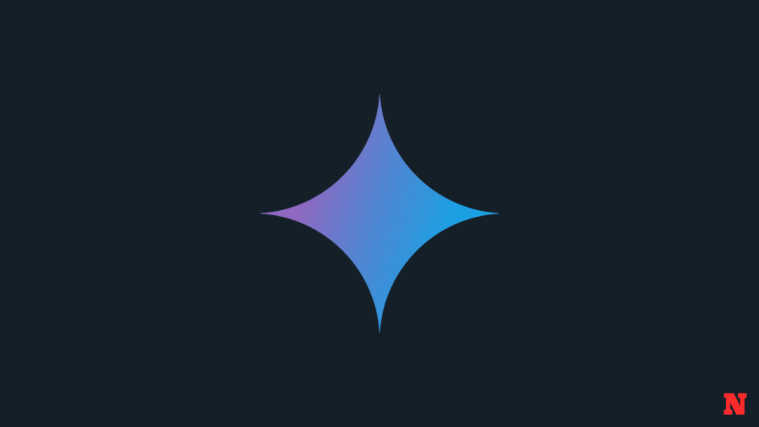Notion AI has been among the many AI assistants and chatbots introduced lately. Designed to streamline your workflow as a writer, the AI can help you generate ideas, summarize text, create outlines, make checklists, and a lot more with a simple click and a few key presses. Notion was previously testing the AI with a limited set of users, but it is now available for all users. To make it super easy to access their AI, Notion made it trigger with something as easy as Space — so once you hit the spacebar on your keyboard, it will trigger Notion AI. But it’s become a problem for some, and you can’t blame them as it can be distracting. Let’s see how to solve this issue.
What is the problem with space and Notion AI
Notion AI is currently available to all users with a free Notion account. However, you are limited to 20 responses, and once you run out of your free responses, you can no longer use the AI. You will have to opt for a paid plan to keep using Notion AI. However, this does not mean the AI is disabled for you. Instead, it will still be enabled, and this is where the annoyance comes in.
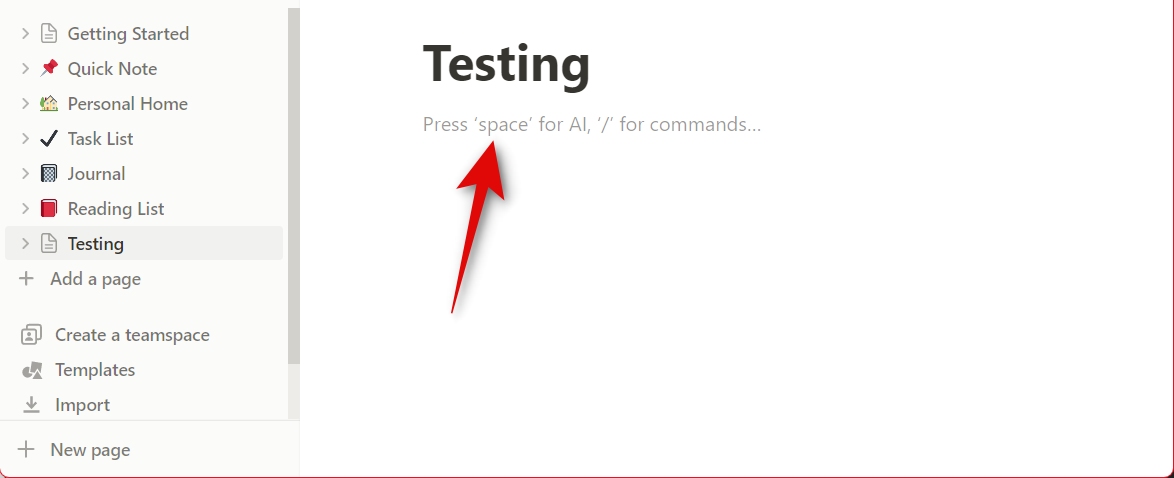
You can trigger and use the AI by pressing the Spacebar whenever you switch to a new line or page. But once you run out of prompts, it will show you an annoying pop-up to upgrade your plan to keep using the AI each time you switch to a new line or new page. Thus many users have been annoyed by this feature and are looking for a way to disable or circumvent it.
How to use space without triggering Notion AI
There is a way to use the Spacebar without triggering the Notion AI each time you switch to a new line or a new page.
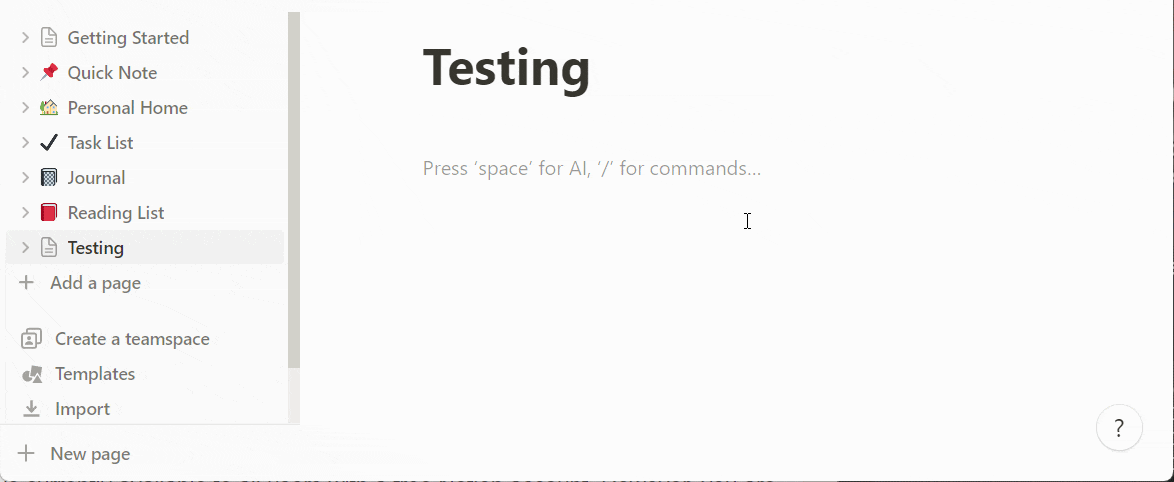
To do this, you need to press Shift + Spacebar instead of the Spacebar to avoid triggering the AI. Apart from this, your only option would be to either disable the AI completely or opt for a paid plan. Opting for a paid plan is a seamless option. However, disabling AI has its own set of caveats and requirements.
How to disable Notion AI
Now that you know about the issue, you might wish to disable the AI. This is possible for users subscribed to the Enterprise plan by going to Settings & Members > Workspace Settings > Settings > Feature Settings > Notion AI. However, if you’re subscribed to any other plan, be it a paid or a free one, you will need to contact the Notion support team to disable the AI for your workspace. You can find more information about the same using our dedicated post below.
Related: How to Turn Off ‘Notion AI’ in Notion
We hope this post helped you learn about the issue with Spacebar in Notion AI and how you can fix it. If you have any more questions or face any issues, feel free to reach out to us using the comments section below.