After establishing itself as the undisputed king of streaming services, Netflix is moving into gaming, hoping to offer an all-in-one solution to its subscribers. Netflix Games is now available for both Android and iOS, offering five gaming titles at launch. Unfortunately, not all iOS users have been able to use the Netflix Gaming service right away, prompting us to come up with a list of possible solutions.
Here is how you could get the new Netflix games on your iOS device.
Related: 30 Uncommon iOS 15 Tricks You Should Know
Where to find the Games on Netflix?
Netflix brought its gaming service first to Android in the first week of November 2021. Netflix introduced a dedicated ‘Games’ tab to its Android app, allowing users to browse titles like Stranger Things 1984, Stranger Things 3, Shooting Hoops, Card Blast, and Teeter (Up!) and download them via Google Play Store.
Netflix Games on iPhones do not sit under a dedicated section and are shown under the Home tab itself. Simply tap on the game and it will take you to its App Store listing. You can download the game to your device from there.
You can also find the games from Netflix on the Apple App Store at the link below:
- Netflix games on Apple App Store (for iPhone and iPad)
Related: What Is Gaming on Netflix and How It Works? All You Need to Know
How to fix Netflix games not showing on iOS issue in 6 Ways
1. Wait for the rollout
Netflix launched its gaming wing for iOS devices on the 9th of November. However, not all users have been able to access the games through the Netflix app. Although it is being touted as a global rollout, Netflix is yet to cover all the devices under its umbrella.
Netflix Games is coming to iOS! Starting tomorrow, you can access Netflix Games through the Netflix app on any mobile device, anywhere in the world. pic.twitter.com/LoHYFi4xBX
— Netflix Geeked (@NetflixGeeked) November 9, 2021
We expect the gradual rollout to be complete by December, meaning you should see the ‘Games’ banner inside your Netflix app by then.
2. Get the games from App Store
If you cannot find the games inside the Netflix app, maybe you would have better luck going directly to the App Store.
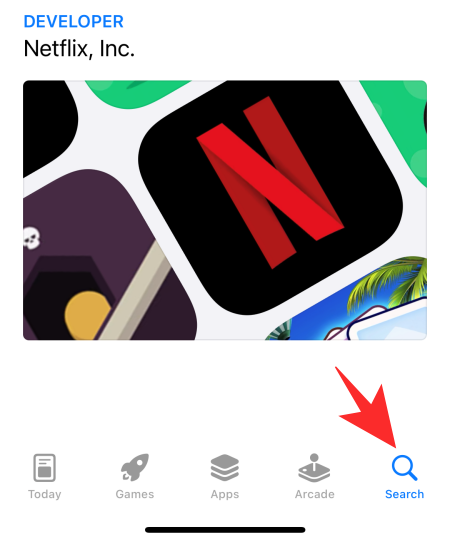
You have to look for games developed by Netflix, Inc.
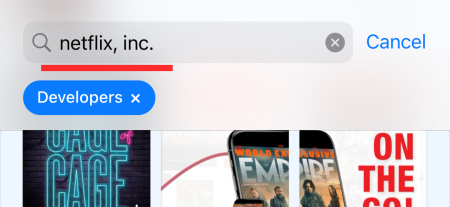
You can click on this link to get all the games developed and endorsed by Netflix.
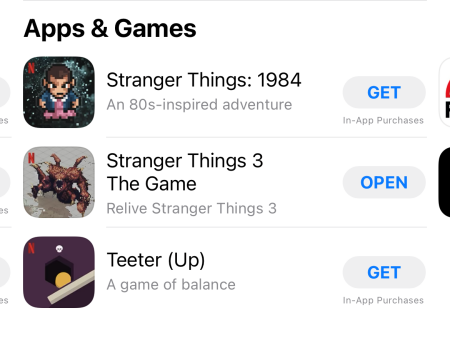
Additionally, you could look for the games by their names: Stranger Things: 1984, Stranger Things 3 The Game, Shooting Hoops, Teeter (Up), Card Blast!, and Bowling Ballers.
After downloading the game, log in with your Netflix credentials to start playing.
3. Access the games from Adult profiles only
As of now, the games are only available from Adult Netflix profiles only. So, make sure you are not logging in from a Kids profile.
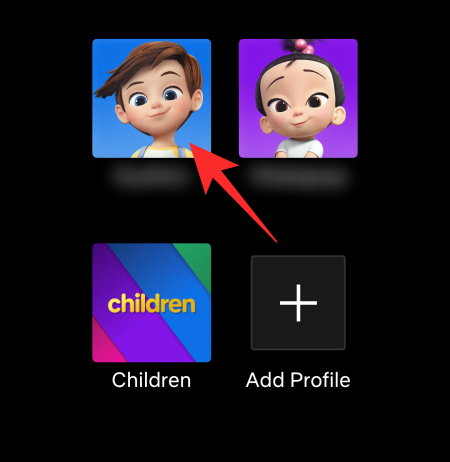
Select one of the Adult profiles when logging in to Netflix.
4. Restart your phone
To restart your phone, press and hold the volume down button and the Side Key together until you see the ‘Slide to power off’ option at the top. Push the slider all the way to the right to power off your device. Press and hold the Side key to turn it back on. Go to Netflix and try again.
5. Log out and log back into Netflix
Logging out and back into Netflix could give it the jolt it needs to load the games. To log out, first, tap on your profile thumbnail at the top-right corner of your screen.
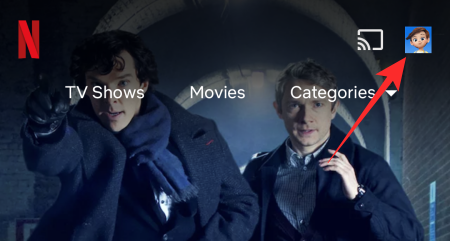
Now, tap on Sign Out.
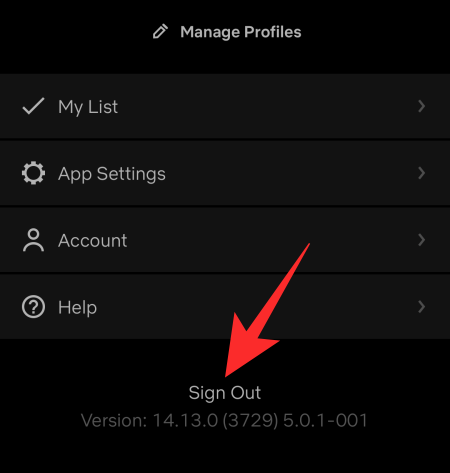
Relaunch the Netflix app and sign back in using your email ID and password.
6. Re-install app
Re-installing is another surefire way of getting the latest version of the Netflix app. With any luck, you might even get the gaming options you were missing earlier. Click on this link to get the Netflix app from App Store.
RELATED





![Solution For Quiz - Where Did the Dragon Hall Deal a Major Blow to the Khitan Navy [Where Winds Meet]](/content/images/2026/01/1-15.png)







Discussion