SAMSUNG GALAXY NOTE 2 ANDROID 4.3 UPDATE (leak!)
As Samsung’s promised Android 4.3 update deadline is approaching, the company looks quite busy in readying the update, as luckily, one more test firmware for Samsung Galaxy Note 2, model no. GT-I7100, has leaked now on the Internets.
This is a test firmware, a pre-release firmware if you may, which is far from the official update that Samsung is expected to roll out as OTA in November, and thus, may have certain bugs not fixed yet.
But, the good thing is: as this firmware won’t increase your Note 2’s binary counter, as seen in Download/Odin mode, your warranty won’t lost solely of installing this firmware.
Let’s see the installation part of this firmware now.
NEW FEATURES
- Android 4.3 OS Update
- Tabbed settings, and other changes to UI as in Galaxy S4/Note 3
- Samsung KNOX (advanced security measure by Samsung that you might like initially but most probably will end up hating)
- Samsung Wallet
WARNING!
As this is a test firmware which won’t increase the binary counter of your Note 2 as shown in the Download/Odin mode, you shouldn’t be losing your phone’s warranty upon installing this.
As this is a test firmware, know that you only are responsible for your device. We won’t be liable if any damage occurs to your device and/or its components.
CHECK DEVICE MODEL NO.
To make sure your device is eligible with this, you must first confirm its model no. in ‘About device’ option under Settings. Another way to confirm model no. is by looking for it on the packaging box of your device. It must be GT-N7100!
Please know that this page is meant only for Samsung Galaxy Note 2, model no. GT-N7100. Please DO NOT try the procedures given here on other variants of the Note 2, including those in USA at T-Mobile, AT&T, Sprint and Verizon.
BEFORE YOU BEGIN..
You must do this pre-installation stuff before attempting to install the firmware on your Galaxy Note 2 in order to avoid any complications later, and have a smooth and successful process.
BACK UP YOUR DEVICE
Back up important data and stuff before you start playing around here as there are chances you might lose your apps and app-data (app settings, game progress, etc.), and in rare case, files on sd card, too.
For help on Backup and Restore, check out our exclusive page on that linked right below.
► ANDROID BACK UP AND RESTORE GUIDE: APPS AND TIPS
INSTALL GALAXY NOTE 2 DRIVER
You must have proper and working driver installed on your windows computer to be able to successfully install a firmware on your Samsung Galaxy Note 2. In case you’re not sure, follow the link below for a definitive guide for installing driver for your Galaxy Note 2 on your computer.
► SAMSUNG GALAXY NOTE 2 DRIVER INSTALLATION GUIDE
CHARGE YOUR DEVICES
If your android device, or PC, powers off due to lack of battery while the process is underway, it could damage the device. So, make sure both of them are adequately charged and that no power interruption takes place when the process is undergoing — at least 50% battery of the device and laptop is what we would recommend.
OTHER THINGS TO TAKE CARE OF:
└ Use original USB cable to connect your phone to PC.
└ Do not use the procedures given below on Mac (using VMWare) as it works best on proper Windows PC only.
EXAMPLE VIDEO
If you haven’t used Odin software to install anything (firmware, root, recovery, etc.) on your device before, we suggest you first watch a video of that, given right below, to get familiar with the process.
Btw, the video below features installation of TWRP recovery on Galaxy S3 (yes, not the Note 2!), but as the process is exactly same, it doesn’t matter.
HOW TO INSTALL SAMSUNG GALAXY NOTE 2 ANDROID 4.3 LEAKED FIRMWARE, N7100XXUEMJ5
DOWNLOADS
Download the files given below and save them in a separate folder on your computer (just to keep things tidy, that is).
- N7100XXUEMJ5 firmware file → DOWNLAOD LINK
File name: KS_MULTI_CSC_N7100XXUEMJ5.zip
File size: 1.2 GB approx
(Update: Since old download link was out of service, we’ve replaced the link with an even better N7100XXUEMJ5 firmware file that’s KNOX free and without the WiFi bug. For more info on the file check this link.) - Odin v3.09 → DOWNLOAD LINK
File name: odin3.09.zip
File size: 951 KB
STEP-BY-STEP GUIDE
Once you’ve finished downloading the files given in downloads section above, follow the instructions below for installing Android 4.3 on your Galaxy Note 2, GT-N7100.
Important Note: Backup important files stored on internal SD card of your device, so that if factory reset is required after installing the firmware, your files will remain safe on PC. Because, factory reset would delete all files on your internal SD Card too, let alone apps, app-settings, games, game progress, etc.
- Extract/Unzip the firmware file KS_MULTI_CSC_N7100XXUEMJ5.zip on your computer (using 7-zip free software, preferably) to get a Odin flashable file in .tar format
- Extract/Unzip Odin3.09.zip file on your computer now, to get this file: Odin3 v3.09.exe
- Disconnect the Galaxy Note 2 from PC if it is connected.
- Double-click the Odin3-v1.85.exe file to open Odin.
- Boot your Galaxy Note GT-N7100 into Download Mode:
- Power off your phone first. Wait for 6-7 seconds after display is off.
- Press and hold these 3 buttons together until you see Warning! screen: Volume Down + Power + Home. (The image below, of the Galaxy S4, would help you!)
- Press Volume Up now to continue to Download Mode.

- Connect Galaxy Note 2 to PC. Odin window will show an Added!! message in bottom left box.
Odin’s screen would look like this:
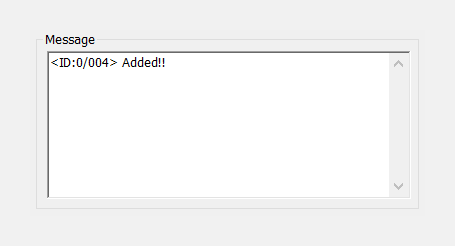
If you don’t get the Added! message, here are some troubleshooting tips:- Make sure you have installed driver for Galaxy Note 2 as said above in ‘Before you begin..’ section above.
- If you have already installed driver, then uninstall them and reinstall back.
- Try a different USB cable. The original cable that came with your phone should work best, if not, try any other cable that’s new and of good quality.
- Connect using a different USB port on your PC.
- Reboot phone and PC and then try again.
- Load the firmware file into Odin as instructed below:
- Click on AP button on Odin and select the .tar file we extracted in Step 1
└ Tip: The Odin window may freeze and show “(Not responding)” alert but that’s only because of the large size of the AP file. Nothing to be worried about, it’ll get back to normal by itself.
If possible, don’t use your PC for other tasks when loading the file.
- Click on AP button on Odin and select the .tar file we extracted in Step 1
- Now in the Option section of Odin, keep only the Auto Reboot and F. Reset Time boxes checked. MAKE SURE that Re-Partition box is unchecked. All other boxes in the Option section should be kept unchecked.
- Double check the above two steps carefully. Warning! You must not make any mistake with the steps above or else you may brick your device.
Your Odin window should look like the screenshot below (blurred parts in the image below are intentional):

- Click the Start button to begin flashing N7100XXUEMJ5 firmware on your Galaxy Note 2, GT-N7100, and wait until you see a PASS! message in Odin’s top left box.
- When you get PASS! message, your phone will restart automatically. You can then disconnect your phone from PC.

If you see FAIL message instead of the PASS in Odin’s top left box, that a problem. Try this now: disconnect your Galaxy Note 2 from PC, close Odin, remove phone’s battery and put it back inside in 3-4 seconds, open Odin and then repeat from Step 3 of this guide again.
Also, If device is Stuck at setup connection or on any other process, then too, try this: disconnect your Galaxy Note 2 from PC, close Odin, remove phone’s battery and put it back inside in 3-4 seconds, open Odin and then repeat from Step 3 of this guide again.
That’s all. Your device will automatically reboot and boot into Android 4.3 firmware version N7100XXUEMJ5. Have fun!
If you need help regarding this, feel free to ask us in comments below.
Tip: If you had taken a backup of your apps, either using Titanium Backup or any other such app, then DON’T restore system apps, as that would result in force close error for those apps.
Having issues after successfully flashing the firmware?
It may happen that you get any of the following issues after flashing N7100XXUEMJ5 firmware:
- Bootloop issue: phone’s is stuck at boot animation and is unable to restart
- Apps force closing
If you’re having any of the issues given above on your phone, then you need to factory reset your phone using recovery to resolve these issues. Here’s how to do this:
Wipe data/Factory reset using recovery
By performing a Wipe data/Factory Reset through recovery all your phone’s data will be deleted including internal SD Card. So make sure to backup your phone before proceeding.
- Boot into recovery mode:
- First power off your phone.
└ If phone gets stuck at Samsung logo and reboots again and again, then remove and then re-insert the battery back into phone. - Then, press and hold Home + Volume Up + Power key together until the screen turns on, then release the keys to boot into recovery.
(Tip: Once you are in recovery mode, use Volume keys to move the selection up and down and Power key to select an option.)
- First power off your phone.
- Go to Wipe data/Factory Reset in recovery and select it. Then select Yes to confirm factory reset on next screen.
- Select Reboot system now.
This should fix bootloop on your Galaxy Note 2 GT-N7100 and other firmware related issues.
Feedback Us!
It was easy, right? Let us know what you think about this article.
Your suggestions are most welcomed!
Via XDA
Other devices for which Android 4.3 firmwares have been leaked:
- International Samsung Galaxy S4, GT-I9500
- International Samsung Galaxy S4, GT-I9505
- AT&T Galaxy S3, SGH-I747
- AT&T Galaxy S4, SGH-I337






Wait for a KNOX free build
KNOX will literally be a pain
Wait for a KNOX free build
KNOX will literally be a pain
Wait for a KNOX free build
KNOX will literally be a pain
anyone tried the above yet?
anyone tried the above yet?
anyone tried the above yet?
Excellent clear instructions. 4.3 update installed with no problems. Keep up the good work
Thank you Sir!
Excellent clear instructions. 4.3 update installed with no problems. Keep up the good work
Thank you Sir!
Excellent clear instructions. 4.3 update installed with no problems. Keep up the good work
Thank you Sir!
One of the best instruction, even a novice would be able to do it. Thank you.
One of the best instruction, even a novice would be able to do it. Thank you.
One of the best instruction, even a novice would be able to do it. Thank you.
Some time face issue of network not registered
Some time face issue of network not registered
Some time face issue of network not registered
The odin’s process stops at “Get pit for mapping”…why??? 🙁
The odin’s process stops at “Get pit for mapping”…why??? 🙁
The odin’s process stops at “Get pit for mapping”…why??? 🙁
My phone says unsupported version what should i do? My phone is already on 4.3 but i need this version for rooting!
My phone says unsupported version what should i do? My phone is already on 4.3 but i need this version for rooting!
My phone says unsupported version what should i do? My phone is already on 4.3 but i need this version for rooting!
hello people, my galaxy note 2 can not mj5’s shoot the rom with any version of Odin, has anyone gone through this issue?
hello people, my galaxy note 2 can not mj5’s shoot the rom with any version of Odin, has anyone gone through this issue?
hello people, my galaxy note 2 can not mj5’s shoot the rom with any version of Odin, has anyone gone through this issue?