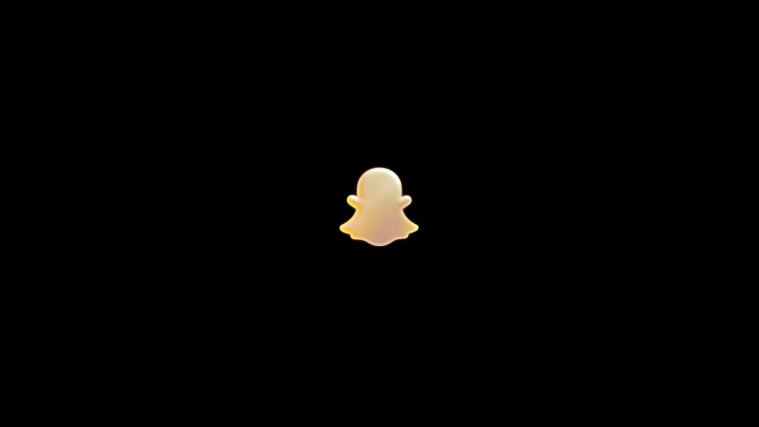Only a while ago we told you about MIUI rom for Atrix 4G, and look how much that’s helping Atrix’s cousin, Motorola Photon 4G, which has its own MIUI rom now, made using the Atrix’s as base. MIUI, like CM7, is one of the most sought after rom on android scene, and having one for your android device is indeed a blessing for pro users and average users equally.
MIUI for Photon 4G is in development stage right now — that is, as of Dec 14, 2011 — and the very very alpha version is available for download. You can try it on your Photon 4G and feedback developer xboxfanj so that he can improve on that. Of course, he’s the guy you should really thank, and if you wish to donate, check out the link in last step of the how to guide below to install MIUI on Photo 4G.
It goes without saying that being the first release, in alpha stage, this rom is far from becoming your daily driver. It’s buggy, apps force close, wifi won’t work, etc but still, it’s there and it will improve gradually to bring happiness in your current non-MIUI world.
To install, see the guide below.
Warning!
The methods and procedures discussed here are considered risky and you should not attempt anything if you don’t know completely what it is. If any damage occurs to you or your device, we won’t be held liable — you only will be responsible, you’ve been warned!!!
Compatibility
This rom and guide below is compatible only and only with Motorola Photo 4G android phone, model number MB855. It’s not compatible with any other device.
Things to take care of before Installing ROMs
- Installing/Flashing this ROM will erase your apps and data. So, it’s a very important you back them up before proceeding further. To backup your apps and important data — bookmarks, contacts, SMS, APNs (internet settings), etc. this Android backup guide would help you. Restore APN settings if Internet isn’t working for you, after installing the rom. And if you are using a rooted phone, you can save application’s data too, using Titanium backup (free app on android market) to backup apps with apps with data. Use the same app again to restore those apps with data.
- Drivers! — it’s important you’ve the proper drivers installed. Download links — 32 bit (x86) Windows | 64-bit (x64) Windows
How to Install MIUI on Photon 4G
You’re gonna need to prepare for it, and that’s gonna take lots of reading, downloading and lastly, time. You need to unlock bootloader on your phone — which is very very risky but successful for many people too, from what I read here — and then install Clockworkmod recovery. To unlock bootloader, see this ink. And to install ClockWorkMod (CWM) recovery, use this link. Although these two links are more than enough, in case you need more info on rooting, cwm, bootloader unlock, etc., check out this page, which is covers everything hacking on Photo 4G very well.
- Download the latest version of MIUI rom for your Photo 4G form the development page here. You can read there what’s working on this rom right now and what not.
- Transfer the ROM to your phone.
- Disconnect phone from PC. Power it off — wait for 6-7 seconds after screen goes off.
- Boot into recovery mode. For this, hold Volume down key and press power key. Release the Volume down key when you see fastboot on left top of screen. Now, press Volume down repeatedly till you see Android Recovery option appear on the screen, and then press Volume Up key to select and enter the recovery mode.
- In recovery, select install zip from sd card » choose zip from sd card (or internal sdcard, if that works) » browse through sd card and select the rom file you transferred in step 3 above. Select Yes on next screen.
- MIUI will start getting flashed on Photon 4G now.
- After it’s flashed on to your phone, you will be back in recovery. Now, go back, and select ‘reboot system now’ to reboot the phone.
- You’ll have MIUI running on your device now. Enjoy!
- [Optional] If you like this ROM — which you do, obviously — consider supporting the development by donating to the developer — xboxfanj, whom you should thank for CM7 on your device.
Share you thoughts and problems, if any, in comments below.