Once a device see CyanogenMod ROM get released for it, it’s not long before someone ports over MIUI to it as well. The Galaxy Note 2, CM10 for which came out just a couple of days back, now has a MIUI port as well, courtesy of XDA Senior Member yure.
MIUI is the most unique custom ROM for Android, mainly thanks to its different and visually appealing UI, along with features such as a highly customizable themes engine (with countless fan-made themes available), intuitive notifications menu, inbuilt apps for backup, anti-spam, etc, and a home screen launcher that does away with the concept of an app drawer (much like iOS).
The guide below will walk you through the steps for installing MIUI ROM on the Galaxy Note 2. However, keep in mind that Samsung features, such as S Pen related apps and functions, will not be available in MIUI as it is based on CM10 (which is based on stock Android). Also, there may be a few issues in the ROM and a few things might not work correctly, at least during early stages of development.
The following things issues are currently present in the ROM, quoted from the source page [as of Nov 5 2012]:
- NFC is not working.
- Camera limited to 5MP.
- Probably more….
Let’s take a look at the procedure for installing MIUI ROM on the Galaxy Note 2.
Compatibility
This hack and the guide below are compatible only and only with international Galaxy Note 2, model number N7100. It’s not compatible with the US variants or other devices. Check your device’s model number in: Settings » About phone.
Warning!
The methods and procedures discussed here are considered risky and you should not attempt anything if you don’t know completely what it is. If any damage occurs to your device, we won’t be held liable.
How to Install MIUI on Galaxy Note 2
- This procedure will wipe all your apps, data and settings (but it will NOT touch your SD cards, so don’t worry about those). Backup your Apps and important data — bookmarks, contacts, SMS, APNs (internet settings), etc. This Android backup guide would help you.
NOTE: Don’t forget to at least note down your network’s APN settings, which are required to make mobile data work. Go into Settings » More » Mobile Networks, click on the APN that is in use, then note down the setting for each field. While APN settings should be automatically restored from network, you can enter them manually if needed to make mobile data work. You can also find your APN details → here. - Make sure you have ClockworkMod recovery installed. If not, use this guide to install it.
- Download the ROM from → here.
- Download the Google Apps package. This will install apps like Play Store, Gmail, etc. which are not present in the ROM by default.
Download Gapps | Filename: gapps-jb-20121011-signed.zip - Copy the downloaded zip files from step 3 and step 4 to the internal SD card (do not extract them, copy the zip files directly).
- Now, boot into ClockworkMod recovery. To do that, turn off your phone. Then, hold down Volume Up, Home and then the Power buttons together until the screen turns on, then let them go. The phone will boot into ClockworkMod recovery in a few seconds.
In recovery, use the volume buttons to scroll up/down and the home button to select an option. - Perform a Nandroid Backup of your existing ROM, so that you can always restore it from recovery if something does not work out with this ROM. To perform a backup, select Backup and Restore –> On the next screen, select Backup again. Go back to main recovery menu after backup is complete.
- Select wipe data/factory reset, then select Yes on next screen to confirm. Wait a while till the data wipe is complete. You do not need to wipe cache separately, a data wipe is enough.
- Select install zip from sdcard, then select choose zip from sdcard. Scroll to the ROM file on the SD card and select it. Confirm installation by selecting Yes on the next screen. The ROM will start installing.
- After ROM installation completes, select choose zip from sdcard again, then select the gapps-jb-20121011-signed.zip file to install the Google apps package.
- After the Gapps package finishes installing, select go back then select reboot system now to reboot the phone into MIUI ROM. First boot will take up to 5-7 minutes.
NOTE: If you want to go back to your previous ROM, boot into recovery (as given in step 6), select backup and restore then restore your previous ROM by selecting it from the list.
MIUI, based on Android 4.1 Jelly Bean is now installed and running on your Samsung Note 2. Visit the source page for more info and to get the latest updates on the ROM. Share your thoughts on the ROM in the comments.

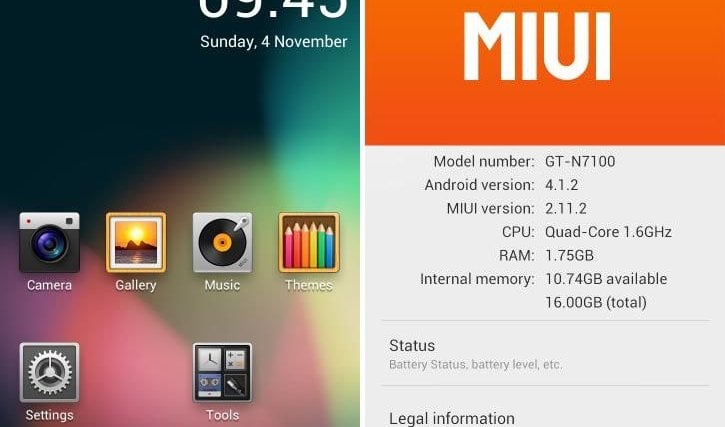




please… solve de nfc problem… thanks