What to know
- Midjourney always enables the current version (v5.1 at the time of writing) as soon as it’s released for all users on its platform.
- You can switch to an older version easily by adding
--version <number>or--v <number>at the end of your input prompt for every image you create. - Or you can permanently switch to an older model using
/settingsand then selecting your preferred Midjourney version. - Keep in mind that older versions won’t be equipped to generate high-quality images as the current version.
Since its introduction in 2022, Midjourney has updated its AI image generator with several iterations that it calls “models”. The latest release is version 5.1 (at the time of writing) and this model excels in coherency, prompt accuracy, and sharpness with lesser text artifacts and unwanted borders. Midjourney has also made this version more “opinionated”, meaning the AI tool will form its own opinions to generate images when a user enters a shorter prompt.
If you don’t find the recent versions of the tool appropriate to your liking, Midjourney lets you experiment with creations with older models, even the first one it released. In this post, we’ll explain all the ways you can switch your Midjourney account to v5, v4, v3, and any other older version of the platform and help you understand why and when you should switch between different versions.
Related: Midjourney Image Weight [Guide]
How to enable v5, v4, v3 and older versions on Midjourney
At the time of writing, all accounts using Midjourney default to version 5.1; so this guide will be helpful if you wish to switch to versions v5, v4, v3, or older to create images using the AI tool. There are two ways you can change the version of Midjourney on your account and both are to be done inside Discord.
Depending on how long you want to use the older version, you can follow any one of these methods – method 1 is to be used if you want to generate images with an older model only once while method 2 should be helpful if you wish to permanently switch to an older version of Midjourney.
Note: If you’re wondering which version you’d like to use, check out the “Why and when should you enable older versions of Midjourney?” section further down this post.
Method 1: Using a parameter with your input prompt
When you want to create images using Midjourney’s older versions only temporarily, mentioning the version as a parameter inside your input prompt would be enough. To switch to an older version of Midjourney, open a Midjourney channel, or your own server where Midjourney is present, or access the Midjourney bot inside your Discord DM. In this instance, we’ll be using Midjourney inside our own server.
Here, click on the text box at the bottom and type /imagine and select it from the menu that appears.
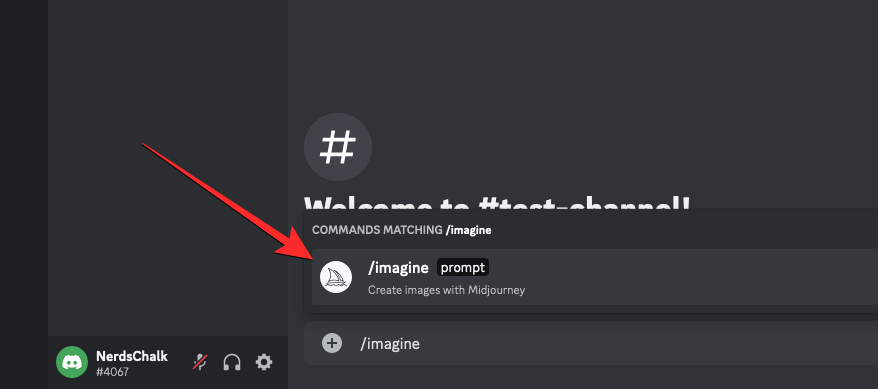
Inside the “prompt” box, type your input prompt for the image you’re going to create, followed by either of these syntaxes at the end: --version <number> or --v <number>. When choosing a version, make sure you replace <number> with the actual version number in your input. This syntax should work for versions 5, 3, 2, and 1.
Let’s say, for instance, you want to create an image in version 3 of Midjourney. To do that, you would type your input prompt first and then follow it up with either of these parameters --version 3 or --v 3. Here’s what this prompt should look like:
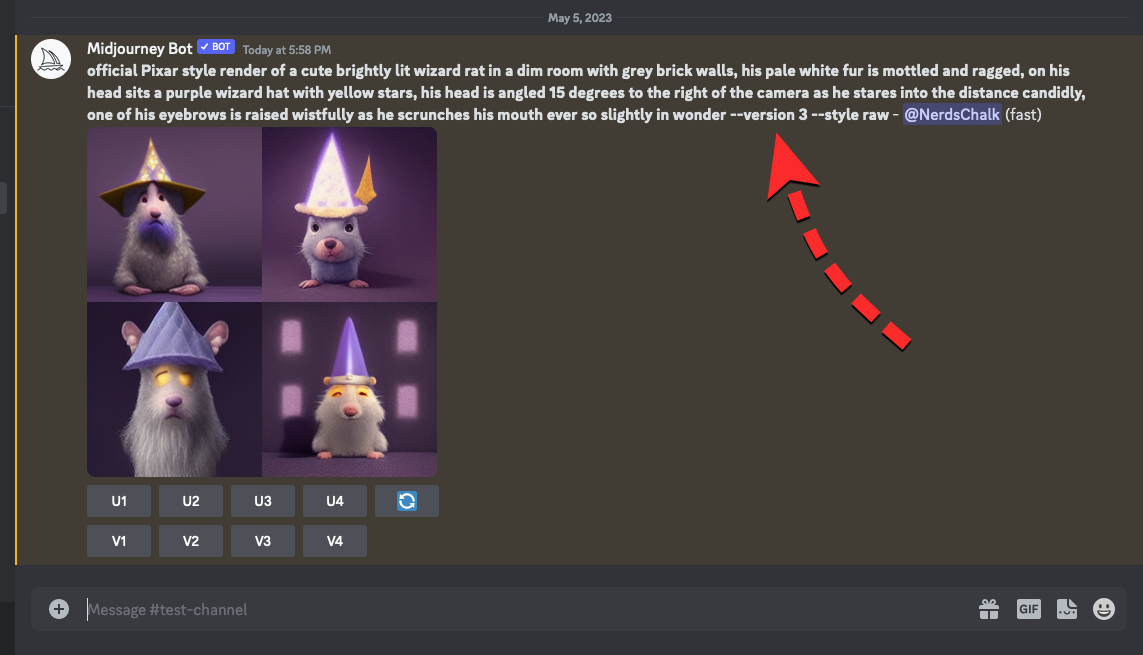
If you wish to use version 4 specifically, you may not be able to use the above parameter as Midjourney introduced three slightly different styles or flavors to this version of its image creator. To apply version 4 of Midjourney, you will also have to pick one of its styles 4a, 4b, or 4c.
So when you’re about to create something in this version, the input prompt should have this parameter syntax at the very end: --version 4 --style <version> where you’ll need to replace <version> with any of these values 4a, 4b, or 4c to achieve that particular style in your image. Here’s an example of a prompt we entered to create images in version 4 and style c of Midjourney:
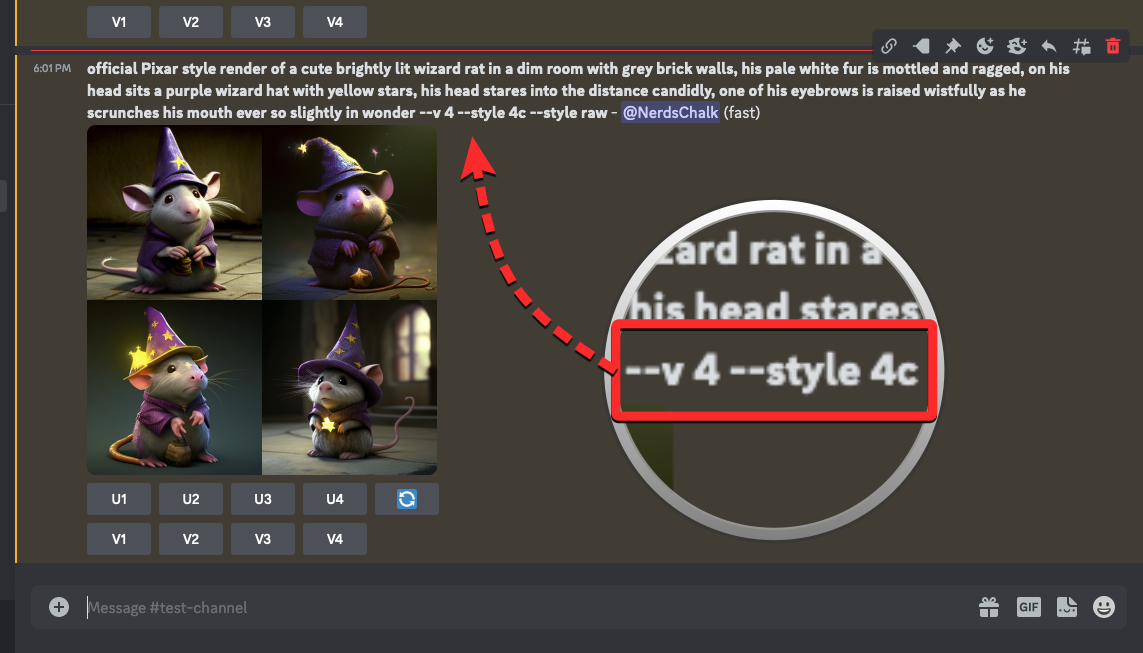
Related: Midjourney Transparent Background: Step-by-step Guide and Tips
Method 2: Using settings to switch to an older version
When you want to make multiple creations using an older model of Midjourney, it makes sense that you activate it permanently on your account to avoid manually entering the version number in your input prompt. To set a preferred version of Midjourney for the future, you will need to enable it inside your Midjourney settings.
To get started, open a Midjourney channel, or your own server where Midjourney is present, or access the Midjourney bot inside your Discord DM. In this instance, we’ll be using Midjourney inside our own server.
Next, click on the text box at the bottom and type and select /settings and press the Enter key on your keyboard.
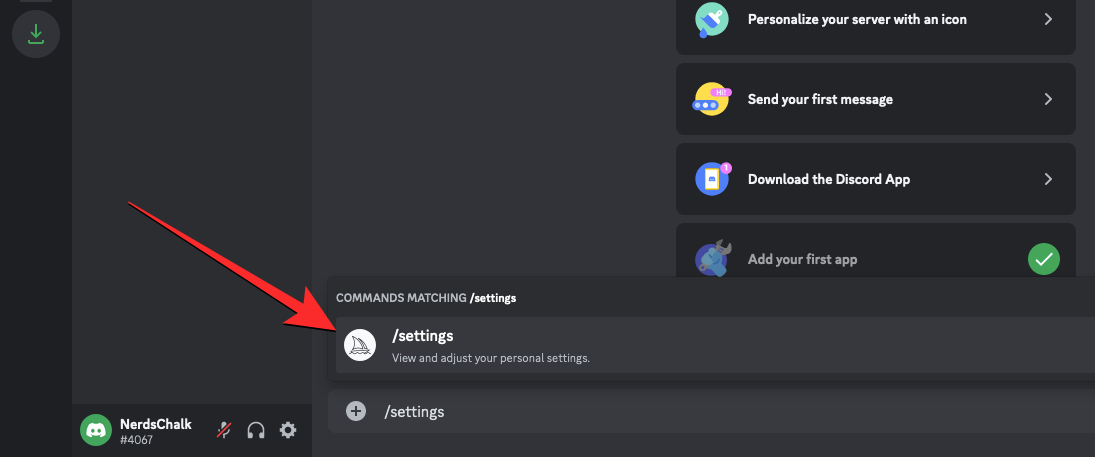
The Midjourney Bot will now respond with a message from where you can choose an older version for your image creations. You will be able to enable any of these options – MJ version 1, MJ version 2, MJ version 3, MJ version 4, MJ version 5 as well as other models that are currently available.
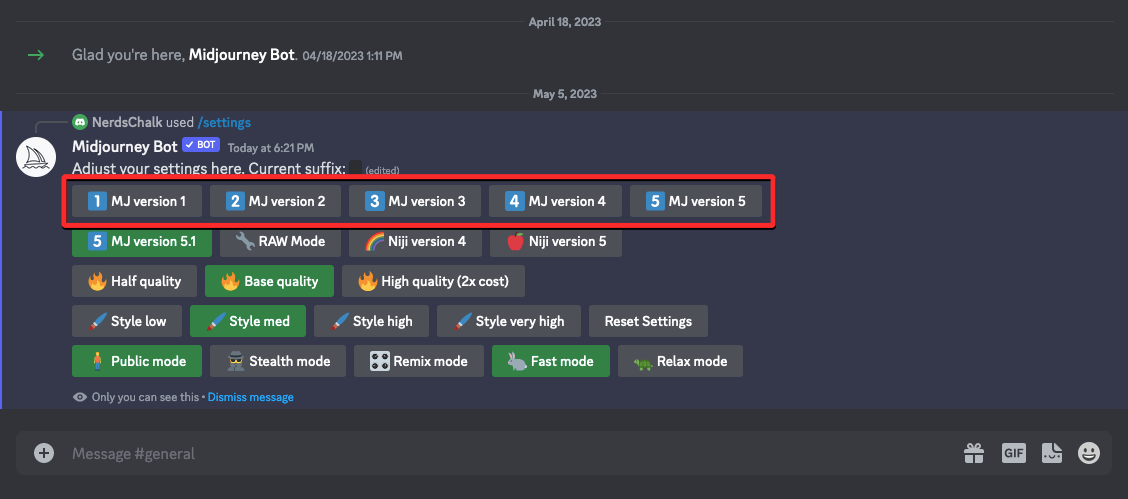
Let’s say, for instance, we want to use version 4 of Midjourney, we’ll click on MJ version 4 from this message and start generating images with just input prompts.
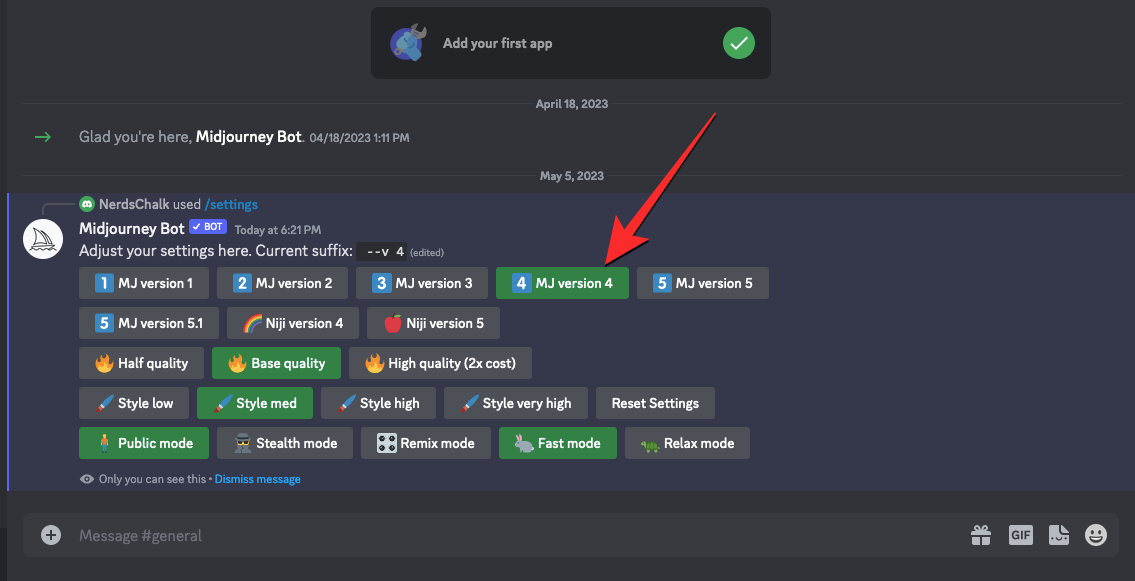
Now, when you enter an input and send it to the Midjourney Bot, the selected version of Midjourney will automatically be activated on your account. Doing so will result in the --v 4 parameter getting added on its own at the end of your prompt as is the case in the screenshot below:
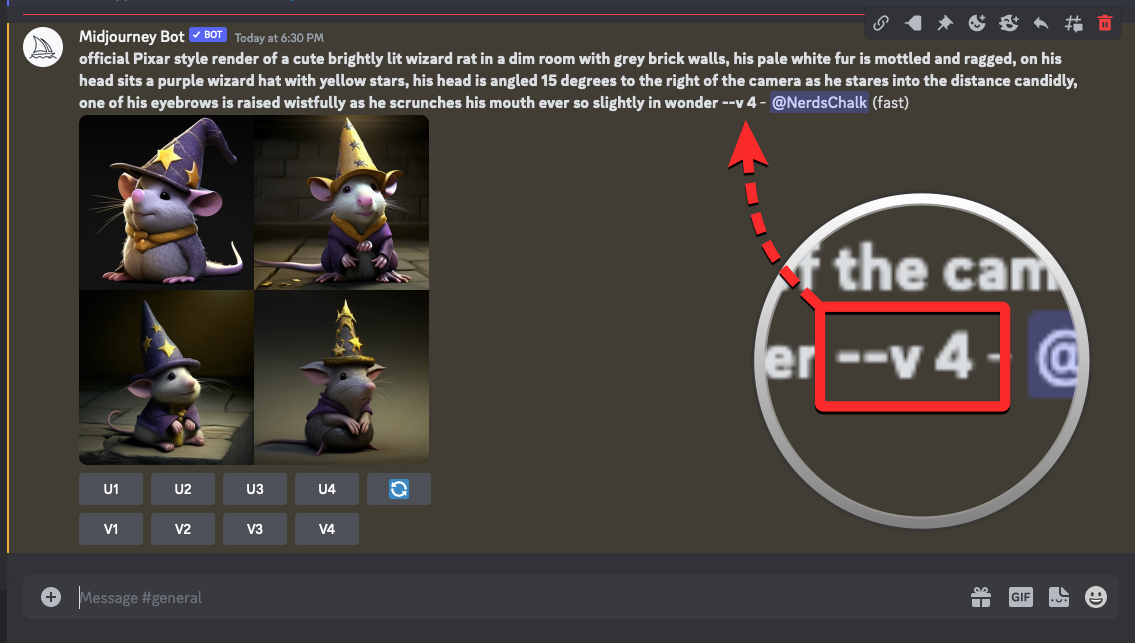
Related: 3 Ways to Upload an Image to Midjourney [Step-by-step Guide]
Why and when should you enable older versions of Midjourney?
If you want a different style of images or want to provide descriptions of an image on your own without making Midjourney force an opinion on its own (as is the case with version 5.1), you can use the platform’s older versions. We’ve listed a few of the versions and their characteristics below so that you may find it easy to choose one that you may prefer for your creations.
- Version 5.0 (March 2023) – More responsive to user inputs, less opinionated than v5.1, v4, and v3, 2x better resolution compared to v4, 2x faster than v4, plus everything available on V4.
- Version 4 (November 2022) – More knowledge of elements than v3, support for image prompting, multiple prompts, better with multi-object / multi-character scenes, better at getting smaller details right, plus everything available on version 3.
- Version 3 (July 2022) – moderate coherency, highly creative compositions, plus everything on version 2.
- Version 2 (April 2022) – low coherency, can create creative, colorful, and painterly images plus everything on version 1.
- Version 1 (February 2022) – low coherency, can produce abstract and painterly images.
That’s all you need to know about force-enabling older versions of Midjourney.
RELATED

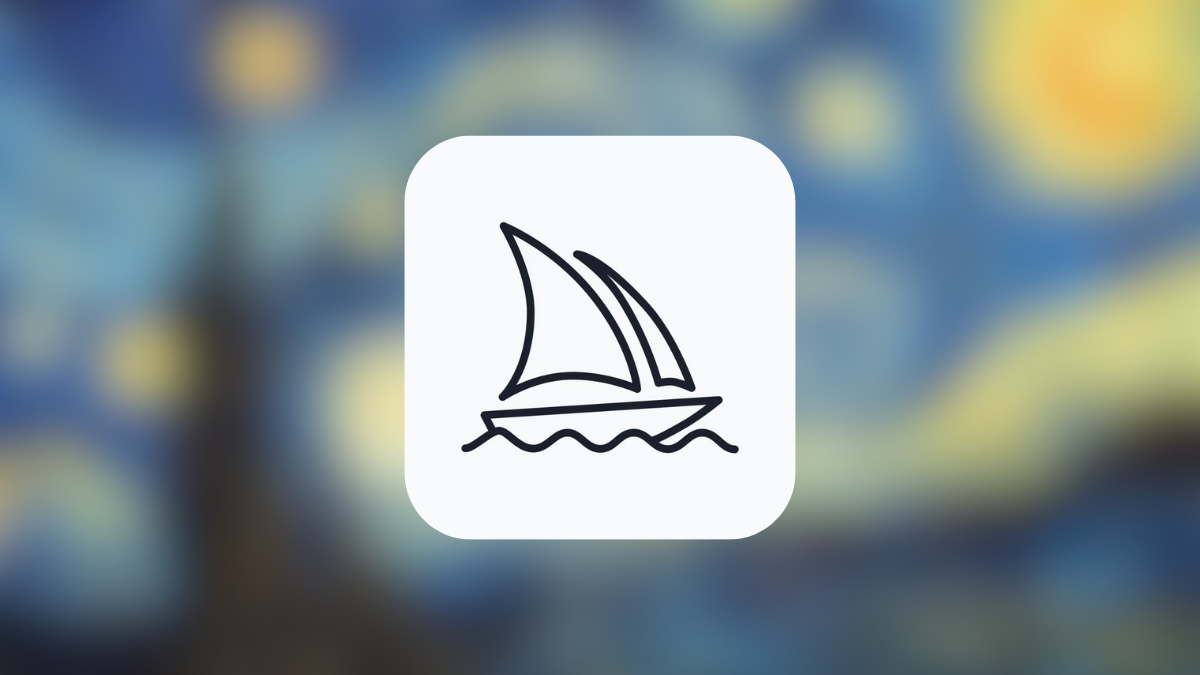











Discussion