Zoom is one of the most popular video conferencing apps in 2020 since the pandemic started. It offers you the ability to connect with up to 100 people on a free account which is unmatched by any competitor on the market. You also get the ability to add virtual backgrounds to your video feed — an option first introduced by Zoom among all the popular video calling apps we have today.
Due to the huge number of users, Zoom often encounters server issues which can cause interruption of services. If you have been unable to use Zoom lately, then it is likely that the service is down. Let’s take a look at the current status of Zoom.
Is Zoom still down?
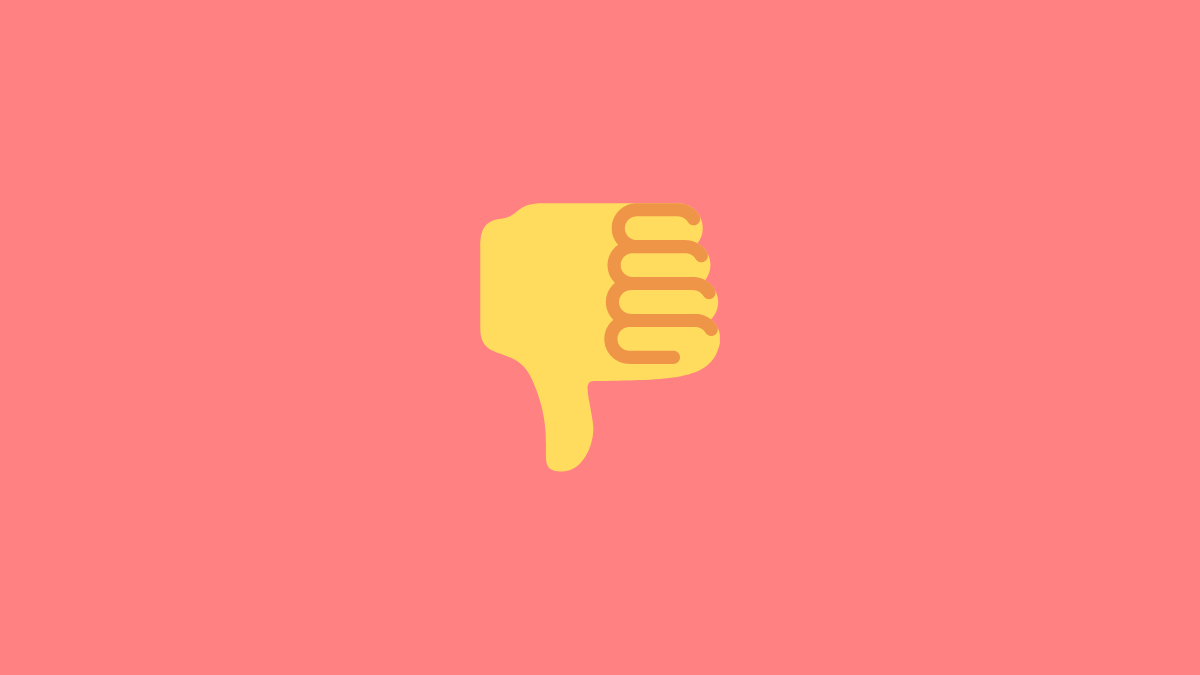
No, Zoom was facing technical difficulties on 24th August 2020, but their software team has now fixed the issues. Zoom servers are functioning normally currently including the Zoom Chat, Conference Room, Web client, Phone client, and desktop client.
If you are still facing connectivity errors during your meetings then we recommend you check your connection. If you are able to access the internet but not attend meetings in Zoom then check your firewall. If your firewall is blocking Zoom then you will need to unblock it to use Zoom properly.
Related: 7 ways to fix Zoom virtual background not working problem
How can I check the status of Zoom?
Zoom has a support page that is regularly updated with all the operational clients offered by Zoom. If any of the services features/variants are down then this page will intimate you. You can keep a track of the status page in case you are facing issues to see if Zoom is currently down and unavailable. Visit the link below to check the status of Zoom.
Related: How to blur your background on Zoom
Unable to use Zoom? Try these Fixes
If the Zoom status page shows that the service is currently operational but you are still unable to connect to Zoom servers then here are a few general fixes that you can try to fix the problem. If not fix the problem, they will surely help you identify what is causing the issue. Let’s take a quick look at them.
Check your network connection
The first thing you should do is to check your network connection. It is likely that your internet is currently not available which is why you are unable to access Zoom.
Try a different network
If your network is working properly then we recommend you try connecting to a different network. Different network configurations and router-based firewalls can sometimes block Zoom. If Zoom works on a different network then it is likely that the previous one was blocking your Zoom connection.
Check your firewall
If your networks are working fine then it is time to check your device’s firewall. See if your firewall is blocking the connection to Zoom and unblock Zoom if that is the case. If you use a VPN then try whitelisting Zoom to see if that fixes the issue for you. If this fixes the issue, then you can later try to get Zoom working on a VPN through a router configuration instead.
Related: 11 Best VPN apps for Android
Uninstall and Reinstall Zoom
If nothing seems to work, try to reinstall Zoom. This should fix any bugs that might be preventing you from accessing the Zoom servers. If you are on a mobile device, then you can also try clearing the app data as that might fix the issue for you as well.
Use a different browser if using the WebClient
If you are using a desktop browser to access the Zoom WebClient then maybe try a different browser. New updates for your browser might have broken the functionality of Zoom’s web client. Another browser will help you connect to Zoom while you wait for a compatibility fix for your other browser from Zoom.
Log out and log in again
If nothing seems to work for you then go to your Zoom account settings and log out of all connected devices and browsers. Now log back in again to your desired Zoom client. If a faulty login was the cause of your issue, this should fix Zoom for you. This will help you if you have recently changed your Zoom accounts settings like username, membership plan, password, and more.
How to sign out? Well, Open the Zoom app > tap Settings in the bottom right corner > tap your name at the top > scroll down and tap Sign Out. Tap on Yes to confirm.
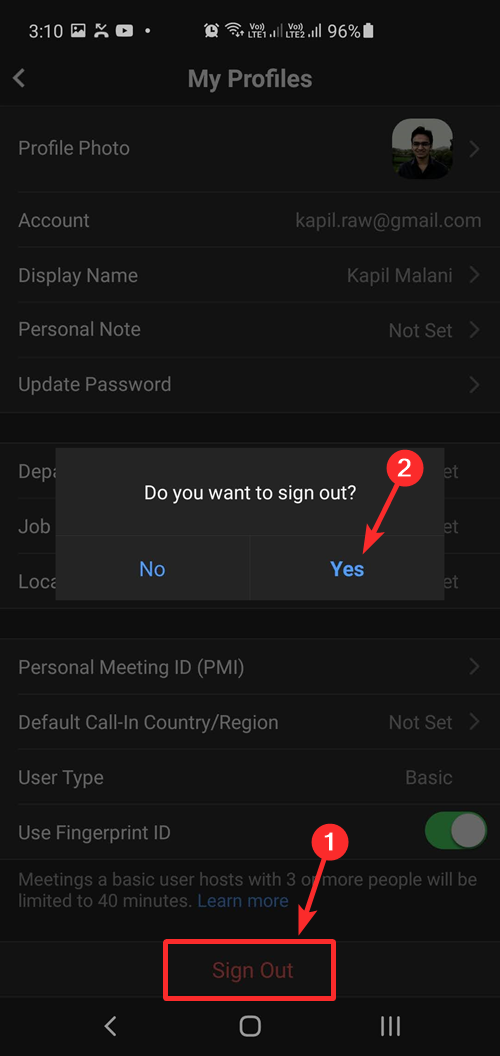
Contact Zoom support
Lastly, if you are unable to connect to the Zoom servers and nothing seems to be working for you then you can try contacting the Zoom support team. They offer prompt help and solutions for almost every issue faced by the user. If an underlying bug is the cause of your connectivity error then the support team will be able to inform the developers and reproduce the error which will help the development team release the appropriate fix at the earliest.
We hope this guide helped you learn everything about Zoom’s downtimes and how to check for them on your own. If you have any suggestions or face any issues, feel free to reach out to us using the comments section below.

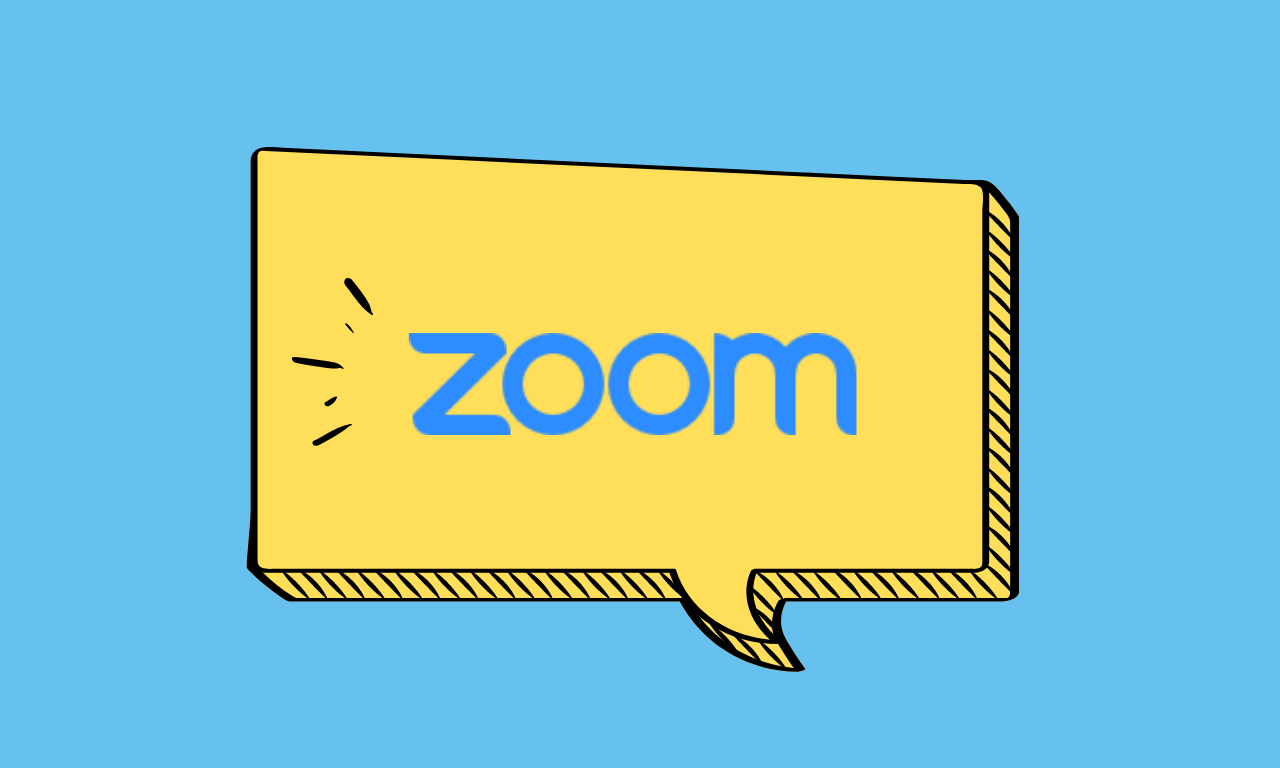











Discussion