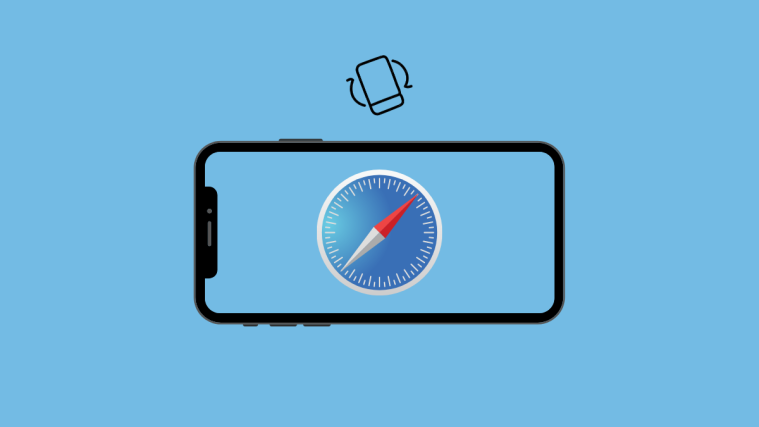It has been a while now since iOS 15 first rolled out to the public. Amongst the slew of changes, Apple’s native Safari browser has received a total revamp in terms of UI that isn’t just eye-pleasing but is also functional. At the heart of all these changes is Safari’s new Tab Bar – a new address bar that appears at the bottom of the start page and webpages and this is the one feature that makes multitasking with one hand easier than ever.
Whatever you do, the Tab Bar will come in handy in every situation whether you need to switch between tabs, open Tab Overview, access a website’s settings, toggle Reader mode, and more. The new Tab Bar is equally useful when you use your iPhone in landscape mode and Apple has packed in some added traits if you’re someone who uses their iPhone in horizontal layout. In this post, we’ll help explain what Landscape Tab Bar is all about, how you can enable it on iOS 15 and how to use it on your phone.
What is Landscape Tab Bar in Safari on iOS 15?
Generally, when you use the Safari app to browse websites on iOS 15 in landscape mode, you’ll be greeted by the Tab Bar at the top of the start bar or website that’s been loaded. In many ways, this Tab Bar will resemble that of the Tab Bar that appears when you hold the iPhone upright. The only difference is that instead of taking two bars at the bottom, the Tab Bar in landscape mode will occupy a single bar at the top filled with the address bar, and icons for back/forward, bookmarks, share, new tab, and tab overview.

However, iOS 15 offers a whole new option labeled “Landscape Tab Bar” that you can enable to expand the single-layer Tab Bar into two layers. The addition of a new layer is for checking what tabs are open and to quickly switch between them. This second layer at the top of the screen looks a lot like the Safari app on a Mac showing all the different tabs that are open, website logos to easily distinguish between webpages, and highlighted tabs to see which tab is currently active.

Just like on macOS, the Landscape Tab Bar allows you to rearrange the tabs that are open through drag and drop functionality, thus providing a seamless experience across both platforms for users who have both an iPhone and a Mac.
How to enable Landscape Tab Bar in Safari
The new Landscape Tab Bar is exclusive to the Safari app on iOS 15. So if you’re on an older version of iOS on your iPhone, make sure you update its software by going to Settings > General > Software Update. If you’re currently running on iOS 15, you can use the Landscape Tab Bar feature after enabling it by first going to Settings > Safari.

Inside Safari Settings, scroll down and enable the ‘Landscape Tab Bar’ toggle.
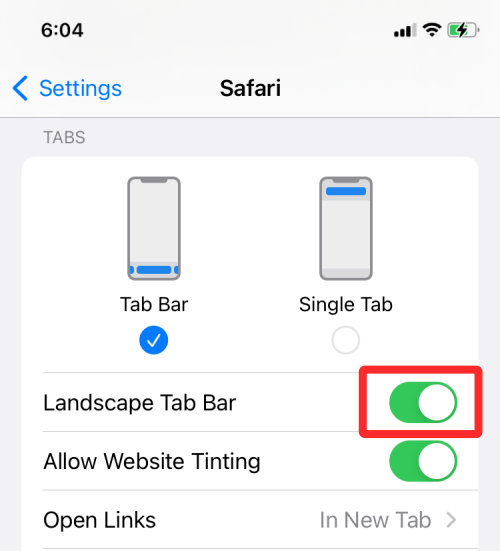
This should enable the new Landscape Tab Bar UI inside the Safari app on iOS 15.
How to use Landscape Tab Bar in Safari
Once you’ve enabled the Landscape Tab Bar option inside the Settings app, you can start using it on Safari but before you do that, you need to disable the Portrait Orientation Lock (the option that prevents your device to rotate the screen automatically) on your iPhone. For that, swipe down from the top right corner of your screen to launch the Control Centre. Inside the Control Centre, check if the Portrait Orientation Lock (indicated by a lock icon with a circular arrow around it) is enabled and tap on it to disable it.

When Portrait Orientation Lock is disabled, you can open the Safari app and rotate your iPhone to hold it horizontally. When you do that, Safari’s new landscape mode will kick in showing you the address bar at the top and the new Landscape Tab Bar right below it.

Just like on macOS, you can see all the tabs that are open currently on the app by glancing at the top. To help you distinguish between the tabs, Safari shows you the website logo and a portion of the webpage’s title inside each of the tabs. The tab that’s currently active will be highlighted separately from the rest of the tabs as well.

Similarly, you can close a currently active tab by tapping on the ‘X’ icon on the left side of the tab from within the Landscape Tab Bar.
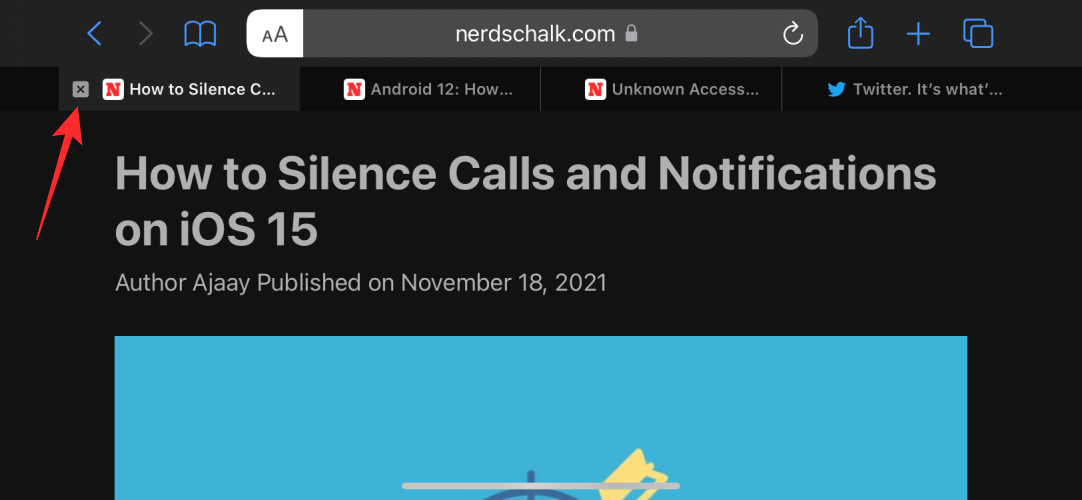
You can re-arrange the tabs like on a Mac by dragging a tab from its current position and dropping it where you want it to appear.

Tapping on the Tab overview icon will show you all the tabs you have open in a zoomed-out layout horizontally, complete with a search tool and the ability to create and tab groups directly.
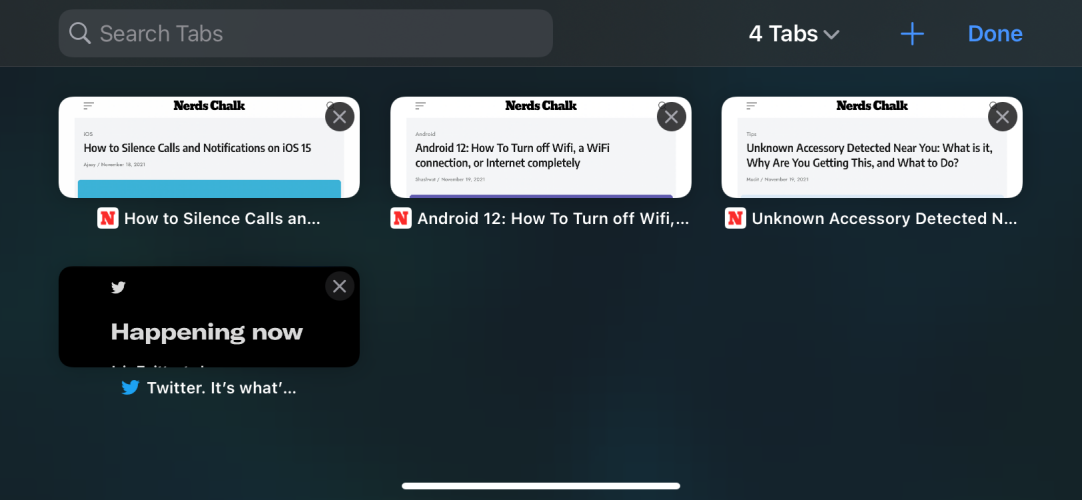
The rest of the functionalities of the Tab Bar remain the same. You can tap on the ‘aA’ to access website settings, toggle reader mode, toolbar, desktop site, and more.
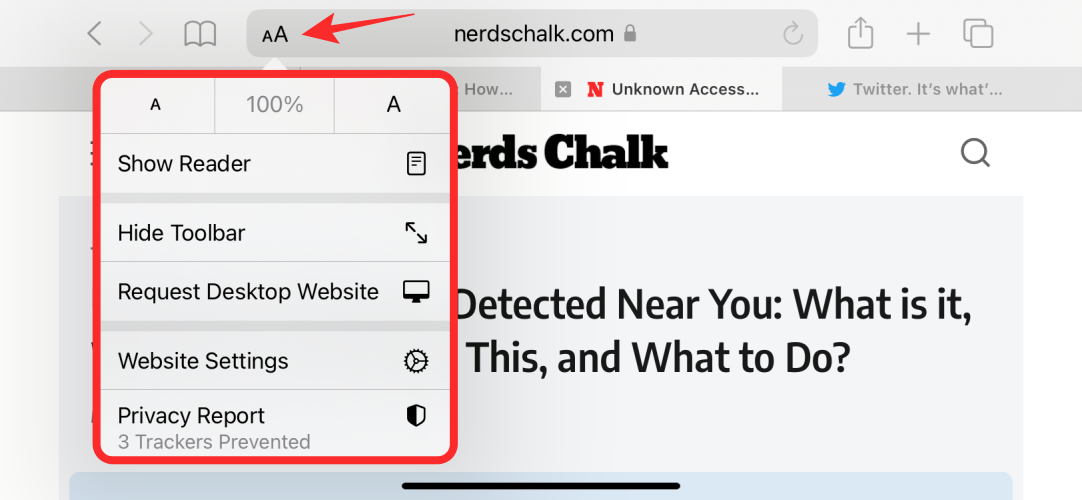
That’s all there is to know about the Landscape Tab Bar in Safari on iOS 15.