Although iOS 15 will make its debut to the masses later this fall, we already know the slew of features and improvements it’s going to bring to Notifications, Weather, Spotlight, Find My, Photos, FaceTime, Apple Maps, and Safari. However, the new repository or feature doesn’t make it immune to bugs and issues and you expect them to be present since the mobile OS is still in beta.
What is the Spotify issue on iOS 15 all about?
iPhone users who’re running the beta builds of iOS 15 are now facing issues when using the Spotify app. The issue revolves around users’ Bluetooth devices not getting connected or not playing media when something is played on Spotify. Because of this, users aren’t able to play songs on Spotify using their Bluetooth speakers, and headphones.
In some instances, users are initially able to select their preferred Bluetooth device when they launch Spotify for the first time but this device then disappears, thus preventing you from playing the songs on the connected device.
When the issue is present, songs on Spotify will play on your iPhone’s speakers even if your device is connected to a Bluetooth headset, speaker, or your car’s stereo unit. Apparently, the issue only persists when playing media on Spotify. Audio from other apps like YouTube and Apple Music plays just fine, according to this user.
How to fix Bluetooth devices not working on Spotify
The issue with Bluetooth devices not working with Spotify appears to have something to do with iOS 15 Beta 2. Since iOS 15 is still in its early stages, you may often encounter incompatibility issues with different apps until a stable build releases. App developers generally fix these issues with app updates that roll out periodically.
For now, the only way you can fix the Bluetooth devices not working issue on Spotify on iOS 15 beta is by uninstalling the Spotify app and then reinstalling it.
You can uninstall Spotify from your iPhone by first locating the Spotify app from your Home Screen, App Library, and Spotlight. When you find it, tap and hold on the app’s icon.
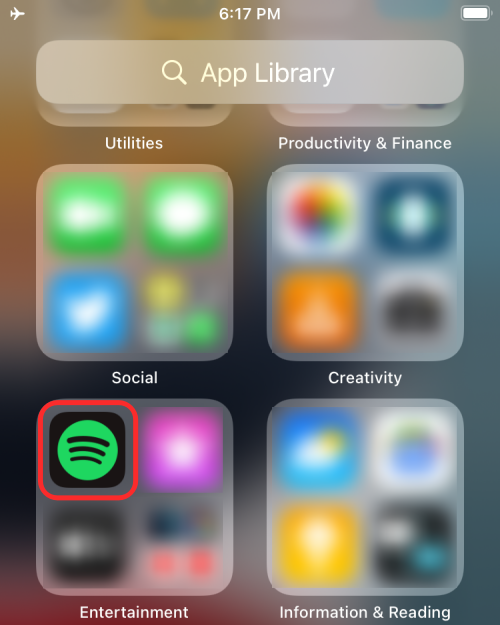
This will bring up the overflow menu on your screen. When it does, select the ‘Delete App’ option.
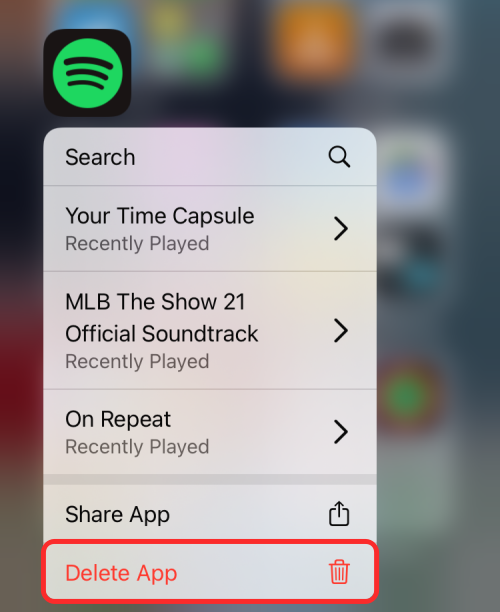
You will now be prompted to confirm your decision with a prompt. Tap on the ‘Delete’ option on the screen to remove it from iOS.
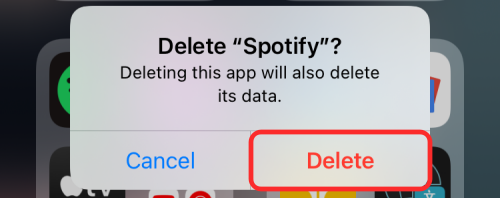
You can now reinstall the Spotify app from this App Store link or by opening the App Store, tapping on the ‘Search’ tab at the bottom, and searching for “Spotify”.
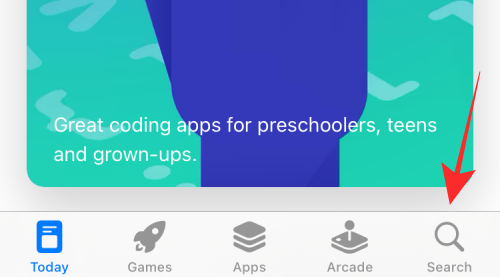
When the results appear on the screen, tap on the Cloud icon adjacent to ‘Spotify’ to download the app.
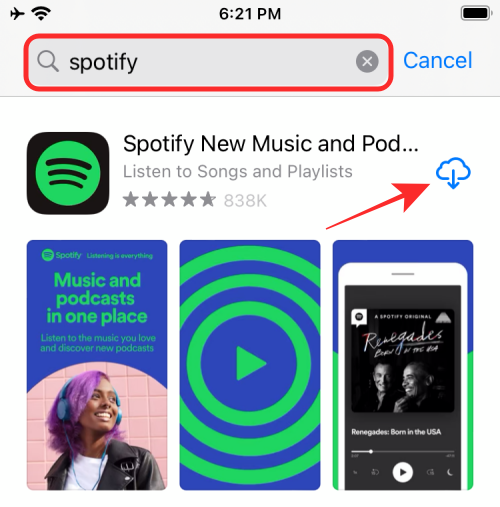
Once the installation is complete, tap the ‘Open’ option on the screen to launch Spotify.
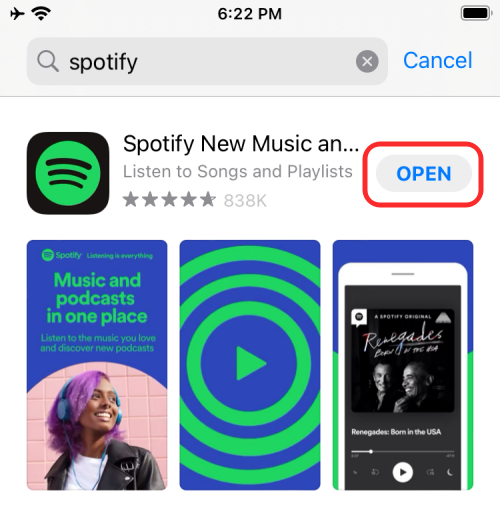
Check if the issue you were facing is still present.
RELATED

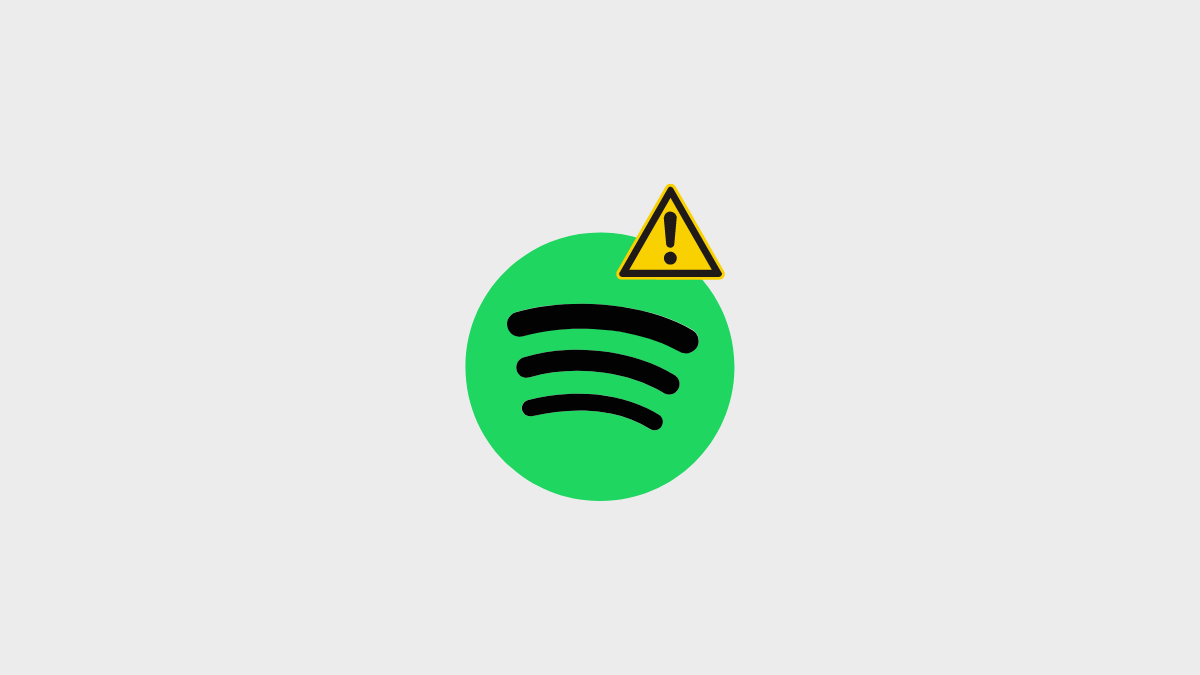










Discussion