What to know
- The Photos app on iOS can help you find which app you used to save a particular photo or video from.
- To find which app you saved a picture from, go to the Photos app > select a picture > i icon, and the concerned app will be visible inside the Saved From section.
- The feature can also find all the photos and videos that you may have saved from the same app on your iPhone.
Apple’s Photos app has a neat little feature that can tell you from which app you saved a picture or video on your iPhone. In this post, we’ll explain what the “Saved From” feature is all about and how you can use it inside the Photos app on an iPhone.
What is ‘Saved From’ in Photos?
There’s a built-in tool on the Photos app that shows which app you used to save a particular photo or video from. This tool extracts the EXIF data that gives you more information about a picture that’s saved on your device. This EXIF data doesn’t just give you information about where the picture was clicked, what camera was used, and what camera settings were made, it will also provide you information about pictures that weren’t clicked using your device’s camera.
This means you can look up which app you would have used to save a picture on your iPhone. When you download a picture from anywhere, that particular picture will be marked with data that corresponds to where you saved it and you will be able to see it marked as “Saved From <app name>”. You can also use this feature as a means to organize your Photos library as you may be able to find all photos from an app, share them, or delete them to save your storage space.
How to find which app you saved a picture or video from on iPhone
- To find out which app you used to download a picture or video from, open the Photos app on your iPhone.
- Inside Photos, tap on a photo or a video you want to open it.
- When the selected photo or video opens in fullscreen, tap on the i icon at the bottom. Alternatively, you can swipe up on a picture to get to the next page.
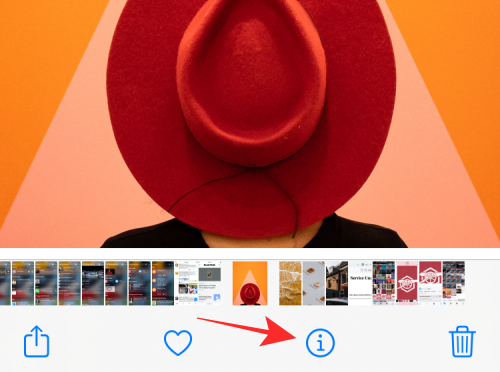
- This will bring up the additional information about the photo/video and you will be able to see where you downloaded it from by looking at the app adjacent to the ‘Saved From’. The app will be highlighted in bold with the app icon appearing on the left side of the ‘Saved from’ label.
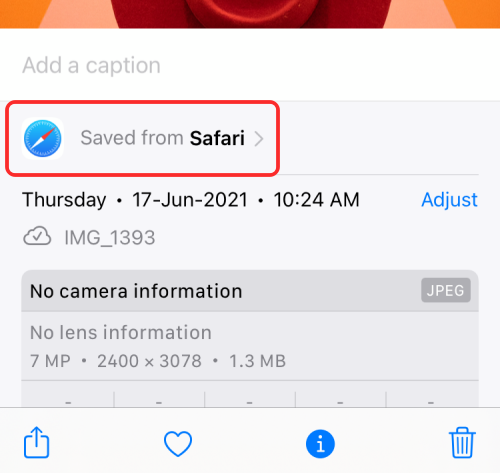
How to find all photos and videos saved from an app
Besides showing you which app an image/video was downloaded from, the ‘Saved From’ feature on Photos also lets you access all the files you saved from a particular app on your iPhone.
- Open the Photos app and select a picture you think you saved from the app you want to search for more images from.
- When the photo loads in fullscreen, tap on the i icon at the bottom or swipe up on the photo itself.
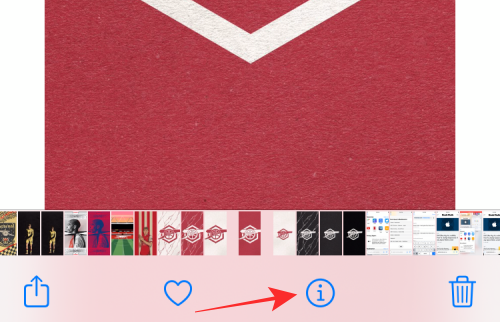
- When the image info section appears below, tap on the ‘Saved from [App name]’ option.
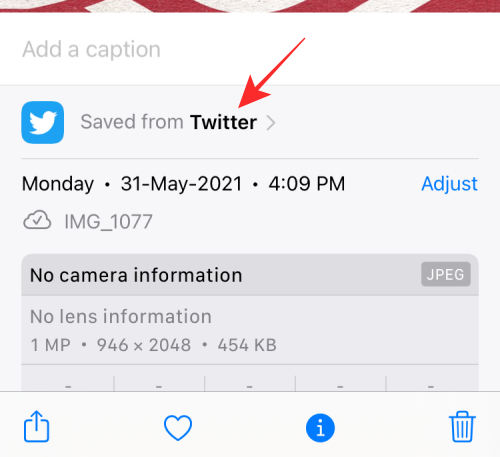
- On the next screen, you will be able to see how many photos you have saved from that particular app at the top.
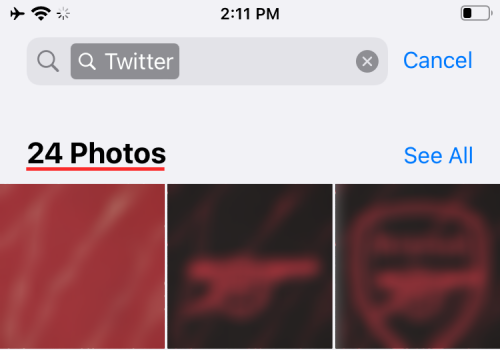
- You can access all the photos from that app by tapping on its name under the ‘Saved From Apps’ section.
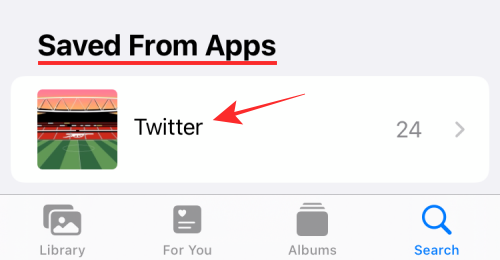
- On the next screen, you should see all the photos/videos you have saved from the particular app.
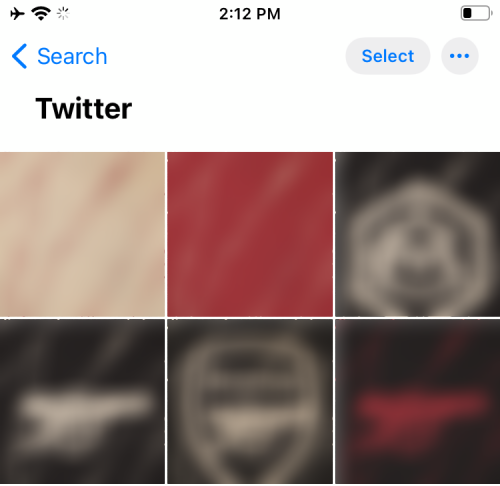
- You can select any number of files and choose to delete them to clear from your library or share them with others.
FAQs
I saved a photo years ago. Can I still know which app I saved it from?
If you’re wondering whether you can use the Saved from feature on a picture you saved from years ago, the answer is YES. The Saved from label is backwards-compatible and can be used to detect the source app, even if you had saved the photo before updating your iPhone to iOS 15.
This means, the Photos app will be able to tell you which app you saved a file from, even if you had saved photos/videos years ago. This is possible because of the presence of EXIF metadata that might have been embedded in the media all along which is what iOS uses to know which app you saved media from.
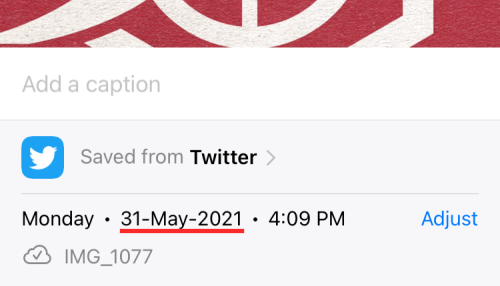
Does ‘Saved From’ tell you which app you took screenshots from?
No, unfortunately. The ‘Saved from’ feature won’t be able to tell you which you took a screenshot of. For the ‘Saved from’ tag to appear on pictures, you need to save a picture/video directly from an app so that it appears under the app.
Screenshots you capture won’t have the ‘Saved from’ label appearing at the top of the file info.
Can you see which websites you downloaded media from?
No. As we have explained above, the ‘Saved from’ feature only shows the app you used to save a picture or video file onto your iPhone. If you saved a photo from a website using Safari, then the photo will be marked with ‘Saved from Safari’ instead of telling you which website it was downloaded from.
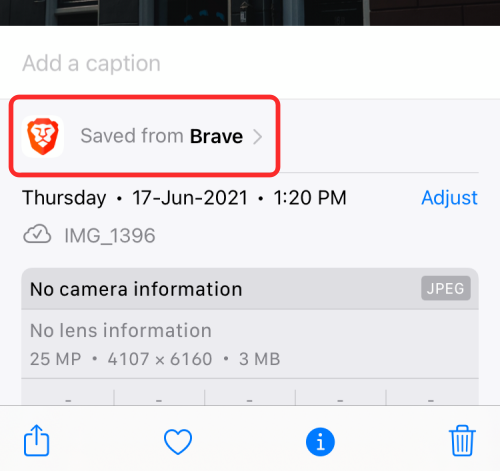
The same is true no matter which web browser app you use to download a picture, it will still show the app’s name and icon and not the web address it was downloaded from.
Does ‘Save from’ tell you who sent you a picture?
If we haven’t made it clear, ‘Save from’ on Photos only tells you which app you used to save a picture. For instance, if someone sent you a picture on a messaging app like WhatsApp and you saved this picture onto your iPhone, it will show up on Photos as ‘Saved from WhatsApp’ and not contain the name of the person who sent it to you.
However, if you have shared content from someone via the Messages app, Apple now offers you a way to view them using the ‘Shared with You‘ feature. To view them, you will have to go to Photos > For You > Shared with You and then select the contact’s name you received media.
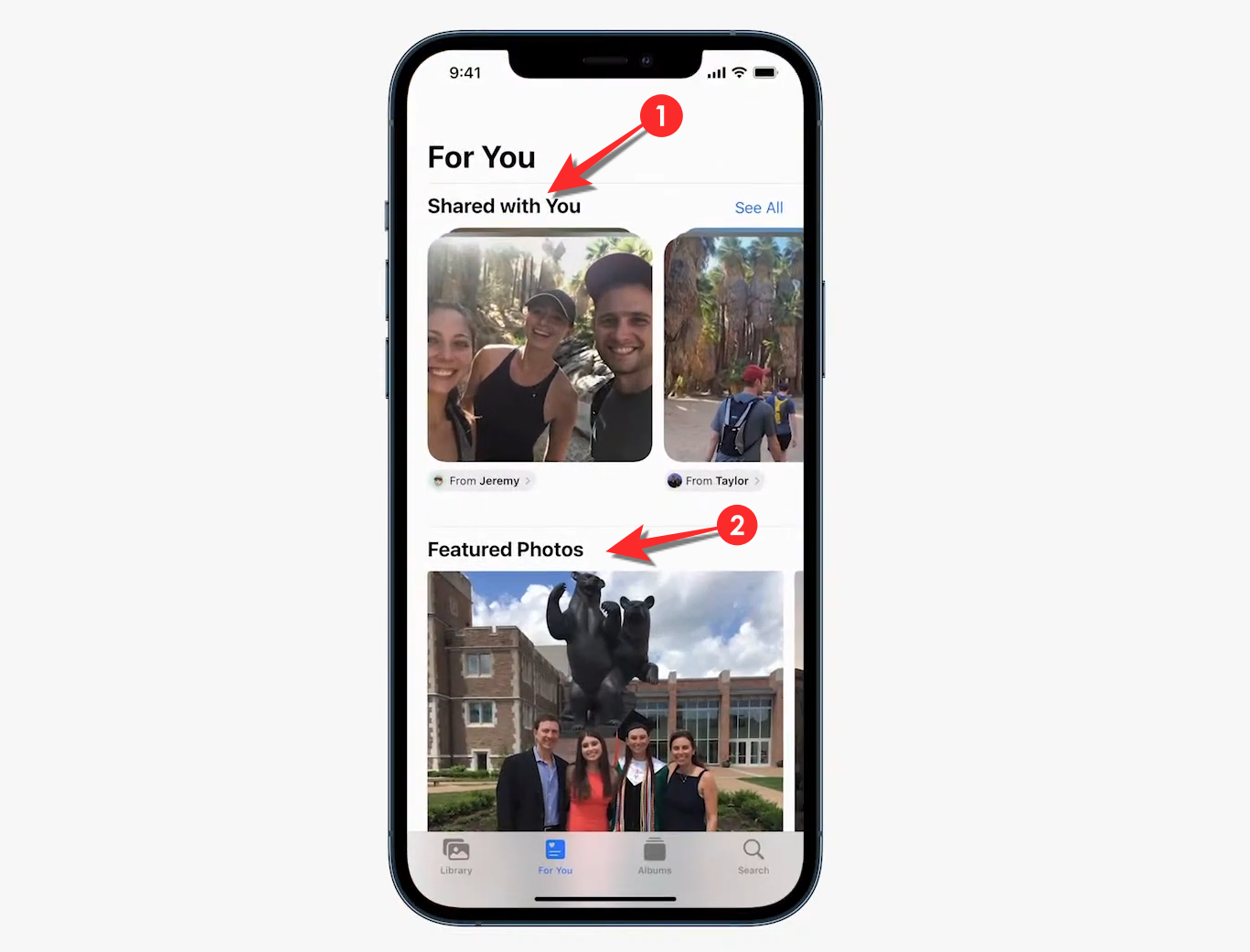
Even if you’re scrolling through your library, you can spot pictures that have been shared with you as they’ll be marked by a bubble icon.
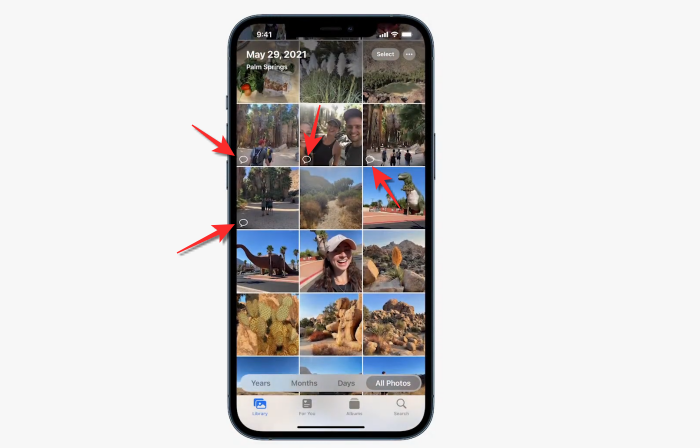
The feature only works for files sent via the Messages app and no other third-party messaging service.
That’s all there to know about the ‘Saved From’ feature on Photos on an iPhone.
RELATED

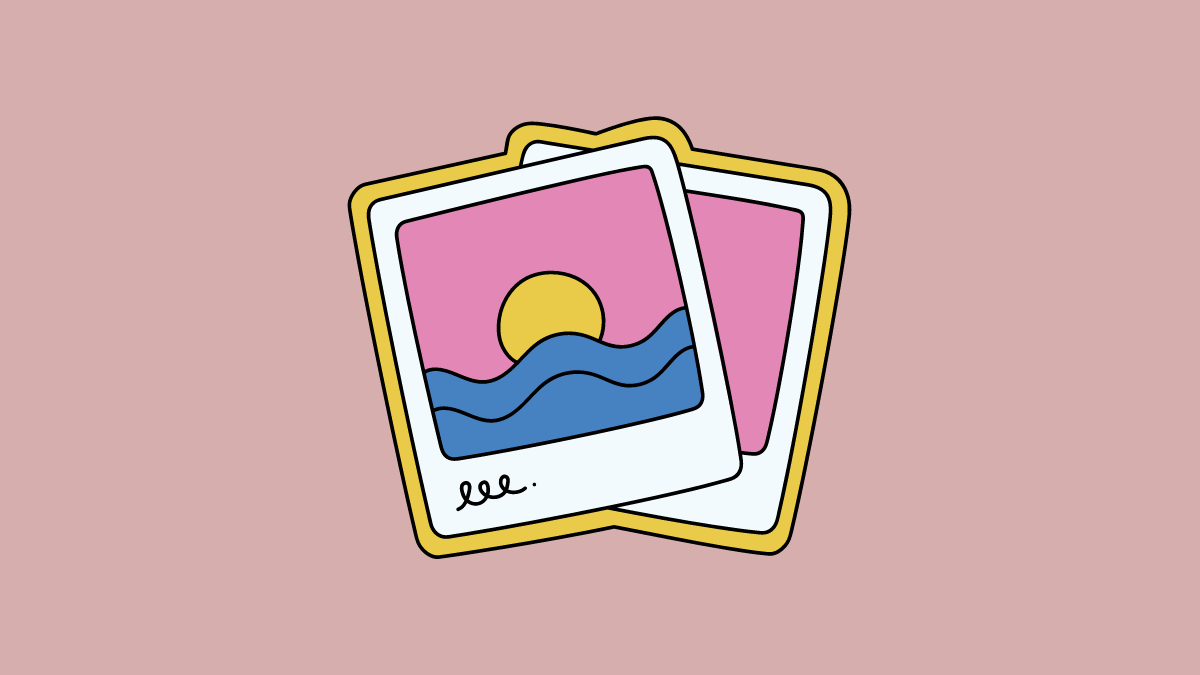











Discussion