Widgets were a much-welcomed addition to iOS 14 last year. Apple introduced new and improved widgets for many apps with stock UI as well as the support for third-party developers to introduce their own widgets. Since this release, people have been requesting a small calendar widget that shows you the month view. You see, in iOS 14 you can only view the month in the calendar widget if you use a larger-sized widget. Thankfully Apple has heard everyone’s cries and a new small-sized widget with the month view has now been introduced in iOS 15.
Here’s how you can quickly add a small calendar widget showing month to your home screen on iOS 15.
Open your iPhone and tap and hold on the home screen.
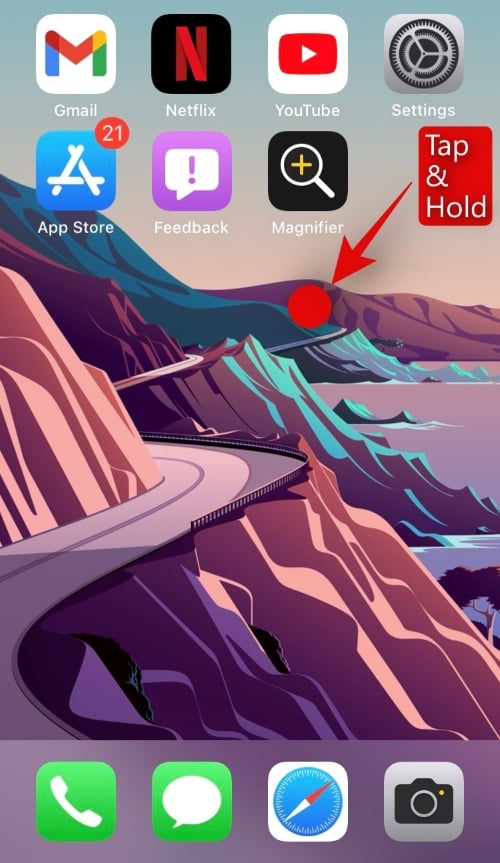
Tap on the ‘+’ icon in the top right corner of your screen.
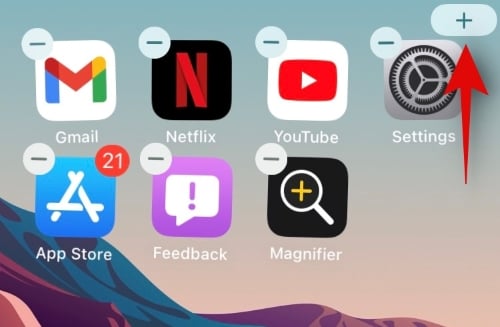
Now scroll the list and tap on ‘Calendar’. If you get a preview of the small calendar widget with the day view then do not worry, there are now 4 dedicated widgets for the calendar app. You will find the month view widget once you tap on ‘Calendar’ in the app list.
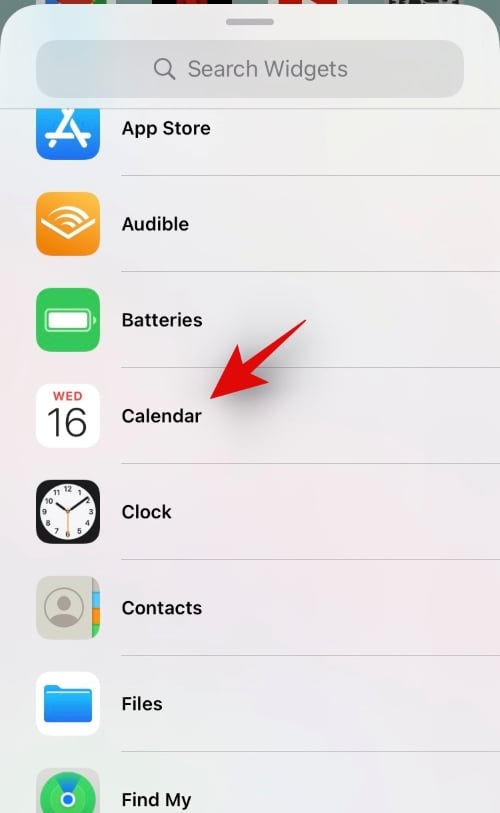
The first widget should be the small month view widget. Tap on ‘Add Widget’ at the bottom of your screen.
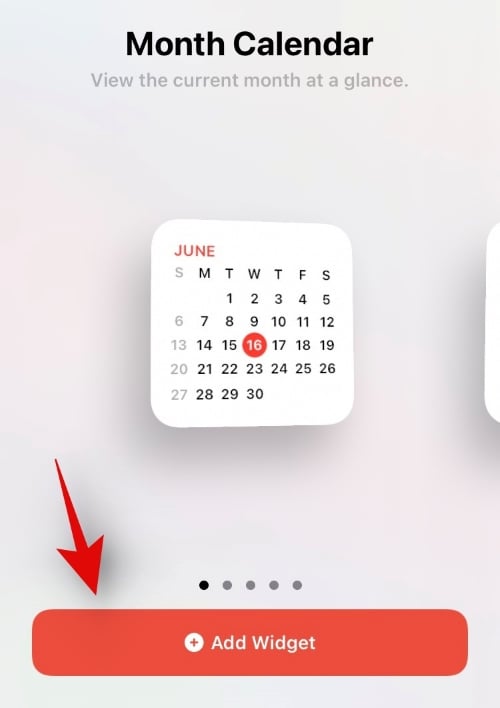
And that’s it! The small month view calendar widget introduced in iOS 15 should now be added to your home screen.
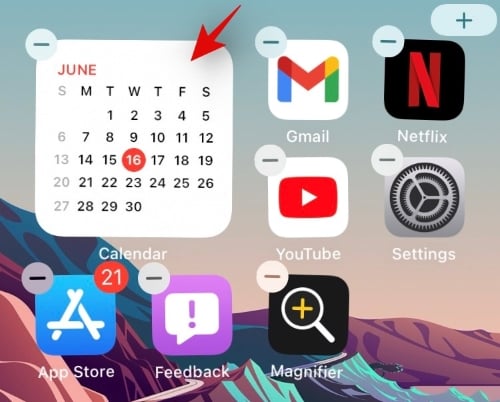
We hope you were able to easily add the new calendar widget to your home screen using the guide above. If you have any more questions or face any issues, feel free to reach out to us using the comments section below.




