By default, Apple backs up your device data over Wi-Fi networks but you can also use the cellular data on your iPhone to backup contents onto your iCloud storage. This will be helpful for users whose cellular data is faster than the Wi-Fi network they’re connected to as it can minimize the duration of backups significantly.
In this post, we’ll explain how you can turn on iCloud backups over mobile data on your iPhone.
Related: How to Back up iPhone Without iTunes
Requirements
You can back up your iPhone onto iCloud over Mobile Data only if you meet the following requirements:
- An iPhone that supports 5G connectivity – iPhone 12 or newer devices
- The iPhone runs on iOS 15 or newer versions
- (Optional) You have an unmetered cellular data connection – The size of iCloud Backups may vary depending on what you have to copy from your iPhone to the cloud. Using a metered connection for backing up may lead to additional costs you’d have to incur if your data usage goes beyond your network limit.
Related: How To Change Your iCloud Email Address
How to enable iCloud Backup over Mobile Data on iPhone
- To enable iCloud Backup over Mobile Data, open the Settings app on your iPhone.
- Inside Settings, tap on your Apple ID card at the top.
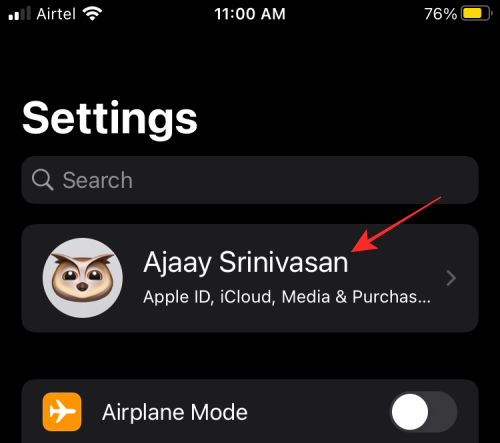
- On the Apple ID screen, scroll down and select iCloud.
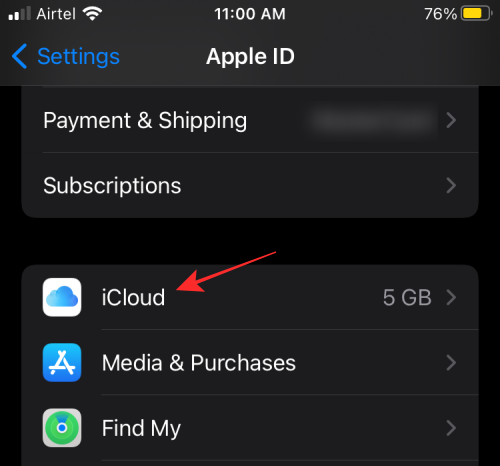
- Inside iCloud, tap on iCloud Backup.
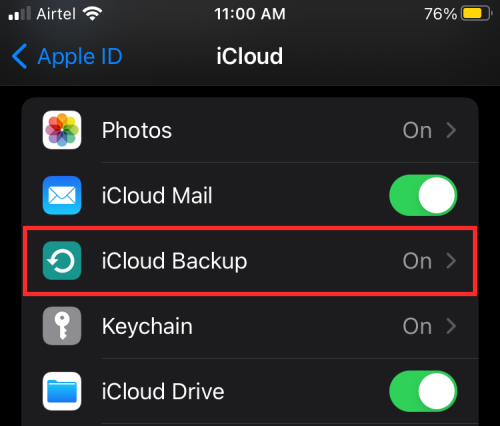
- On the next screen, turn on the Back Up Over Mobile Data toggle.
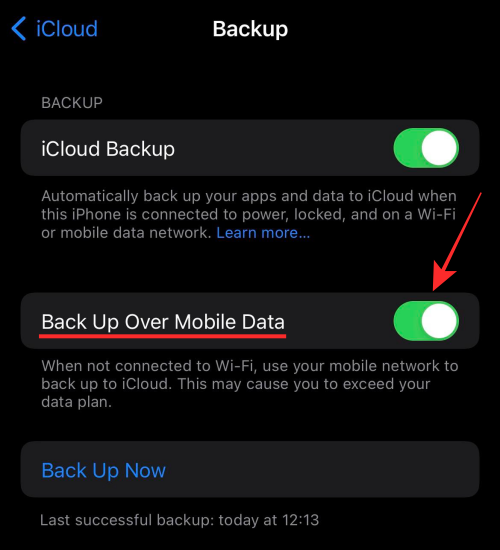
When you enable this option, your iPhone will your mobile network’s data to back up content onto iCloud in the absence of a WiFi connection.
That’s all you need to know about backing up to iCloud over Mobile data.
RELATED
- How To Stop People and Apps From Bypassing Focus on iPhone and iPad
- Focus on iPhone: How to Whitelist People and Apps To Allow Interruptions From Them
- What Happens When You Pin Something in iMessage
- How To Disable Notification Summary or Get Less Summaries Per Day
- How To Delete Things From iCloud on the Web, Windows, macOS, iPhone, and iPad
- LastPass vs iCloud Keychain Apple Password Manager: What To Use?
- How to Download Photos From iPhone to Mac

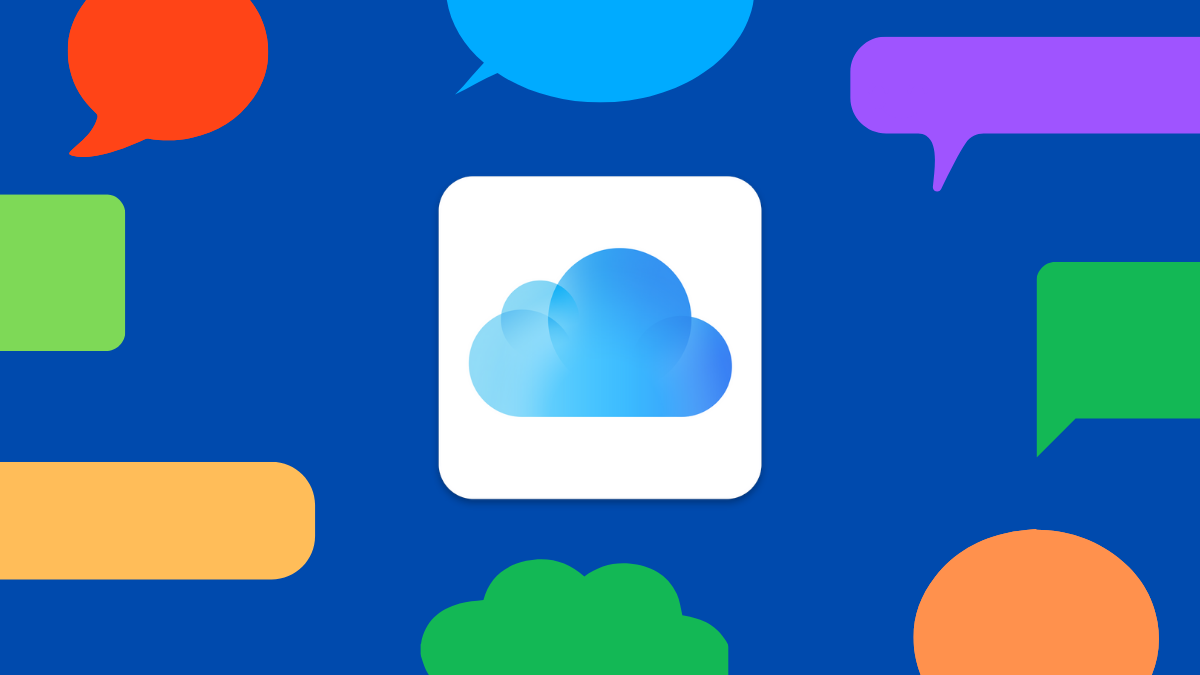








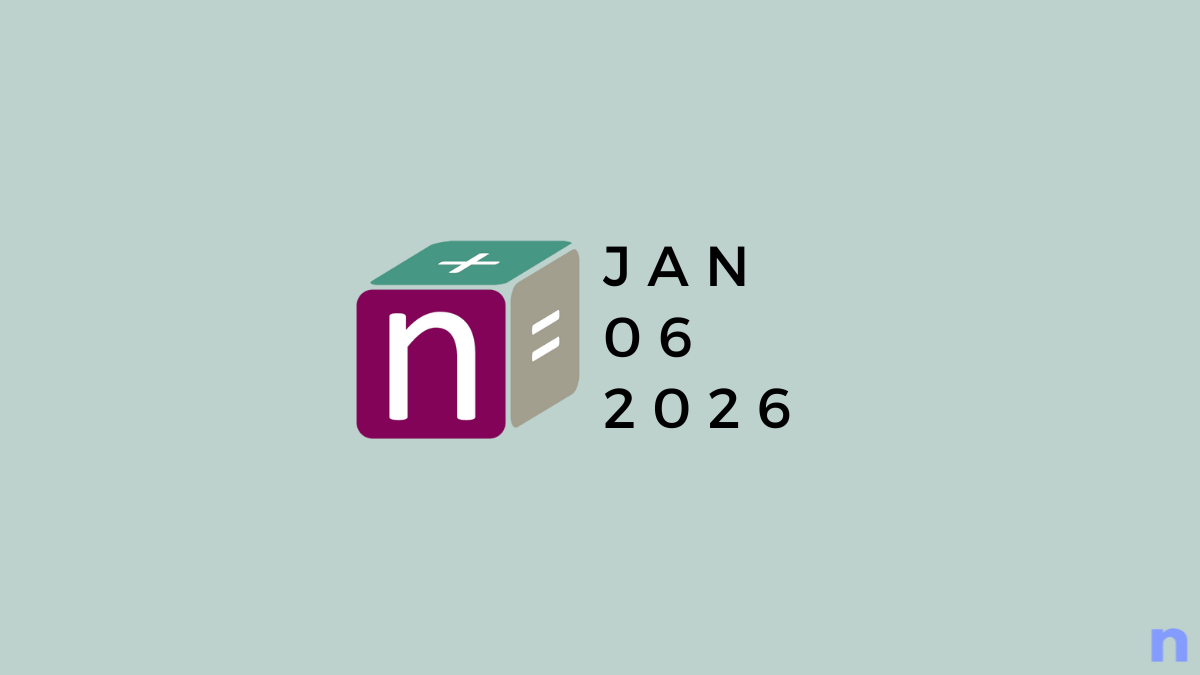

Discussion