iOS 15 has introduced subtle UI changes that are being discovered daily. It could be the changes in fonts, settings, rounded corners, and more but a recent change seems to be catching the eye of many users.
While iOS has shown the location icon in your status bar for a while, many users are now seeing a new blue location icon in the status bar. Are you in the same boat? Then here’s all you need to know about this new system icon.
What does the blue arrow location icon mean on iPhone?
Apple previously used a black and white combination of two location arrows in the status bar to denote location access on your device. These arrows would let you know when your location is being accessed by an app in the background. This way you could find misbehaving apps and deny them permissions easily.
![]()
These icons have received a new overhaul with colored looks. The solid black location icon is now joined by the solid white and blue icon while the hollow location icon is now joined by a pink hollow location icon. Here’s what the two icons mean.
- Solid white and blue location icon: The solid icon appears when the app or website that you are currently using requests and uses your location.
- Hollow pink location icon: The hollow icon appears when an app or website might be granted your location permission under certain conditions.
What is the hollow arrow?
The hollow arrow, as stated above, is the location icon that appears when an app or website may be granted permission to access your location under certain conditions.
How to disable location services
If you’ve found misbehaving apps or would like to disable location services altogether on your device then open the Settings app and tap on Privacy. You can then tap on ‘Location Services’ and turn on the toggle for the same at the top of your screen.
![]()
Subsequently, if you wish to deny location permissions to a certain app then you can find it in the list below, tap on it and select one of the desired options. You can also turn off the toggle for ‘Precise Location’ in case you wish to only provide your general location to the app.
![]()
- Never: The concerned app will never be able to access your device’s location.
- Ask Next Time Or When I Share: The selected app will prompt you for location permissions then next time it needs to access it or the next time you perform a manual action that requires the same.
- While Using The App: The selected app will have access to your location every time you are using the app.
- Always: The selected app will always have access to your location whether you are using the app or not.
We hope this post helped shed some light on the new blue arrow or location icon in the iOS 15 status bar. If you have any more questions, feel free to drop them in the comments section below.
Related:
- How to Fix ‘Focus Mode May Be Blocking Notifications’ Issue on iOS 15
- Apple Watch Fall Detection Without iPhone: Does it Work and How?
- How to Turn On and Use Spatial Audio for Airpods on your iPhone
- iOS 15: How to Add Rain to Music or a Song
- iOS 15 AirPods Not Working: 5 Fixes Explained
- iOS 15 ‘Shared With You’ Photos: What is it and How to Find it

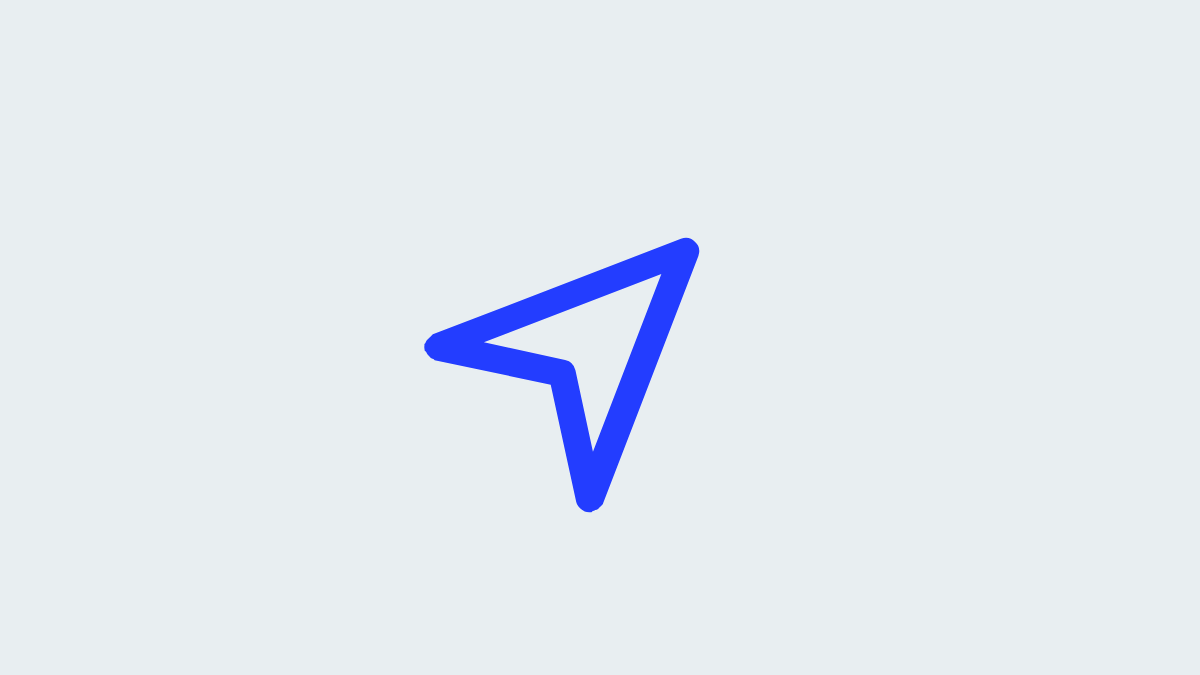












Discussion