iOS 14 has been with us for some time now, and it has been sort of a mixed bag. While the new widgets, home screen customizations, and app icons have come as a breath of fresh air, incessant bugs have dampened the experience for many users across the globe.
People who use an iPhone as their daily driver are having a hard time making some of their favorite apps work. Today, we’ll take a look at the most popular issues users have been facing with apps and widgets in iOS 14 and, hopefully, help you come up with a solution or two.
Related: How To Pause Facetime in iOS 14
General word of advice
Whenever a new operating system is released, bugs usually follow. Users, unaware of the fine print, end up downloading and installing the latest version of the OS and then regret the consequences.
iOS 14 promises and delivers a lucrative feature set. However, at this stage, it will not likely be the most dependable version of iOS out there. So, before hitting the update button, we advise you to go to the App Store and see which essential apps have already been updated with the latest code and support iOS 14 in all its glory.
Additionally, if you are heavily dependent on a banking, sports, or news app, make sure they are compatible before diving in. If they are yet to support the latest iOS, it’d be better to wait a couple more weeks and only install after proper support is announced for iOS 14 devices.
Related: The Best Aesthetic App Icons for iOS 14
Apps not working issue:
In this section, we’ll take a look at some of the apps that aren’t working as expected after the iOS 14 update. We’ll put down the official solution, too, if and when it is published. As mentioned, if you’re still waiting to pull the trigger on the update, we’d advise you to wait a couple more weeks and install it after the initial discrepancies are fixed.
1. Custom font error in Textastic
Textastic is one of the most powerful custom code editors for iPhones. With thousands of daily users, the app needs to be on its toes to serve the thriving customer base. Unfortunately, the release of iOS 14 put a good amount of strain on the developers, as many of the cherished features — text selection, custom font — stopped working abruptly.
Fix
Textastic 9.4 with improved support for iOS 14 is now available on the App Store.
Custom fonts work again on iOS 14 and there is support for the new “Local Network” permission. The new version also fixes some text selection issues on iOS 14.
— Textastic (@Textastic) September 23, 2020
Textastic didn’t stand on ceremony after hearing all the reports and started working on a fix almost immediately. On September 22nd, Textastic released version 9.4 of the app, fixing all known iOS 14 issues and adding “Local Network” permission.
To update manually, go to App Store > Tap ‘Today’ at the bottom of the screen > Tap profile icon > Scroll down to see the pending updates and tap on Textastic.
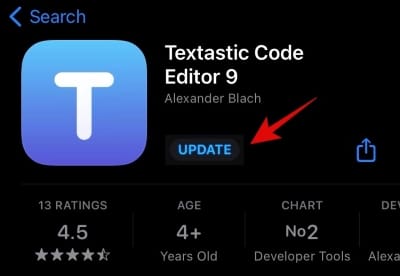
Related: How to Customize App Icons on iPhone and iPad on iOS 14
2. Default mail app not working
Anyone else having major issues with iOS 14?
The mail app doesn’t show mails.
Every app has to be restarted to be able to share more photos using it
— Naimish Sanghvi (@ThatNaimish) September 22, 2020
Apple’s default mail app may not be the most robust option out there, but it can surely get the job done. It comes with all the necessary features, offering all the tools you are likely to need. Apple’s Mail, of course, is a first-party app, but iOS 14 is not taking any prisoners at the moment. Users have claimed that the default mail app has gone berserk and fails to display emails properly.
Fix
Apple must have been notified of the grave issue and is likely to fix it with an update in the near future. However, for the time being, you could simply download a different app and make it your default email app. iOS 14 — for the first time ever — allows you to change your default browser and email apps, which means you can always pick out an alternative that works. Simply go to the app store and download an email client you find convenient. Google’s super popular email client, Gmail, might be a good place to start.
3. Picture in Picture mode not working in YouTube
Google’s video-sharing service, YouTube, is one of the most used apps in the world. Apple users, too, are very much fond of the app and were particularly excited when iOS 14 introduced the “all-new” Picture in Picture mode. At first, the service worked flawlessly on YouTube Web; even when the YouTube app failed to match the task.
Currently, the PIP mode is broken for some YouTube Web users, while the app is yet no deliver anything of note.
Fix
To be honest, this is less of a fix and more of an explanation of YouTube’s “atrocities.” As per the Google-owned service, the PIP mode has been intentionally disabled for non-Premium users, as iOS 14’s new feature would effectively nullify one of Premium’s most-celebrated perks — background playback.
As for the app, YouTube has confirmed that it’s currently working on it and would make the changes as soon as possible.
To have a deeper understanding of the issue, we recommend going through our dedicated article: “Picture in Picture mode not working on iOS 14: How to fix.”
4. Animal Crossing: Pocket Camp doesn’t start
Animal Crossing: Pocket Camp is one of the most popular social simulation mobile games out there. It’s a time hogger for all interested parties and has a large enough fan following on iOS devices. Sadly, after the latest iOS 14 update, the app stopped working abruptly for all users, prompting the developers to come up with an official statement. They clarified that the app indeed was unusable and they were working on a fix.
We have confirmed that you cannot start the application after updating the iOS device to iOS 14.
We are planning to fix this issue in an upcoming update within this month.
We do not recommend you to update your device to iOS 14 until we have fixed this issue. pic.twitter.com/G4RiqoAd0x— Pocket_camp (@Pocket_Camp) September 15, 2020
Fix
They lived up to their promise and patched up the issue in only two days. On September 17th, they released version 3.3.2 of the app, fixing all the compatibility issues with iOS 14. To update the app manually, go to App Store > Tap ‘Today’ at the bottom of the screen > Tap profile icon > Scroll down to see the pending updates and tap on Animal Crossing: Pocket Camp.
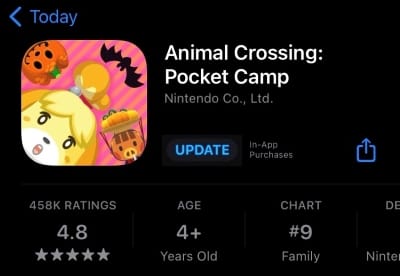
5. TimeTree app not working
[Bug Report iOS]The app is not working well on some users of iOS 14. We are investigating the issue. ?
-> The "Back" button on the "Create Appointment" screen does not work.
-> Can't edit or delete the appointments.
-> Can't post comments or images.— TimeTree Support (@TimeTreeApp) September 18, 2020
TimeTree is an ingenious calendar app for iOS and Android smartphones. It allows you to keep your family and friends’ groups organized by providing a seamless calendar-sharing environment. Many of us depend on TimeTree to get through our hectic schedules, which makes it an essential application. Sadly, the latest version of iOS didn’t pay any attention to the app and ended up breaking it for many.
After the upgrade to iOS 14, TimeTree isn’t allowing users to edit or delete appointments and post pictures or comments. Additionally, the back button also seems to be unresponsive for most.
Related: How to Get Google Calendar Widget on iOS 14
Fix
If you are on the verge of upgrading to iOS and still weighing your options, you should steer clear of the update at the moment. Give it a few weeks, allow developers to patch the common issues, and then upgrade.
However, if you are already running iOS 14 and wish to make TimeTree work on the system, you’d probably have to wait a little longer. The best bet would probably be to use another calendar app for the time being. The developers have confirmed that they are working on a fix and would also release a widget in the coming weeks. So, make sure to keep checking for updates from time to time.
6. Pinterest app not working
Is anyone else having trouble with apps and messages on the new IOS 14 update? @Pinterest wont open at all, and I’ve removed the app and reinstalled and still the same issue.
— Kristina McKean (@EvilAngelKrissy) September 23, 2020
Millions of users log in to Pinterest to explore or share their ideas. They use the app to redecorate and reimagine, and can’t possibly imagine their life without the blessings of the app. The demand for Pinterest and its never-ending goodness has skyrocketed especially after the recent iOS update, as users are looking for new designs to beautify their homescreens.
Unfortunately, iOS 14 has broken the app for many unsatisfied patrons, throwing them out of the app as soon as they try to log in to it.
Fix
Disappointing as it is, there is no magic fix for the issues the app is facing. You could remove and re-install the app, but that might not fetch the best results. So, currently, your best bet is to use the web version and update the app as soon as it’s released. It’s not the ideal solution, of course, but it seems to be the only viable alternative at this point.
Widgets not working issue:
Before iOS 14, widgets and their issues use to be Android’s sole property. Not many iPhone users complained about its absence, but almost all of them wished for Apple to address it and come up with an alternative. The Cupertino giant took its time. But now that it’s released, the wait seems to be worth it. Widgets have brought a new level of home screen customization to iOS devices, and users can’t seem to get enough.
Since it’s a relatively new system, it’s far from as polished as you’d expect. So, expect to run into an odd bug or two every now and again.
1. Widgetsmith not working
Widgetsmith has rocketed to fame since the release of iOS 14 and its slew of home screen/widget customization options. Users have been downloading the app to give their old iOS home screens a brand new makeover and then sharing the results with the world. The app has everything in its locker to be dubbed one of the best, but many users have run into widget syncing issues while using the service.
There have been reports of missing information while loading a widget and potent solutions have been hard to come by.
Fix
As mentioned, there isn’t a one-glove-fits-all solution when it comes to Widgetsmith. So, you’ll have to fiddle around a bit to find a solution that works for you. First up, you should refresh the app by tapping on it. If that doesn’t work, check if the widget you’re trying to load is working separately — which would help you rule out compatibility issues.
Also, while you’re at it, make sure the widget has the right content to display and is not broadcasting from an empty feed. Finally, if none of the solutions do the trick, remove the widget and start afresh.
We have covered all Widgetsmith issues in depth in a separate article; make sure to check it out here.
2. Widgets not showing up on the selection pane
iOS 14 brings a host of useful widgets to your fingertips, making multitasking a lot more efficient. Keeping that in mind, it’s fully expected of users to bring over their favorite apps and see if they have a supported widget for the latest version of iOS. However, while trying to do so, many users have run into trouble, claiming that the widgets aren’t showing up in the widget selection pane.
Fix
Assuming that you are one of the many, many frustrated users who have failed to add their favorite widgets after downloading the apps from the App Store, we’d like to assure you that the solution here is rather straightforward.
If you’re expecting the widget finder to fetch you the widget immediatly after the app is downloaded, you’re likely to be left disappointed. iOS 14’s widget system doesn’t recognize an app — and its widget — unless the application is run at least once on the system. So, to add a widget from an app you recently downloaded, all you have to do is run the app once and add its widget to your home screen.
To add a new widget, first, tap and hold the home screen. Then tap on the ‘+’ icon at the top-left corner. Finally, scroll through the list of available widgets and add an appropriate one to the home screen.
RELATED:












Discussion