No app is perfect. Even the most popular apps are susceptible to issues that disrupt the end user’s otherwise seamless experience. As new features are introduced to keep up with the times and bugs are quashed in updates, new ones are inadvertently introduced that bring their own set of problems.
On TikTok, users can sometimes receive an ‘Invalid Parameters’ error message as a result of issues with the app itself. However, the error never specifies what’s causing it to occur as there can be many reasons for it. This ‘Invalid Parameters’ error isn’t peculiar to TikTok only either. Many other popular apps such as Instagram and Messenger have also been plagued by such errors before.
Here’s everything you need to know about the ‘Invalid Parameters’ error message on TikTok and a few possible fixes for it.
What does ‘Invalid Parameters’ mean on TikTok?

Being one of the fastest apps to capture a wide user base, TikTok is a global rockstar. But as the number of users grows, so does the discontent at the slightest of problems with the app, which are bound to come.
For the technically minded, the ‘Invalid Parameters’ error is self-explanatory. For the rest, the error refers to any content or instruction that is rejected by the app. Such error messages pop up whenever there’s a command that the app doesn’t recognize based on instructions set by the app developer.
The invalid parameters error isn’t always restricted to a particular app feature either. Users have encountered this error while changing their profile pictures, posting comments, entering their birthdates (which prevents them from registering on TikTok in the first place), or even when they’re just scrolling through their feed.
@tiktok_us I can't put a profile picture on my account, it just says "invalid parameters" what do I do
— TheBlueyFunGirl (@Bluey4Ever20) April 23, 2021
Fixes for the ‘Invalid Parameters’ error
Since the ‘invalid parameters’ error message doesn’t specify which invalid command you’re entering, there’s very little to go on as far as diagnosing the issue is concerned. Much of it will depend on what the user was doing at the time of encountering the error.
If you think the issue pertains to the app itself, you can always report the issue to TikTok and wait for them to implement a fix. Until then, you may have to try avoiding the option that generates the error message.
However, since that’s not always viable, not to mention the indeterminate amount of time it can take for the developers to apply a fix, you may want to check out a few possible fixes on your own. Here they are:
1. Check your internet connection
First and foremost, ensure that you are connected to the internet and have at least a halfway decent network strength. If you’re not connected to the internet, the app cannot send and receive any information, and the parameters cannot determine the validity of your commands.
Though it may seem like a copout answer, the resolution may be found where you least expect to look. So there’s never a good reason to ignore basic fixes.
2. Check for TikTok updates
Popular apps like TikTok get updates from time to time which not only introduces new features but also fixes known issues and bugs. If you can’t remember the last time you updated TikTok, chances are that you’re using an outdated version.
Although app updates take place automatically by default, you can never be too sure whether that is actually the case. So, go to Play Store, type “TikTok”, and update your app.
3. Force close and restart the app
When apps start to behave erratically and cause issues, as simple a thing as restarting the app can sometimes do the trick. Forcefully closing the app and then restarting it resets the app which may help the parameters to register your input.
To close the app, simply swipe away TikTok from your “Recent apps” screen. Then tap on TikTok to restart it.
4. Clear TikTok app cache and data
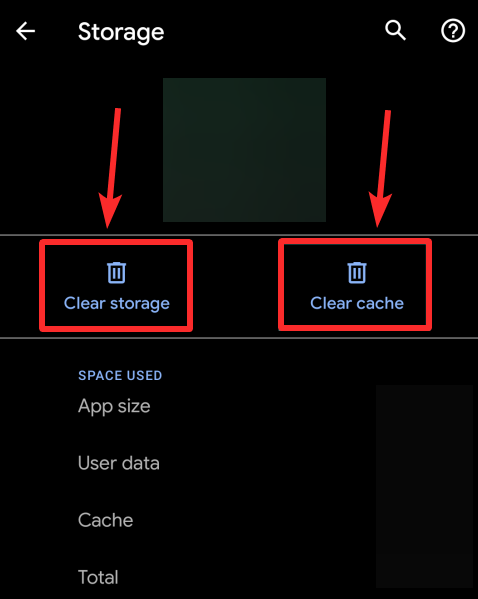
App cache isn’t entirely bad. Every time you open TikTok, smalls bits of script, image, and video information is stored locally on your phone as cache data. This helps to reload the content faster the next time you want to access it.
But app cache sitting on your phone can also contain the same problems that were present the first time you accessed said content. A simple fix is to go to TikTok’s settings and clear its cache.
On Android: Open the Settings app and then go to Apps > All apps > TikTok > Storage and cache > Clear cache.
Open the TikTok app now and see if the issue is fixed. If not, then use the ‘Clear Storage’ or ‘Clear Data’ option to remove all its data on your device.
On iOS: You will need to uninstall and reinstall the app to clear its cache and data. See below for that.
5. Uninstall and reinstall TikTok
When all things fail, do a reinstall. Whatever issues that the app may be experiencing on your device can be wiped clean with a clean copy of the app. Doing so will also ensure that you’re using the latest TikTok version on your phone, swept clean off of any previous bugs that may be causing the issue.
To reinstall, simply open the app listing in the Apple App Store (for iPhone and iPad) or Google Play Store (for Android devices), and then tap on uninstall. Then tap on Install to reinstall the app.
The ‘Invalid Parameters’ error message can be an annoyance to any avid TikTok user. With the number of TikTok registered users growing every day, such disruptions can quickly water down the overall experience. The fixes mentioned in this article should prove useful on the off-chance that TikTok takes forever to fix its app.

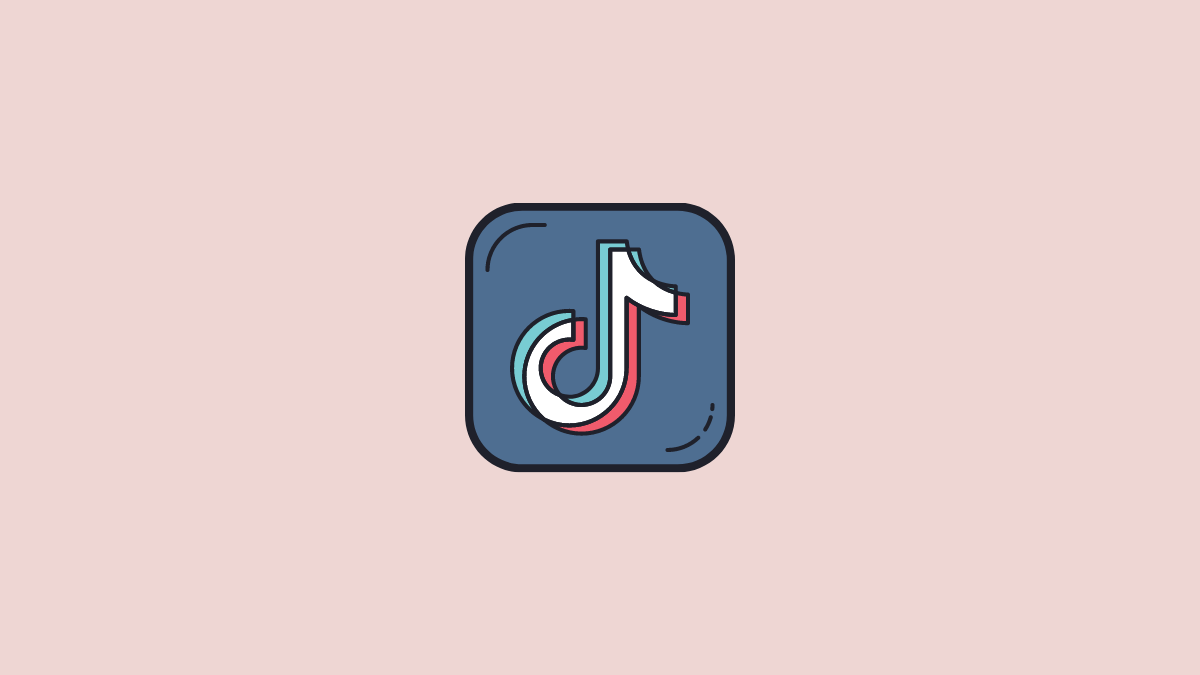




I cant even sign up for tiktok help-
None of these worked. Still won’t let me create an account or log in
For iOS you go in the app and go to settings and you will find it
For iOS you go in the app and go to settings and you will find it