For all the audiophiles out there, the fact that Dolby Atmos surround sound experience is limited to certain manufacturers such as Lenovo can be a bummer. While Samsung Galaxy S9 and S9+ are among the devices to get the Atmos surround sound equalizer support for phenomenal music playback, the majority of Android device still lacks the support.
However, some active enthusiast users such as guitaredhero over at XDA are trying to bring this software-implemented boost to more devices through the power of system modification. The developer has successfully ported the Dolby Atmos equalizer app for Android 8.0 Oreo devices, and here’s how you can do it.
Also read: MicroG Gmscore is your best alternative to Google Play Services and Play Store

How to install Dolby Atmos on Android 8.0 Oreo
Before we begin on the steps on how you can get the Dolby Atmos equalizer on your Android Oreo device, here’s a disclaimer. The port has been made from the ZTE Axon 7 and tested to work on some devices, however, since it is an unofficial port, there is no guarantee of 100% working success. Some users have reported that their devices were stuck on boot loop after flashing the Dolby Atmos equalizer, which caused them to factory reset the device to get it back on track.
However, there is a chance that you may be able to get out of the bootloop without having to perform a factory reset. All you need to do is wait for about 60 seconds to pass, and then perform a soft reset by pressing down the Power button. If you can’t get out of the boot loop with even the second attempt, then you’ll most likely need to perform a factory reset.
- Make sure you have TWRP recovery installed on your device. You may need to search our site for TWRP for your device, or Google about it. But install TWRP first.
- Download Dolby Atmos file and save it to the internal storage of your Android device.
- Create a backup first so that in case anything goes wrong, you can restore the device back using this backup. For this:
- Reboot to recovery mode.
- When you see TWRP, tap on Backup.
- Perform a swipe action at the bottom of the screen to confirm and create a backup.
- Now head back to the main menu, tap on Install and navigate to select the zip file and Swipe to confirm the installation.

- Once the process is complete, hit the Reboot button to restart the device.
- [Optional] This is a tricky installation. So, there is more than usual chance that the device may fail to restart properly. in such a scenario, first of all, give it at least a minute to try to restart, but if it doesn’t after 1 minute or so has passed, you should restore the TWRP backup you took earlier.
- Reboot into recovery mode to access TWRP.
- Tap on Restore button, and then select the backup you took earlier. Swipe to confirm.
That’s it. You’ll have the Dolby Atmos equalizer installed on your Android device.
With the Dolby Atmos app installed and running on your Android 8.0 Oreo device, you’ll be able to fine-tune the music settings for music, movie, game, voice and more selectively.

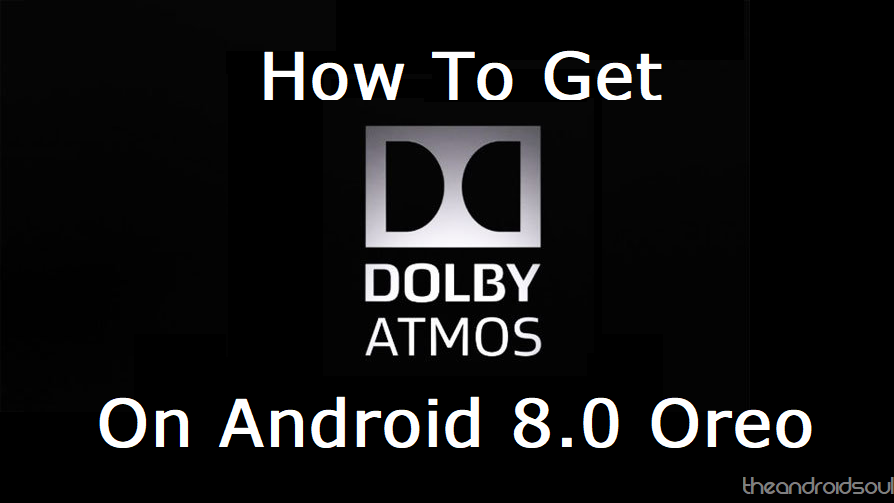











Discussion