In the world of Android enthusiasts, a device isn’t worth its salt, if Custom ROM development for it is not active. For the HTC One X+, active development has already started, with the bootloader unlocking method being released a few days ago. And when it comes to the Custom ROM scene, there is one tool that developers strive to get out for the device right at the outset, sometimes even before its release, and that is Clockwork Mod Recovery.
Clockworkmod Recovery, or CWM as it more popularly known in geek-speak, is one of the most popular and widely used custom recoveries for Android devices. CWM lets you do things that are not otherwise possible using the stock Android recovery, and is hence a must-have tool before you set out to explore the world of Custom ROMs and flashable mods.
And when it comes to a device like the HTC One X+, which is sure to have an exciting and really active development support, it was only a matter of time before CWMR made its way to it. As it now has, thanks to XDA developer mike1986. As always, we have a handy step-by-step guide which will help you install CWMR on your HTC One X+.
Compatibility
The guide below is compatible only and only with the international version of the HTC One X+and not with the US variants of the device. Check your device’s model number in: Settings » About phone.
Warning
The methods and procedures discussed here are considered risky and you should not attempt them if you don’t know exactly what you’re doing. If any damage occurs to your device, we won’t be held liable.
How To Install Clockworkmod Recovery on HTC One X+
- Download and install HTC Sync software on your computer in order to install the required drivers for the phone. You can skip this step if you have already have HTC Sync or HTC drivers installed on your PC
- You will need fastboot setup on your PC. | Download Fastboot
- Create a new folder in the root of the C: drive on your PC. Name it Fastboot
- Extract the contents of the zip file downloaded in Step 3, to the Fastboot folder you created in Step 4
- Make sure that you have unlocked the bootloader for your HTC One X+. You can refer to this detailed guide to do so.
- Download the latest build of CWM recovery from the official development thread, and save it to your desktop. | File name : recovery_v.0.1.img
- Copy the downloaded recovery img file from Step 6, to the fastboot folder you created in Step 3/
- Now connect the phone to your PC via USB cable, and fire up a command prompt on your PC
- In the Command prompt, change the directory to the folder where you set up fastboot in Step 4 – C:fastboot
- Now type the following command in the Command prompt to check if your device is being detected properly.
fastboot devices which should return a string of alpha-numeric characters. If you don’t see them, make sure you have installed all the necessary drivers. See Step 1. - Now type the following command in the DOS prompt
fastboot flash recovery recovery_v.0.1.img - This will initiate the push and installation of Clockworkmod recovery on your phone. Once it is done, you should see confirmation in the command prompt.
- Now type the command fastboot reboot-bootloader to boot your HTC One X+ into hboot mode
- In hboot, use the Volume key to scroll to recovery, and push the power button to boot into CWM.


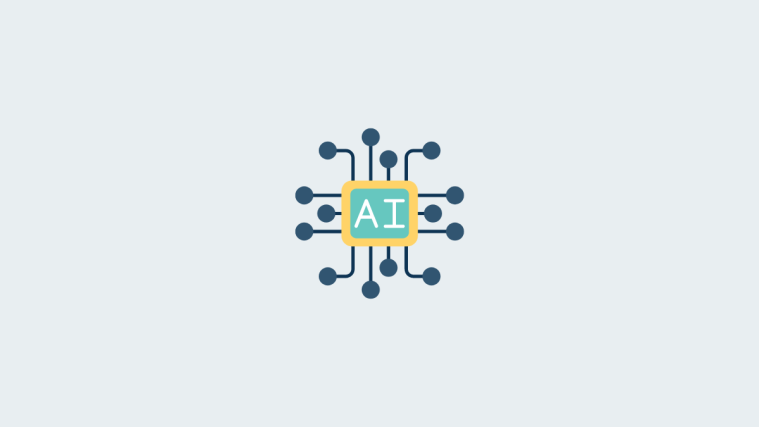



Link is not working plz check it out
thanks
Link is not working plz check it out
thanks
Link is not working plz check it out
thanks