The Messages app on iOS lets users edit any message that they’ve sent to someone with different content up to 5 times within 15 minutes after the original message was sent. The message editing feature is useful for obvious reasons, but most importantly when we type messages in a hurry and then regret sending them because of typos or simply because it is not exactly what you wanted to send.
In this post, we’ll explain how you can view the edit history inside the Messages app on your iPhone.
Related: How to Unsend a Message on iPhone
How to view edit history on Messages on iPhone
You can view a message’s edit history on iMessage only if you have edited a message you sent to someone within 15 minutes of sending it.
- To view the edit history, open the Messages app on your iPhone.
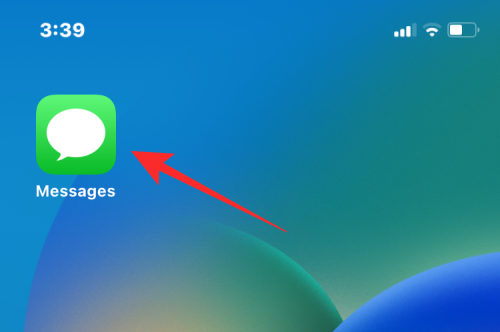
- Inside Messages, select a conversation thread where you edited a message.
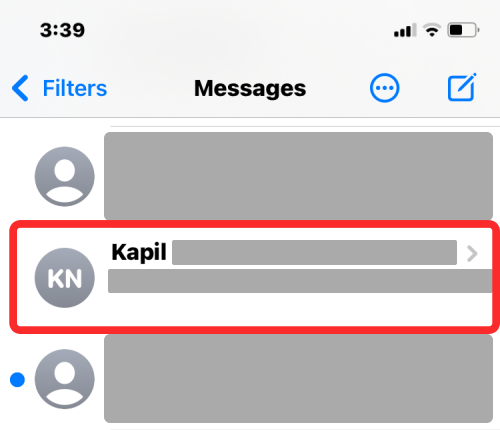
- When the selected thread opens, locate the message you edited earlier. Messages you edited will have a blue Edited label below.
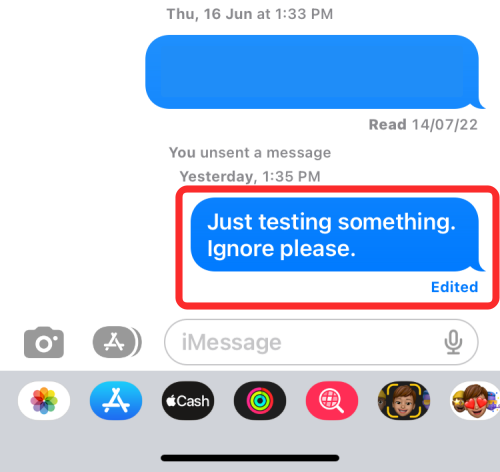
- Tap on Edited underneath the edited message you sent.
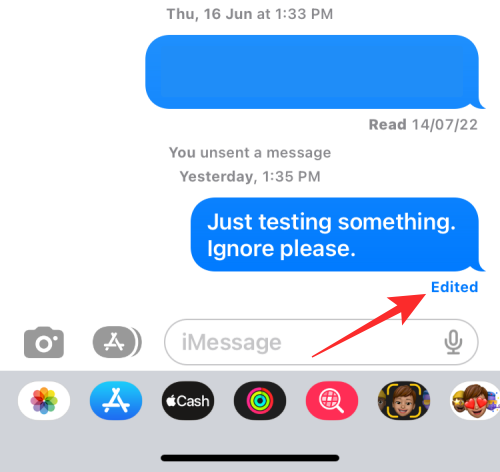
- You will now see all the versions of the edited message including the original message and the subsequent editions in chronological order.
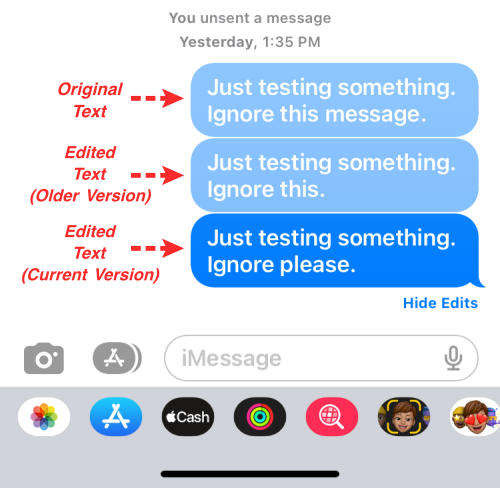
- To close the edit history, tap on Hide Edits below the edit history.
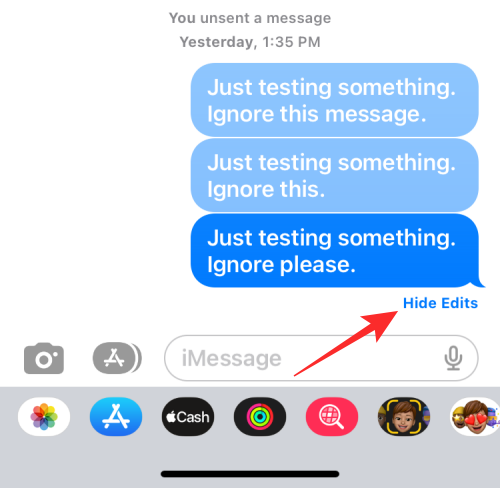
You will now only see the last edited version of the message.
Can recipients see a message’s edit history?
Yes. When you edit a message on the Messages app, the person you sent this message to can also see the Edited option on their end. When the recipient taps on this Edited option, they’ll be able to see the entire edit history similar to how you can view it on your device.
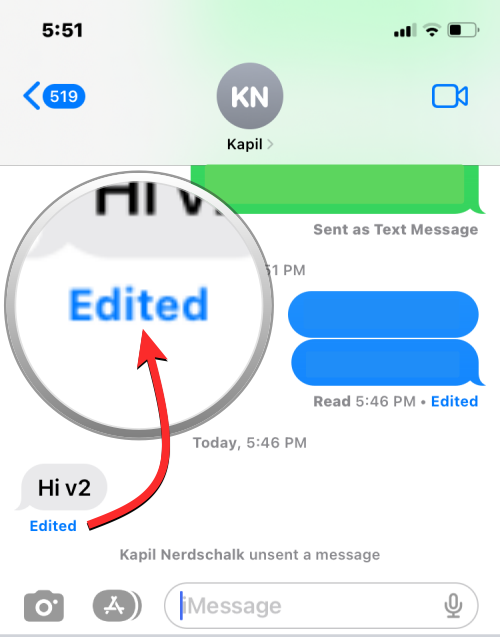
This means the recipient can also see the original message you sent as well as the subsequent edited messages. In case you edit a message more than once, the recipient will be able to see a list of versions of the message in chronological order.
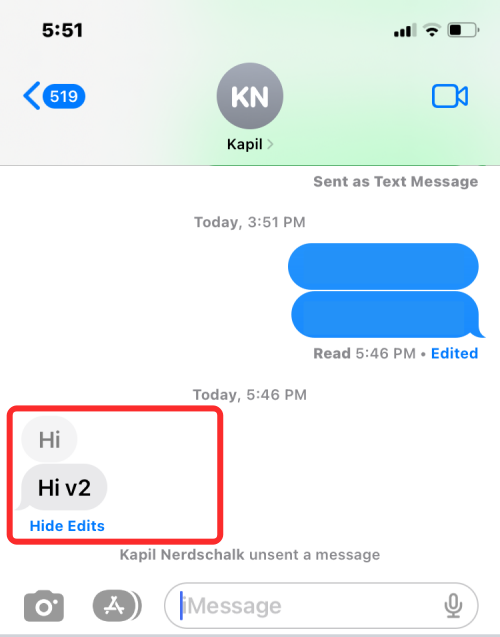
How long can you view your edit history?
No time limit applies to viewing your editing history. While you can only edit a message within 15 minutes of sending it, the edit history for that particular message will continue to exist forever or for as long as you keep this message in the conversation. The same applies to the recipient as they can also view the message’s edit history inside the conversation at any time for the foreseeable future.
Related: Why Can’t I Unsend a Message on iPhone? Reasons and How to Fix
Can you delete the edit history?
No. The whole purpose of having the edit history is to make sure you and the recipient can view all versions of a message and avoid any misunderstanding. Although you can see multiple versions of the edited message, the Messages app doesn’t let you delete it from the edit history as there’s no such option available.
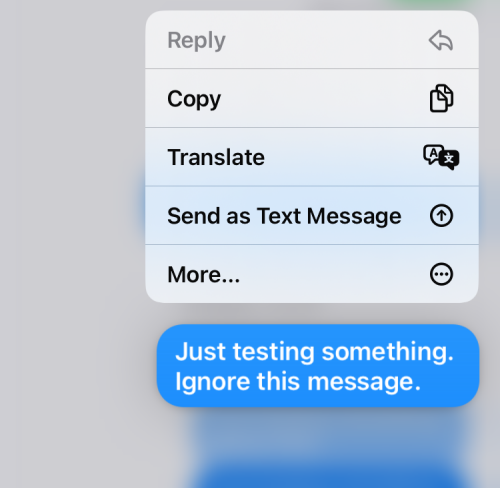
You can only copy, translate, or send these edited messages again when you long-press on one of the editions.
How can you avoid sharing your edit history?
Although the edit history can help you keep track of any change in messages you receive or send, some users may not view it as reasonable because, in some ways, this option defeats the purpose of editing a message in the first place. At the same time, it can be beneficial because the edit history can provide a sense of evidence when you have to address issues like misinformation.
If you wish to avoid seeing the edit history for a message or sharing it with a recipient, then the best approach for you is to use the Undo Send option instead of Edit.
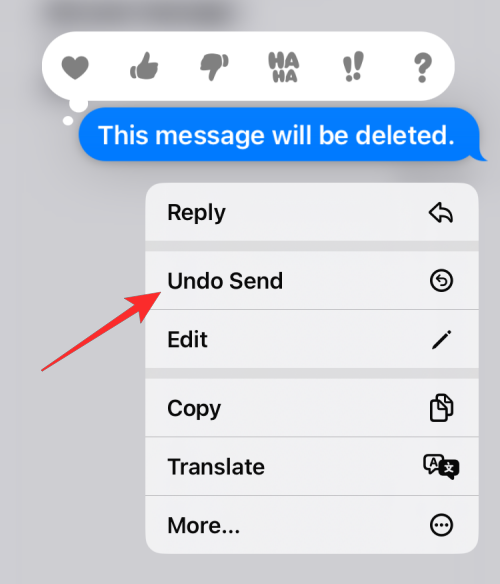
That’s because, when you unsend a message on iMessage, the message you sent will instantly disappear from a conversation. Although this will leave a “You unsent a message” label in the chat, there will be no trace of the original message you sent.
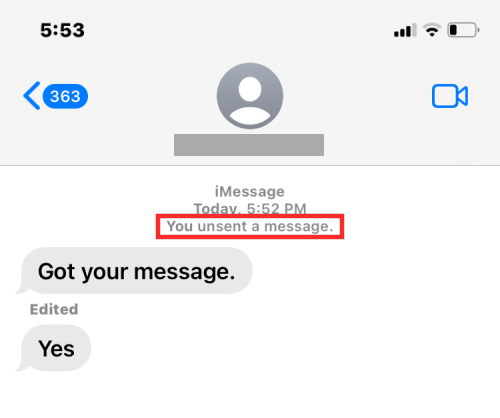
No one, including yourself, can view the message that you sent. With the original message now recalled, you can send your actual message without revealing the edit history.
That’s all you need to know about viewing a message’s editing history on iMessage.
RELATED

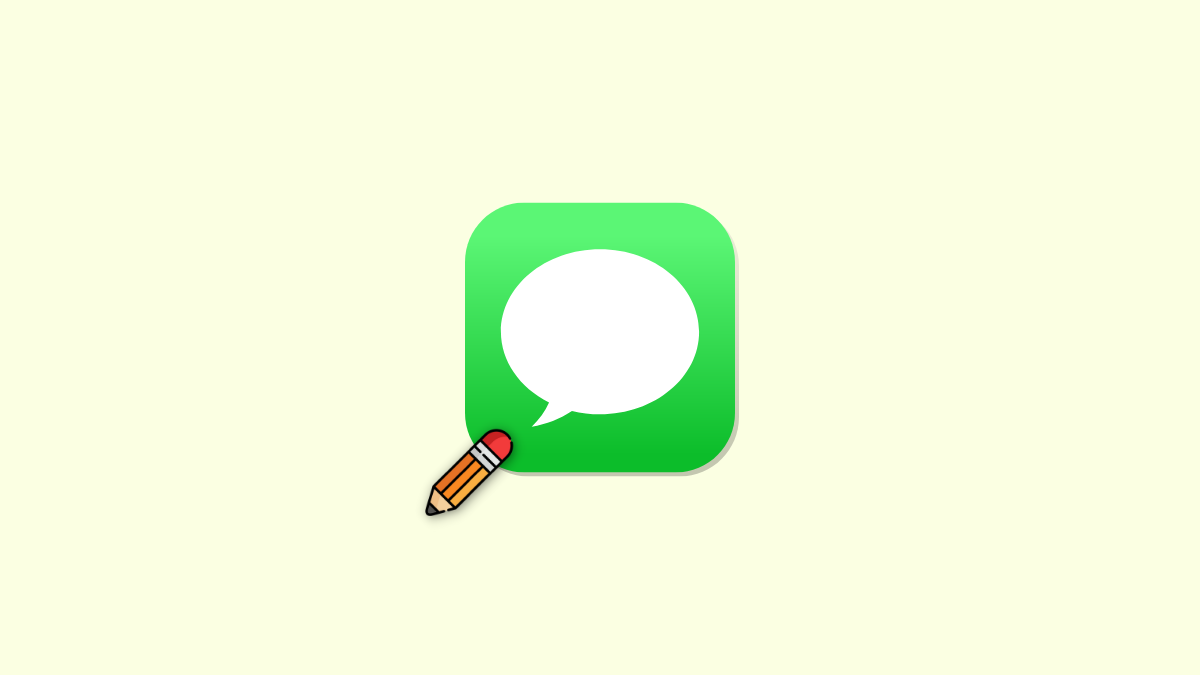











Discussion