High battery usage, or as commonly know, battery drain, is one bad problem that we hope you don’t come across. First of all, because your life gets terrible when your phone habitually runs out of juice within 2-3 hours.
Usually, battery drain occurs after an update, a big one like Android Oreo, which we have heard is impacting the battery life on many phones. Users have reported battery drain on the Galaxy S8 and Galaxy Note 8 once Oreo OTA hit those devices, but even that is not new, because many of you report us higher battery usage problem occurring on your device right after the update, sometimes a small one like security patch OTA.
But sometimes, it’s not because of an update. It may simply be the poor battery life of your device, battery becoming old and thus less powerful, or simply, and most popular, a faulty app on your phone that keeps running in the background and eats all juice.
So, in order to identify whether an app is responsible for the battery drain or not, here is what you can do.
Use the phone in Safe mode to find battery use by System
When you use the device in safe mode, the apps installed by you, or simply anything that didn’t come pre-installed on your device, is not enabled. So, if an app was causing battery drain, the battery life would simply improve when you use the device in safe mode as the 3rd part apps are disabled this mode.
- Reboot into safe mode. For this:
- Press and hold the Power button to bring up power menu.
- Now press and hold the Power option to being up Safe mode option. Tap on it to boot into Safe mode.
- Take note of the battery level now.
- Leave the device as it is for a couple of hours.
- The battery consumption should not decrease much if the system is fine, which also means an app you installed was causing it. If it drains as usual, there is something wrong with the system, and an update may be responsible for this.
- For more checking, you can put the device into Airplane mode so that there is no consumption of the battery by wireless networks.
- After that, leave the device it idle for a long time (preferably overnight).
- After about 8-10 hours, check the battery level and if percentage drop is between 2-5%, then your system is fine. Your phone has no battery drain issues due to OS update.
- Deactivate Airplane mode. Reboot back to normal mode by first shutting the phone down, and then rebooting normally.
- If you experience battery drain now, then you must hunt your installed app which is causing this. Go to Settings app > Apps option > and remove any app that you recently installed after which you are experiencing battery issues.
This may take a while and maybe stressful as it is more of a trial-and-error method, but trust me, it will be worth it in the end.

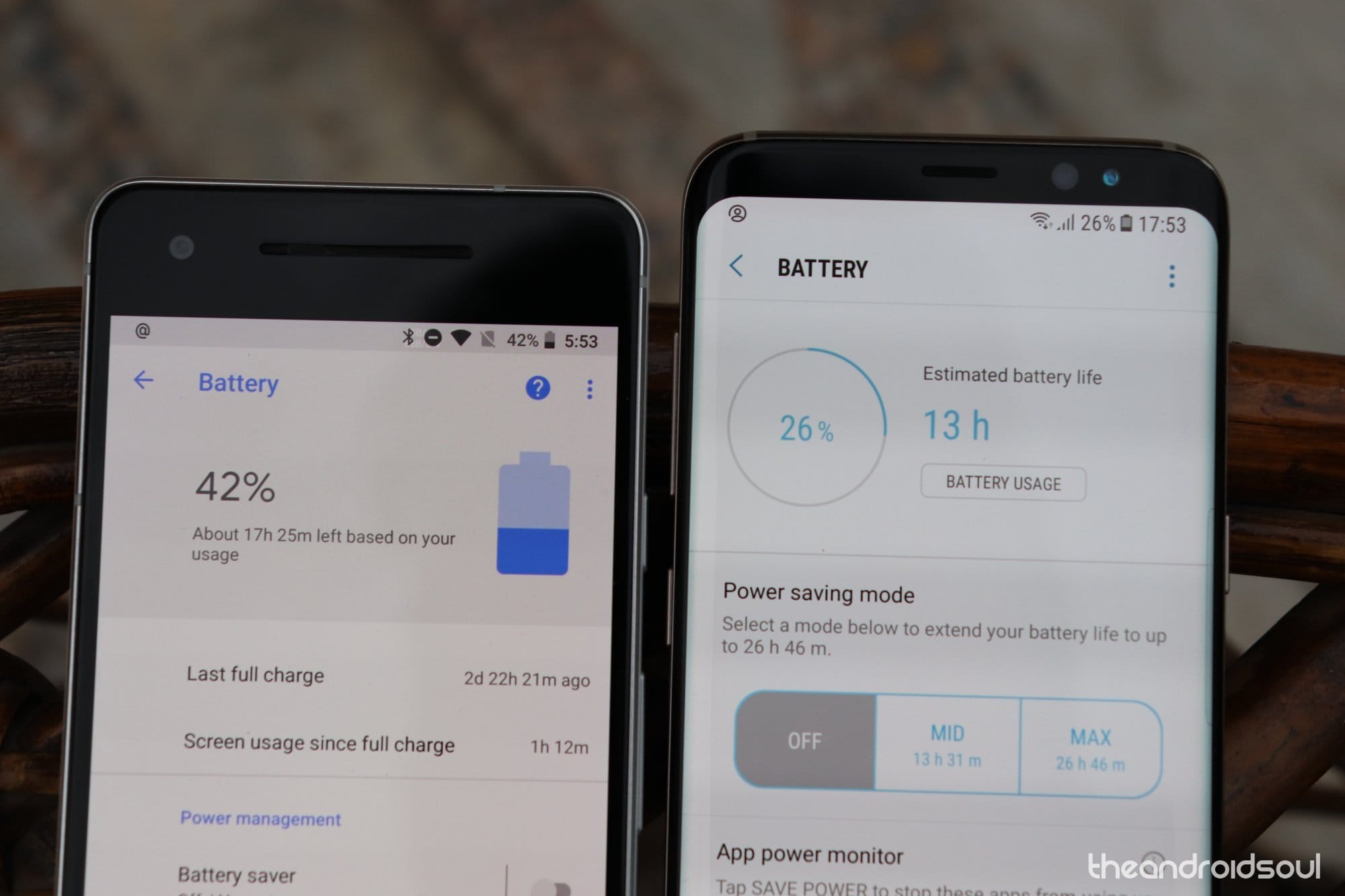











Discussion