Google keyboard or Gboard is one of the most used virtual keyboards on the Google Play Store. The keyboard comes preinstalled with Google Pixel devices, but can also be downloaded and substituted on other devices. Gboard has just added a new feature that lets you translate your speech to text in real-time. Here is everything you need to know about it.
What is speech-to-text?
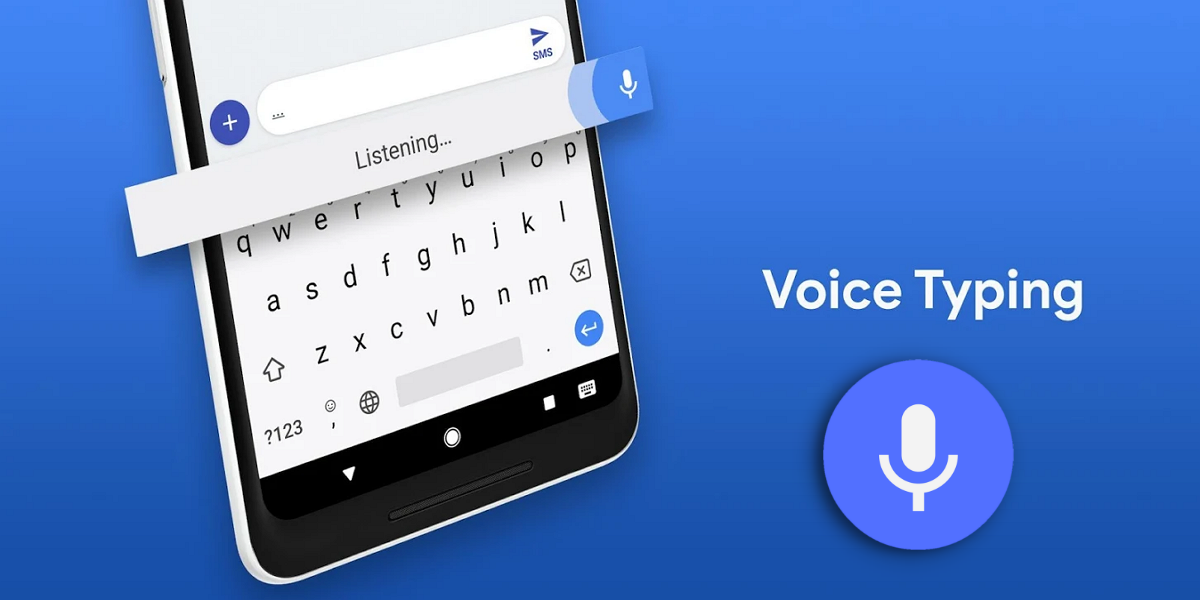
Speech-to-text or Voice typing is basically the opposite of text-to-speech (duh). The function uses your microphone to record what you speak and then converts that into text. Originally added as an accessibility option, the function has become widespread, worming its way into virtual keyboards.
Speech-to-text lets you use your keyboard handsfree without having to type anything! The option is available in quite a few keyboards like Samsung keyboard, and Gboard, and even the Google Search app.
Related: How to fix Gboard stopped working problem on Android
What is real-time voice translation on Gboard?
Gboard already had a fantastic feature of text translation built into its settings. The option lets you type out a sentence, then translate it and send it out in another language. Gboard uses the powerful ‘Google Translate’ engine to do so. Recently, Gboard has improved on that same service by adding voice translation to the mix.
You can now use real-time voice translation to type out your message using Gboard. You do not even have to select a language to translate from, since Google automatically detects your language. All you have to do is select a language to translate to and start talking. The real-time aspect of this voice translation means you get to watch the words appear in the other language as you are speaking!
Related: Best Gboard tips and tricks to know
Real-time voice translation uses a combination of Google Translate, Speech-to-text to first identify what you are saying and then translate it into the language of your choice.
How to get the real-time voice translation function on Gboard
The new function is made available by an update pushed out by Google for Gboard. The function is already live and has been pushed out to all users worldwide. To get the new function all you have to do is update your Gboard app in the Google Play Store. If you do not have Gboard yet, use the link below to download it to your device.
Download Gboard: Android | iOS
Related: Get Personal Emoji: How To Create Stickers Of Your Own
How to use real-time voice translation on Gboard
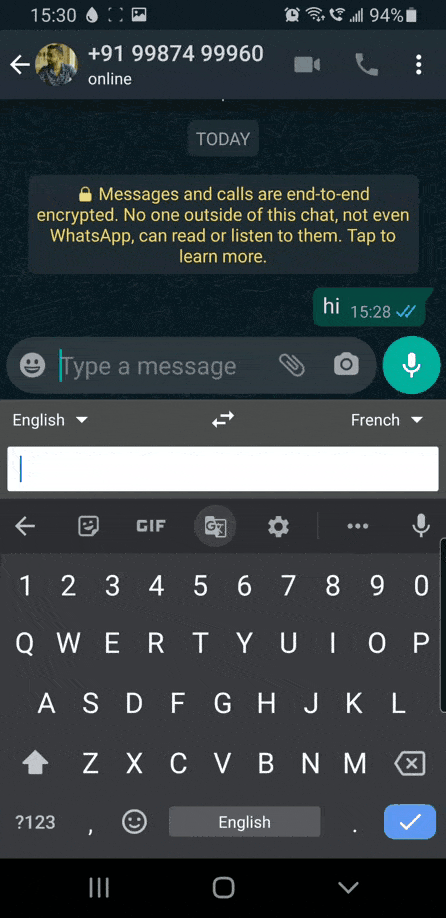
Real-time voice translation is a real time-saver if you want to type a message out in another language. It even uses the native script of the language (where possible) when it translates your message.
To use real-time voice translation, launch an IM application like WhatsApp, and make sure you have Gboard set as your default virtual keyboard.
Select the ‘Translate’ button from the top panel on the keyboard. If you do not see it, tap the three dots, then tap and hold ‘Translate’ and move it to the top panel.
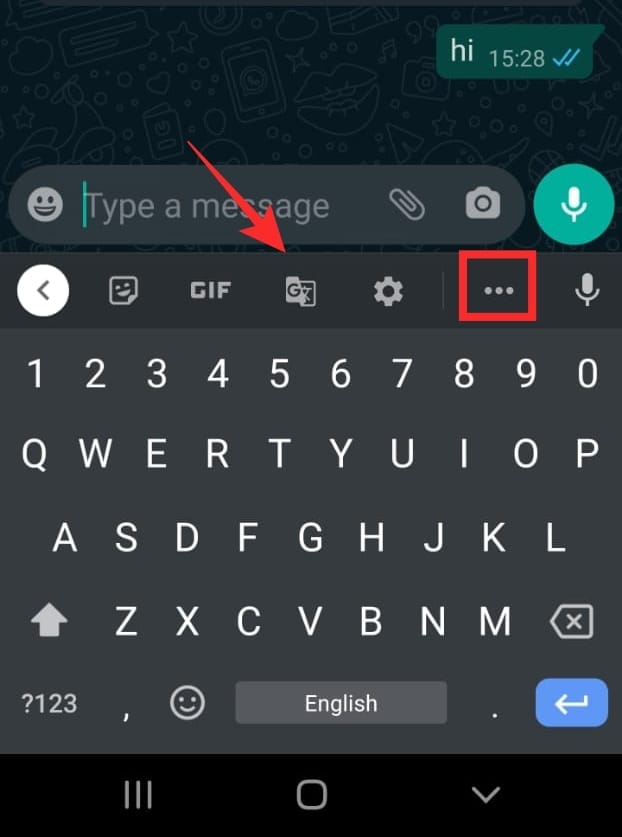
When you tap Translate, you can choose the language to translate from and the language to translate to. You do not need to set the language to translate from, since Google atomically identifies the spoken language. But if you want to be extra particular go ahead and set that too.
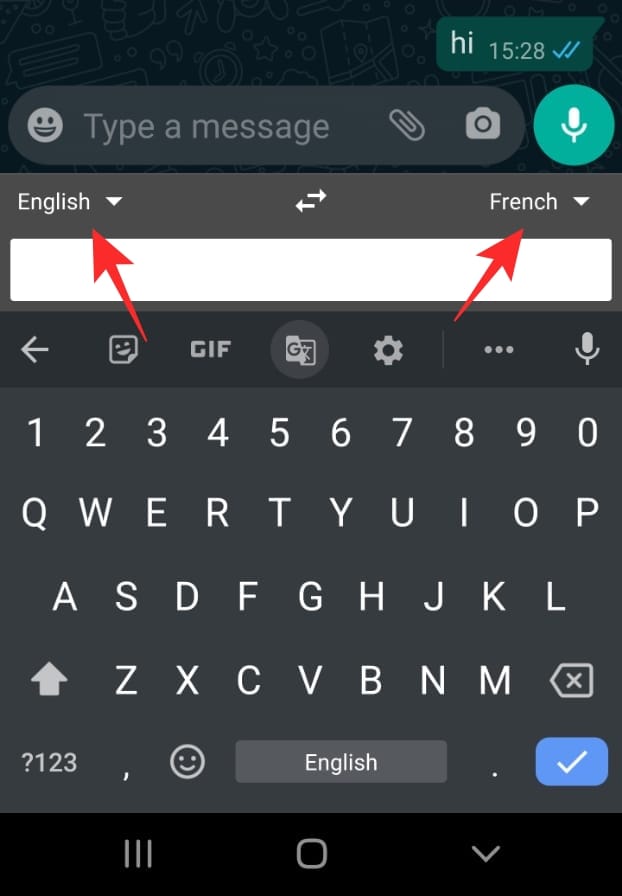
Now tap the microphone button and start reciting. You will see the spoken text appear in the keyboard and the translated text appear in the textbox above.
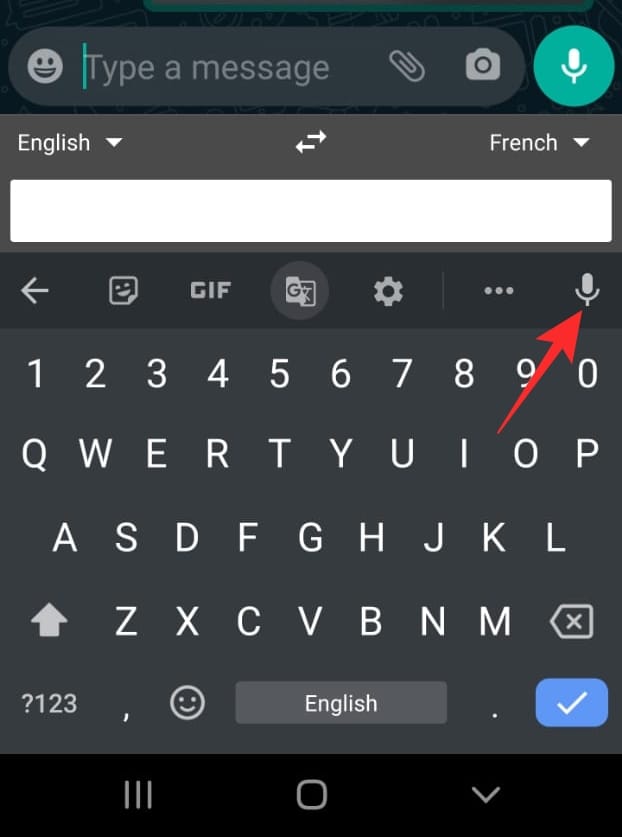
Related: How to create your personalized Emojis (Minis) on Gboard
Now you know how to use real-time voice translation in Gboard. What are your thoughts on the new feature? Let us know in the comments below.
Related:


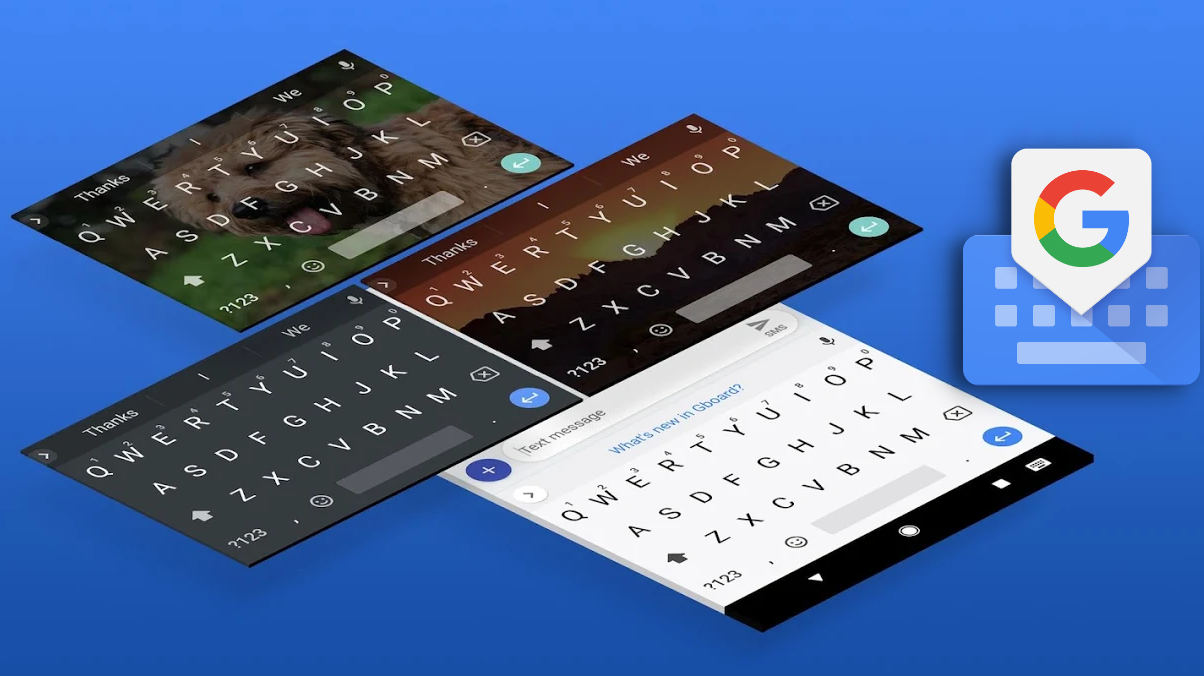

![Solution For Quiz - Where Did the Dragon Hall Deal a Major Blow to the Khitan Navy [Where Winds Meet]](/content/images/2026/01/1-15.png)









Discussion