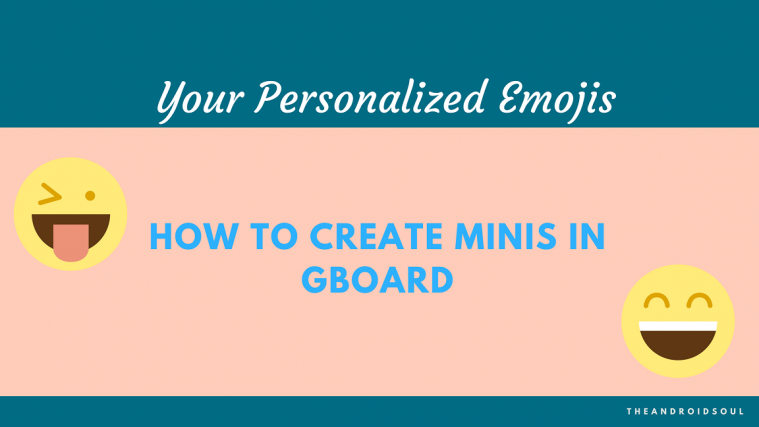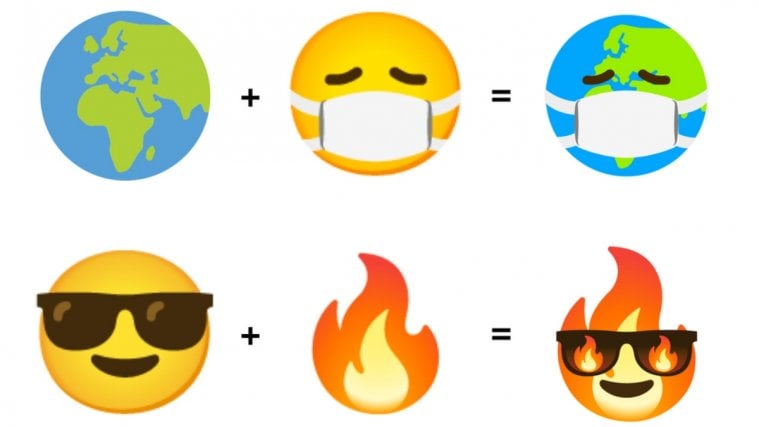The evolution of the way us humans have communicated over thousands of years has shifted from sign language and hieroglyphics to written words and proper sentences. However, the sheer popularity of communication tools such as Stickers, Emojis, and GIFs has been a clear indicator of how the modern era of mobile users look for more than just words to express themselves.
Google Gboard has been at the epicenter of this mobile communication shift, and the universally lauded app is only getting started. A recent teardown of the Google Gboard Keyboard app revealed that the company has been working on personalized Emoji Stickers in the form of ‘Minis’. With the latest Gboard beta update rolling out, the feature is officially out and about.
How to get personalized Emojis (Minis)
Up until now, Google offered the ability to connect your Bitmoji account to Gboard and enjoy personalized and descriptive stickers with the Gboard app. However, the company is replacing the competition completely by helping you create ‘Minis’ that are a cartoonish, yet identical version of what you look like.

The feature has begun rolling out to Gboard Keyboard beta users, so it could be a while until it catches up to other devices. Gboard (Beta) v7.5.6 is currently the version in which you can find and make use of the Minis Emojis feature, so you can enroll into the beta program to jump the cue and get the feature right now.
Enroll into Gboard beta
Since the newest feature of Google’s very own keyboard app is part of the beta rollout, you will need to ensure that you are enrolled and updated to the latest version of the Gboard app. Here’s what you need to do before you can get going with the brand new Minis Emojis on Gboard.
- Head over to the Google Play Store app on your Android device.
- Use the Search menu to find Gboard – the Google Keyboard app.
- Scroll all the way down to find the card that reads ‘Become a beta tester’.
- Press the I’m In button and then confirm your action by pressing the Join button.
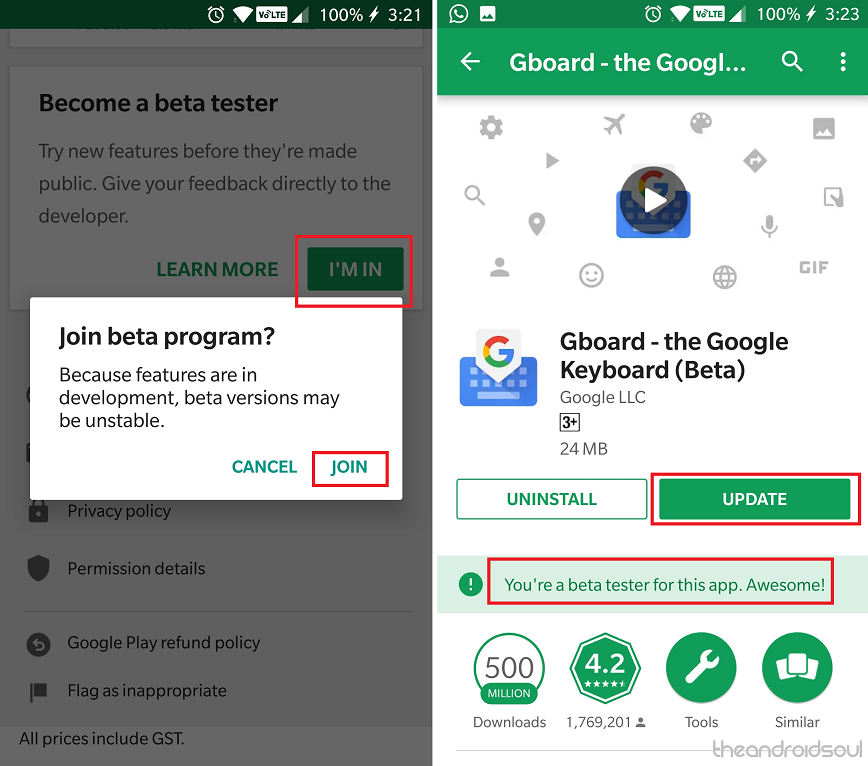
- It should take a couple of minutes for the process to complete, after which you will see an Update available for the Gboard app, so go ahead and install it.
7 Best Keyboard apps for Android
Create your Minis Emojis
- Open the Gboard keyboard in any of the app and tap on the Emoji button.
- Press the Stickers button which is right next to the GIFs icon.
- On the main banner, tap the Create button right under the ‘Your Minis’ section.
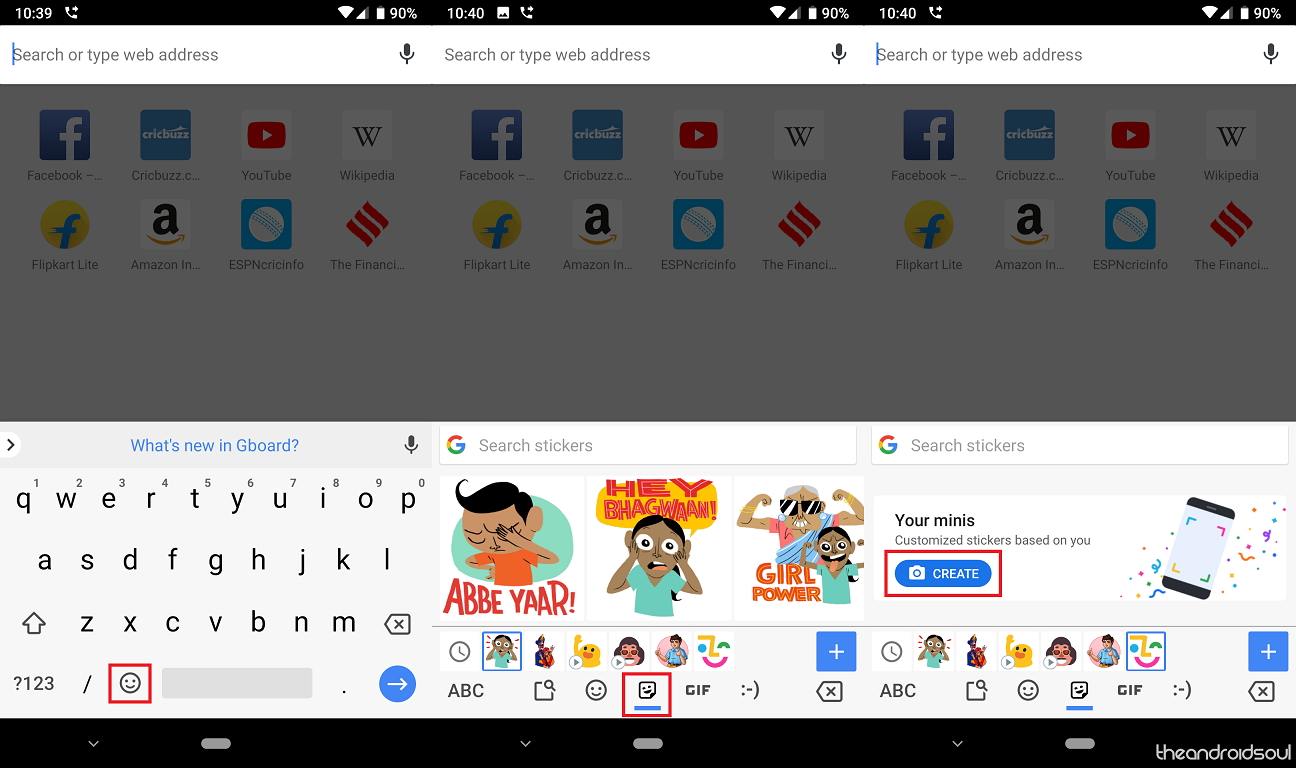
- The front-facing camera will activate and you’ll be asked to ‘Fit your face here’ in the frame.
- Press the Capture button and wait while Gboard creates your Minis.
- You will be presented with two different types of Emojis Minis – Bold Mini and Sweet Mini.
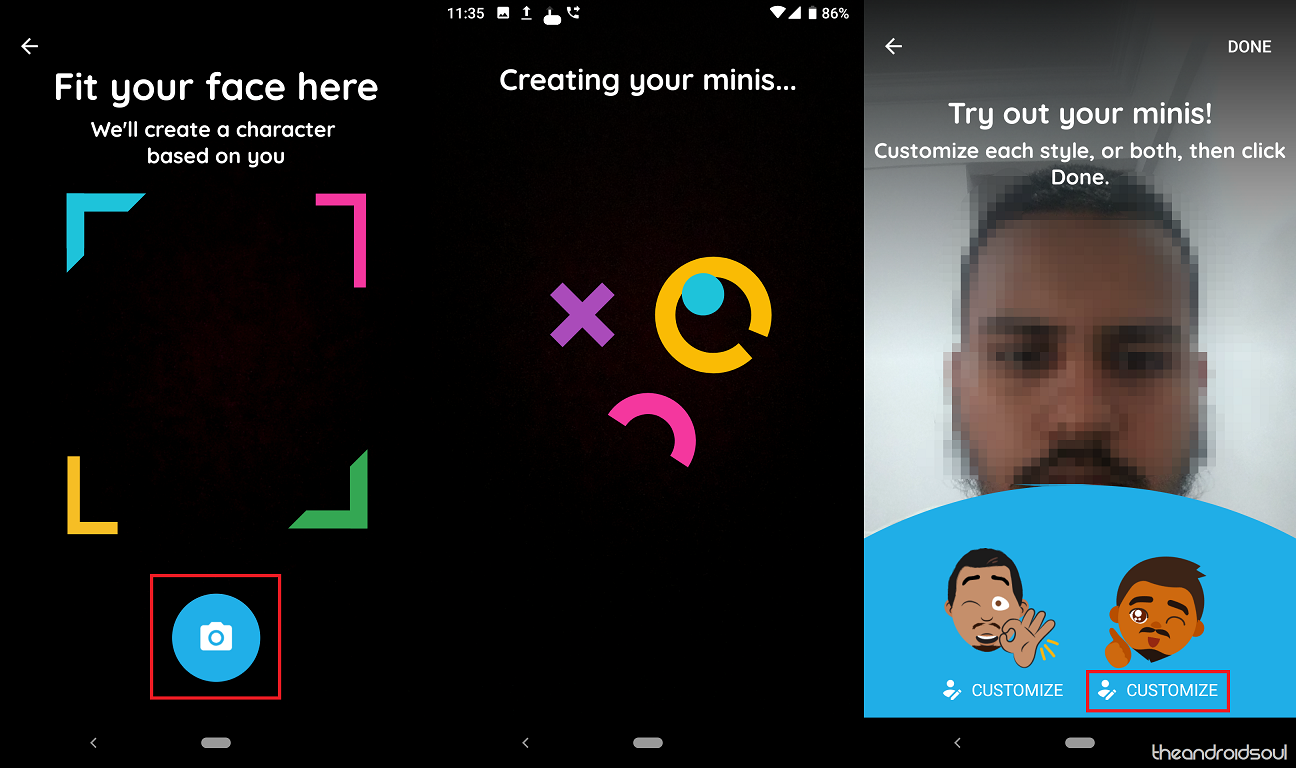
- If you wish to change the attributes of any of the either Minis, tap on the Customize button.
- You can customize the face shape, hairstyle, clothing and a lot more to truly personalize your Minis.

- Once you’re happy with your creation, hit the Save button to finish it all up.
Once you have your very own personalized Emoji Minis up and running, you can start using them right away during conversations directly from the Gboard itself. While the current category is currently divided amongst Bold Minis and Sweet Minis, you can expect the collection to grow as the feature rolls out publicly.
Is the introduction of Minis Stickers the end of Bitmojis as we know it, or will you still stick to the Snapchat version of personalized Emojis?