Google Meet enables users to conduct group meetings of up to 250 participants in a single call and the ability to record meetings and save them to Google Drive. The company is gradually rolling out new features every few weeks including the ability to view up to 16 participants in the tiled layout, better protection for those joining meetings, low-light mode, Noise cancellation, and presenting single Chrome tabs.
In addition to new features, Google is working toward integrating Google Meet with other Google services. One such service is Gmail and the Mountain View giant has made it seamless to start and join meetings on Google Meet via Gmail.
► Get Google Meet for free for all
What is Google Meet integration on Gmail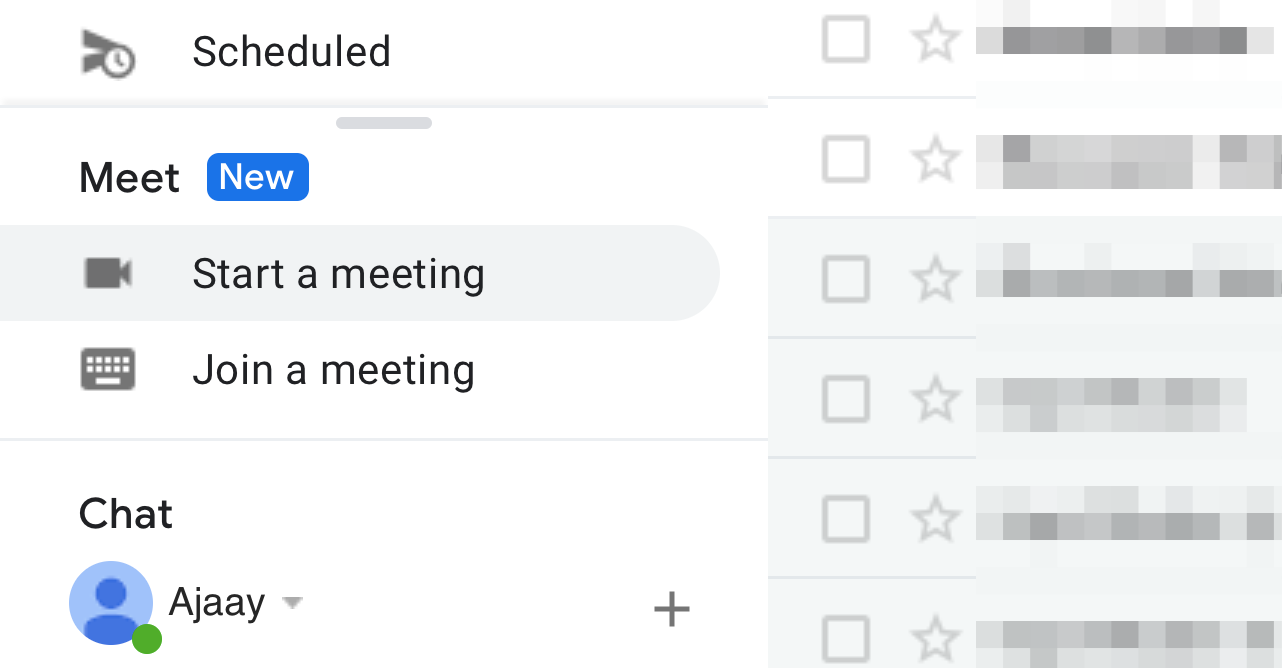
Google has integrated its Google Meet service directly onto users’ Gmail account. This means you’ll be able to create a meeting or join an already created meeting on Google Meet directly through Gmail without needing to open Google Meet on your web browser. The feature is currently available when accessing Gmail on PV using a web browser but we can expect some kind of integration for those using the Gmail mobile app.
How to start a Google Meet meeting using Gmail
Step 1: Open your Gmail account.
If the new Google Meet integration is live for your Google account, you will see a new Meet section on the left sidebar.
Step 2: Under the Meet section, click on Start a meeting. 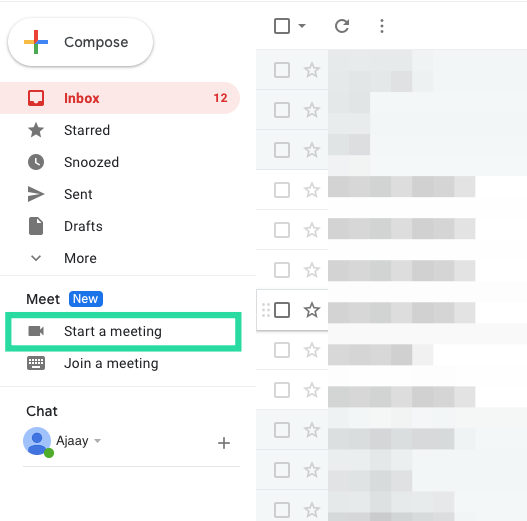
You’ll be taken to a new tab that will open the ‘Meeting Ready’ screen on your desktop.
Step 3: You can join the meeting that you created by clicking the Join now button on the right side of the meeting window. 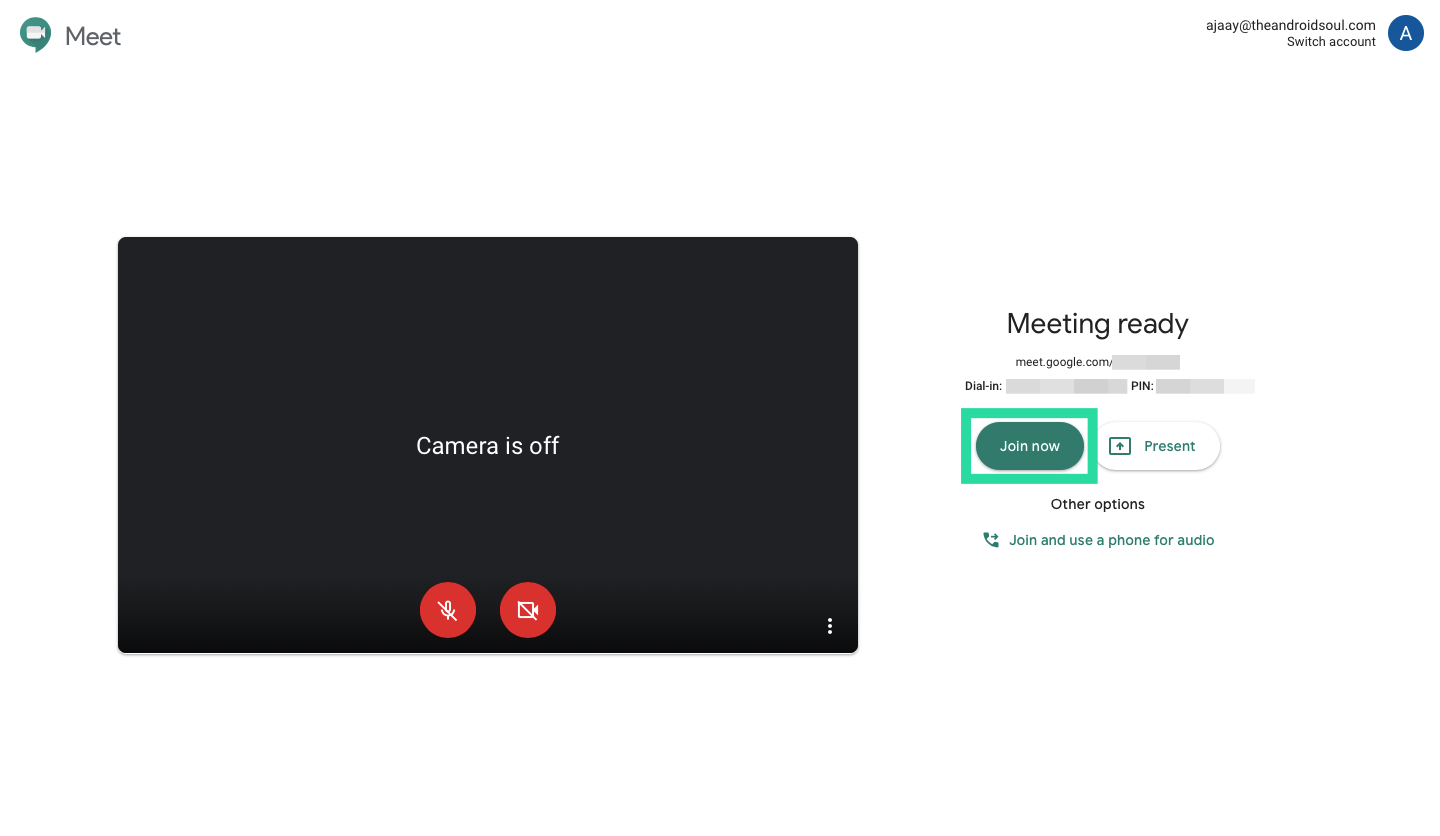
Step 4 (Optional): In addition to joining the newly-created meeting, you can also perform the following functions on the Meeting Ready screen.
- Present: Clicking this option will let you distribute the contents of your screen to other participants. Once you select Present, you’ll have the option to choose if you want to share your entire screen, a window, or share a single Google Chrome tab.
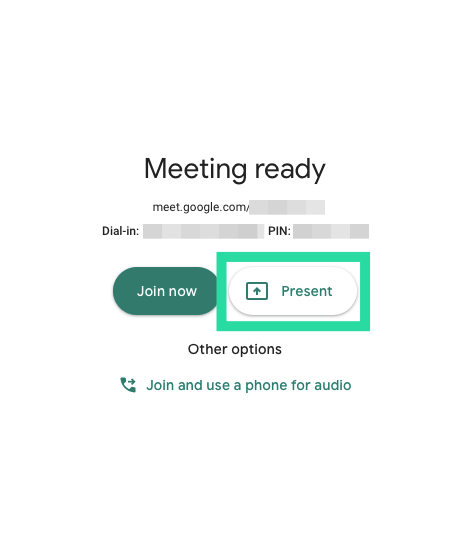
- Join and use a phone for audio: If you select this option, you can use your phone to listen and speak during a meeting session on Google Meet. The feature will be able to offer better audio quality from your smartphone rather than depending on your PC’s microphone.
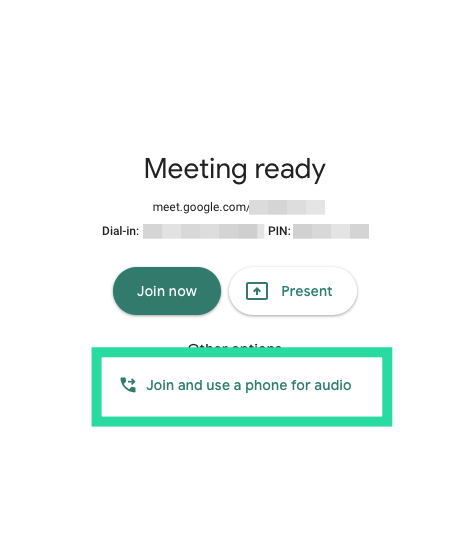
How to join a Google Meet session directly from Gmail
Step 1: Open your Gmail account.
If the new Google Meet integration is live for your Google account, you will see a new Meet section on the left sidebar.
Step 2: Under the Meet section, click on Join a meeting. 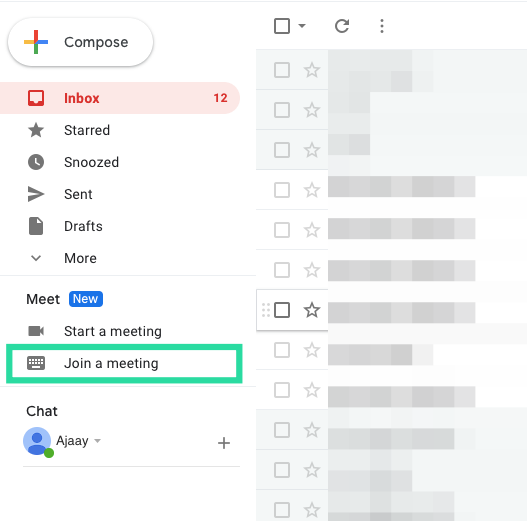
Step 3: Enter the meeting code you were given to join the already created meeting and then click on Join. 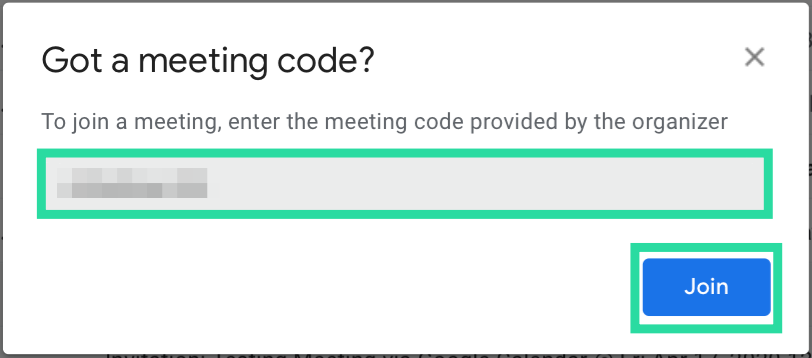
You’ll be taken to a new tab that will open the ‘Meeting Ready’ screen on your desktop.
Step 4: You can join the meeting that you created by clicking the Join now button on the right side of the meeting window.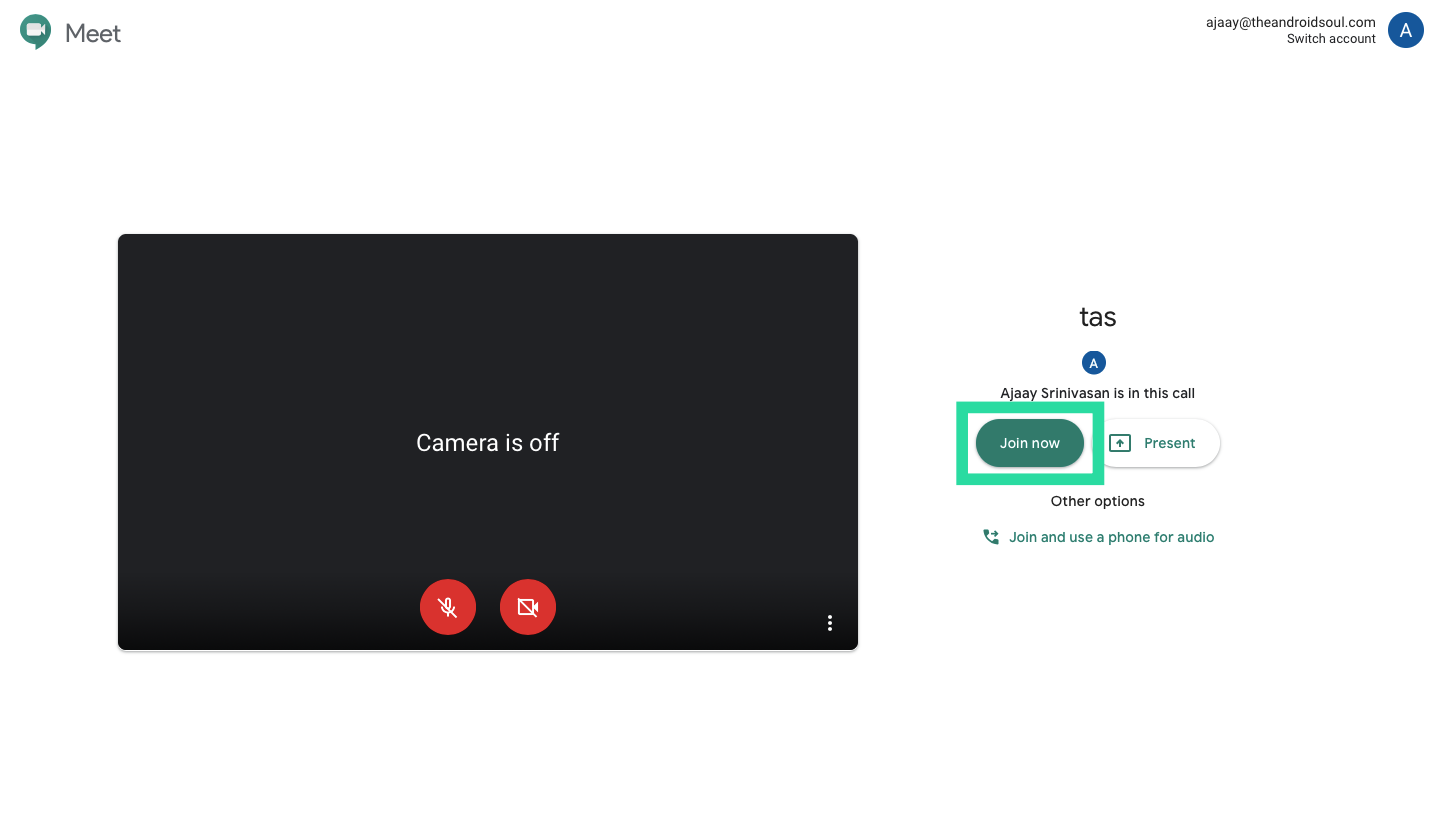
Step 5 (Optional): In addition to joining the meeting, you can also perform the following functions on the Meeting Ready screen.
- Present: Clicking this option will let you distribute the contents of your screen to other participants. Once you select Present, you’ll have the option to choose if you want to share your entire screen, a window, or share a single Google Chrome tab.
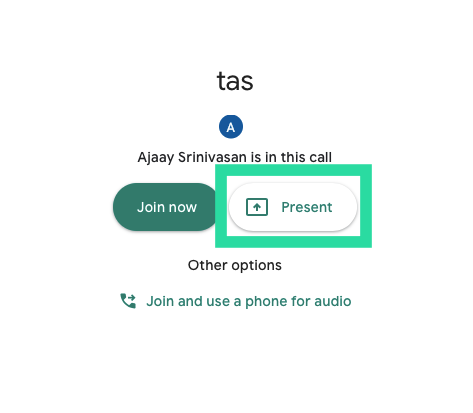
- Join and use a phone for audio: If you select this option, you can use your phone to listen and speak during a meeting session on Google Meet. The feature will be able to offer better audio quality from your smartphone rather than depending on your PC’s microphone.
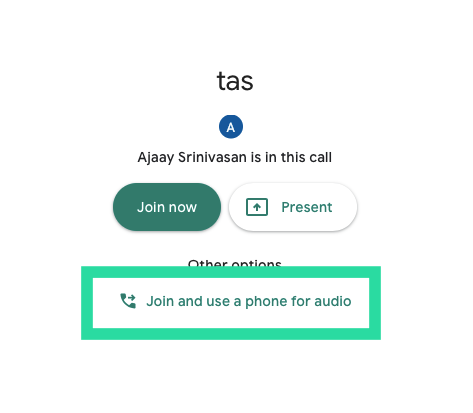
Can you use Google Meet via Gmail
When Google announced the Google Meet-Gmail integration, it revealed that the feature was only available to its G Suite customers. However, on May 6th, Google made Meet available to even non-G Suite users. All you need is a standard Gmail account and you’re good to go.
You can connect to up to 100 members at once and Meet doesn’t put a timer on your head, at least it won’t before September 30, 2020. From October, free users would be allowed to hold 60-minute conference calls.
Why can’t you access Google Meet on your Gmail account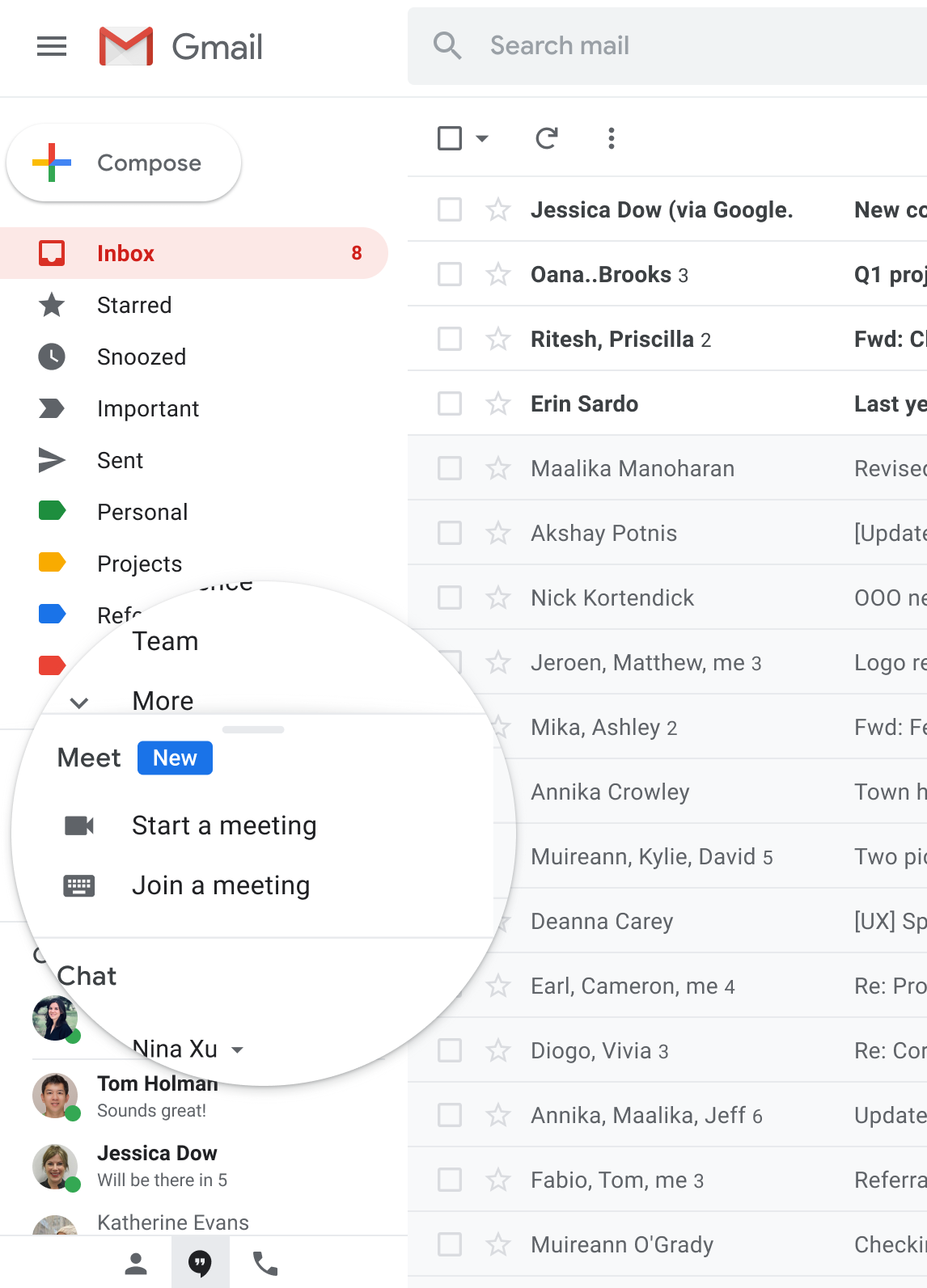
With Google Meet in Gmail, you can start or join a meeting within a matter of seconds. But what if you’re still not able to access the feature on your Gmail account? Here are a few reasons why Google Meet might not be showing up on your Gmail.
- It might not have released yet for your account – In its blog post, Google mentioned that the feature will start rolling out from April 16, 2020, but that is for Rapid Release domains. For Scheduled Release domains, Google says that Meet in Gmail will complete rolling out by May 14, 2020.
- Your organization’s Admin wouldn’t have enabled Meet video calling for you – If you still cannot access Meet on your Gmail account, chances are that your organization’s administrator might have disabled video meeting features for your account.
How to enable Google Meet for your organization (as an administrator)
Step 1: Using an administrator account, log in to the Google Admin console.
Step 2: Inside the Google Admin console, head over to Apps > G Suite > Hangouts Meet and Google Hangouts.
Step 3: Click on the down arrow, adjacent to Service status, and select the ON for everyone option.
Step 4: Now inside the ‘Hangouts Meet and Google Hangouts’ settings page, click on Meet video settings.
Step 5: Select the Video calling section and check the box adjacent to ‘Let users place video and voice calls’.
This will enable all users in your organization to start and join meetings on Google Meet and the option will also be visible on their Gmail accounts.
While Google has upped the limit to 16 participants in its tiled layout, you can view all the participants thanks to the grid view Chrome extension that is available for free on the Chrome Web Store. In case you face any problem with that, be sure to check our article on fixing issues with Google Meet grid view.
Do you think Google Meet on Gmail is a useful feature? Let us know in the comments below.

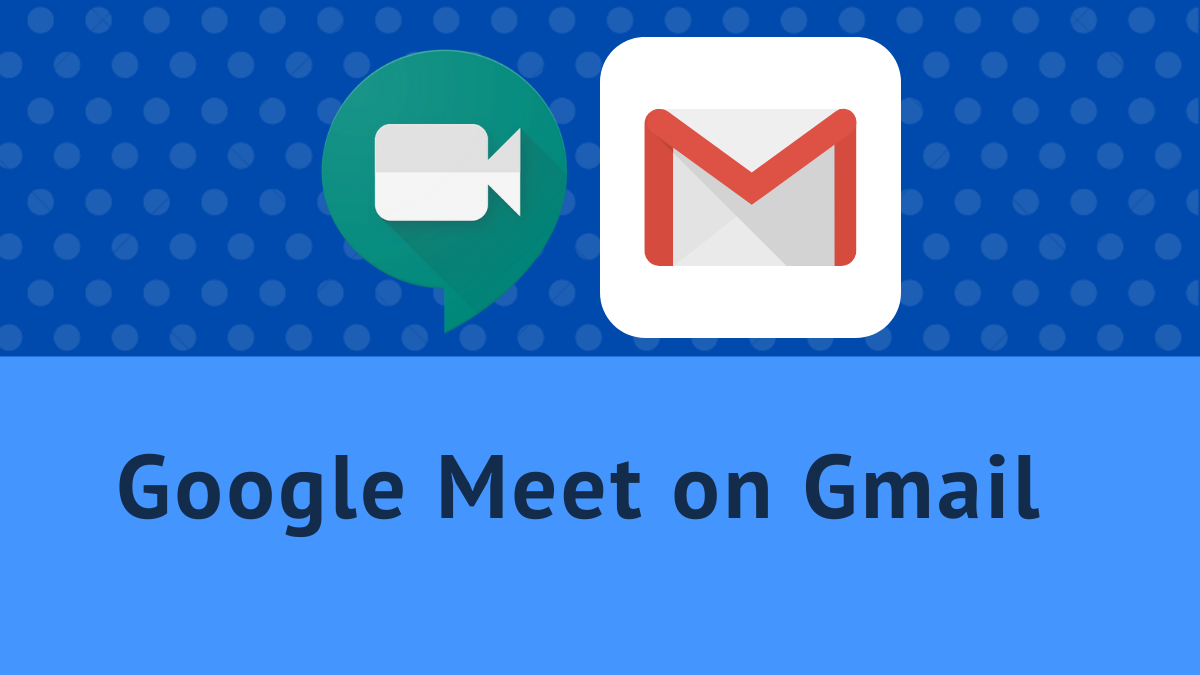










Discussion