In the race for the top spot, Google is frantically trying to improve its video conferencing applications. Google Duo was the company’s foray into video calling apps, focusing primarily on personal chats, hence the name.
However, with social distancing norms in place, Google has had to up their game to compete with the big names in the business like Zoom and Microsoft Skype.
In its latest update, Google has introduced the ‘Family mode’ feature that lets you doodle on a live video call, along with playing with masks and effects. You were able to use effects and masks, and the doodle feature, earlier too but under the family mode, it’s more streamlined and certainly more fun. This feature is aimed at bringing families together under a single video calling app.
What is Family mode on Google Duo?
The Family mode on Google Duo has been added in conjunction with Duo’s ‘Mothers day’ surprise feature. The new feature adds face masks and virtual environments to add some fun to your family video calls. We especially like the doodling function which is a nice touch.
The new doodle function creates a whiteboard on half the screen, allowing users to draw on it with colored markers. It also includes an eraser, but that’s about it.
► How to get Google Duo group video calling on PC
Since Duo is still rolling out this update, many users may not have it yet. However, these users can still be a part of the call, and see the new effects, but cannot access it themselves. In regards to the doodle function, users that do not yet have the update can view the doodles but cannot interact with it.
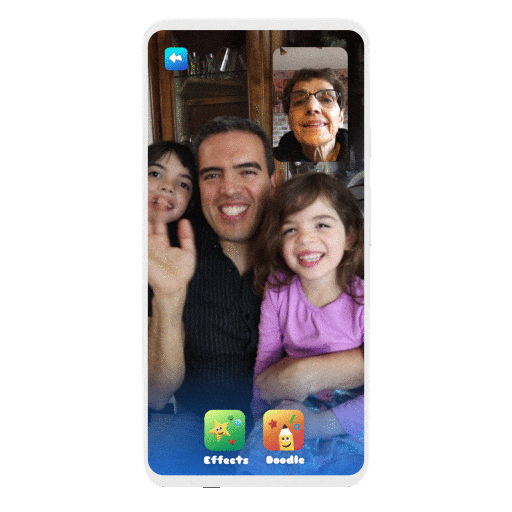
How to use Family mode on Google Duo
As mentioned above, the update is still rolling out, so if you do not see the following settings, don’t worry you should get it soon. Follow this simple guide to use the new Family mode on Google Duo.
Step 1: Launch the Google Duo app on your phone.
► Download Google Duo: Android | iOS
Step 2: Select the person you would like to call, and tap ‘Video call’.
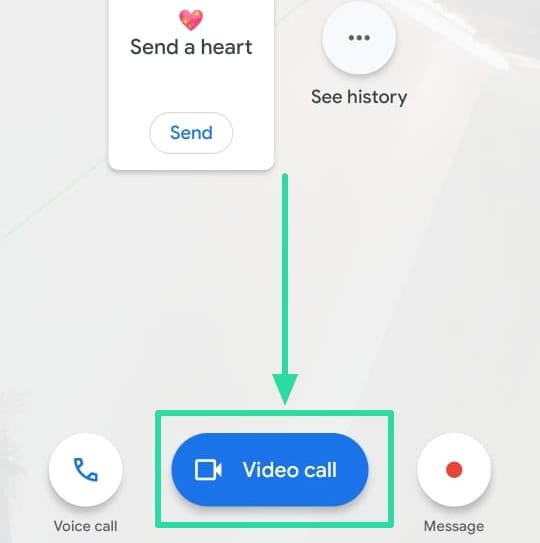
Step 3: Tap the three dots in the lower right corner of the screen. This should pull up a set of options. Select ‘Family’, and you should see the family mode activated immediately
You can now select between ‘Effects’ and ‘Doodle’.
The Doodle function lets all the participants on the call (that have the update) interact with the whiteboard. You could use it to play games, write out messages, or just draw something.
Currently, there are only five effects to choose from in Family mode. We hope to see a lot more effects added to this gallery, as well as more drawing options, in the coming updates.
Why I don’t have Family Mode
Well, the feature is being rolled out gradually to all the users. Once your Google account is eligible, the feature will automatically show up for you.
You do not need to do anything to get the Family Mode feature on your Google Duo. However, it’s best to keep the app updated to the latest version to make sure you are not using an outdated app, which may negatively impact the feature’s availability for you.
Have you received the new Google Duo Family mode yet? Which is your favorite effect? Let us know in the comments below.

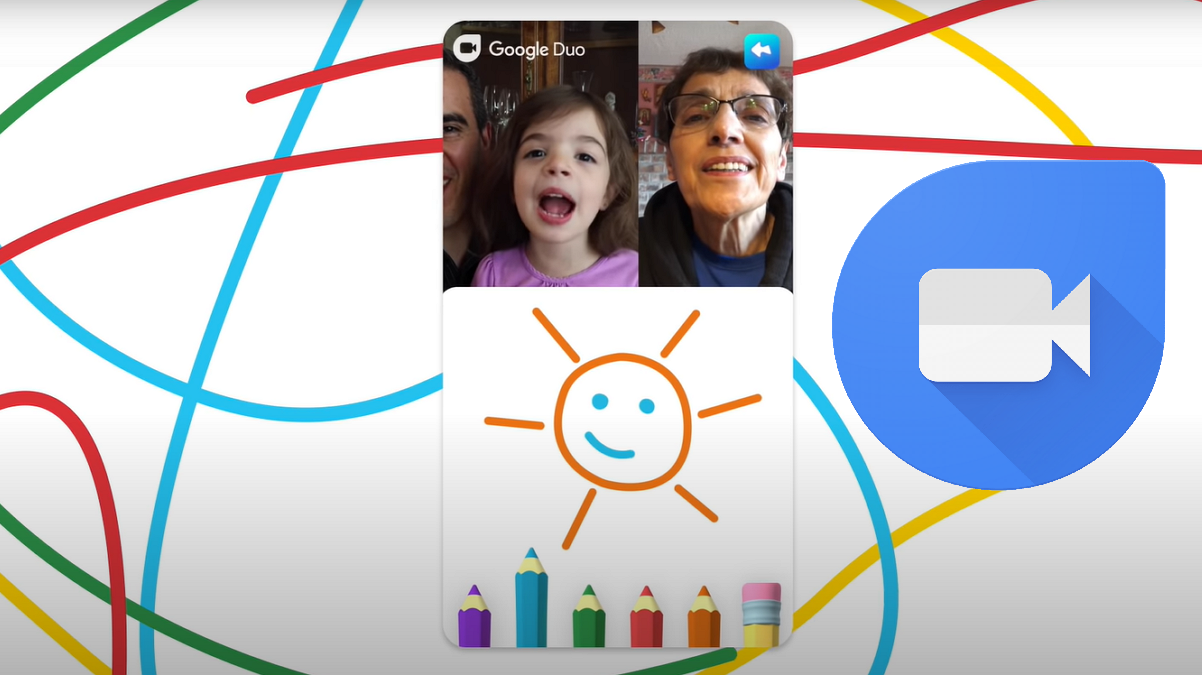
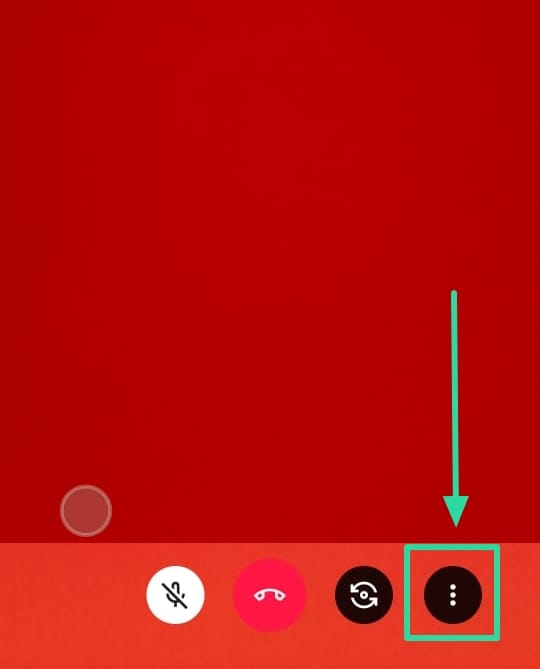
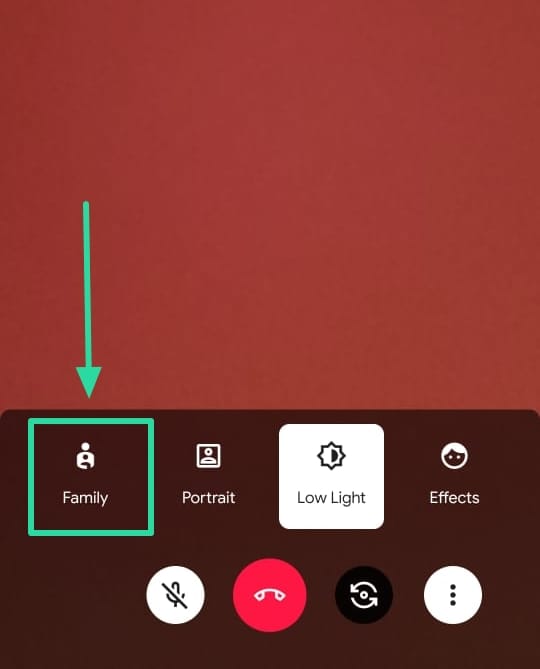
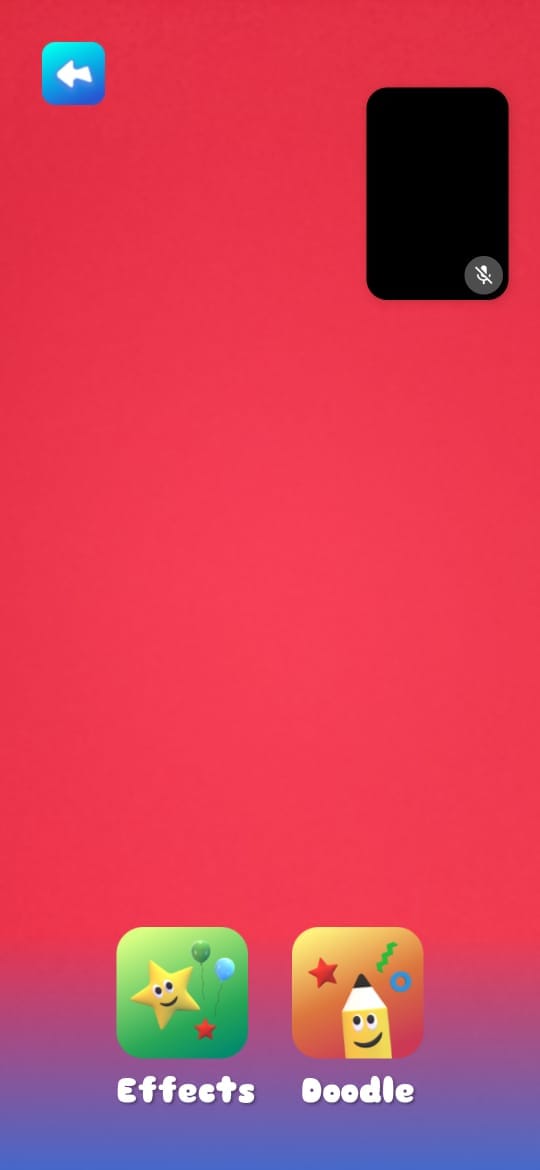
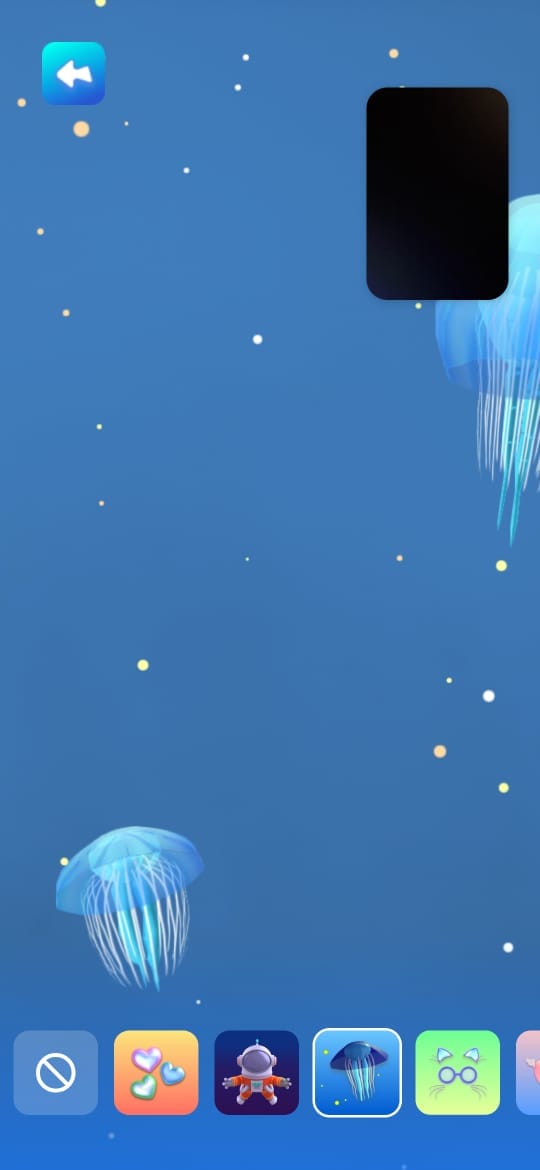
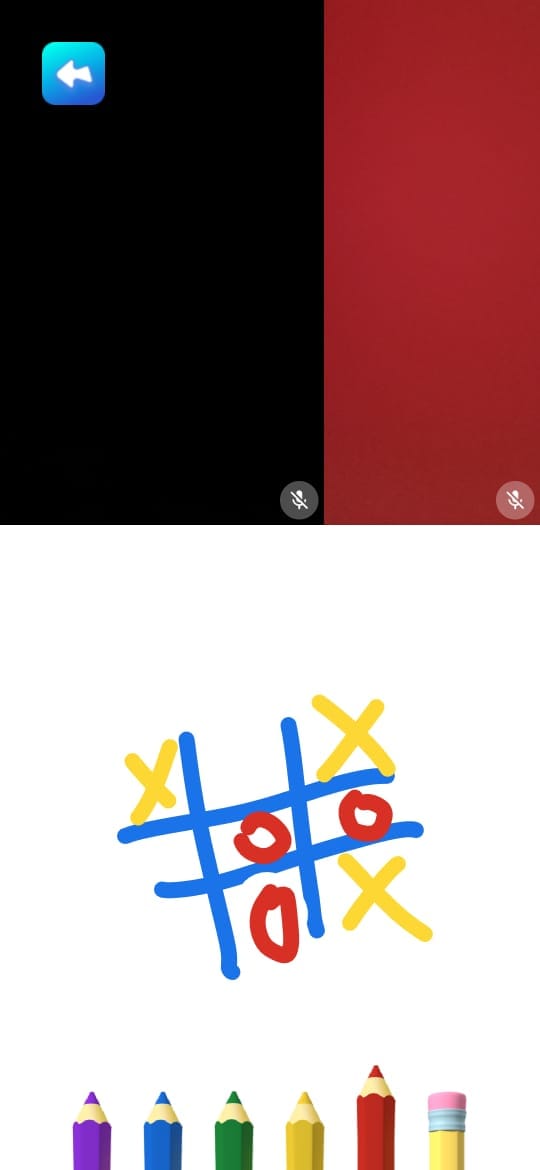










Discussion