Snapchat is famously known for its disappearing photos. Add to chat disappearing messages, and there is no trace of a conversation being had! But did you know that chats can be saved on Snapchat? In this article, we will cover how to unsave a saved chat and what that looks for both the users.
What are saved chats?
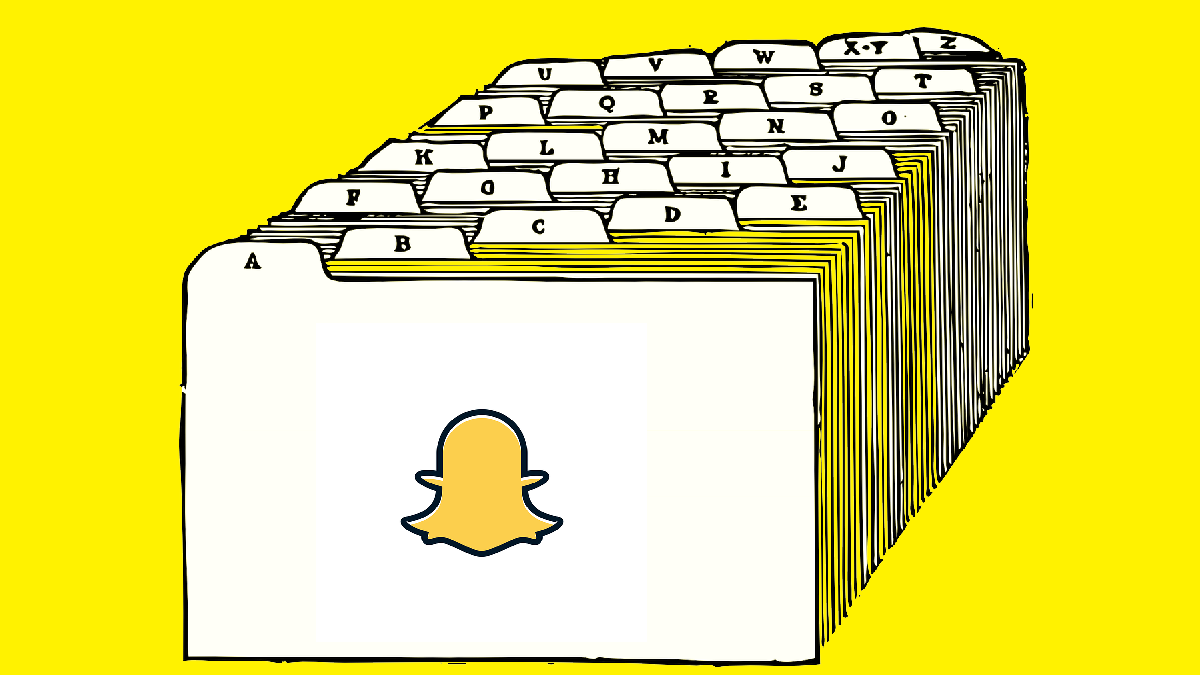
If you swipe right when you launch the Snapchat app, you will be greeted by the chats page. Conversations had with users appear on this page. By default, chats disappear as soon they are viewed by the other person. Note: There is a setting to adjust this. Read on to find out more.
However, Snapchat also lets users save chats so that they do not get auto-deleted. Saved chats remain the chat window indefinitely, and are not affected by Snapchats auto-delete function. Chats can be saved by anyone; not only the person who sent them.
Chats can be saved by both users independently. This means that even if one person unsaves it, it will still remain in the chat until the other person unsaves it too.
Related: Can you unsend a snap on Snapchat in 2020?
Who can view saved chats?
Once saved, these chats will be visible to both the users (or all users in the case of group chats), irrespective of who saves the chat. No matter how many times you exit and reopen the chat window, the saved chat will still be visible.
Related: How to do a poll on Snapchat
How to know if a chat is saved?
Well, for one thing, the chat will be visible in the window. As mentioned above, Snapchat auto-deletes snaps once they have been viewed. So if you see that they have been opened, and are still visible, it means the chat has been saved.
Another way to tell if a chat has been saved is by the grey background behind the chat. Saved chats have a light grey background to distinguish them from unsaved ones (which have a white background).
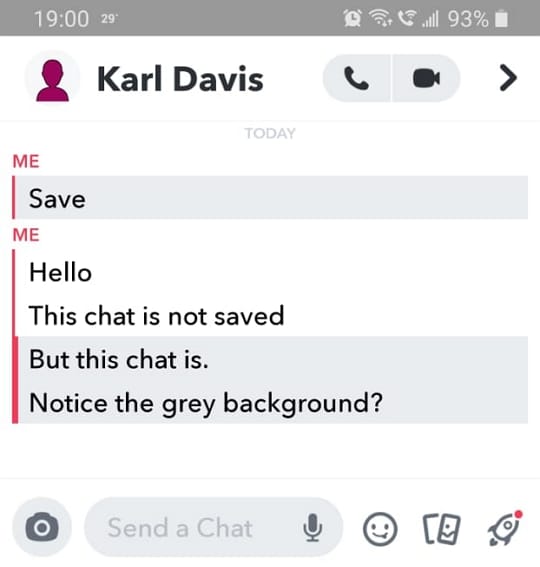
Related: How to reset a Snapchat password without phone number and email
How to remove a saved chat?
Users have the option to unsave a chat that has been saved in their conversation. However, you can only unsave chats that you yourself have saved. You will not see an option to unsave a chat saved by the other user.
To unsave a chat, launch the Snapchat app, swipe right, and locate the saved chat in a conversation.
Now tap and hold on the chat line. In the pop-up menu select ‘Unsave in chat’.
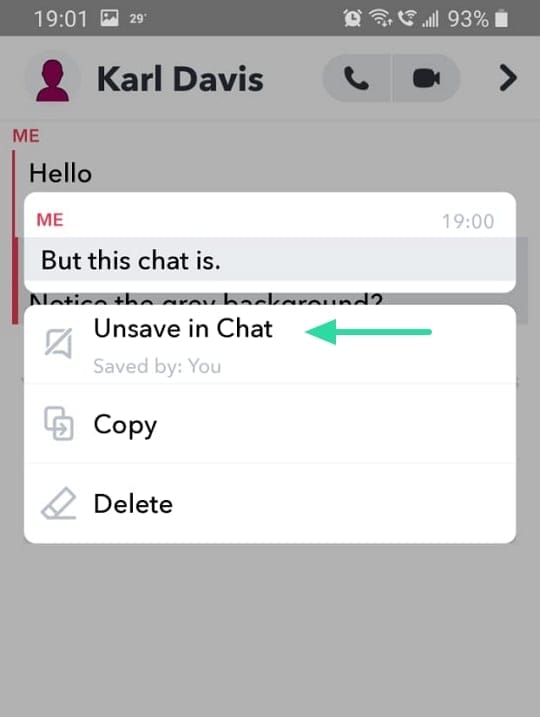
What happens when you delete a saved chat?
The first thing that you will notice when you unsave a chat is that its background goes back to white. Once you leave the chat window and then re-enter, the chat will have disappeared. If the chat disappears for you, this means it has disappeared for the other user too.
Now, if you unsave a chat, but its background remains grey, that means the other person has also saved the chat. Even though you have unsaved the chat from your side, the chat will not disappear until the other person removes it too.
Related: Save Snapchat Messages for 24 hours
Why are my chats not disappearing immediately?
If you notice that your chats are sticking around even though they do not appear to be saved, this could be because the other user has changed the setting so that your chats remain for 24 hours instead of getting deleted immediately after being viewed. To change the setting back, follow this simple guide.
Launch the Snapchat app, and swipe right to reach the chats page. Tap and hold on the conversation that you would like to change the setting for. In the popup menu, select More > Delete chats…, and change the setting to ‘After Viewing’.
Your chats will now be deleted immediately after they are viewed.
Now you know how to unsave a chat in Snapchat. If you have any queries, feel free to reach out to us in the comments below.
Related:

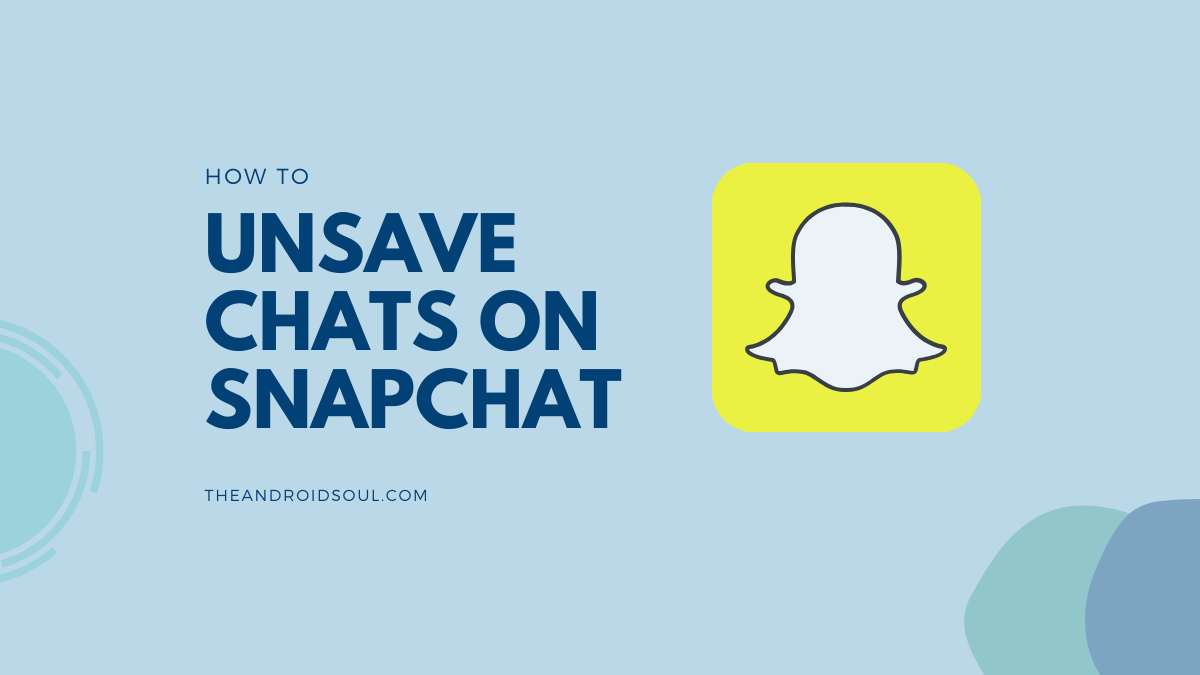
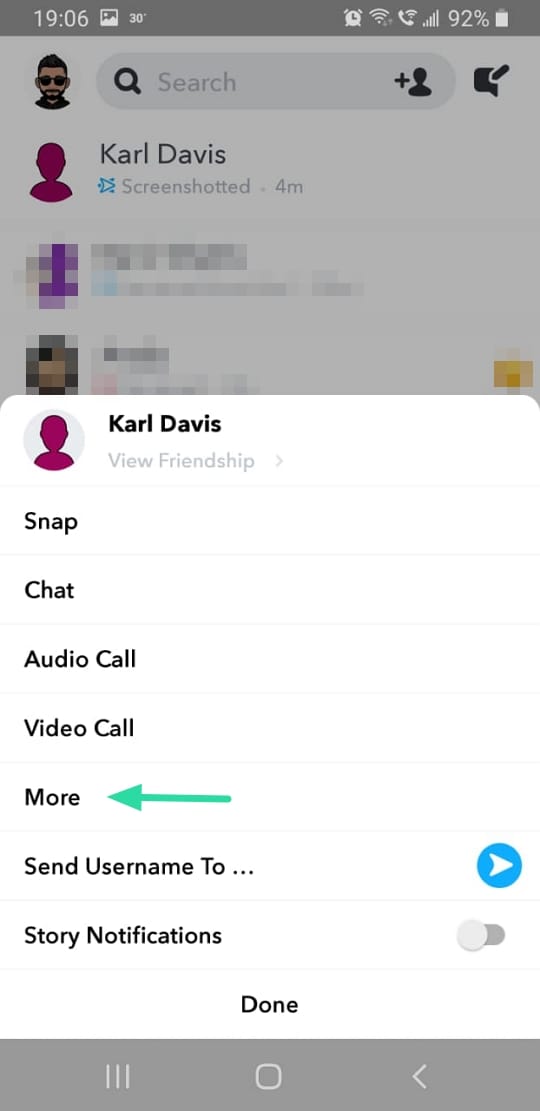
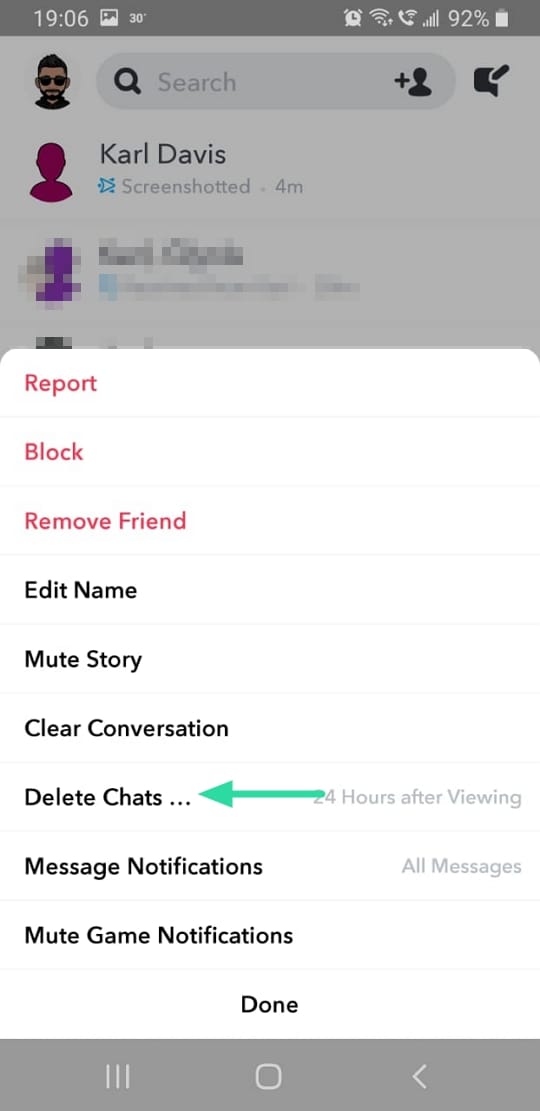
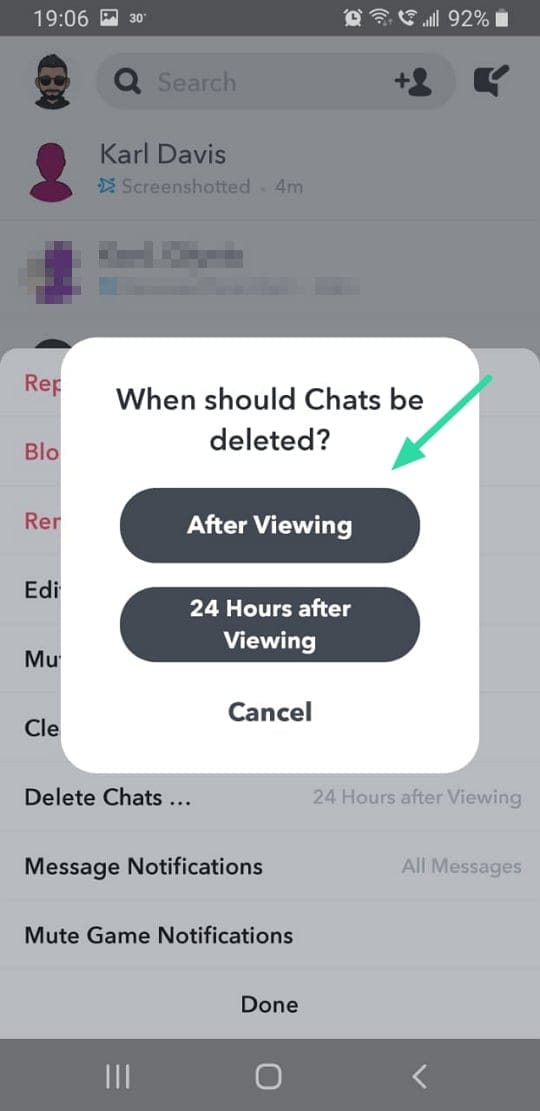











Discussion