OnePlus devices are popular for several reasons and one of them is the ability to easily unlock the bootloader and unleash the full power of Android by rooting and installing custom ROMs of your choice. This is what you get with OnePlus 7 Pro, the latest from OnePlus and one of the hottest smartphones on the market.
On this page, we’ll guide you on how to unlock the bootloader of your OnePlus 7 Pro on your way to rooting and flashing custom ROMs. One thing worth noting before you proceed, though, is that by unlocking the bootloader, your device warranty will be void.
Related:
- Get Google Feed on OnePlus 7 Pro
- Trick to record wide-angle video OnePlus 7 Pro
- How to fix: Ghost touch issue | Double tap to wake issue
- Common OnePlus 7 Pro problems and their solutions
How to unlock bootloader on OnePlus 7 Pro
Unlocking the bootloader of your OnePlus 7 Pro will erase everything on your device, so be sure to create a backup. When done, follow the steps below to unlock the bootloader.
- Setup ADB and Fastboot on your PC.
- Enable OEM unlocking and USB debugging:
- Open your phone’s Settings » About phone » and tap “Build number” Seven/Ten times to enable Developer options on your OnePlus 7 Pro.
- Again, open Settings » Developer options » and look for “Enable OEM unlock” option. Check the box next to it.
- While at it, also toggle ON the USB debugging option to enable it. Tap OK button on the warning pop-up that shows up.
- Connect your phone to a computer and open command prompt. You can do this by pressing the Window Key + R, key in “cmd” (without the quotes), and tap enter.
- Reboot your OnePlus 7 Pro into Bootloader/Fastboot mode using the command below:
adb reboot bootloader
└ Check your phone’s screen, if it asks for “Allow USB debugging”, accept it by selecting OK/Yes.
- Once in bootloader mode, enter the command below to unlock the bootloader on your OnePlus 7 Pro:
fastboot oem unlock
- Use the volume rockers to highlight “Unlock the bootloader” and select using the power button. This will unlock the bootloader on your OnePlus 7 Pro and as noted, everything will be wiped off the phone, but of course, you have a backup.
- Once the bootloader is unlocked, your OnePlus 7 Pro will reboot automatically. In case it asks for bootloader unlock permission on the device, accept it.
That’s all.
Well, it’s now time to install/flash that custom recovery you just came across.
Related:

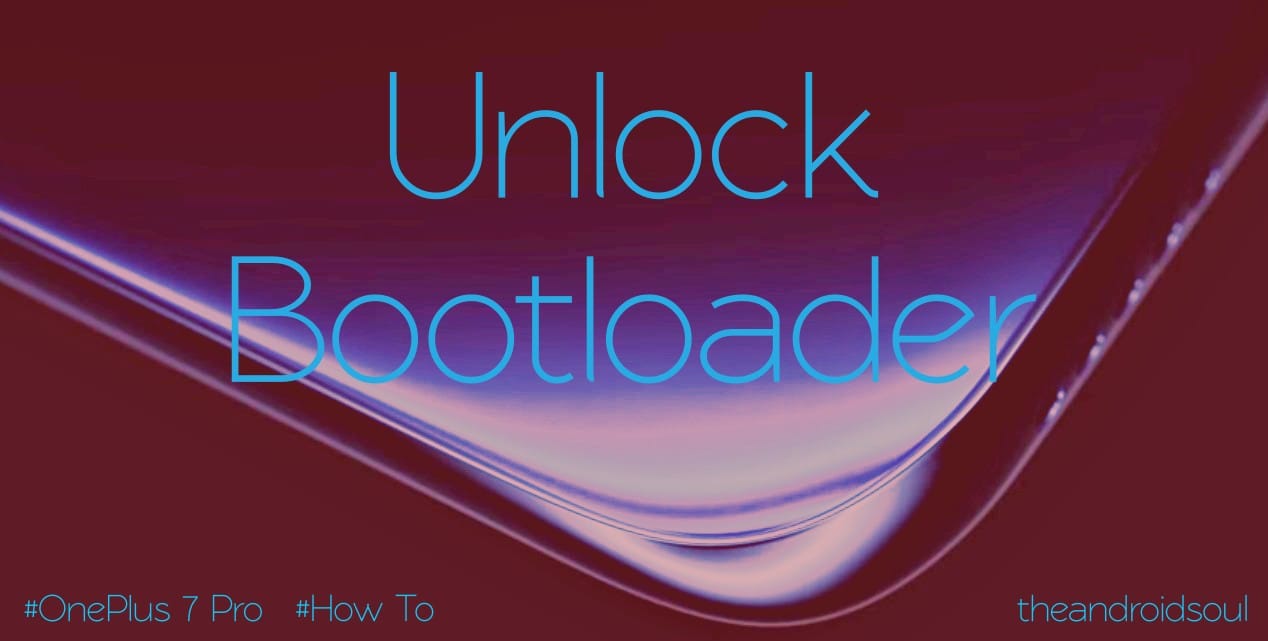











Discussion