Automatic text correction has become a significant part of our lives as it allows you to type several dozens of pages swiftly without needing to check for spelling mistakes. It doesn’t just save time during a long typing session but also predicts the word that you intended to use even if you spelled it wrong.
That said, autocorrect or spell check isn’t foolproof and sometimes you may end up with words or sentences that may not make sense or in the worst case, embarrass you. In this post, we’re going to help you turn off spell check and autocorrect on your iPhone.
How to Turn Off Spell Check on iPhone
Since spell check is a keyboard-centric feature, you can disable it for your iPhone entirely from iOS settings.
- Open the Settings app on your iPhone and go to General.
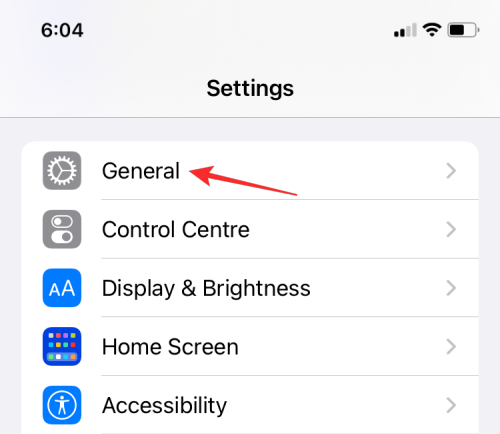
- Inside General, select Keyboard.
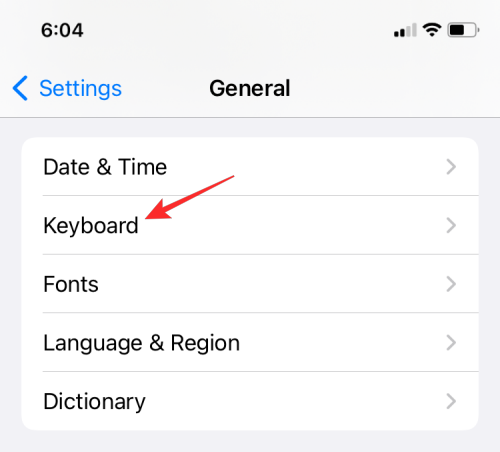
- On the next screen, disable the Check Spelling toggle under ‘All Keyboards’.
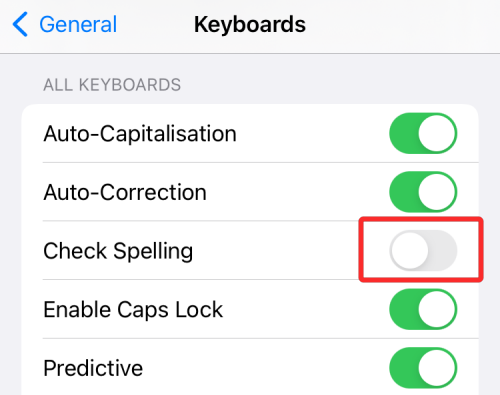
- Optionally, you can also turn off the Auto-Correction toggle on the same screen to prevent iOS from automatically correcting misspelled words for you inside apps on your iPhone.
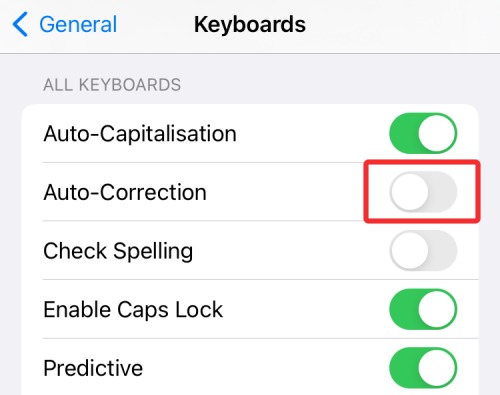
iOS will no longer show you incorrect spelling and punctuation errors when typing across apps on your iPhone.
Related: How to Watch Movies on FaceTime: Step-by-step Guide
How to turn off Spell Check on the Pages app
If you use spell check when working on documents inside Apple’s Pages app and you want to disable it for a specific document.
- Open the Pages app from your App Library and select the document from the library.
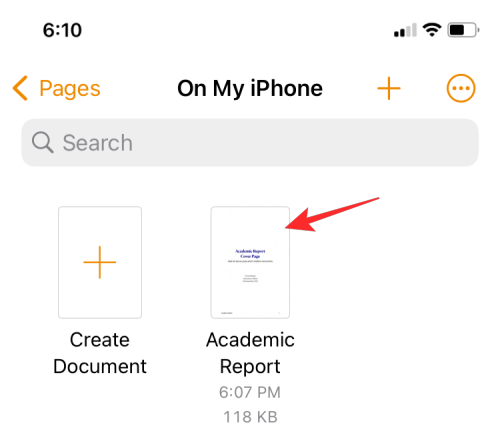
- Inside the Pages document, tap on the 3-dots icon at the top right corner.
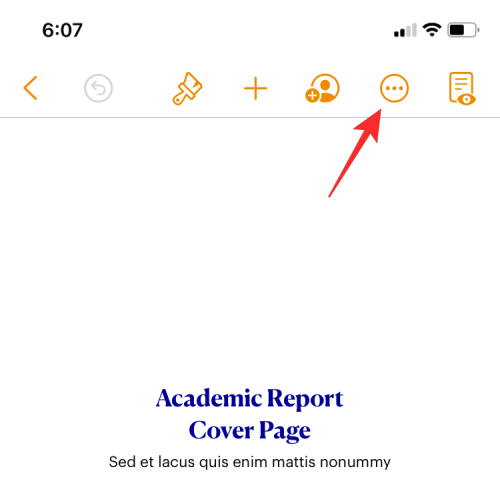
- In the popup screen that appears, scroll down and select Settings.
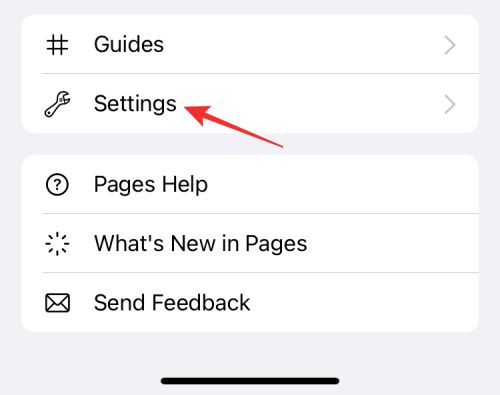
- Inside Settings, tap on Auto-Correction.
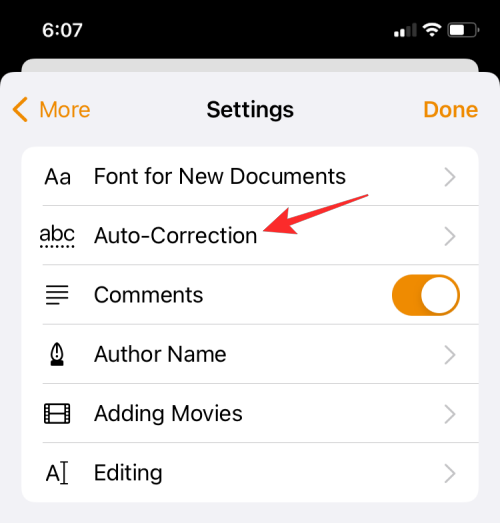
- On the next screen, turn off the Check Spelling toggle.
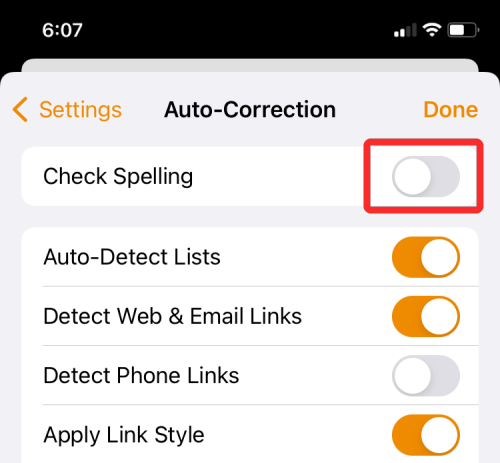
You will no longer be suggested corrections for grammatical or spelling mistakes on the selected document inside Pages.
Related: 30 Cool Tricks for iPhone
How to turn off Spell Check on the Numbers app
You can disable Spell Check for any spreadsheet on Apple’s Numbers app by following the steps below.
- Open the Numbers app on your iPhone and select the spreadsheet you want to edit.
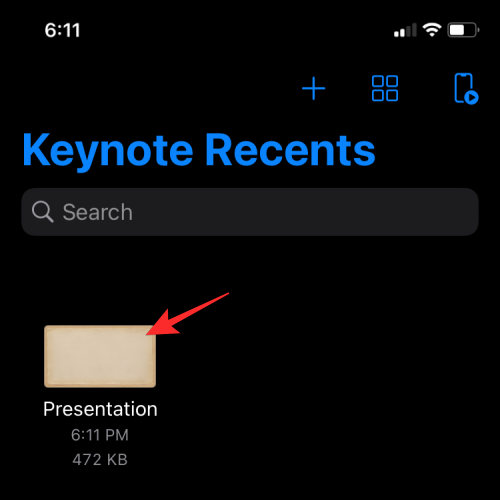
- Inside the spreadsheet, tap on the 3-dots icon at the top right corner.
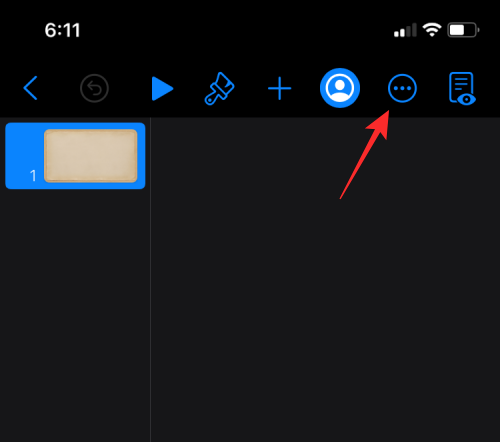
- In the popup screen that appears, scroll down and select Settings.
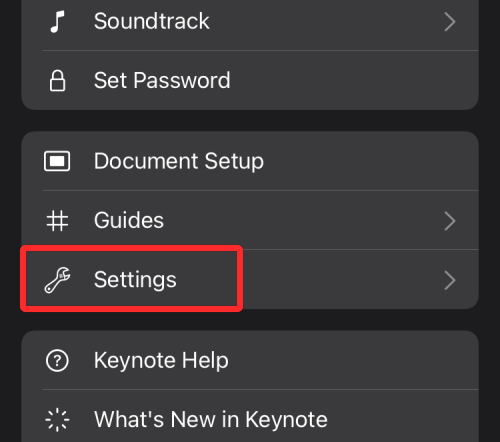
- Inside Settings, tap on Auto-Correction.
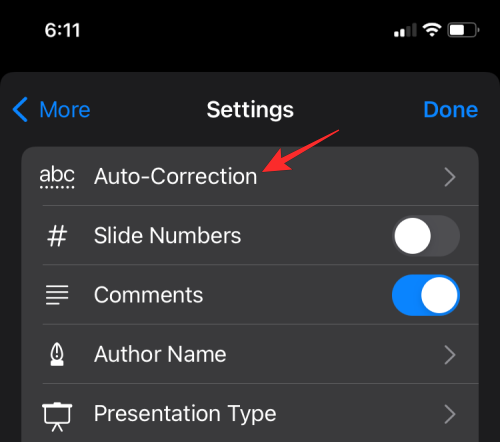
- On the next screen, turn off the Check Spelling toggle.
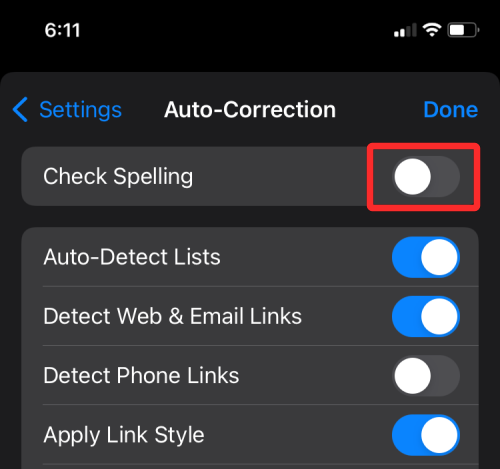
How to turn off Spell Check on the Keynote app
To turn off Spell Check for presentations on Keynote, follow the steps below.
- Open the Keynote app on your iPhone and select the presentation file you want to disable spell check on.
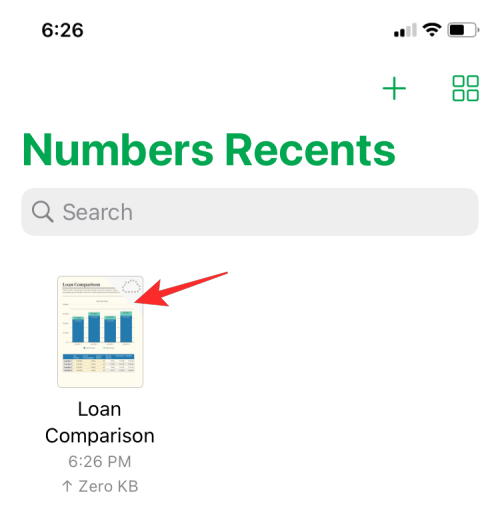
- Inside the select presentation, tap on the 3-dots icon at the top right corner.
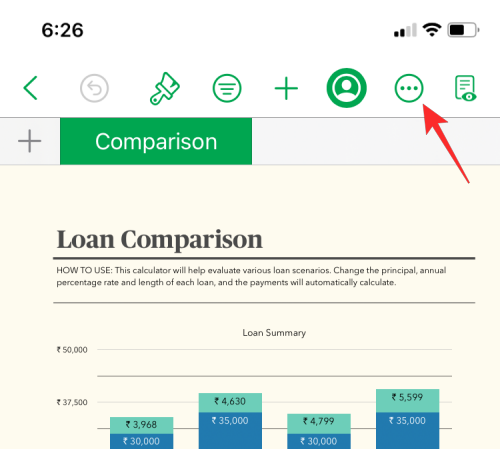
- In the popup screen that appears, scroll down and select Settings.
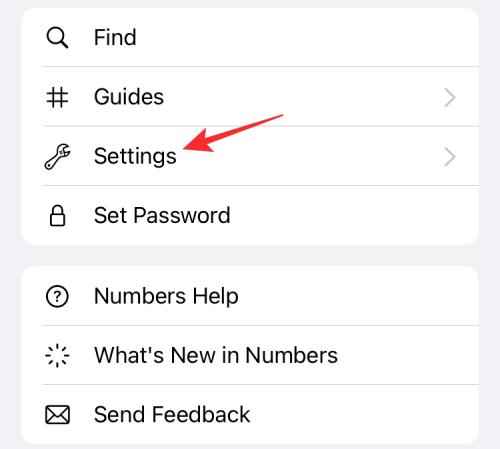
- Inside Settings, tap on Auto-Correction.
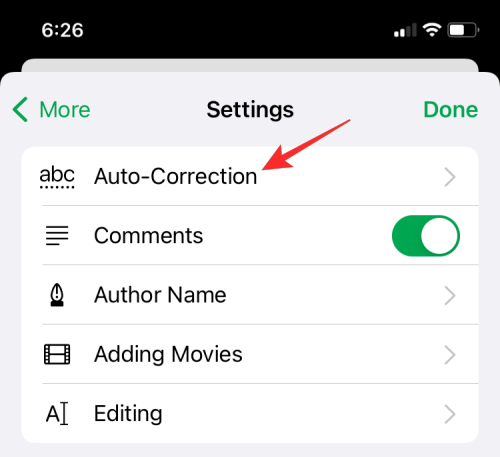
- On the next screen, turn off the Check Spelling toggle.
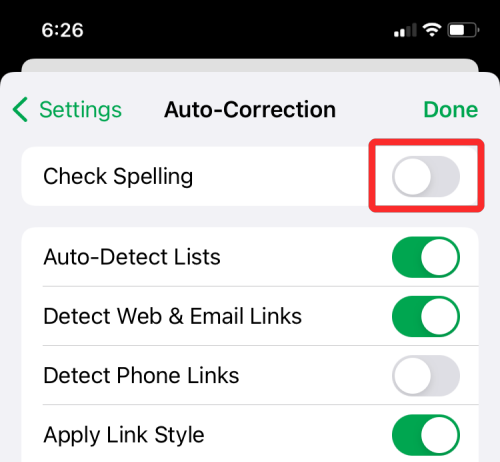
This should disable the spell-check feature inside the Keynote presentation.
That’s all you need to know about turning off Spell Check on an iPhone.
RELATED

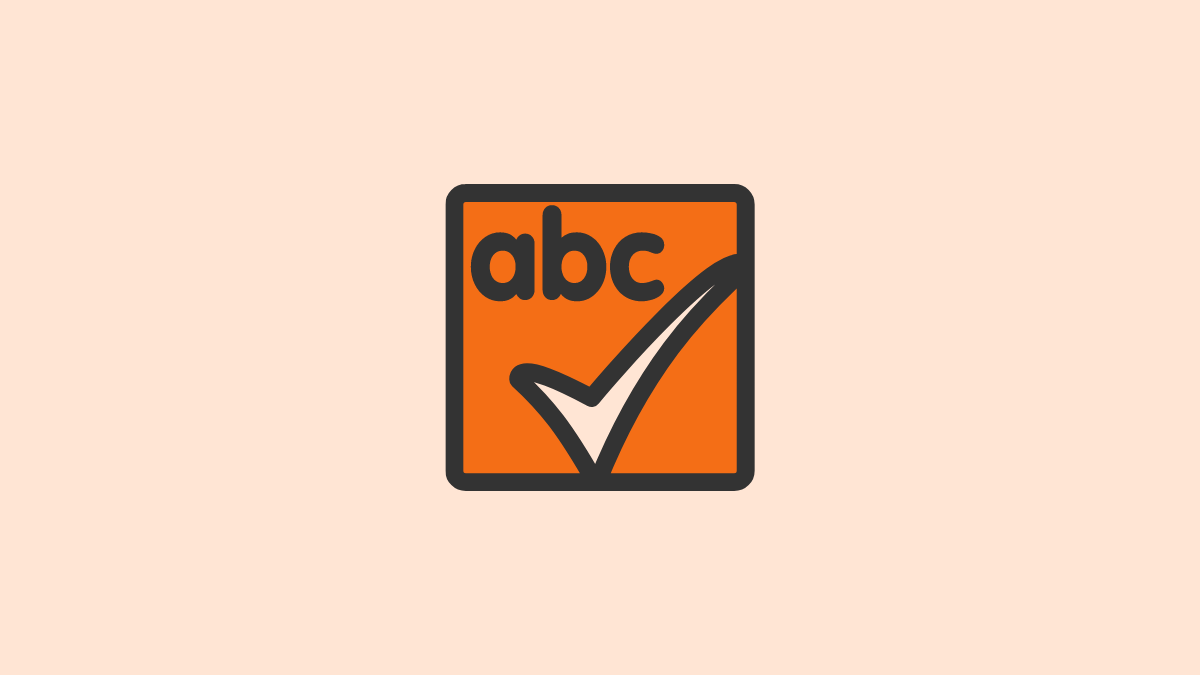



![Solution For Quiz - Where Did the Dragon Hall Deal a Major Blow to the Khitan Navy [Where Winds Meet]](/content/images/2026/01/1-15.png)







Discussion