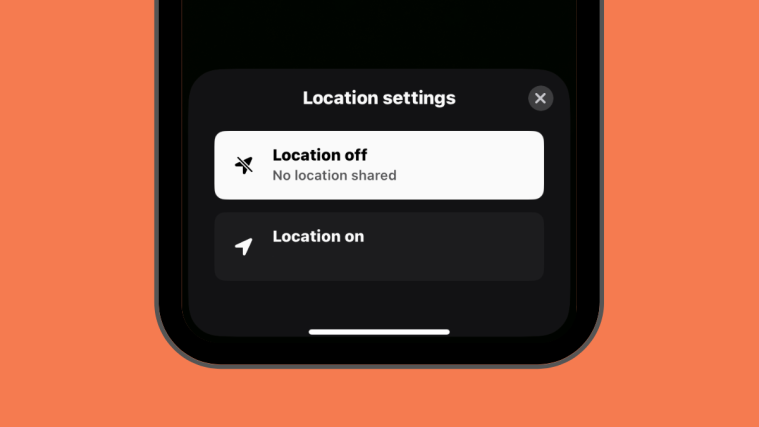BeReal is one of the more recent apps to take on social media by storm, having surpassed the likes of TikTok on the App Store’s free download charts. Although the app was developed in France, it has more users in the US than elsewhere. The reason for that is its fresh new take on social media letting users take real-time pictures from their front and back cameras without filters or any kind of modifications.
All you can do is snap a picture, add captions, and yes, tag a location you’re in. If you wish to keep your whereabouts to yourself, then the following post should help you turn off your location on BeReal, temporarily or permanently.
Related: BeReal Screenshot Notification: Does BeReal Notify Screenshots?
How to turn off location on BeReal temporarily
If you have previously enabled location for the BeReal app, you can prevent your current coordinates from showing up on your BeReal when you post it once a day. To disable your location from being seen by your friends for a single BeReal post, you can turn it off temporarily on BeReal.
On Android
You cannot remove location data from a BeReal that you’ve already posted on the app. You can only turn off the location for a BeReal that you’re going to upload from your Android device. To do that, open the BeReal app.

When the app opens, tap on Post a BeReal.
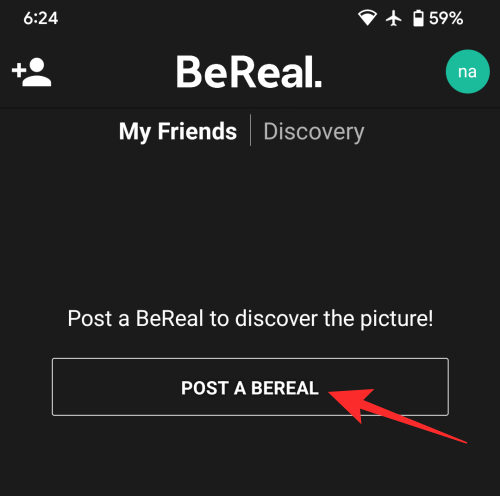
You can also tap on Post a BeReal when viewing someone else’s BeReal on the app.

On the next screen, snap your BeReal by tapping on the Shutter button.
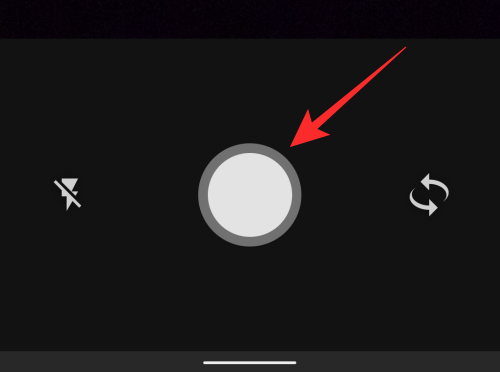
When you’ve successfully captured your BeReal, tap on the Send button at the bottom.

You will now see the Send options screen. Here, check if the Share my position is highlighted and marked with a tick mark. To turn off the location for the current BeReal post, tap on Share my position.

The Share my position option will no longer be highlighted in blue and you will also see the tick mark disappear from its right-hand side.
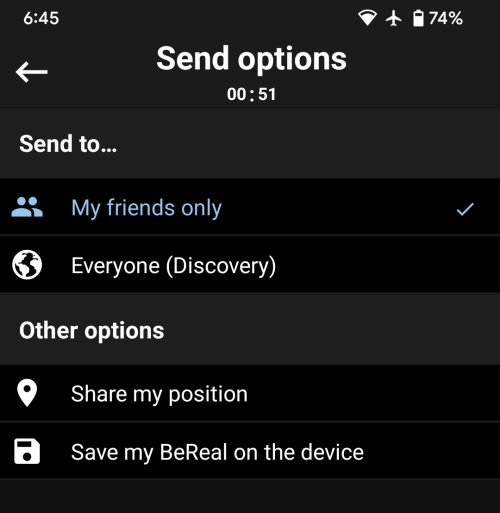
Now, you can tap on Send button at the bottom to upload the BeReal without disclosing your location.

On iOS
You can turn off the location for a BeReal that you’re about to upload by opening the BeReal app on your iPhone.
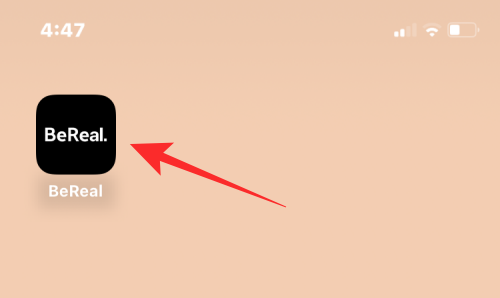
When the app opens, tap on Take your BeReal.
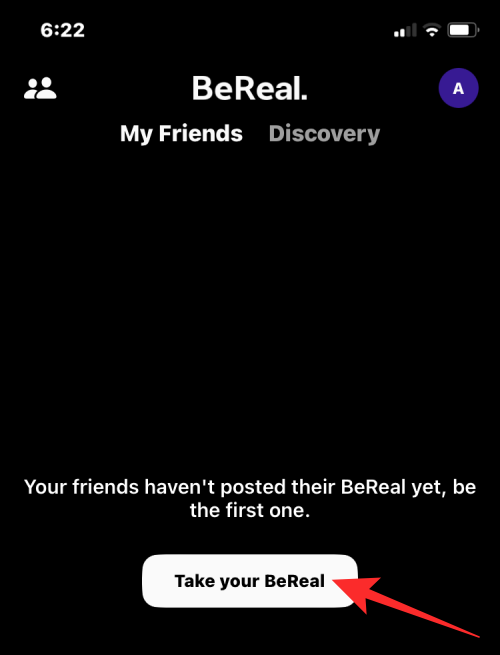
When you’re viewing someone’s BeReal, you can also capture your own by tapping on Post a Late BeReal on their post.
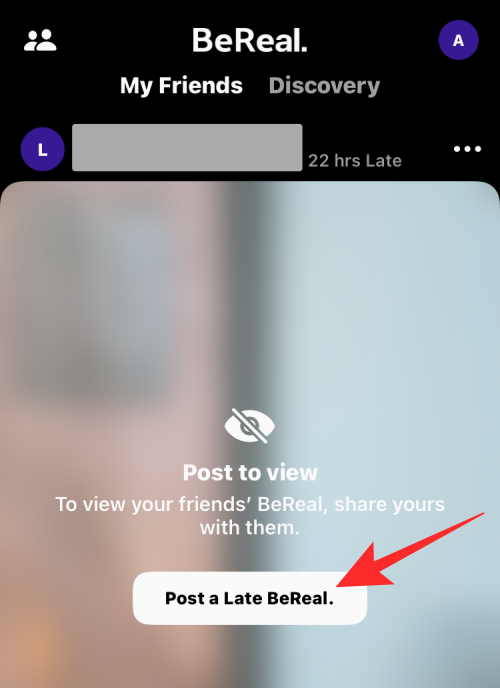
The app will now automatically capture pictures from your front and back cameras.
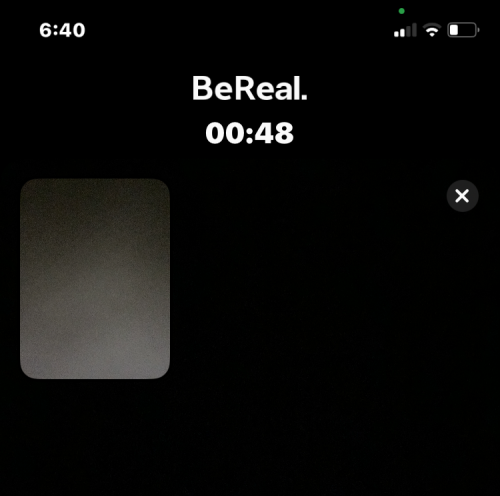
To disable location from your current BeReal, tap on your current location from the bottom.
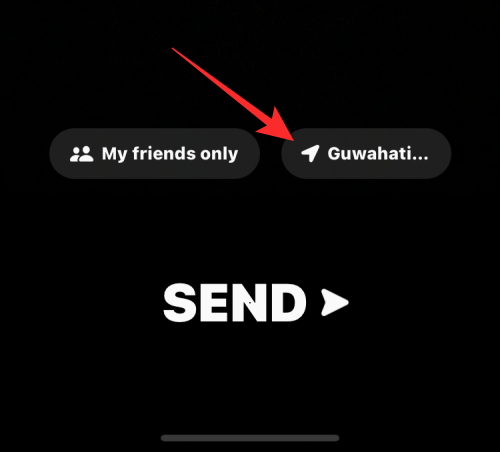
In the Location settings box that appears, select Location off.
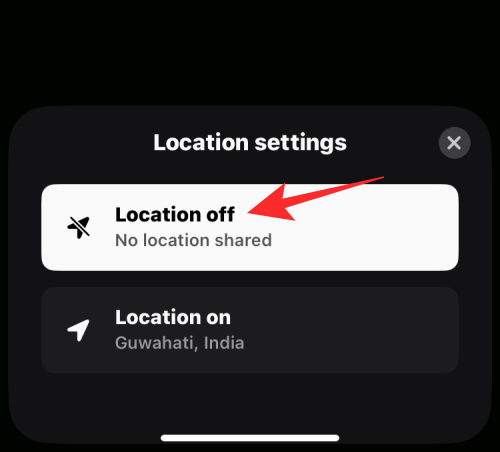
You’ll now see that your location is set to “Off”. You can now upload your BeReal by tapping on Send at the bottom.
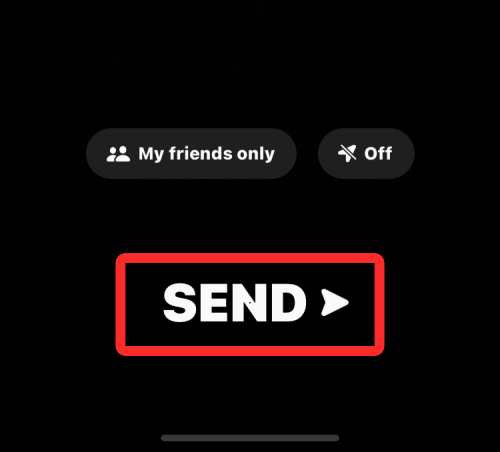
Related: How to Take Two Different Pictures on BeReal
How to turn off location on BeReal permanently
If BeReal already has location access from your Android device or iPhone, then you can disable it once and for all, so that you don’t need to turn it off for every post you upload on the app.
On Android
To disable location access for BeReal permanently, locate the BeReal app from your home screen or App drawer. When you find the app, tap and hold on the BeReal app icon to reveal more options. In the overflow menu that appears, tap on App info.
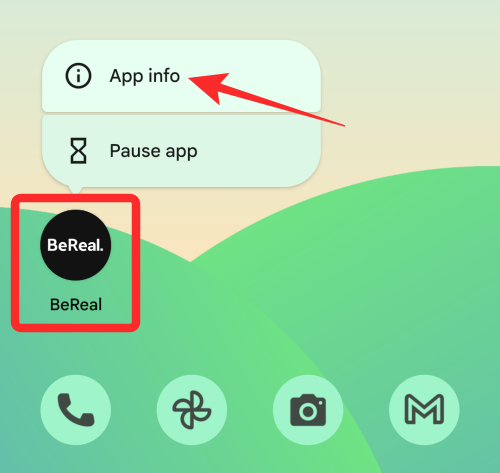
Inside App info, select Permissions.

On the next screen, tap on Location.

In the Location permission screen that appears, select Don’t allow.
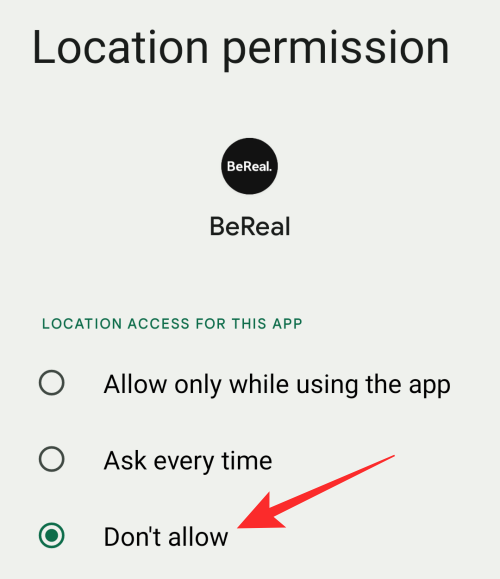
The BeReal app will no longer be able to access your location data on Android.
On iOS
When you’re using BeReal on an iPhone, you can disable its location access permanently by opening the Settings app.

Inside Settings, scroll down and select BeReal from the list of apps installed on your iPhone.

On the next screen, tap on Location.

In the Location screen that appears, tap on Never under “Allow Location Access” to stop sharing your GPS data with the BeReal app.
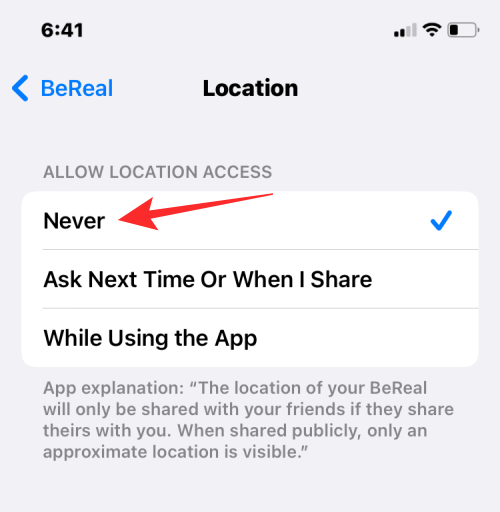
The BeReal app on your iPhone will no longer be able to access your location.
That’s all you need to know about turning off the location on BeReal.
RELATED
- How to Take Screenshots on BeReal Without Notifying Someone
- How to Post Late on BeReal
- BeReal v/s Snapchat Dual Camera