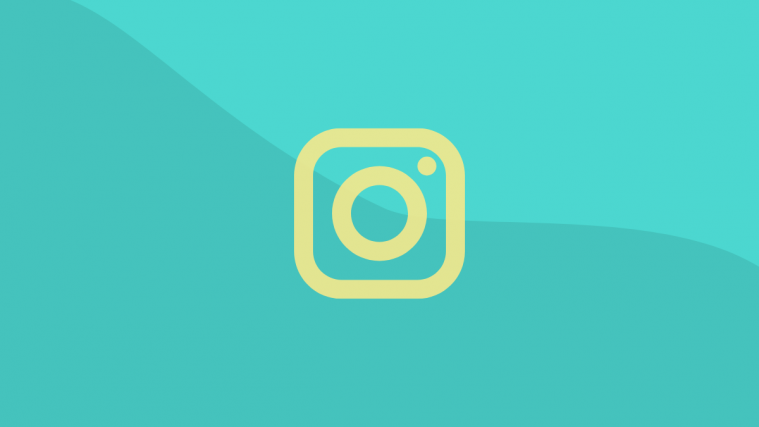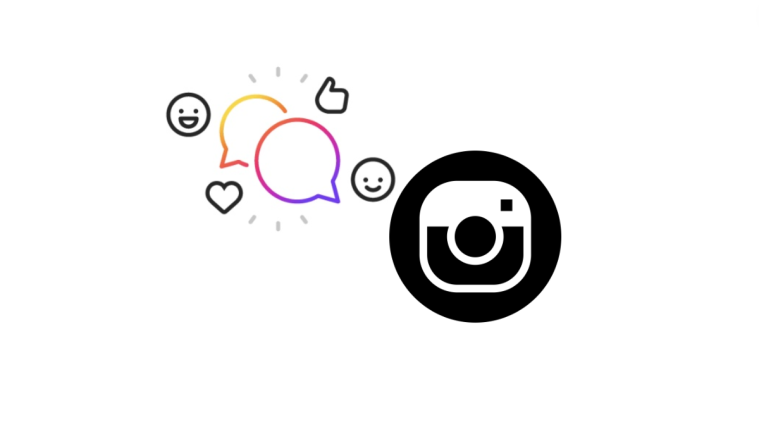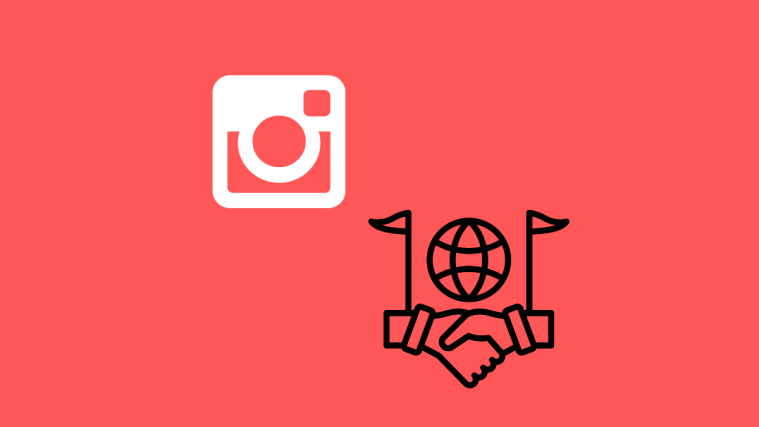Instagram, as we all know, is one of the leading social media services in the world. Thanks to its sophisticated user interface and aesthetic cues, millions of users use the platform regularly, which gives you the opportunity to share your creations or ideas with the entire Instagram demographic.
Unfortunately, not all Instagrammers are keen on socializing and spreading warmth. Some of them regularly come up with methods to extract valuable information out of you. From scams like Picture Picker, Sugar Daddy, and Ugly Photos to survivor challenges like Blue Whale — Instagram isn’t always the safest place to be.
Interestingly, all of these challenges/scams are initiated through Direct Messages (DM). So, in order to protect yourself, you should look to go to the root of the problem, and stop the inflow of text messages altogether; which is the topic we’d be covering today. Let’s get to it.
RELATED: What is 3 of your pictures Instagram scam?
Can you turn off Instagram DMs officially?
Instagram is one of the most customizable social networking sites in the world, but it still doesn’t offer you the option to turn off DM completely. By default, any user on Instagram can send you a Direct Message, and you would be notified of it.
What are the workarounds?
Fortunately, there are a few ways to turn limit the impact of Direct Messaging.
Private profile
If you have a Public profile, anyone on Instagram can “slide into you DMs.” Private profile holders, on the other hand, don’t get bombarded with messages from random users. Only followers are allowed to message them directly.
To make your profile private: tap on the hamburger (three-dash) menu at the top right corner of your profile page, go to ‘Settings,’ tap on ‘Privacy’ first.
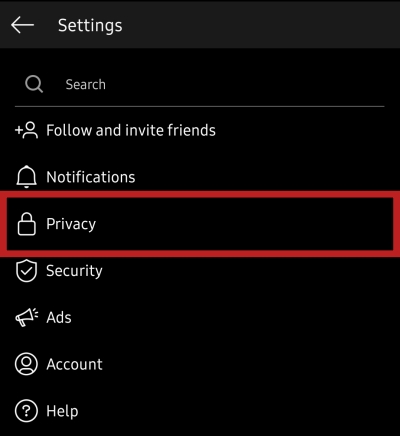
Tap on ‘Account privacy’ option.
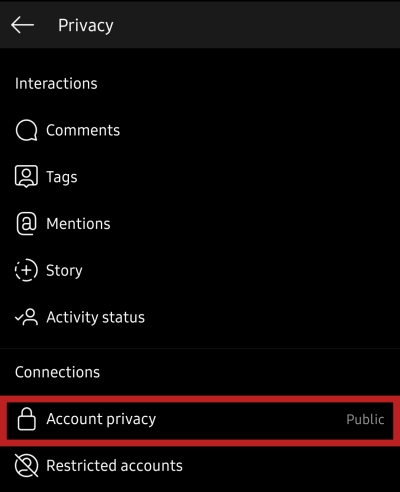
Set it to private by toggling on the ‘Private account’ option.
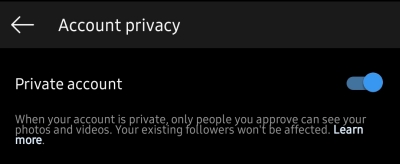
Turn off notifications
As mentioned, Instagram doesn’t allow you to turn off DMs altogether. However, you could choose to turn off notifications for both DMs and Message Requests. That way, you won’t get an annoying notification when some annoying person decides to hit you up.
To turn off notifications for messages, go to ‘Settings,’ tap on ‘Notifications.’
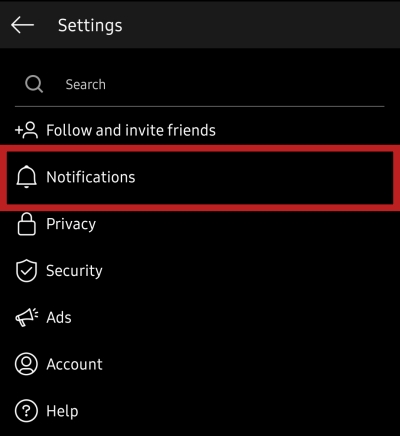
Open ‘Direct Messages’ now.
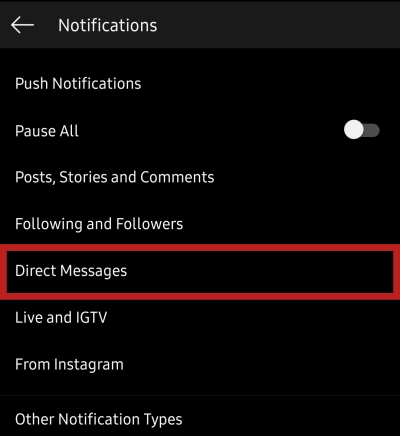
Turn it off for ‘Message Requests’ and ‘Messages’ now.
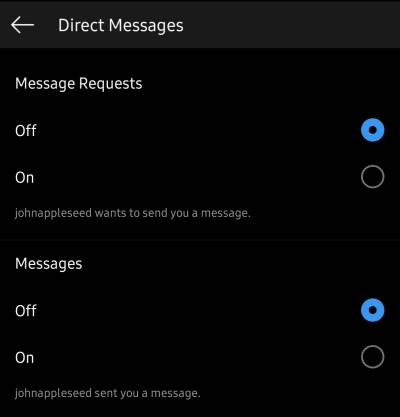
Decline messages
When a person, whom you don’t follow, sends you a Direct Message on Instagram, that message doesn’t land in your Inbox. It goes straight to Message Requests. The person who’s texted you won’t be able to see when you come online. The people you follow, however, get the option of going straight to your Inbox and can see when you come online.
When you get a message in your Message Requests folder, you could either choose to accept or decline. The former will move the conversation to your inbox, while the latter would stop them from bugging you. To decline or allow a message on your iOS device, swipe left on the message and choose ‘Accept’ or ‘Delete.’ If you’re an Android user, press and hold a message and hit ‘Delete’ or ‘Accept.’
Similarly, you could also choose to ignore all message requests. Simply tap on ‘Delete All’ at the bottom of your screen.
How to turn off Direct Messages for an offender?
Instagram doesn’t let you stop DMs altogether, but you can still block some super annoying or offensive people to stop hearing from them. When a person is blocked, they won’t be able to see you on Instagram, let alone texting.
To block a person through their conversation, simply open the conversation, tap on the ‘i’ icon first.
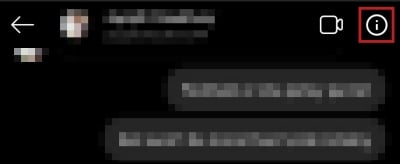
Hit ‘Block’ user, and confirm.
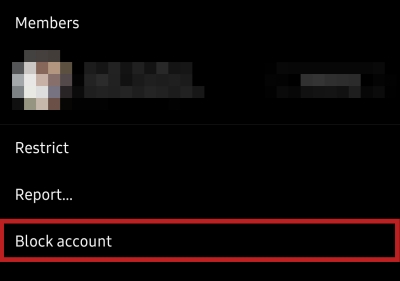
Similarly, you could also report the conversation by tapping on the ‘i’ icon and hitting ‘Report…’ You would, of course, need to show cause for your action before submitting it to Instagram for review.
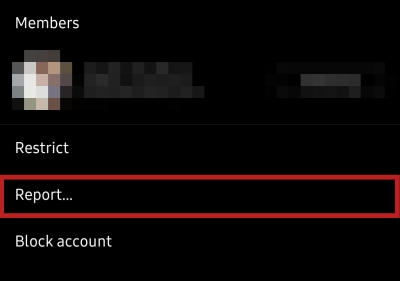
What if none of the options work for you?
If none of the options we mentioned works out for you, you could simply choose to delete Instagram and focus on other tasks at hand.
Instagram doesn’t allow you to delete your account from the app itself. So, to delete, you’ll need to login through a browser. Next, go to ‘Delete Your Account page‘ and select the reason behind this drastic measure. Finally, tap on ‘Permanently delete my account.’