Buying a new phone is always a great experience. You get a new device, a chance to start from scratch, and the plethora of new features offered by your new device. However, this experience can often be hampered if you’re required to transfer tons of data manually between your old and new devices.
This gets even more difficult if you’re moving between different platforms. However, Apple tried to ease the pain of its new users last year by introducing the Move to iOS app. The app has been recently updated to support Whatsapp data transfer between platforms, and here’s how you can make the most of it on your devices.
You will need to meet a few requirements to transfer your Whatsapp data seamlessly from Android to iOS. You can refer to the section below and then subsequently follow the guide once, the requirements are met.
What do you need
- Android Lollipop, SDK 21, or Android 5 or above
- iOS 15.5 or above
- Move to iOS app for Android | Download Link
- Whatsapp for iOS v2.22.10.70 or higher
Note: Do not install Whatsapp on your iOS device beforehand. The app will be installed once all the necessary data has been transferred to your iOS device.
- Whatsapp for Android v2.22.7.74 or higher | Latest beta Download Link
- Phone number used to sign up to Whatsapp on Android
- New or Factory Reset iPhone
- Android and iOS devices should be connected to the same Wi-Fi network.
Note: If you don’t have access to a Wi-Fi network, you can connect your Android device to your iPhone’s hotspot instead.
How to transfer your Whatsapp data from Android to iOS officially
Note: Ensure that both devices are connected to the same Wi-Fi network before proceeding with the guide. You can also choose to connect your Android device to your iPhone’s hotspot as mentioned above.
Start by unlocking your iOS device and following the on-screen instructions by setup assistant. When you’re on the Apps & Data screen, tap and select Move Data from Android.
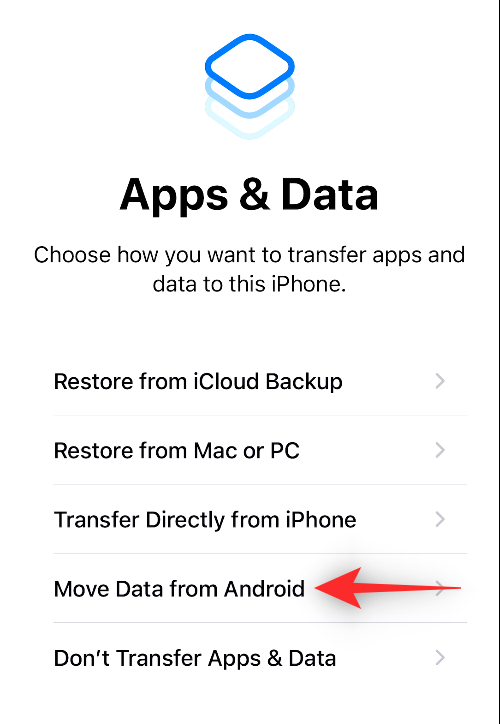
Now download and install the Move to iOS app on your Android device. Once installed, launch the same and tap Continue.
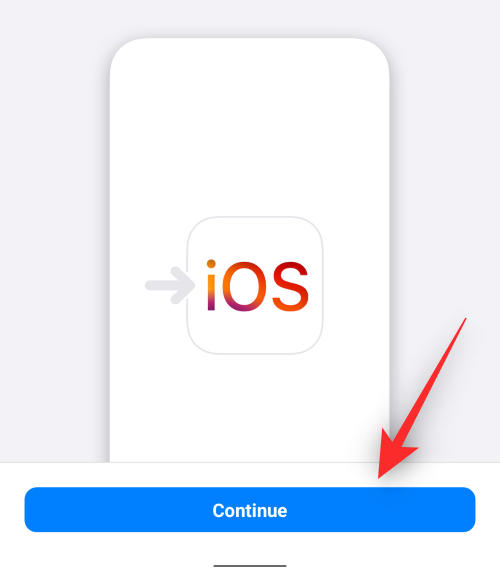
Tap Agree. This is the TOC by Apple for the Move to iOS app.

Choose whether you wish to send app usage data to Apple Servers. We will select Don’t send for this example.
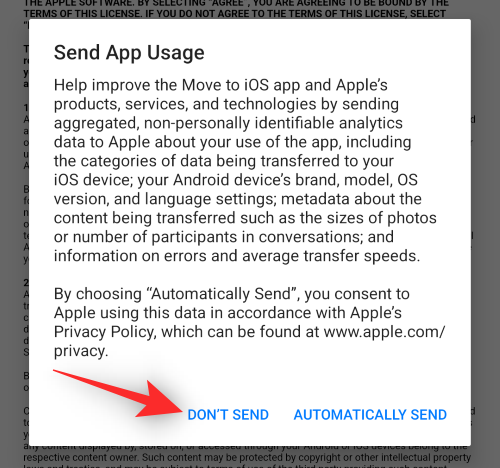
The app will now request Location Permission. Tap and grant the same depending on your preferences. Additionally, turn on the location if it is turned off.
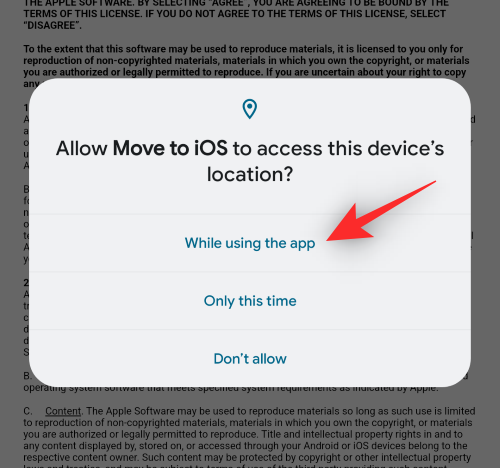
Note: Location permission is a requirement to ensure that you are connected to the correct iOS device. The app won’t work without this permission.
You will now be at the Find Your Code page. Move to your iOS device and check its screen. Tap Continue on the Move from Android page.
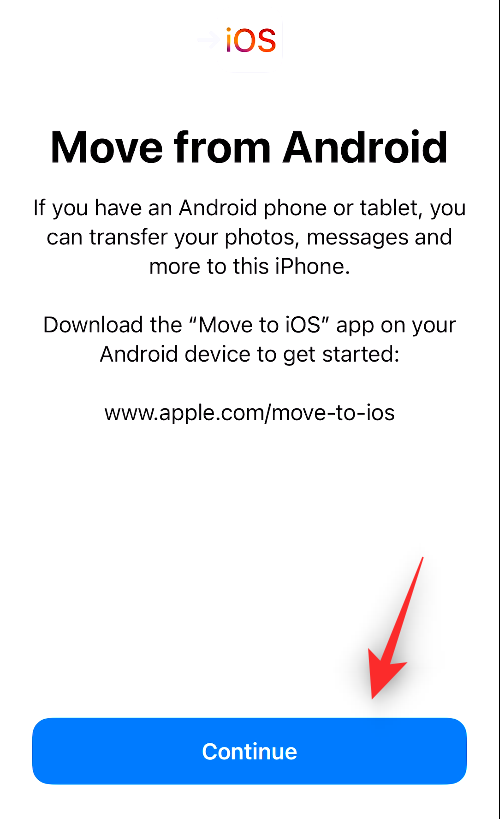
You should now have a numerical verification code available to you.
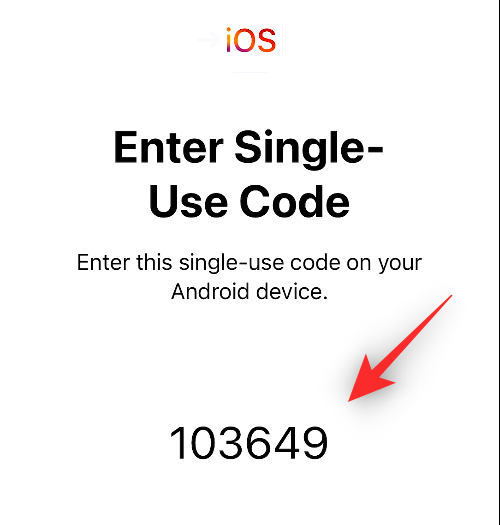
Tap Continue on your Android device.
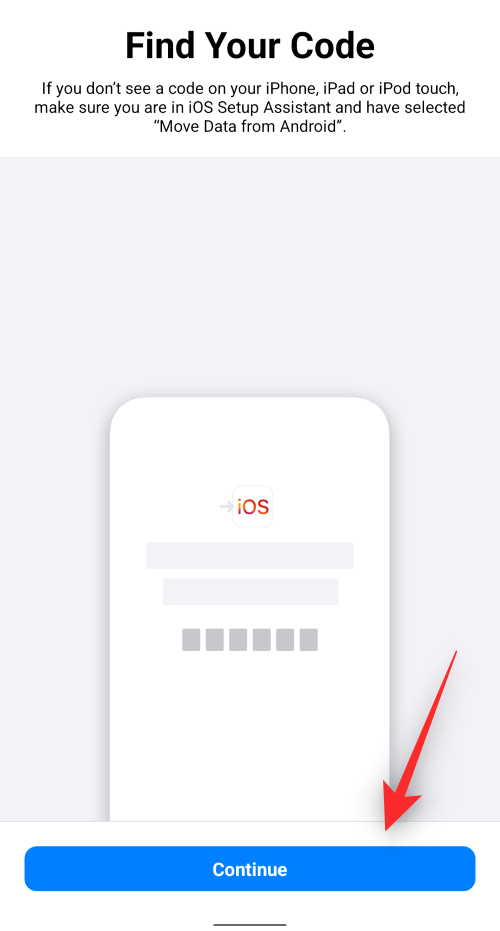
Now type in the One-Time Code shown on your iOS device.
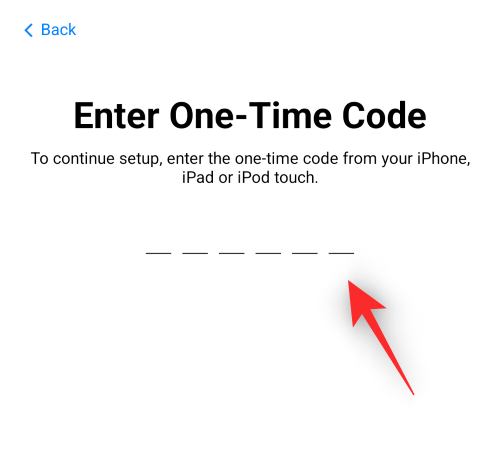
Your iOS device will now create a temporary Wi-Fi network. Tap Connect on your Android device to join the same.
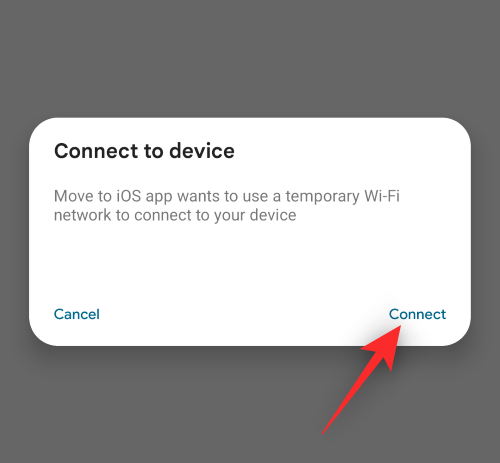
You will now be shown the transfer data screen with the option to select the data you wish to transfer. Select Whatsapp.
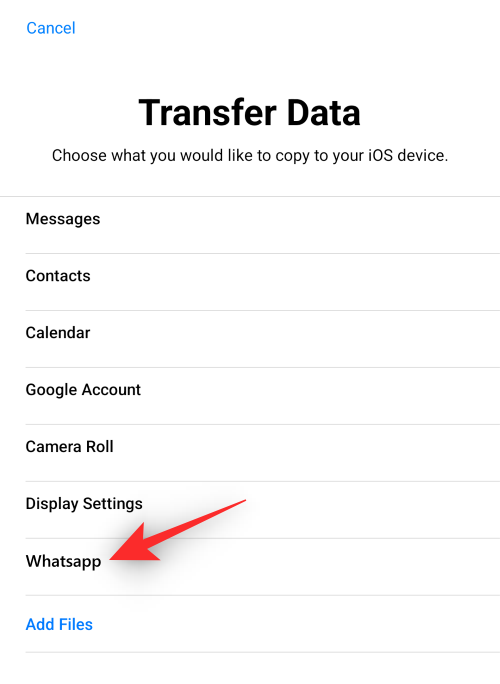
Tap Start on your Android device once Whatsapp is open.
Your data will now be encrypted and prepared for transfer. Tap Next. This will redirect you to the Move to iOS app.
Tap Continue and wait for the transfer to complete itself.
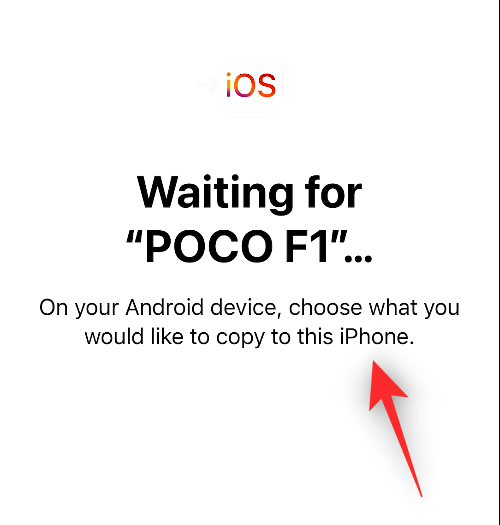
Note: Keep your devices close to each other and plugged in during this process. Additionally, do not continue with the process until both devices notify you that the transfer has been completed. Android devices are known to show the transfer to be completed sooner than iOS devices. Wait for the loading bar to fill up on your iOS device before proceeding with the guide below.
Once the transfer is complete, continue with the on-screen instructions on your iOS device to complete the setup process. Once done, install the latest version of Whatsapp from the App Store. You can also use the link below if needed.
- Whatsapp for iOS | Download Link
Open Whatsapp and log in with the same phone number you were using on your Android device.
Once you’re logged in, Whatsapp will automatically detect the transfer data. Tap Start to initiate the restore process.
Continue with the on-screen instructions to set up Whatsapp on your device. When your iOS device is activated on Whatsapp, you should be able to access your old Whatsapp data within the same, including old chats.
What Whatsapp data gets transferred to iOS?
Whatsapp will transfer almost all your data when using the Move to iOS app including the following.
- Account Information
- Profile customizations (Status, Profile Picture, etc)
- Chats
- Individual chats
- Group chats
- Chat history
- Chat media
- Voice Messages
- Whatsapp Settings
However, there are a couple of things that won’t be transferred to your iOS device due to privacy concerns. These include the following items:
- Display name
- Whatsapp call history
- Peer-to-peer payment messages
- Payment options and other payment-related personal data
You will need to add these details to your new Whatsapp on iOS device individually. Additionally, you will have to make do without your previous call and payment history on your new iOS device.
Is my Whatsapp data shared with Meta or Apple?
No, your data isn’t stored or read by these companies as it is end-to-end encrypted. However, it does go through Meta and Apple servers when transferring your data for verification and validation processes.
FAQs
Here are a few commonly asked questions about transferring your Whatsapp data to a new iOS device that should help you get up to date with the latest information.
Why can’t I transfer data to an old iPhone?
Transfer of data from an Android device seems to be available only during the Setup process on Android devices. This implies that the process requires a clean file system to set up and transfer all data to their desired locations on iOS devices.
Once populated, the file system and folders do not support writing external data which is why you can’t transfer your data without resetting your iOS device.
What happens to my Whatsapp data on Android?
This is another aspect of the transfer of Whatsapp data you need to be wary of. Although you are signed out of your Whatsapp account on an Android device during the transfer process, your data is still retained on the Android device.
Unless you uninstall the app or reset your Android device, this data will remain on your device.
Will my Whatsapp data be transferred to iCloud as well?
No, your Whatsapp data won’t be transferred to iCloud automatically. Once your data is transferred and your account has been set up on your iOS device, you can enable iCloud backup for Whatsapp in Whatsapp settings.
This will in turn enable iCloud backup for Whatsapp and backup your restored data to the cloud.
We hope this post helped you transfer your Whatsapp data to iOS easily. If you face any issues or have any more questions, feel free to reach out to us using the comments below.
RELATED:
- How to create a WhatsApp chat or group chat with yourself
- How to See Status Without Them Knowing on Whatsapp in 4 Ways
- Useful WhatsApp tips and tricks that you should know
- What Is Online On WhatsApp
- How to use WhatsApp for to-do lists, notes and a diary
- How To Send ‘View Once’ Only Photos and Videos on Whatsapp

![[Finally!] How to Transfer Whatsapp From Android to iPhone Officially in 2022](/content/images/wp-content/uploads/2022/06/transfer-whatsapp-data-from-android-to-ios-fi.png)











Discussion