They say, “Time is precious, waste it wisely”. Every human being gets the same of number minutes every day. How they utilize those minutes depends on them.
If you are the type of person who at the end of the day is like, “What happened to time? What did I do whole day?” it is time to help you get on the right track with SaveMyTime – Time Tracker Android app. With this app, you can track how much time you are wasting (or utilizing) on various tasks during the day such as while commuting, playing, working, watching TV etc.
→ Download SaveMyTime – Time Tracker Android app
The app basically replaces your lock screen with a new lock screen every few minutes (you have to set the time in the app settings). Every time you check your phone, the new lock screen asks you a very simple question, “What have you been up to in the last 10 minutes?” 10 minutes here being the time that you have set in the app. Something like this:
No, the app is not creepy. You are not supposed to give a detailed description of what you were doing. But a one-word answer such as commute, work, game, TV etc. would do.
Also read: How to find who tried to access your phone when you were away
Also, you don’t have to manually type the answer every time, you are presented with different colorful tiles with predefined activity on them. You can add up to 9 activities from the settings. You have to select an activity to unlock your device. You can select multiple activities, in case you were doing multiple things (multitasker eh?). Also, you can choose “Ask later” if you don’t want to answer at that time but want to unlock your device.
So, suppose you set a time of 15 minutes, every 15 minutes your lock screen will change to the time tracker lock screen. No, you don’t get a notification. Consequently, the app won’t bother you, it just silently replaces your lock screen. After 15 minutes, whenever you touch your phone, be after 30 minutes or 2 hours, the lock screen will still be there, sweetly waiting for you to answer the question “What have you been up to in the last 30 minutes/2 hours (whichever is applicable)?” If your answer is a movie, it would add 30 minutes or 2 hours to the movie activity, similarly, if your answer is “commute”, it would add the time to the commute activity.
Similarly, the app keeps on adding the time to the particular activity each time you unlock your phone.
So how is that useful?
Also read: How to scan documents using Android phone and store them online for easy access.
Well, the app just doesn’t keep on adding the time, it automatically analysis the time data and presents you with a detailed work-life balance chart and graph.
Also, not only does it give you a detailed analysis for the day, it also offers weekly, monthly and yearly analysis. With the analysis, you learn how much time you utilized and how much time you wasted wisely. 😉 To view weekly, monthly, and yearly statistics, tap the ≡ menu in the top left corner and select the time period.
Also read: Facebook Stories: 7 tips and tricks you should use
Other than the amazing statistics, the app provides appealing customization. As already mentioned you can add up to 9 activities. But hey wait, you can customize these activities as you like. You can change their name, color, and even icon. Everything is up to you. You personalize it according to your wish.
What are your thoughts on the app? Let us know in the comments below.


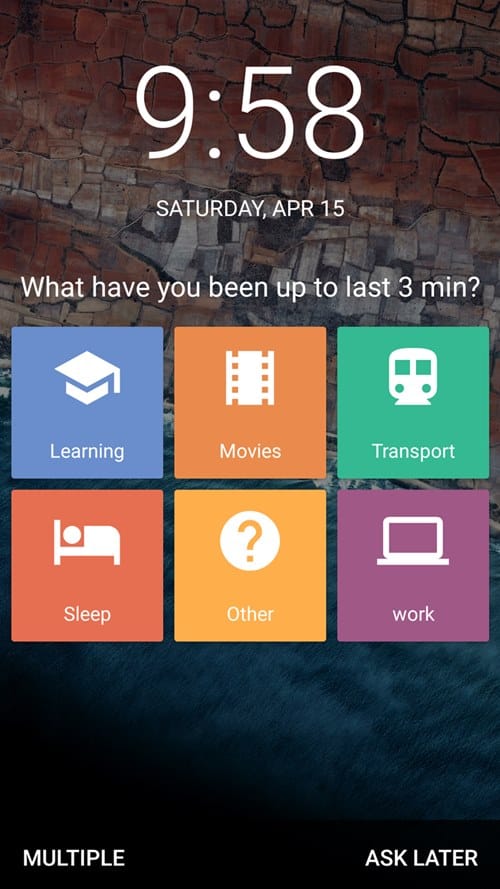











Discussion