Facebook Messenger is one of the most widely used cross-platform messaging apps on the planet. Thanks to its integration with Facebook, pretty much every Facebook user uses Messenger to connect to people, which, in turn, makes texting unbelievably easy. However, if you’re someone who enjoys the quiet, turning on the Active Status may not be the worst of ideas. Today, we’ll teach you how to turn off the Active Status on Facebook Messenger and stop appearing online to all or a chosen few users.
What is Active Status on Facebook Messenger?
The Active Status on Facebook simply means you’re available on the app and are up for a quick chat. It’s denoted by an encouraging green dot on the mobile app, while the Messenger Web flaunts an inconspicuous ‘Active now’ status.
Additionally, it also shows when a user was last active — in the Messenger app — which comes as an encouragement to many.
Related: How to remove reactions from Messenger
What is the most important thing to remember about turning off Active Status?
As we’ve already discussed, Messenger’s Active Status is designed to tell your friends whether you’re ready for a chat. And to disable that, you’d need to turn off Active Status.
However, turning off Active Status, effectively, seem to be easier said than done. As per Facebook, you’d continue to appear online as long as you don’t turn off the Active Status on all platforms. What that means is that even if you turn off Active Status on Facebook, you’d still have the green dot on the Messenger app.
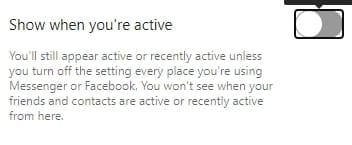
So, to turn off Active Status completely, you’d have to go to every device and platform — where you use Messenger — and disable manually. For example: if you use Messenger Web, Facebook Web, and Messenger on Android, you’d need to go to each app/website on every device and turn off the Active Status.
Related: Can you turn off Facebook fact-checking?
How to turn on Active Status on mobile?
If you use Messenger on your mobile — Android or iOS — you could easily turn off the Active Status by fiddling around with the Settings. First, open the Facebook Messenger application and log in with the correct credentials. Now, tap on your profile picture at the top-left corner to access the Settings.
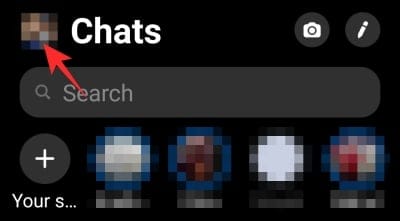
Then, tap on ‘Active Status.’
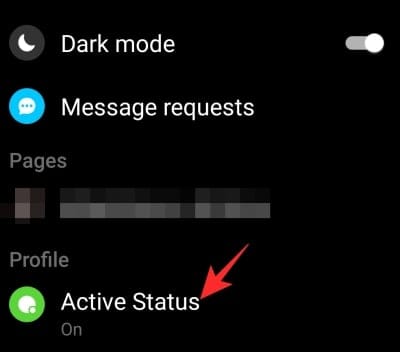
Turn it off by hitting the toggle next to ‘Show when you’re active.’ Finally, confirm you action by tapping ‘Turn Off.’
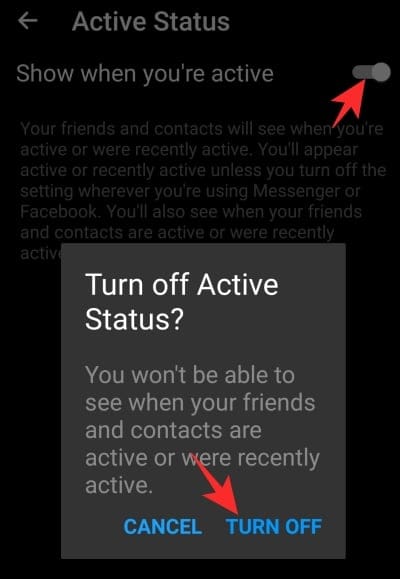
How to Turn off Active Status on PC?
Facebook Messenger can be accessed in two ways on a PC. You could either go to Messenger.com to access the web version, or you could download the desktop client and take care of your texting needs from there.
Messenger Web
First, go to Messenger’s official site and log in with the required credentials. Now, click on the gear icon (Settings) at the top of the left-hand-side panel. Then, go to ‘Settings.’
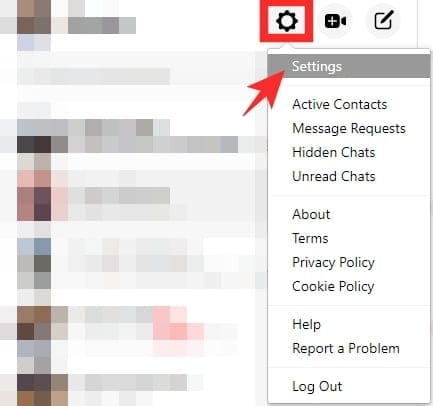
Finally, hit the toggle next to ‘Show when you’re active.’
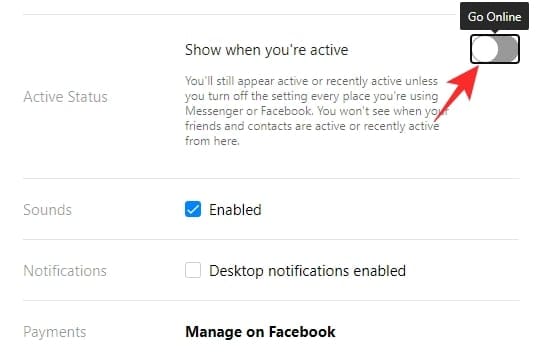
Messenger desktop client
Open the Messenger desktop client and log in with your Facebook username and password. Now, click on your profile picture and go to ‘Preferences.’
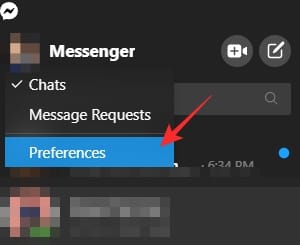
Here, you’ll see ‘Active Status’ as the first option. Hit the toggle below ‘Show Active Status’ to disable it.
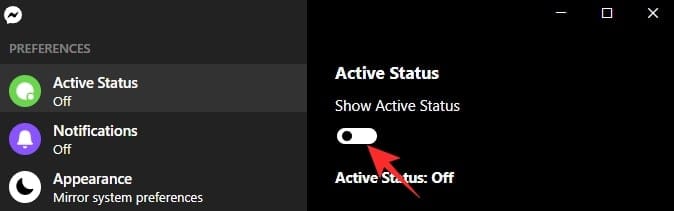
Facebook Web
Last, but not least, let’s look at the method of turning off chat for all contacts on Facebook.com. First, log in to your Facebook account, then click on the gear icon (‘Options’) at the bottom of the Chat sidebar. When a menu pops up, click on ‘Turn off Active Status.’
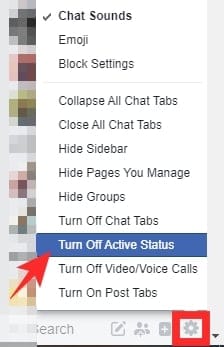
Then, select ‘Turn of Active Status for all contacts’ and click ‘Okay.’

Related: Is Facebook Messenger End-to-End Encrypted?
How to turn off Active Status for specific contacts?
You can’t turn off the Active Status for specific contacts through Messenger Web, Messenger for mobile, or the desktop client. So, you’d have to go through Facebook.com to turn Active Status off for specific contacts.
To turn off, log in to your Facebook profile and click on the gear icon (‘Options’) just below the Chat sidebar. Then, hit ‘Turn off Active Status.’
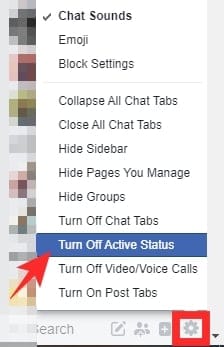
On the next screen, select ‘Turn off active status for only some contacts’ and add the contacts in the text field below.
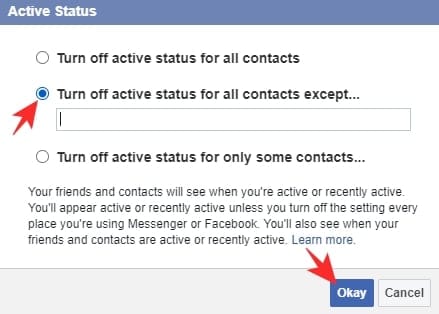
How to enable active status for a few contacts?
On the opposite side of the previously-discussed topic, we have this — the option of turning off Active Status for all but a few contacts. This feature comes in especially handy when you want to stay available to only a couple of chosen contacts and want to stay unavailable for others. However, similar to the previous section, this, too, is only available through Facebook and not Messenger.
To turn off Active Status for all except a few contacts, first, you’ll need to log in to your Facebook account. Then, click on the little gear icon (‘Options’) just below the Chat window. Now, click on ‘Turn off Active Status.’
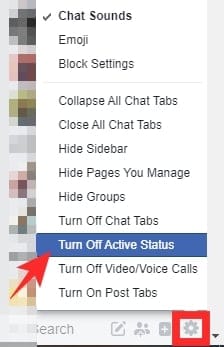
A sub-window would open, prompting you to choose from the three options. Select ‘Turn off active status for all contacts except..’ and enter the names of the contacts in the text field.
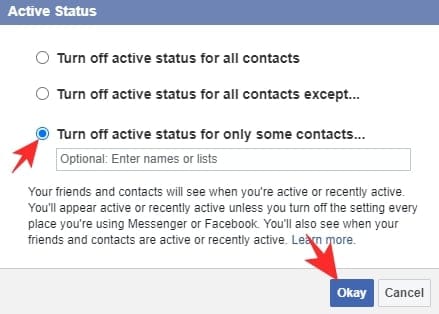
That’s it!
Do muted, blocked, or ignored people see your Active Status?
Muting doesn’t change the way a person sees you on Facebook, meaning that muting someone takes no toll on the way the person interacts with you. They’d still be able to send you messages and see your Active Status. The only difference here would be that you won’t be notified when a new message pushes through.
When you ignore a person, their conversation with you is moved straight to the Spam/Filtered Messages request. Interestingly, it’s also the folder where all the random messages — from people who aren’t in your friend list on Facebook — are stored. So, just like a non-Facebook friend, an ‘Ignored’ person cannot see your Active Status and won’t know when you’ve read their messages. Ignoring is the right way to go if you’re looking to turn the Active Status off for only one or two people.
A blocked person won’t be able to find you on Facebook, let alone see your Active Status. So, if you’ve blocked someone on Facebook, rest assured that they won’t be able to contact you in any shape or form.
RELATED:

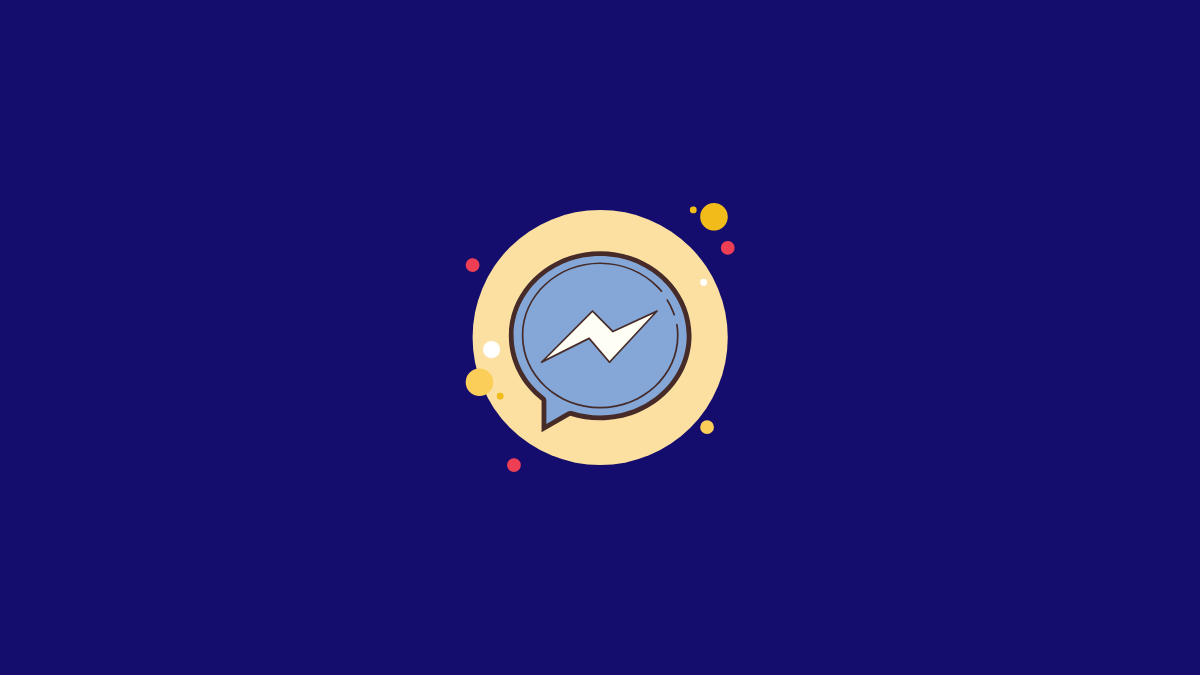



![Solution For Quiz - Where Did the Dragon Hall Deal a Major Blow to the Khitan Navy [Where Winds Meet]](/content/images/2026/01/1-15.png)







Discussion