Instagram is one of the most popular social platforms of the modern-day. Despite the recent backlash for Facebook, Instagram is constantly reaching new heights thanks to new users and popular posts. For many celebrities, it has become the go-to way to interact with their fans as well.
In 2016, Instagram switched to its new AI algorithm that would automatically order your home feed based on your interests, likes, and interactions on the platform. This was highly criticized as this meant you could no longer view new posts from the people you follow in our home feed chronologically.
Thankfully, 6 years later, Instagram seems to have turned around and is now bringing back the ability to sort your home feed chronologically. A recent tweet from Adam Mosseri, Instagram head, introduced the same. Let’s find out more about it and how you can get it working on your device.
Related: Is There Any Way To See How Many Times Someone Views Your Instagram Story?
How to sort new posts by Chronological order
The ability to sort your feed is currently in the beta phase of its release and you can use the latest Instagram beta to get the same working on your device. Follow the guide below to help you along with the process.
Once the feature is available for everyone, you don’t need to stick to beta version anymore.
What you need:
You will need the following when trying to sort Instragam’s home feed using the new feature on your device. Use the link below to get the Instagram beta on your Android device. Unfortunately, the iOS beta for Instagram doesn’t seem to be a thing and iOS users will thus have to wait for the final release.
- iOS: Not applicable
- Android:
- Instagram beta APK v217.0.0.0.466 alpha (or newer) | Download Link
- A working internet connection
Once you have everything set up on your device, you can use the guide below to sort your Home feed according to your preferences.
Related: How to Save or Download Instagram Reels to Your Phone Gallery, Camera Roll or Storage
How to sort Instagram feed to see new posts first
With the latest update, Instagram now has three ways in which you can sort your home feed, however, only two of them sort your feed chronologically. You get the following options when trying to sort your Home feed on Instagram.
- Home: Uses Instagram’s AI to sort posts in your feed
- Following: Shows you the new posts at the top of your feed from all the accounts you follow
- Favorites: Shows you the new posts at the top of your feed from selected (read: favorite) accounts.
We will be using the last two options to sort your feed chronologically. Follow the relevant section below to get you started.
Method #01: Get chronological feed from all the accounts you follow
Open the Instagram app and tap on the ‘Home’ icon in the top left corner. It should have a drop-down arrow beside it.
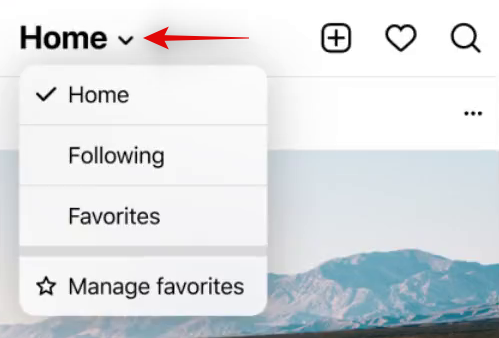
Select ‘Following’.
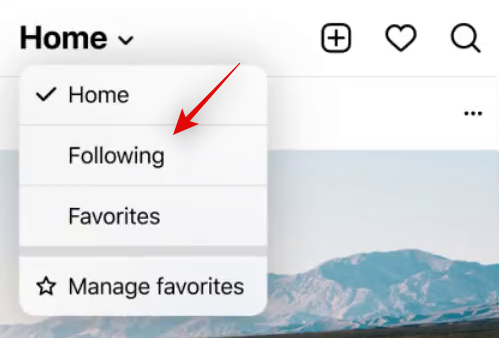
Instagram will now refresh your home feed and you should now have all posts from accounts you follow sorted chronologically on your screen.
Related: What Happens When You Temporarily Disable Instagram?
Method #02: Get chronological feed from your favorite accounts only
Instagram now allows you to mark certain Instagram accounts as Favorites. You can use this feature to create a custom feed for your home page that has all the important pages that you follow on Instagram. You can then use the new feature in Instagram to sort your posts from these accounts chronologically.
Follow the steps below to help you along with the process.
Open the Instagram app and tap on ‘Home’ with a drop-down arrow in the top left corner of your screen.
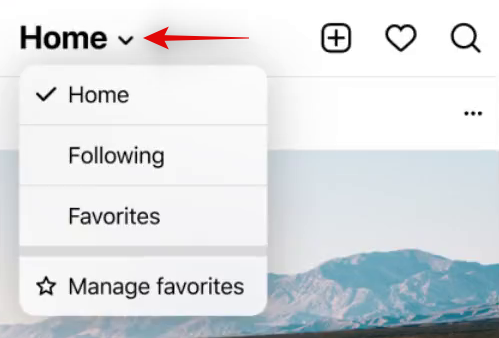
Select ‘Favorites’.
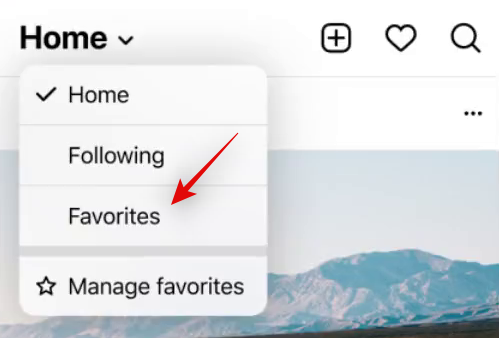
Instagram will now refresh your Home feed and it should now be populated with posts from your Favorite accounts, in chronological order.
Why don’t I see Following and Favorite options in my Instagram?
Instagram seems to be rolling out this new feature in phases and not many users seem to have this feature for now. According to reports, the feature doesn’t seem to be region locked nor does it seem to rely on a particular type of account to use it.
The company too has been tight-lipped about its release date, but we can expect it to show in the coming months considering the recent official announcement from the boss man himself.
FAQs
Instagram and recent changes to Facebook seem to have created a lot of confusion when it comes to using these features, mainly due to the cryptic naming for different listings. Hence, here are some commonly asked questions to help you along the way. Let’s get started!
Can I set custom date ranges for my feed?
This is still a far-fetched dream as Instagram doesn’t seem to be in the mood to allow you to curate your feed. The company heavily relies on its ‘Suggestions’ algorithm to create a customized feed for each user.
Advertising and promoting content in this feed is how Instagram earns a major share of its revenue hence adding custom date ranges to your chronological feed would be counterintuitive for Instagram.
How to add Favorite users?
Once you have these features available to you, marking users as ‘Favorite’ will be quite simple. Simply tap the ‘Star’ icon beside each username to favorite a particular user. Once favorited you can view a customized feed from your favorite accounts in chronological order using the guide above.
How to remove Favorite users?
Removing favorites is as simple as adding them, simply tap the ‘Star’ icon beside their name in your news feed. You can also unfavorite them by visiting their profile and tapping on the same.
I am using the latest Instagram app but I don’t have these options
As mentioned above, Instagram is still testing this feature randomly around the world. If you have the beta and are still unable to see these options, we recommend you wait a few days. This feature should be rolled out to your alpha app shortly. If however, you are using the latest stable version, we recommend you use the link above to get the latest alpha version of Instagram as of writing this post.
We hope this post helped you learn more about this new feature on Instagram. If you have any more questions, feel free to reach out using the comments section below.
RELATED:
- Instagram Sound Not Working on Stories? How to Fix
- How to Delete an Instagram Post
- What Does Active Today Mean on Instagram?
- How to View Instagram Stories Anonymously or Privately
- How to copy Instagram caption and comment and paste as required
- How to fix ‘Try again later’ error on Instagram
- Instagram Reels Not Working : How to Fix
- How to Share Instagram Reels as a Story Or DM

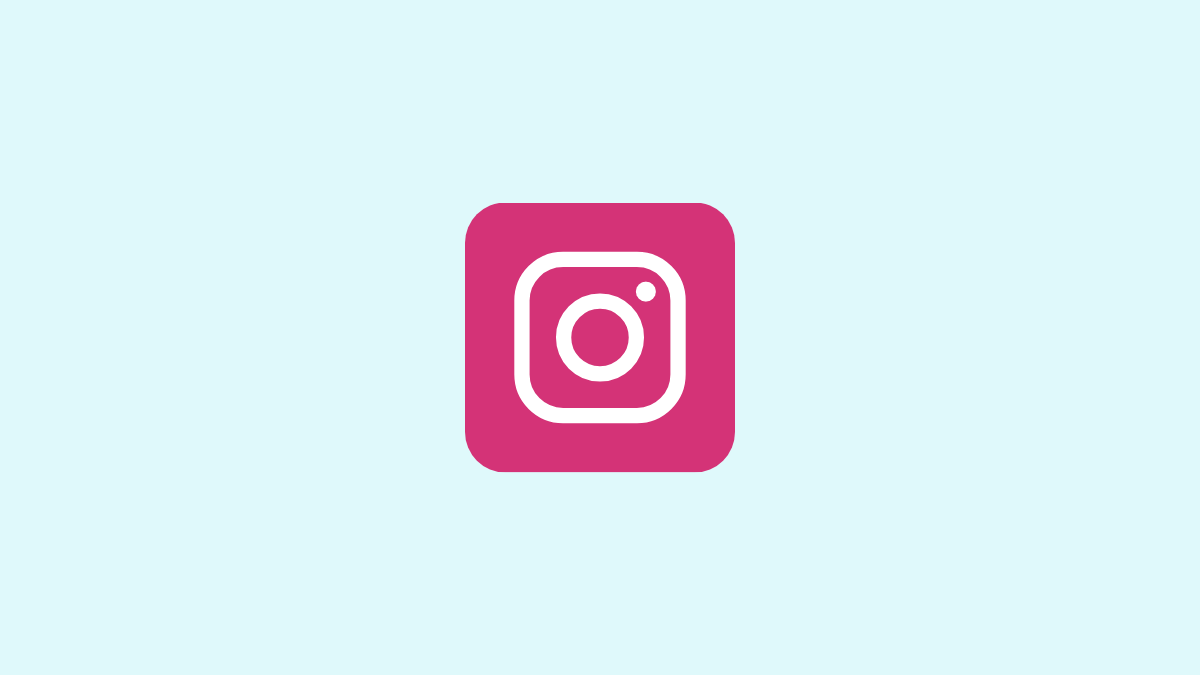











Discussion