Apple Music offers the ability to rearrange the order in which songs are shown in a playlist. You can sort songs in a playlist by title, artist, album, and release date and this option is available on any playlist available inside Apple Music, not just the ones created by you.
In this post, we’ll explain how you can sort songs in a playlist inside Apple Music on an iPhone.
How to sort songs inside a playlist in Apple Music on iPhone
You can rearrange songs that are present in a playlist on Apple Music according to your preference by following the steps below.
- To sort songs inside a playlist, open the Apple Music app on your iPhone.
- When the app launches, tap on the Library tab at the bottom.
- Inside the Library, select Playlists.
- On the next screen, tap on the playlist whose order you want to change.
- By default, the playlist will be sorted in the order that it was added by the creator. To rearrange this playlist, tap on the 3-dots icon at the top right corner.
- In the overflow menu that appears, select Sort By.
- Next, select how you want to sort the playlist from the following options:
Playlist Order: This is the original order in which the playlist was created. If you select it again, the order will be reversed and you will see songs from last added to first added.
Title: When you select this sorting option, the songs in the playlist will be re-arranged in alphabetical order of their names from A to Z followed by song titles starting with numerical characters. This playlist cannot be reversed.
Artist: This option will arrange the songs in the playlist in the alphabetical order of their corresponding artists’ names. This playlist cannot be reversed.
Album: Selecting this sorting option will resist the songs in the playlist in alphabetical order of their Album names. This playlist cannot be reversed.
Release Date: When you select this option, the songs in the playlist will be arranged in the order of their release dates, i.e., from oldest to newest. Tapping on the option again will reverse the playlist to show the newest released tracks first followed by older ones. - If you wish to reverse the sorting order for a selected option, you need to select it again under “Sort By”. For instance, when we selected the Release date option in the example below, the arrow points downwards, and the sorting order is in old to new format.
- When we selected Release Date again from under “Sort By”, the arrow adjacent to it pointed upwards to indicate that the sorting order had been reversed.
That’s all you need to know about sorting playlists in Apple Music on an iPhone.

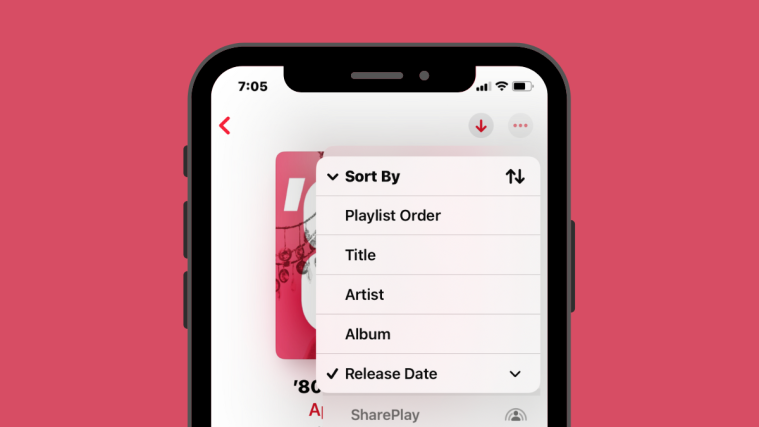










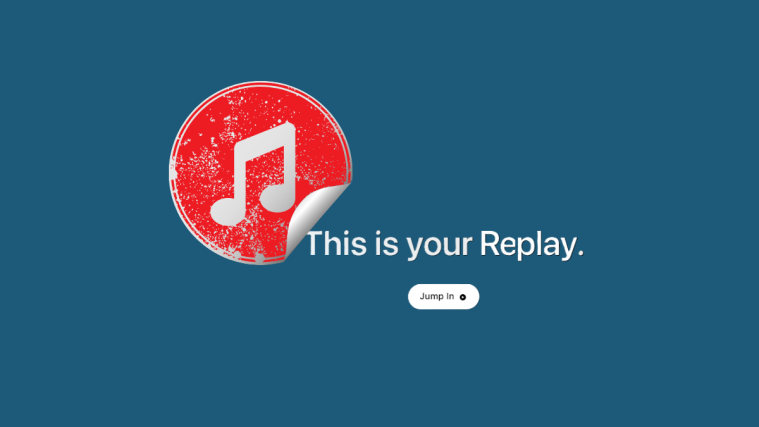


Thanks for the help! I’ve been waiting a long time for this feature, unfortunately you still can’t sort by “Date Added” and for some reason still can’t sort Smart Playlists. Half-ass job apple.
I still can’t sort the music in these playlist? I hate to be sarcastic on these forums, but what the hell ???!!!