Spotify, the largest music streaming service on the planet, keeps coming up with new ways to make life simpler for its users. Not only do they have a super-refined, easy-to-master user interface, but they also have been very attentive towards making the songs and playlists easily shareable.
Coming to sharing your palette with the world, Spotify has managed to develop quite a unique way of exchanging your favorite songs with friends. Today, we’ll take a closer look at what that is and tell you how you could use it to exchange songs with your pals.
Related: Why Spotify Story sounds boring
What is a Spotify Code?
All of us must be fairly acquainted with QR codes by now. These odd-looking images allow us to share contact information, login to different sites, complete payments, and so much more. Spotify Code is sort of an extension to the same formula, only on a much smaller scale.
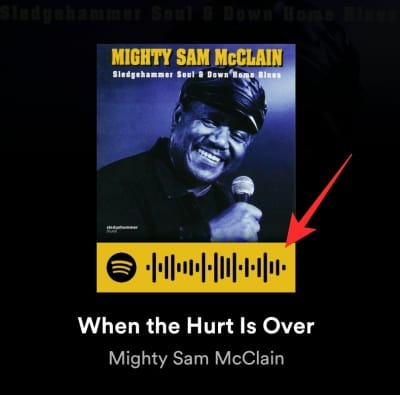
A Spotify Code is a unique identifier that contains metadata about the information you’re sharing. When scanned by the recipient, Spotify redirects them straight to the content you’re sharing on the application.
Related: How to Save Individual Podcast Episodes to Your Spotify Library
What can you share using Spotify Codes?
Spotify Codes are excellent tools for sharing within the app. Now, before you start looking frantically for stuff to share or scan, let’s see what the options are.
Of course, as you may have guessed already, you can share songs with your friends through Spotify Codes. However, there are a couple more things you could do. Apart from sharing entire albums, you can share your own, custom playlist with people you care about. And this rule extends to secret playlists as well.
If you choose to share a playlist using a Spotify Code, the people you choose to share it with would be able to view them and even share them with other people — people you may not know. They won’t be able to tamper with your playlist, of course, but they can very easily listen to your obscure collection if you’re not careful enough.
Finally, you could also share your profile with people around you, using Spotify Codes. If promoted properly on social media sites and blogs, you could really gain considerable traction. So, make sure to cook in your Spotify account identifier whenever and wherever possible.
Related: How to Search Songs by Lyrics on Spotify
What is Spotifycodes.com?
Spotifycodes.com is the official site for generating Spotify Codes. It’s not exactly a necessity if you have a desktop or mobile client handy. However, if you like to listen to Spotify through the web client, you’d need to make use of the Spotifycodes website to get the job done.
The purpose of the website is pretty straightforward. You’ll have to enter the URL of the song, album, or account you want to share, and paste it to the field.
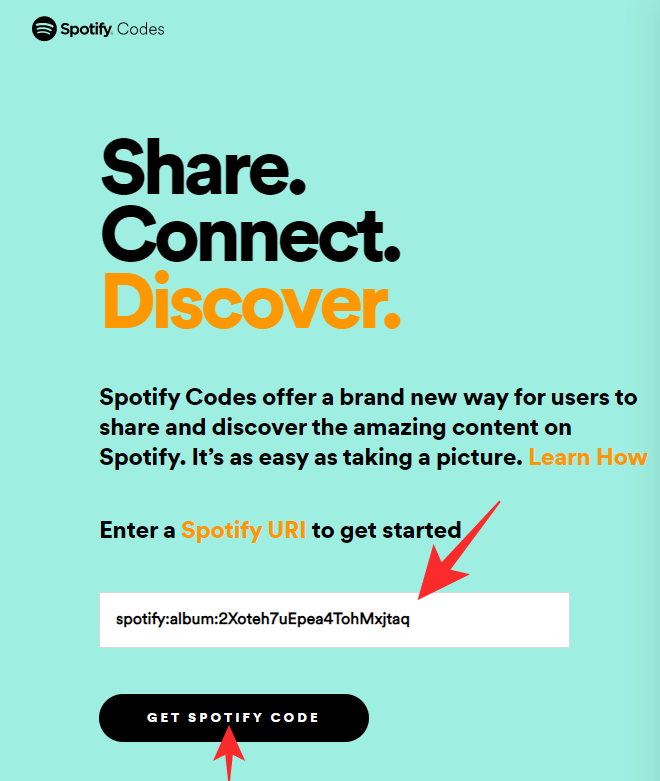
The website would then convert the said URL into a neat Spotify Code.
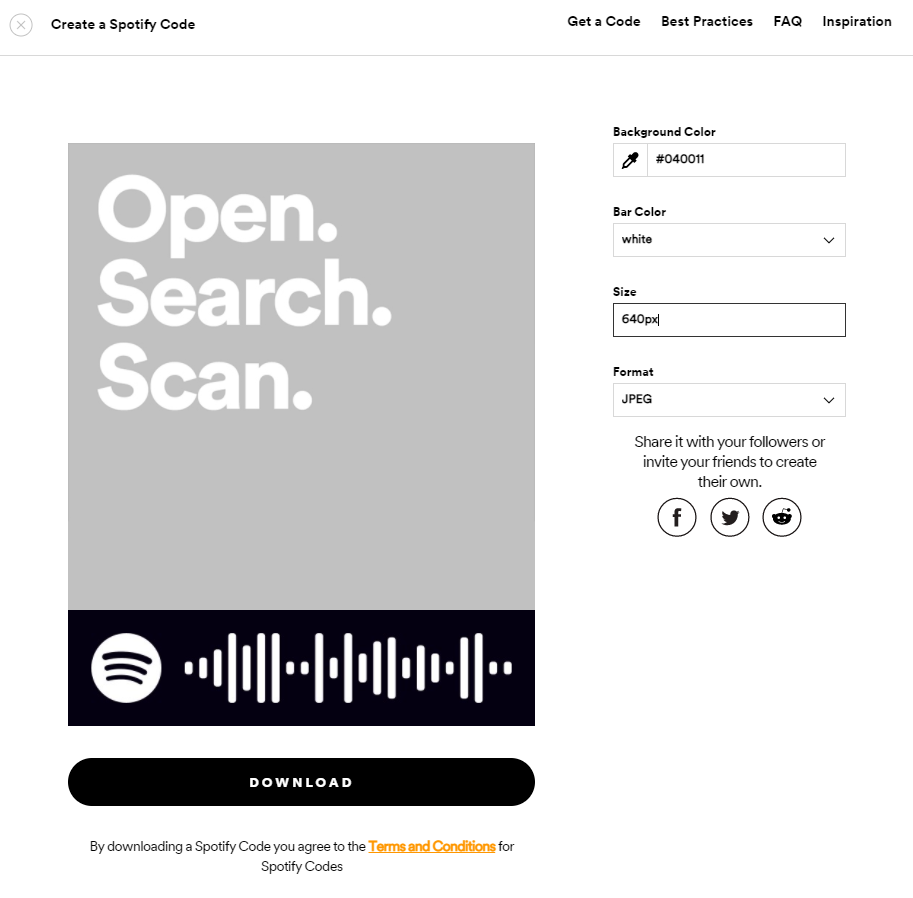
Additionally, you could also tweak the background of the Code, personalize as you see fit.
Related: How to Get Spotify Widget on iOS 14
How to share content using Spotify Codes?
Now that you have some idea about Spotify Codes and how it all ties in together, let’s see how you could create them and share with friends.
Share a song
Mobile
If you’re on mobile, the process is as easy as viewing the song info and tapping a button. After you’ve located the song you wish to share, tap on it to view. Now, hit the vertical ellipsis button at the top-right corner of your screen.
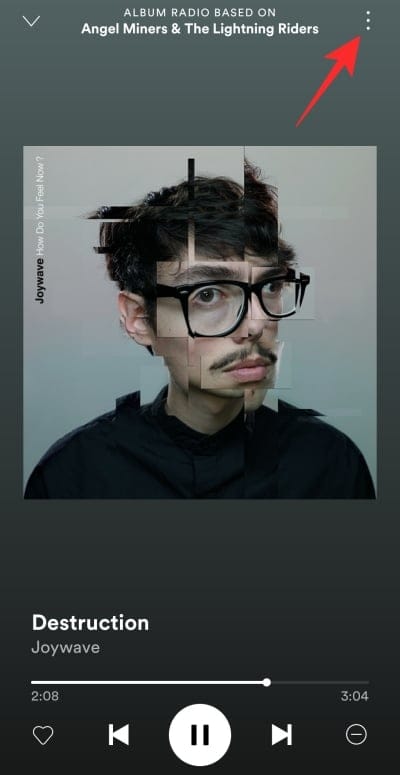
Here, you’ll see the album art with the Spotify Code attached to it.
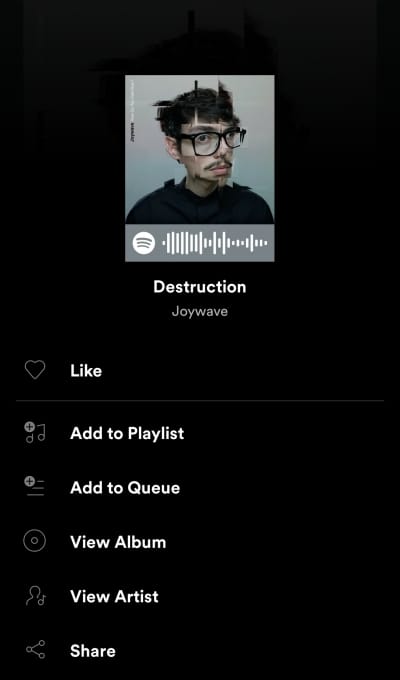
Ask your friend to scan it directly or save it as a screenshot and share with them.
Desktop client
The desktop client works a little differently, of course, but isn’t necessarily more complicated. First, you’ll need to locate the song you wish to share and click on the ellipsis button on the right-hand side. A list would pop up, with an to ‘Share.’
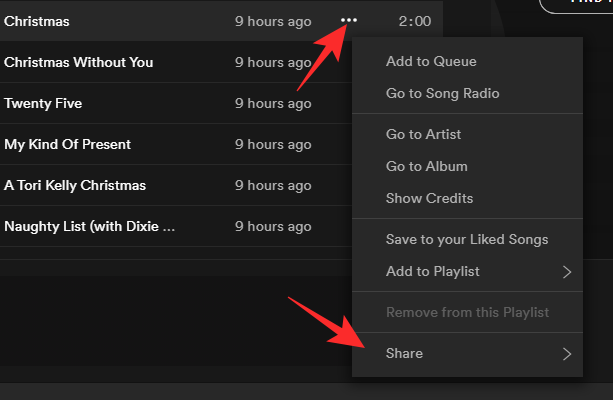
Now click on ‘Share’ and select ‘Spotify Code.’

The code will be displayed on screen.

Share a playlist/album
Mobile
You could also share a playlist or album of your choice using a Spotify Code. First locate the album/playlist you wish to share with someone. Tap on the vertical ellipsis button at the top-right corner of the page.
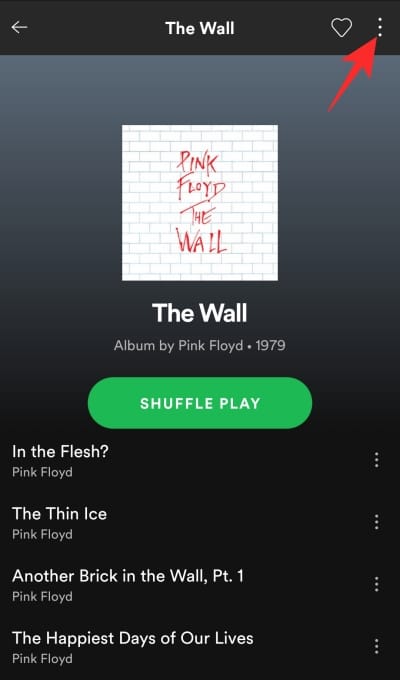
You’ll see the name of the album and its Spotify Code attached to it.
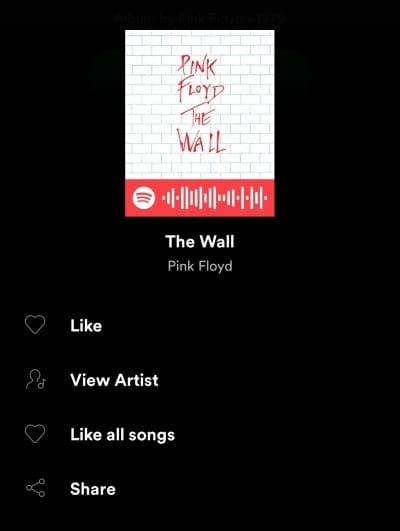
Ask your friend to scan or save it screenshot to distribute.
Desktop client
The desktop client also grants you the option to share your favorite albums and playlists through Spotify Codes. To share, go to the album you want to share with your friends and tap on the ellipsis just underneath the album name. Now, go to the ‘Share’ option.
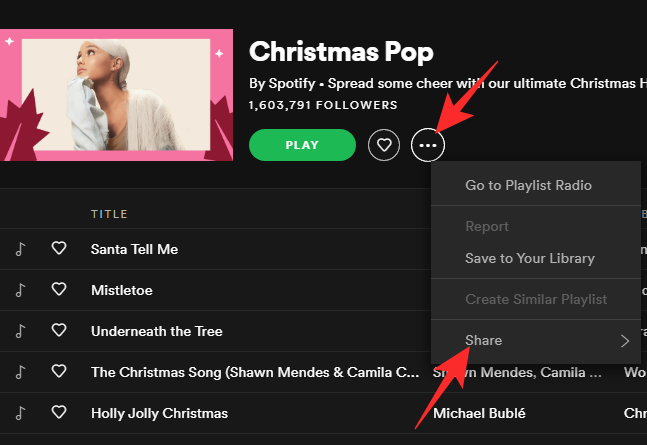
Then, select ‘Spotify Code.’
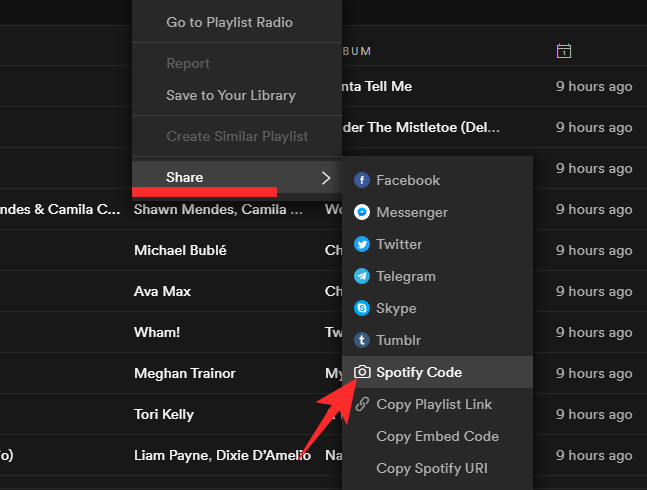
Spotify will give you the code to the album in a heartbeat.
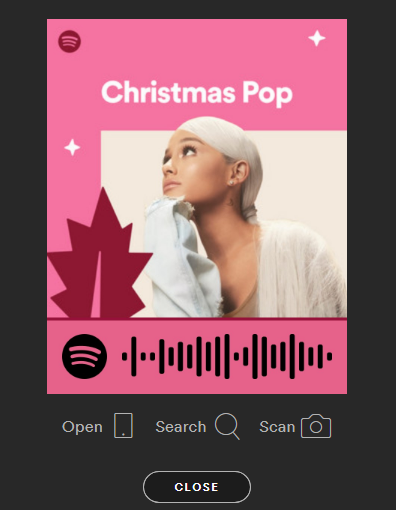
Share your account
Mobile
Sharing your account is a good idea if you’re looking for maximum exposure. Surprising, the method of doing so is a lot trickier than you’d expect. After launching the Spotify app, tap on the gear icon at the top-right corner of your screen.
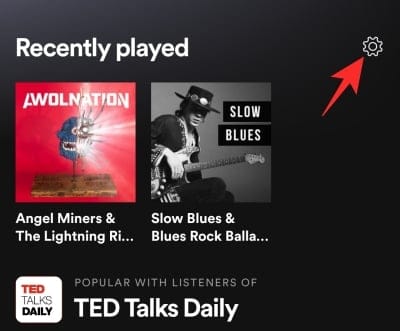
Now, tap on ‘View Profile.’
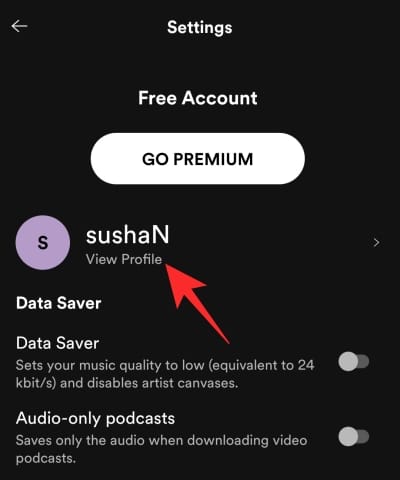
On your profile page, tap on the vertical ellipsis icon at the top-right corner of your screen.
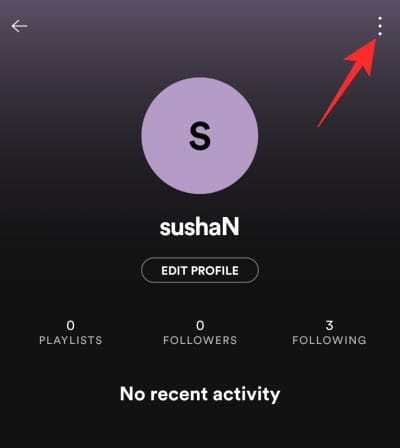
Your account Code would be shown on the next page.
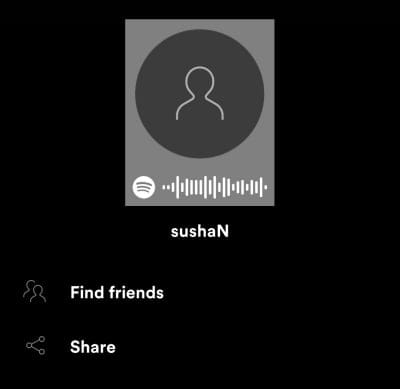
Desktop client
The desktop client also comes with this functionality, and a lot easier to access. Since your profile picture is shown on every page, you can simply click on it to access your profile page. When you’re there, simply click on the ellipsis button, expand ‘Share,’ and hit ‘Spotify Code.’
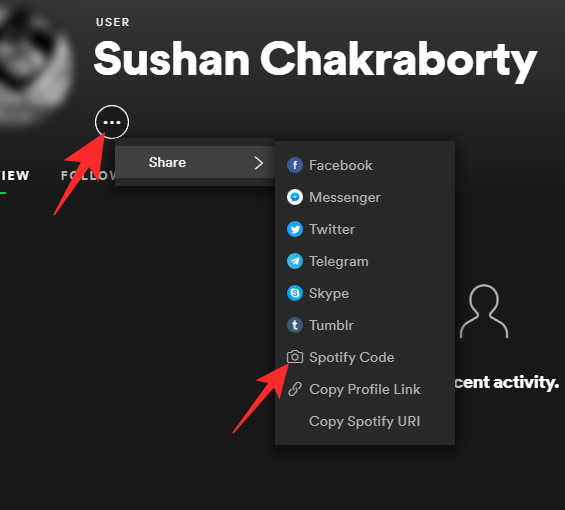
You account Code would be shown on the next page.
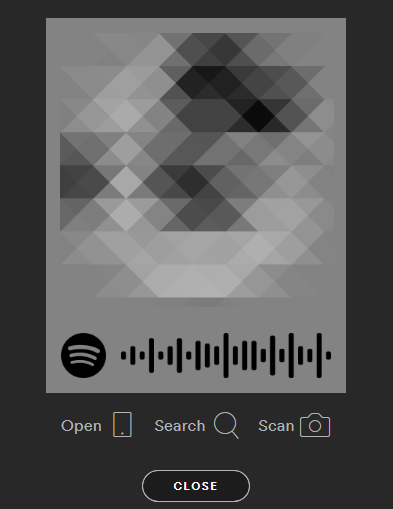
What about the Web client?
Spotify has a pretty robust Web app, which is more than capable of catering to most of your needs. However, if you were hoping to gain access to Spotify Codes right from your internet browser, you’re likely to be left disappointed. As of now, the Web client doesn’t give you the option to generate the Code, and we’re not sure if the feature would be made available in the future.
To create and share Spotify Codes from your browser, you’ll need to copy the URL of a song and use the Spotifycodes website to generate the image.
Related: How To Chromecast Spotify From Your PC, iPhone and Android
How to scan a Spotify Code?
The whole Spotify Codes idea stems from simplicity and ease of use. So, for the sake of delivering on its promise, Spotify has managed to make the scanning process as efficient as you’d like. However, before proceeding, make sure you have a mobile device handy — either iOS or Android — as the Desktop or Web client doesn’t have the code scanner in question.
First, launch the Spotify mobile application. Now, tap on the Search icon at the bottom of your screen.
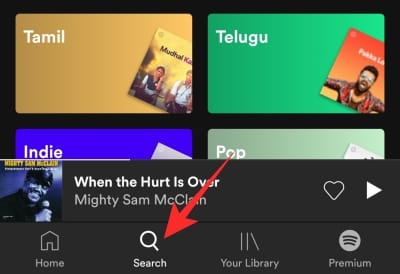
This would take you to the search page, where you’d see a little camera icon at the top-right section. Tap on it, and you’ll get the option to ‘Scan’ a Spotify Code.

You’ll need to grant Spotify permission to access your camera and gallery. After the permission is granted, you’d be able to point your camera at the Spotify Code on another device, and it would take you straight to the song and start playing.
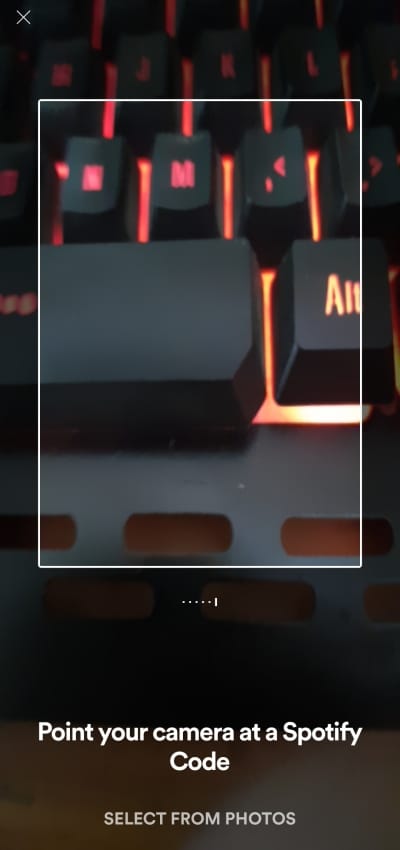
Alternatively, you could also use screenshots to listen to a song your friend shared. This is one ingenious addition from Spotify, and we believe it to be the weapon of choice of the majority of the userbase. All you have to do is pick the ‘Select from Photos’ option on the scanner screen and locate the image with the Spotify Code.
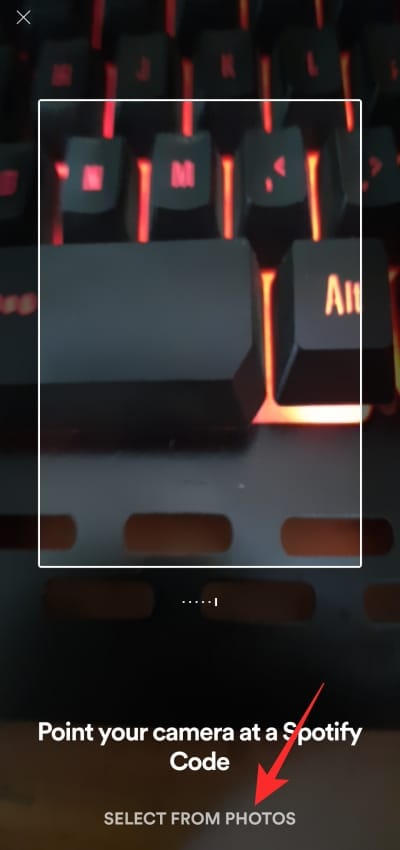
That’s it! Spotify will identify the code and play the song for you.
RELATED

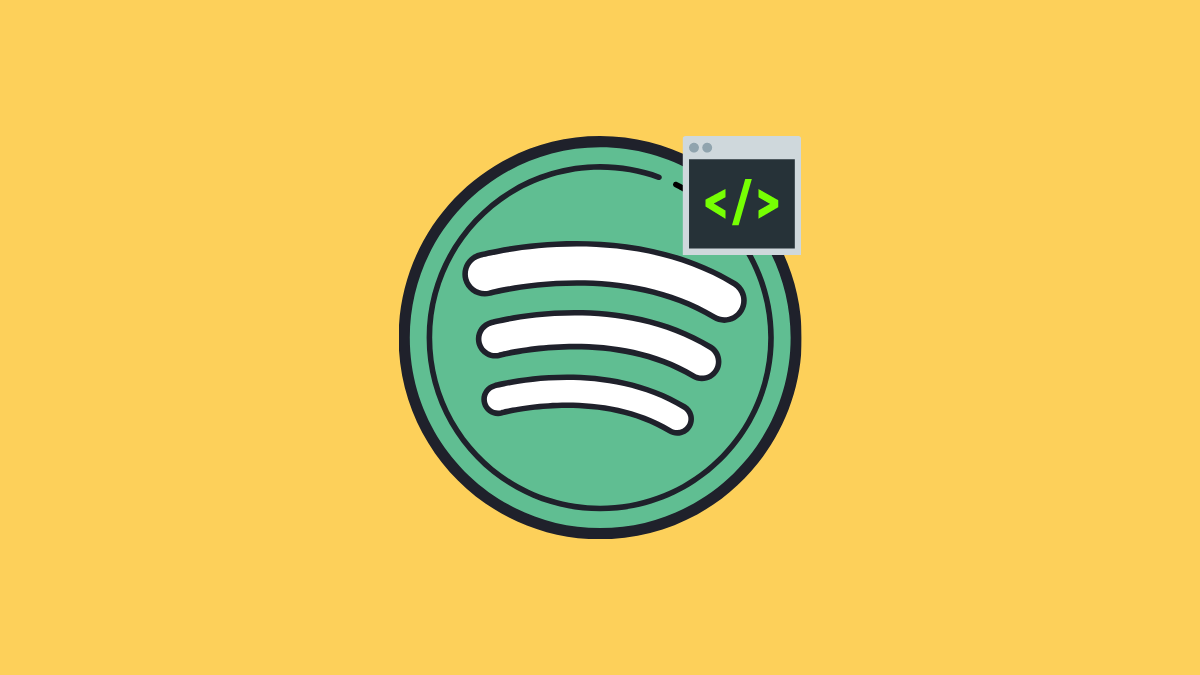











Discussion