Most people nowadays spend a vast majority of their time on the internet, which is why companies work tirelessly to keep their browsers up to the mark. It had been some time since Safari for mobile got a major overhaul and thankfully, iOS 15 helps bring that to the table. Safari now comes with a revamped intuitive UI, tab grouping, suggested elements, and much more.
Related: How to change the text size for an app on your iPhone and iPad
The new Safari also has a hidden feature that was recently discovered which is the ability to set a custom background for your browser. This way you can have a serene browsing experience without having to stare at the gray safari new tab page every time you visit a new website. Here’s how you can add a custom background image to Safari on iOS 15.
How to set a custom image as your background in Safari
You can also set a custom image as your background in Safari using the guide below. As long as you have the image in a compatible format on your local storage, you should be able to set it as your background in Safari. Use the guide below to get started.
Open Safari, scroll to the bottom, and tap on ‘Edit’.
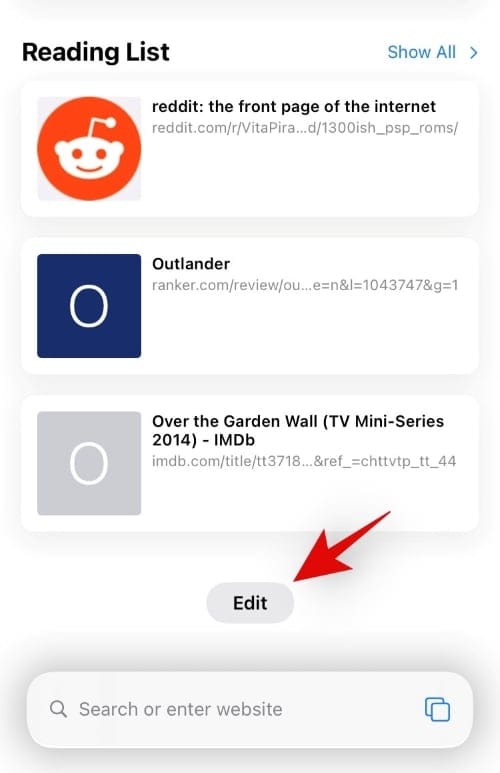
Now tap and enable the toggle for ‘Background Image’ if it isn’t already enabled.

Tap on the ‘+’ icon at the bottom to add your custom background. If you choose to select from the backgrounds Safari offer, then click that background.
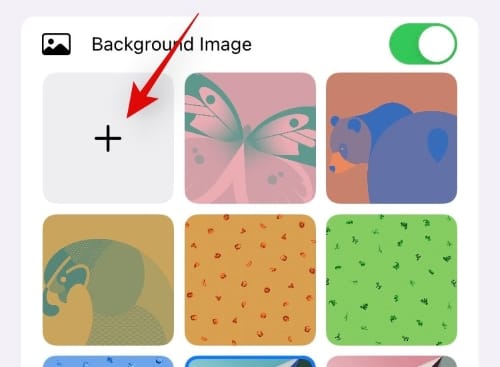
Your photo library will open. Find the image you want to select as background, and then tap on it.
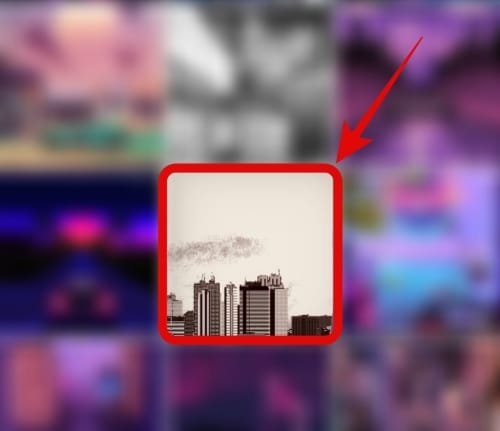
The image you selected will now be set as your background. Tap the ‘X’ in the top right corner of your screen to apply it.
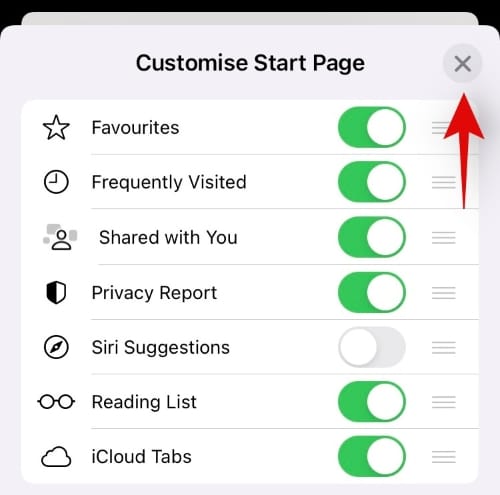
The selected image should now have been set as your background within Safari.
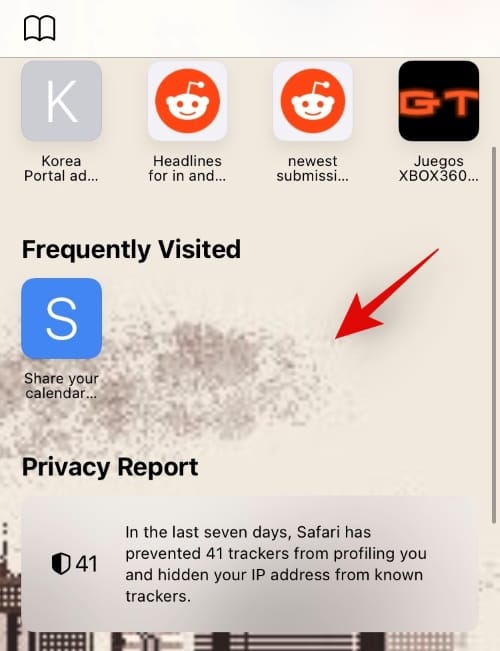
Hey, do share which image you set as your custom background with other readers in the comments below. You may use an Imgur link, btw.
Related: How To See Shazam History on iPhone and iPad
Can’t set a custom background on Safari?
Well, here are the requirements for the custom background feature on Safari.
- iOS 15 (including iOS 15 beta)
Download Custom Backgrounds for Safari
Well, we have spent some time finding some of the best backgrounds that you can download and use on your devices on apps that support it. You can use those backgrounds for Safari too. Here they are:
- Microsoft Teams backgrounds
- Google Meet Backgrounds
- Zoom Backgrounds
- Halloween Backgrounds
- Among Us Space Background
- Star Wars backgrounds
- Premium Zoom Backgrounds
- K-pop Backgrounds
- Disney and Pixar backgrounds
- Zoom backgrounds for gamers
- Lego backgrounds
- Fantasy Football Backgrounds
- Studio Ghibli Backgrounds
- ‘The Office’ Zoom backgrounds
So, if your iPhone or iPad is not running iOS 15, then you can’t set a background of your own on Safari.

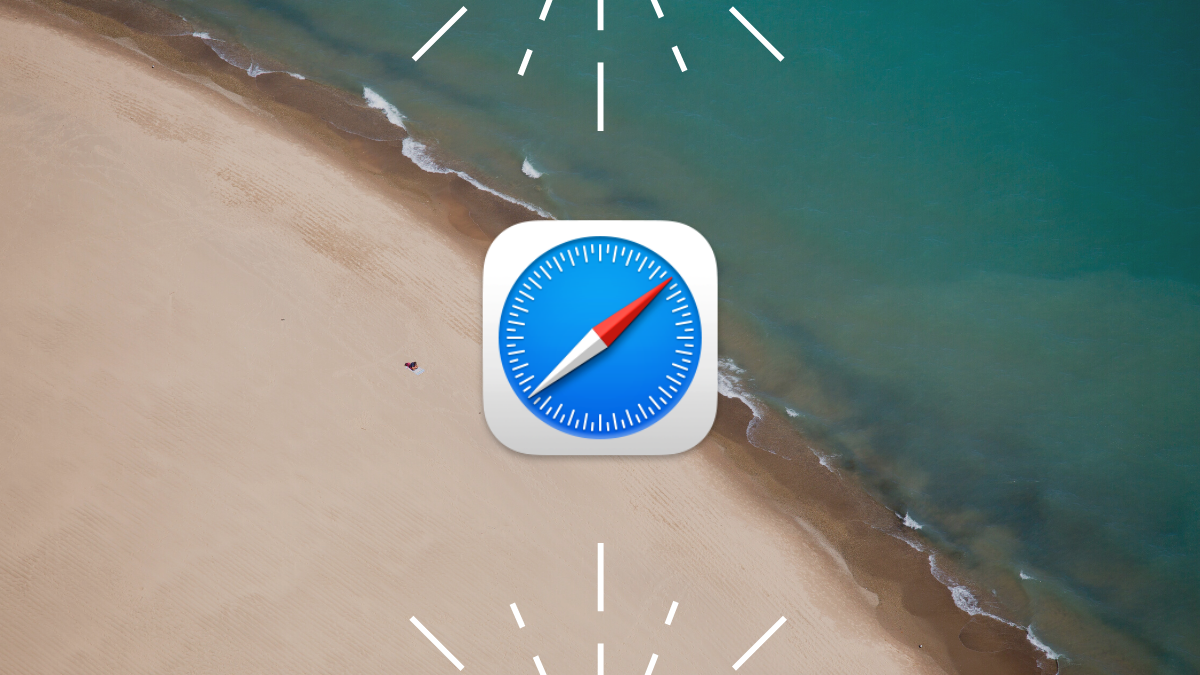











Discussion