Instagram is one of the most popular social media applications in the world. The platform is gaining thousands of new users daily and has over 50 million posts per day. The Facebook-owned social media platform has been borrowing a few features from its competitor Snapchat and now the application has received another update introducing a new feature.
This time, the feature seems to be borrowed from its sibling WhatsApp. Users can now send voice messages to friends on Instagram in the exact same fashion we can send voice notes to contacts via WhatsApp. So if you’re excited to check out the new voice message feature on Instagram, then here’s how to send voice messages on Instagram.
Related:
- How to track time easily on Instagram
- New upcoming features in Instagram that would be released in the near future
Sending voice messages
How to send a normal voice message
Sending a voice message is fairly easy, simply follow these steps to send a voice message.
- Make sure have installed the latest version of Instagram to the latest version available on the Play Store. If you already have Instagram, you may need to update the app to get the voice messaging feature.
- To do this, launch the Google Play Store.
- Then swipe in from the left edge or tap on the hamburger menu on the top left.
- Tap on My apps & games.
- If an update for the Instagram application is available, tap on UPDATE and wait for the update to be installed.
- Now launch the Instagram application and tap on the direct message icon or simply swipe left to enter into the conversations page.
- Open up the conversation to whom you wish to send the voice message.
- You would see a microphone icon within the Message.. bar.
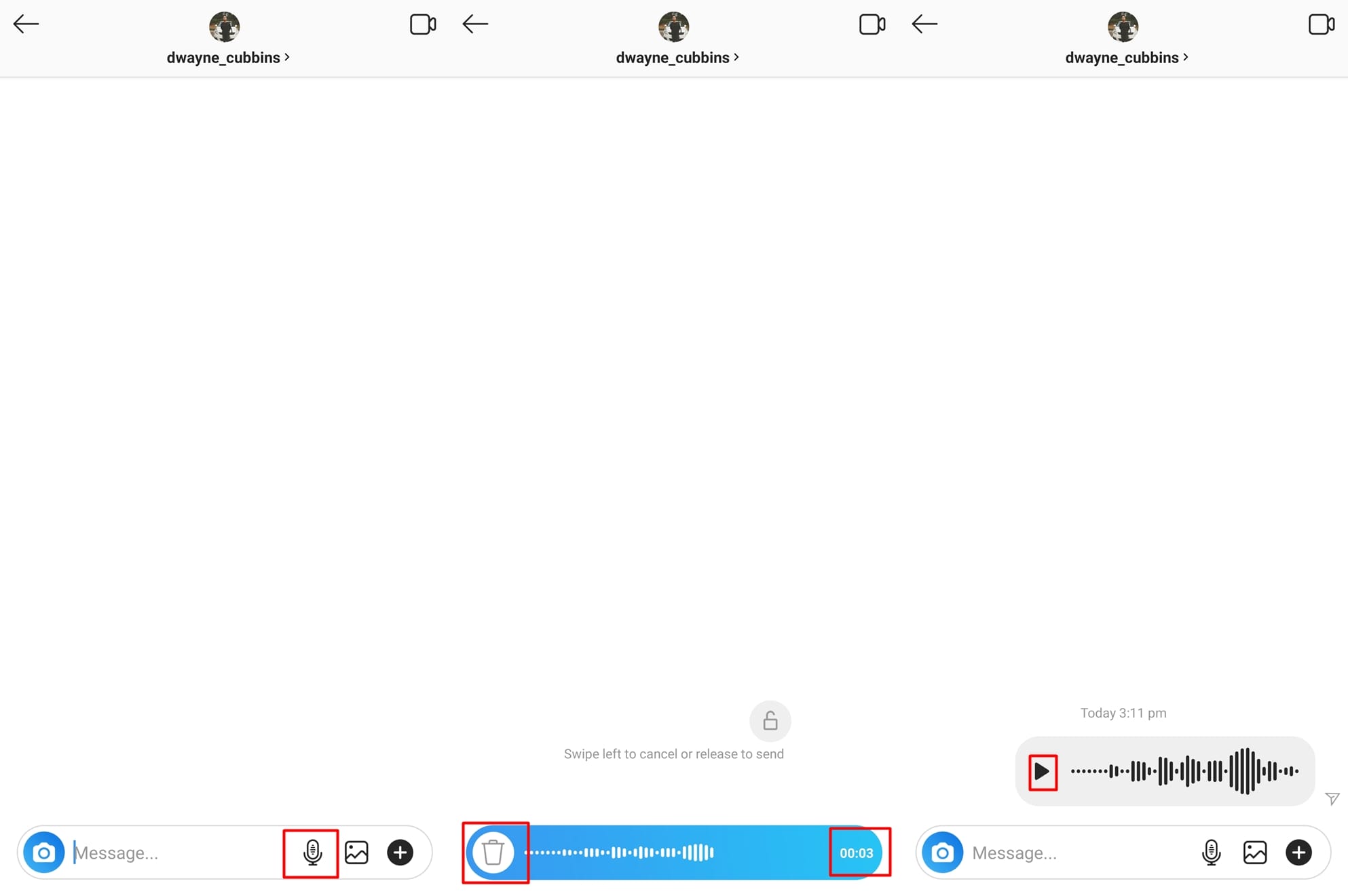
- Press and hold on the microphone phone icon to begin recording your voice message and when you’re done, simply remove your finger away from the microphone icon and the voice message would automatically be sent.
- In case you decide to not send the voice message do not release your finger from the microphone icon, instead simply swipe to the left and the voice clip should be deleted.
How to send a hands-free voice message
Once you’ve followed the instructions till step 3 of the instructions given above, proceed with the steps below.
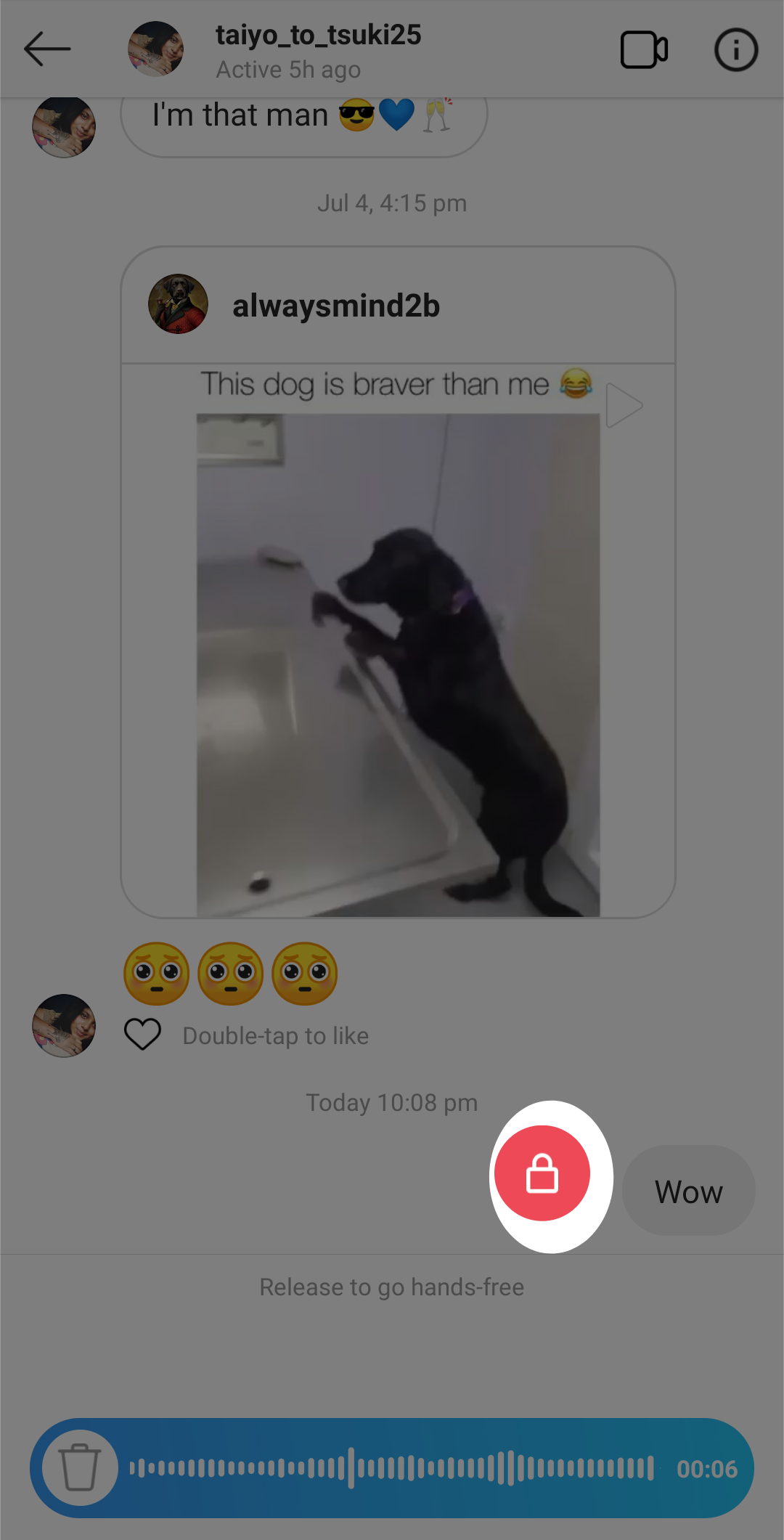
- Press and hold on the microphone phone icon to begin recording your voice message.
- A lock icon will float over the recording bar, tap on it.
- Release your finger from the microphone icon and record your message.
Check out: How to save Instagram Stories on your Android device
That’s it! Go ahead and surprise your buddies on Instagram in case they don’t yet know about the voice recording feature.


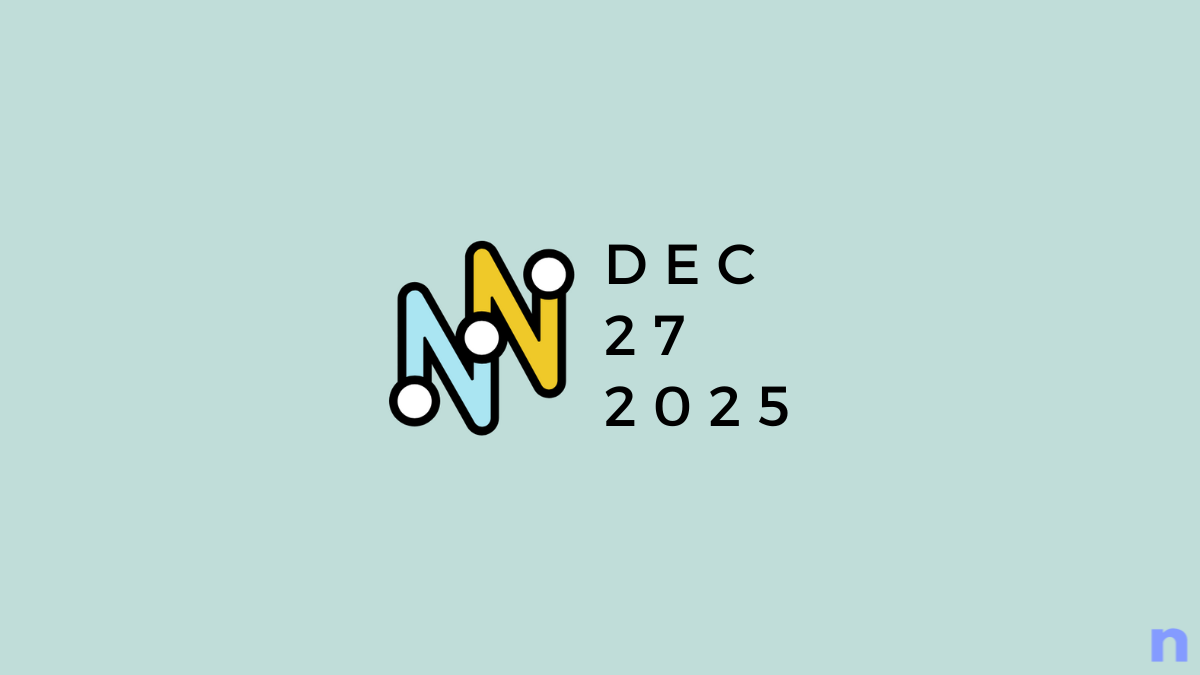

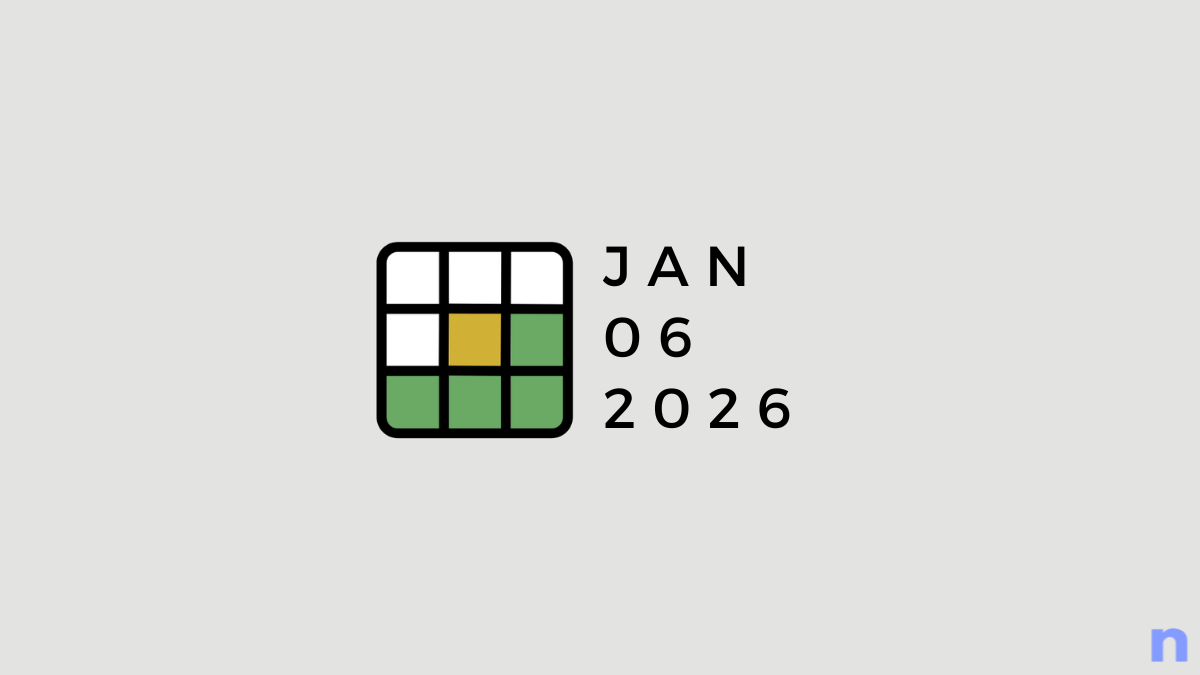
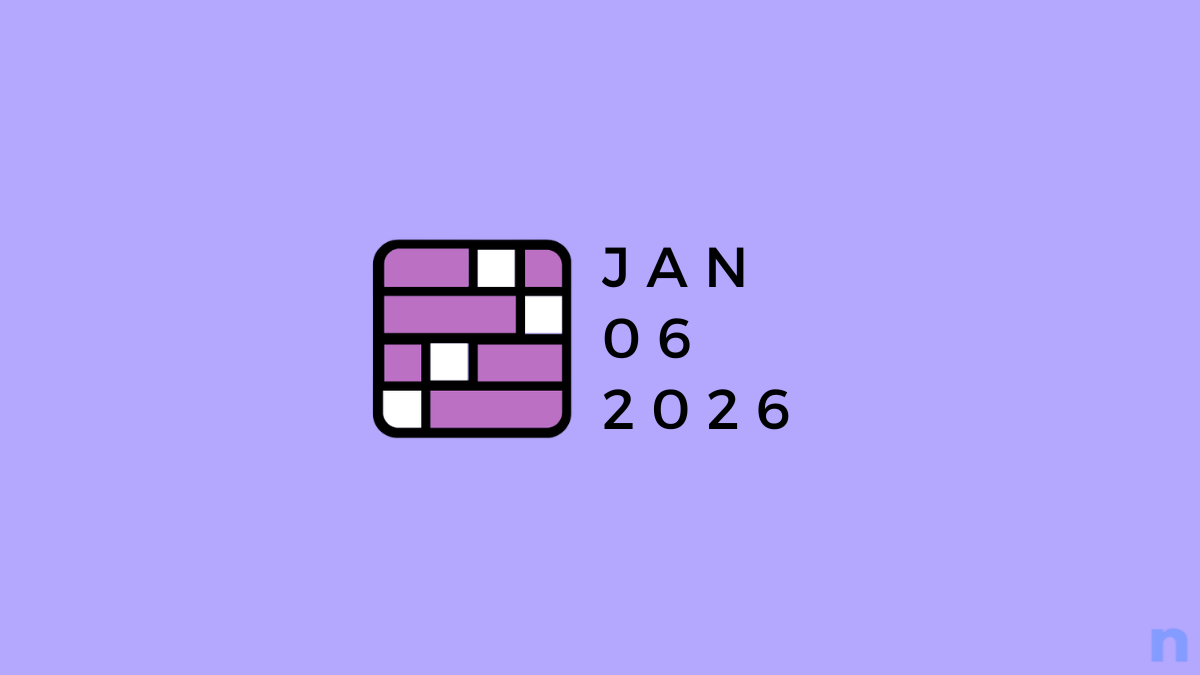
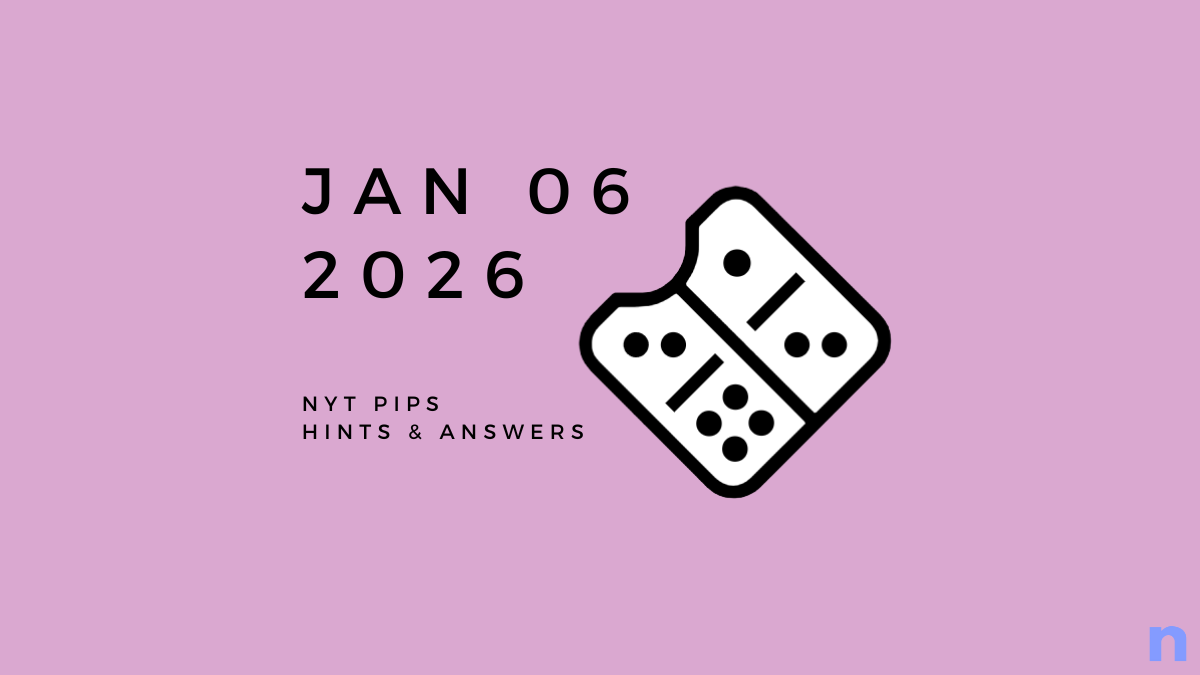


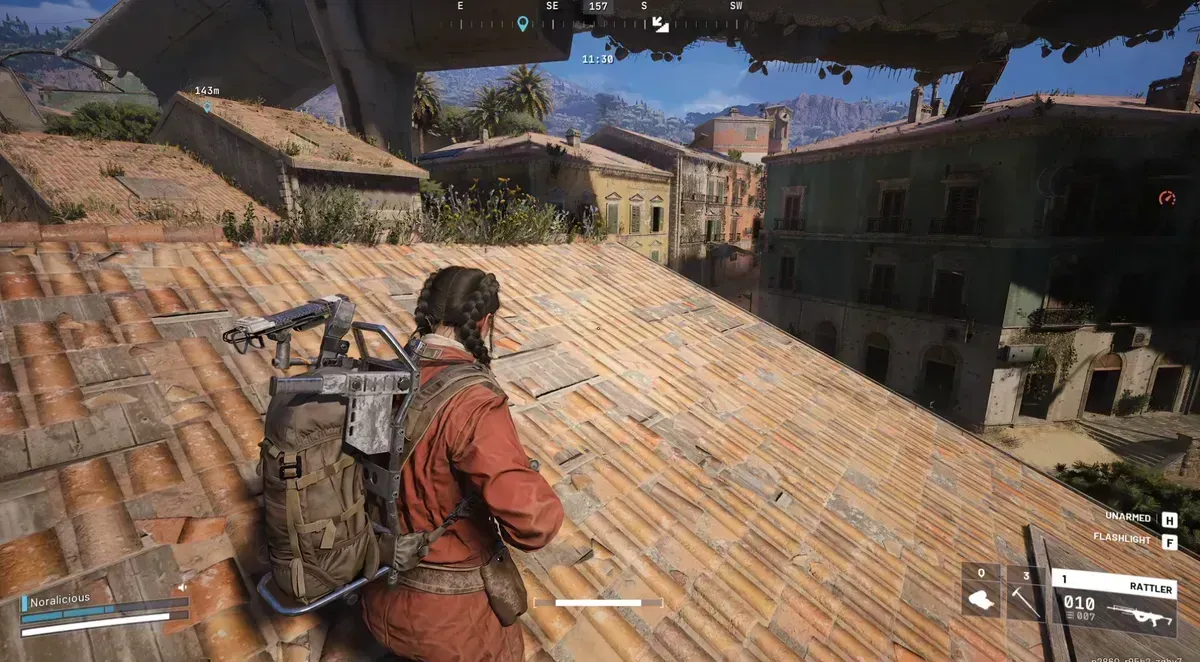


Discussion