Working from home means, you’re in constant contact with your co-workers, your organization, and your clients using different video conference software. If you do, then you might be looking at ways to consume the least amount of time possible to create and join meetings and the best way to do so is to schedule them beforehand.
If your organization uses Microsoft Teams and you’re the host for your team’s meetings, then you can save time and schedule future meetings ahead of time. The following guide will help you create and schedule meetings on Microsoft Teams so that you don’t have to panic and make a mistake when making one at the time of the meeting.
Method 1: From within the Microsoft Teams app
Step 1: Open the Microsoft Teams App on your PC.
Step 2: Click on the Meetings tab from the left sidebar, and hit the ‘Schedule a Meeting’ button at the bottom left side of the screen.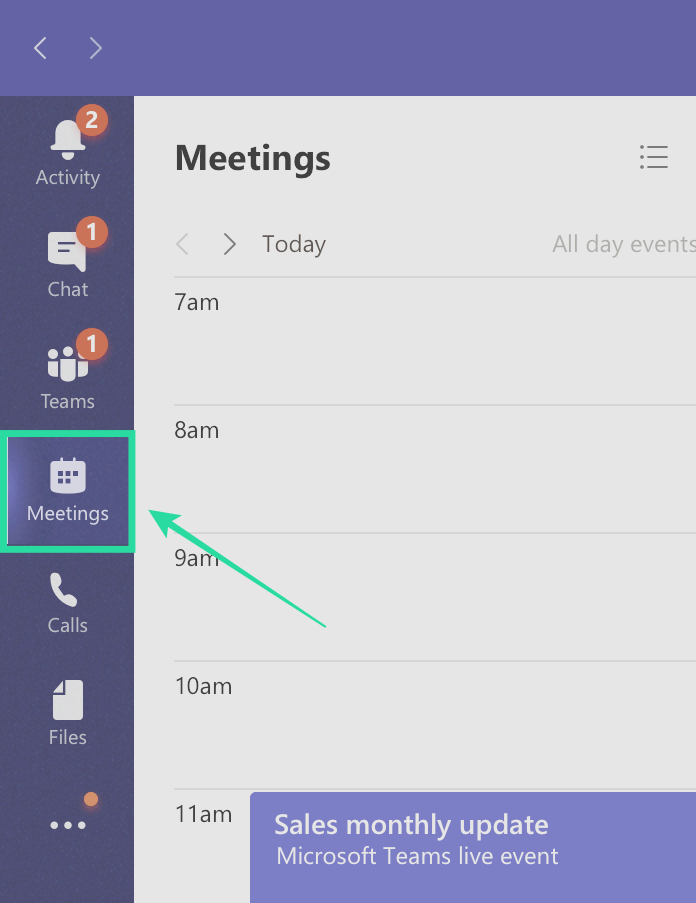
For some accounts, you will be able to schedule meetings by clicking on the ‘New meeting’ button at the top right.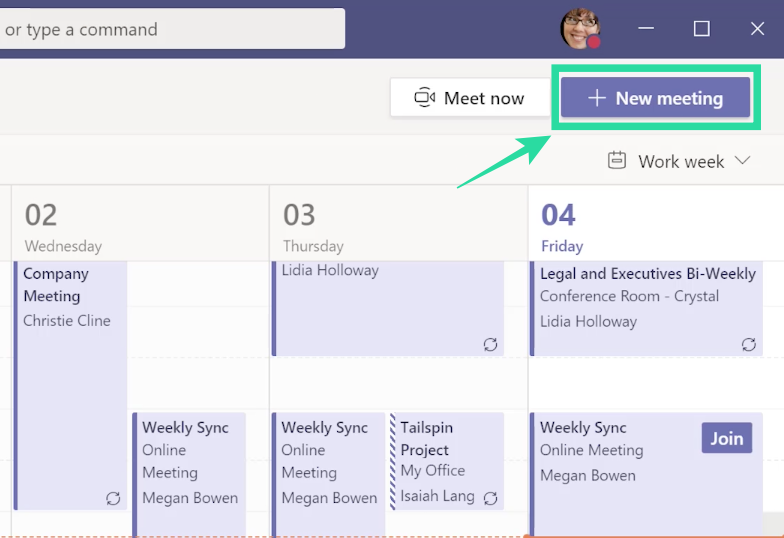
Alternatively, you can also schedule meetings by pressing the Calendar icon below a team’s chatbox. 
Step 3: Enter all details of the meeting like title, location, start/end times, channel, participants, and more in the ‘New Meeting’ window.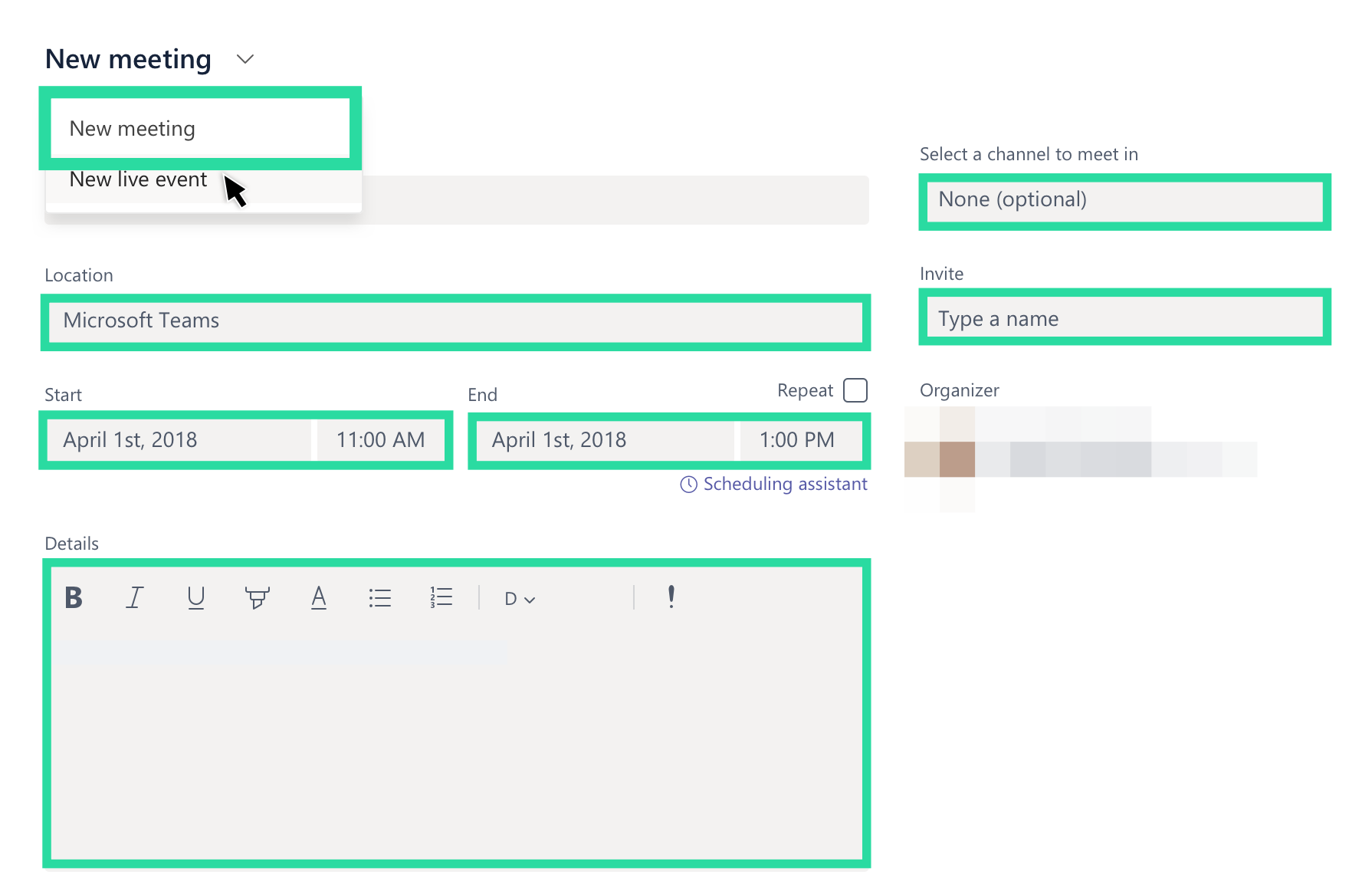
Step 4: After you fill up all meeting details, click on the ‘Schedule a Meeting’ button at the bottom right corner of the ‘New Meeting’ window.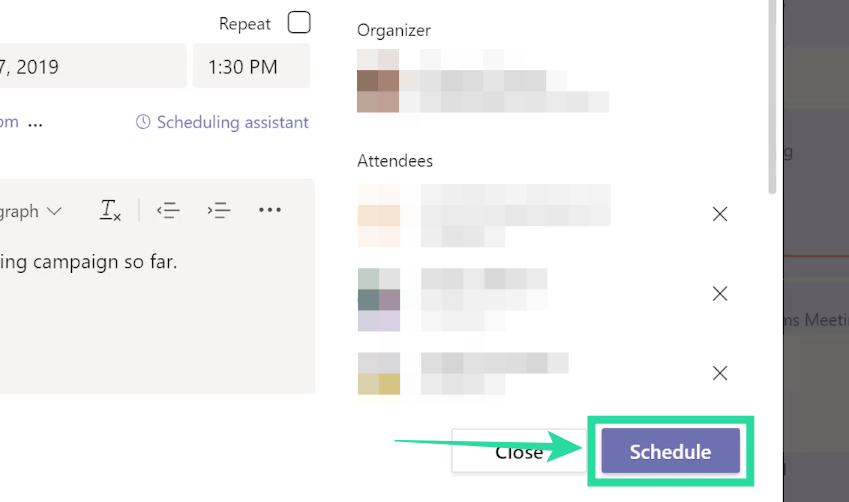
Your upcoming meeting has now been created on Microsoft Teams. You can join the meeting right away, chat with the invited participants, or close the scheduled meeting screen. 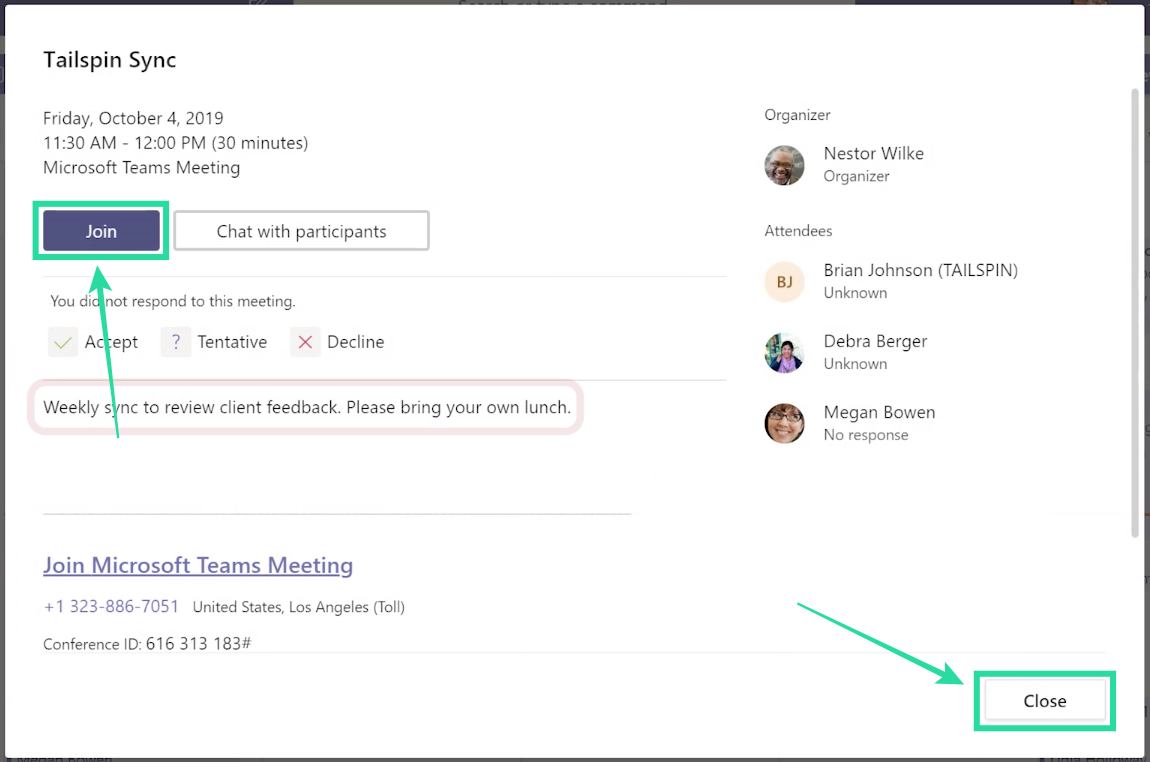
Method 2: Scheduling a meeting on Outlook
Step 1: Open Outlook on your PC and click on the New Teams Meeting button at the top of your screen. 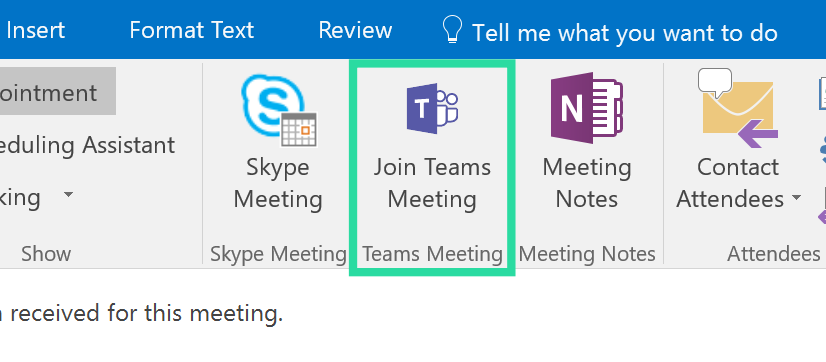
Step 2: A new window will load up where you will be required to add all details of your upcoming meeting like meeting subject, location, start time, and end time.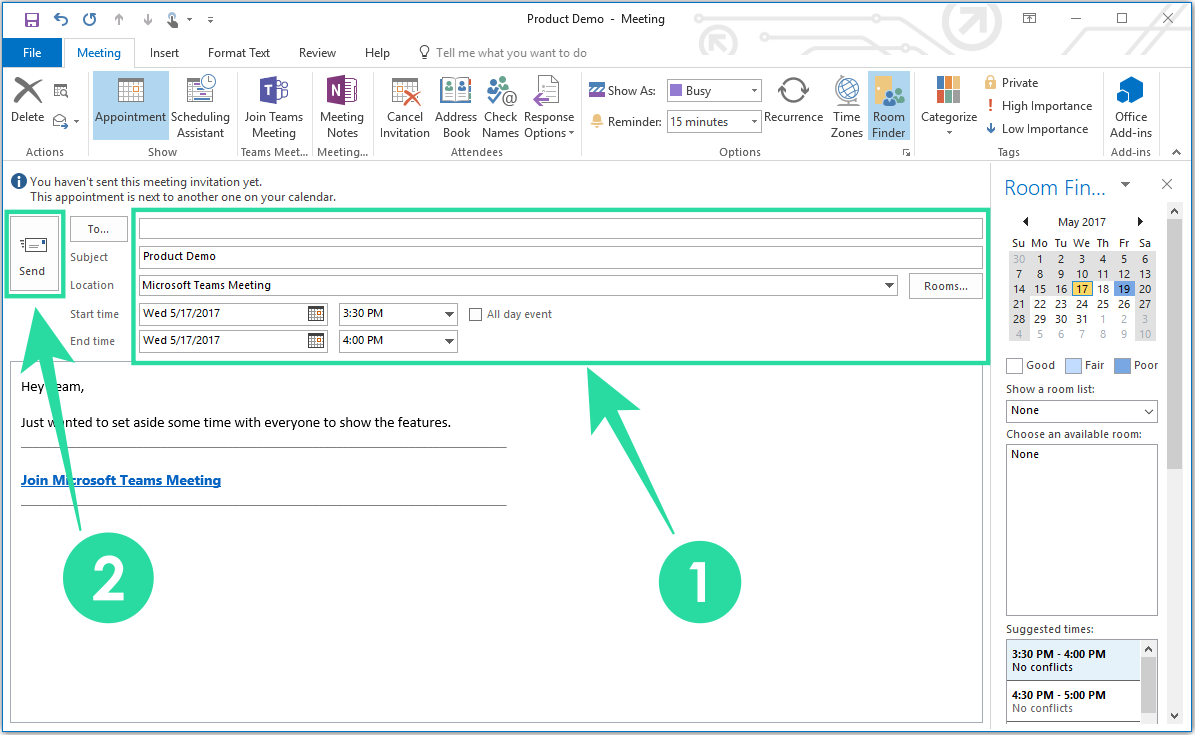
Step 3: After entering the relevant meeting details, click on the Send button on the left.
That’s it! Your scheduled meeting has now been created through Outlook.
Microsoft has been adding some really needed features the Teams software, and that includes features like 3×3 video view, reply to a message, raise hand, etc. They are yet to add a good feature like recurring meetings, but there are some really good tips that you can use.
For example, you can set your own custom background in Teams now, see everyone in the meeting, and even pop out a chat window for quick access.
Do you want to schedule a meeting on Microsoft Teams? If yes, did the above guide help you do so? Let us know in the comments below.

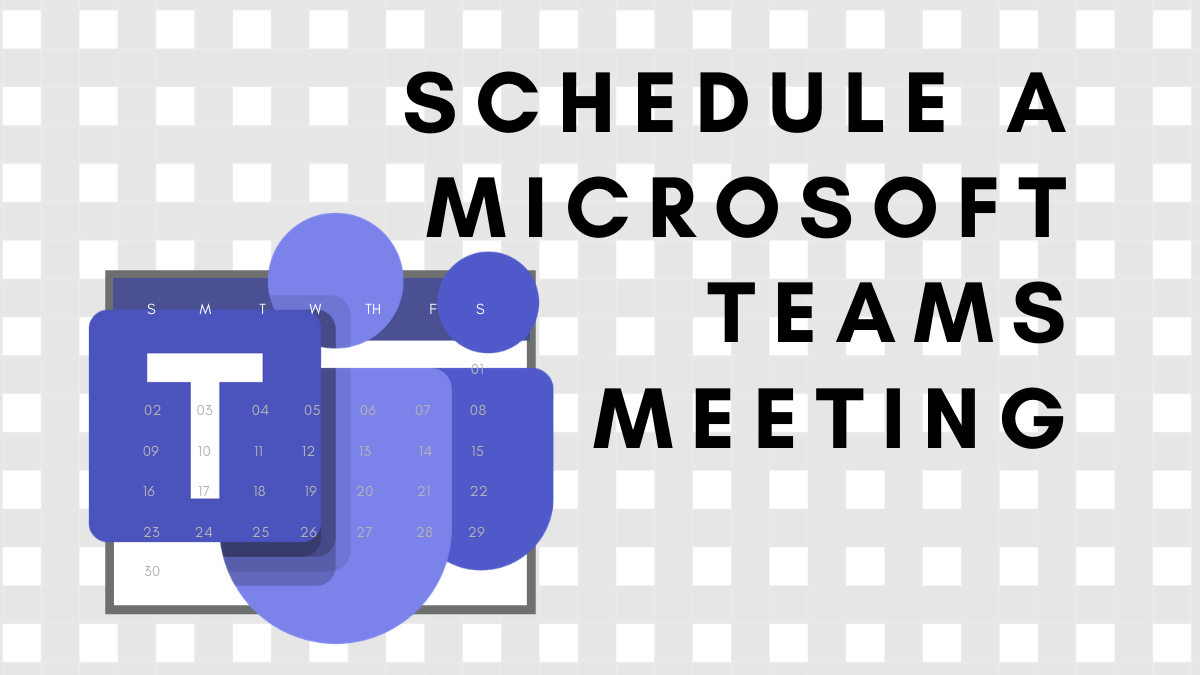











Discussion