The Samsung Galaxy A7 has now finally received a working TWRP recovery for its Qualcomm sporting variant SM-A700FD. Thanks to developer xda for taking time to achieve this for this less popular device.
The recovery comes as an Odin flashable .tar file, however, know that flashing TWRP on your Galaxy A7 will trip the knox counter on device and hence void its warranty. In case that’s something that concerns you, then you better not go ahead and install the custom recovery.
Also, with TWRP now available for Galaxy A7, you can root the device easily by flashing the SuperSU .zip file from the recovery.
Grab the required files from the download links below and follow the guide for step-by-step instructions to flash the recovery and root your Galaxy A7.
Downloads
[icon name=”download” class=”” unprefixed_class=””] Download Odin 3.09
[icon name=”download” class=”” unprefixed_class=””] Download Galaxy A7 TWRP recovery (.tar)
[icon name=”download” class=”” unprefixed_class=””] Download SuperSU v2.49
Instructions
- Download TWRP revovery, Odin 3.09 and SuperSU from the downloads section above. And transfer the SuperSU .zip to your device while keeping the other files on PC.
- Open Odin3 v3.09 on your PC.
- Boot your Galaxy A7 into Download mode:
- Switch off your phone.
- Press and hold “Home + Power + Volume down” buttons for a few seconds until you see a warning screen.
- Press Volume Up on the warning screen to accept it and boot into Download mode.
- Once your Galaxy A7 is in download mode, connect it to the PC with a USB cable. The Odin window on PC should detect the phone and show an “Added!!” message.
- Now click on the AP button on Odin window and select the TWRP recovery .tar file that you downloaded above.
└ Note: DON’T play with any other options on the screen. You’re only required to connect your Galaxy A7 and select the TWRP file in PA tab. - Click the Start button on Odin and wait for it to finish the process. Once it has finished successfully, you’ll see a pass message on the Odin screen.
- Your phone will automatically reboot when Odin is done flashing.
- Now boot into TWRP Recovery:
- Switch off your phone.
- Press and hold “Home + Power + Volume Up” buttons for a few seconds and soon as you see Galaxy S6 logo on screen, release the buttons. You’ll boot into TWRP recovery.
- Once in TWRP recovery, flash the SuperSU .zip file that we transferred to your phone in Step 1.
- Reboot.
That’s all. You should have root access now on your Galaxy A7, look for the SuperSU app in your app drawer. Also, download and install this root checker app from Play Store to verify root access.
via xda

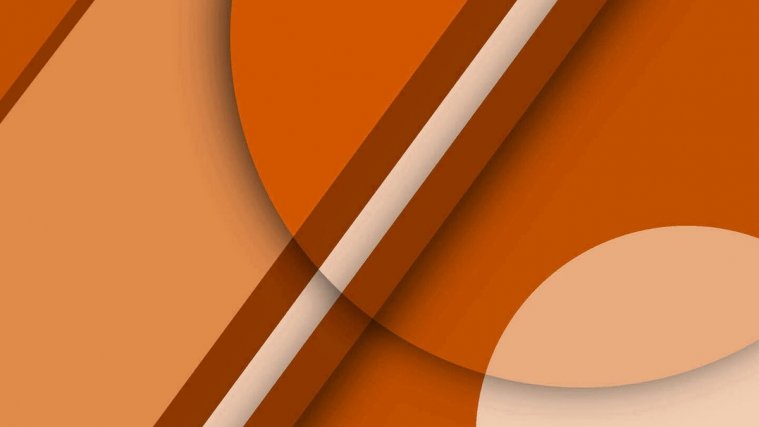




thanks !! work for me…. 10000000000000000%%%%
ur warranty now void? knox counter tripped
Yes, flashing TWRP recovery will trip knox
thanks !! work for me…. 10000000000000000%%%%
ur warranty now void? knox counter tripped
Yes, flashing TWRP recovery will trip knox
The recovery works! But the .zip one no. 🙁
The recovery works! But the .zip one no. 🙁
after all the process my phone is dead. so motherfucker don’t suggest anyone if u don’t know about It enough.
after all the process my phone is dead. so motherfucker don’t suggest anyone if u don’t know about It enough.
after all the process my phone is dead. so motherfucker don’t suggest anyone if u don’t know about It enough.
after all the process my phone is dead. so motherfucker don’t suggest anyone if u don’t know about It enough.