Are you facing issues with your Asus ZenFone 6 and still cannot figure out the reason? A factory reset/hard reset is like a last resort. Only consider it when you’ve tried clearing up the memory and deleting suspicious apps without success. This process is easy but you need to prepare a few things before you hit the reset button.
How to prepare the device before the factory reset
Few absolutely crucial things you need to do are secure your Google ID and password, back up your data and make sure the device has enough battery. Here is a more comprehensive guide in case you need more help (applies to all Android devices).
Related:
How to factory reset Asus ZenFone 6
Method 1: Reset the Asus ZenFone 6 via the Settings app
Executing a reset from the phone’s settings is very easy. You can complete a reset in under 10 minutes.
Note: Make sure you have backed up everything you may need as everything will be deleted once you do this.
- Go to your Settings app.
- Scroll down and tap on System.
- Tap on Reset options here.
- Tap on Erase all data (factory reset).
- Tap on the Reset phone button.
- Tap Erase everything button. (Make sure you have backed up important files, photos, videos, etc. before doing this step.)
- The device will restart automatically after performing the factory reset.
Method 2: Reset the Asus ZenFone 6 using Recovery mode
If you suspect that your phone is being attacked by malware, we suggest that you use Recovery mode to reset it with the help of the guide below:
- Turn off your phone’s power normally.
- When turned off, press and hold the Volume up + Power buttons simultaneously. Don’t release them until you see the company’s logo on the screen.
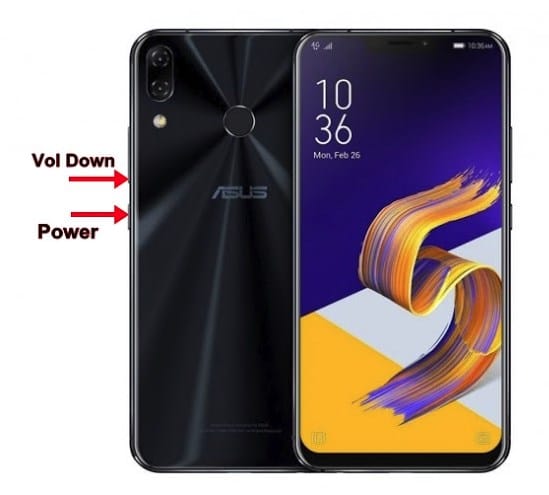
- You will soon enter recovery mode.

- You will see a Wipe data/factory reset option. Move the highlight to this option using the volume buttons and select it using the power button.
- Move the highlight to Yes and then select it using the power button. (Make sure you have backed up important files, photos, videos, etc. before doing this step.)
- The phone will begin to reset after you select the Wipe data option above. It will be back to the home screen of the recovery when the device is reset.
- Select the Reboot system now option to restart the device.
Your phone should work just fine after a reset. We hope you don’t run into trouble with your Asus Zenfone 6. Do let us know in the comments if you need any help.
More on ZenFone 6:


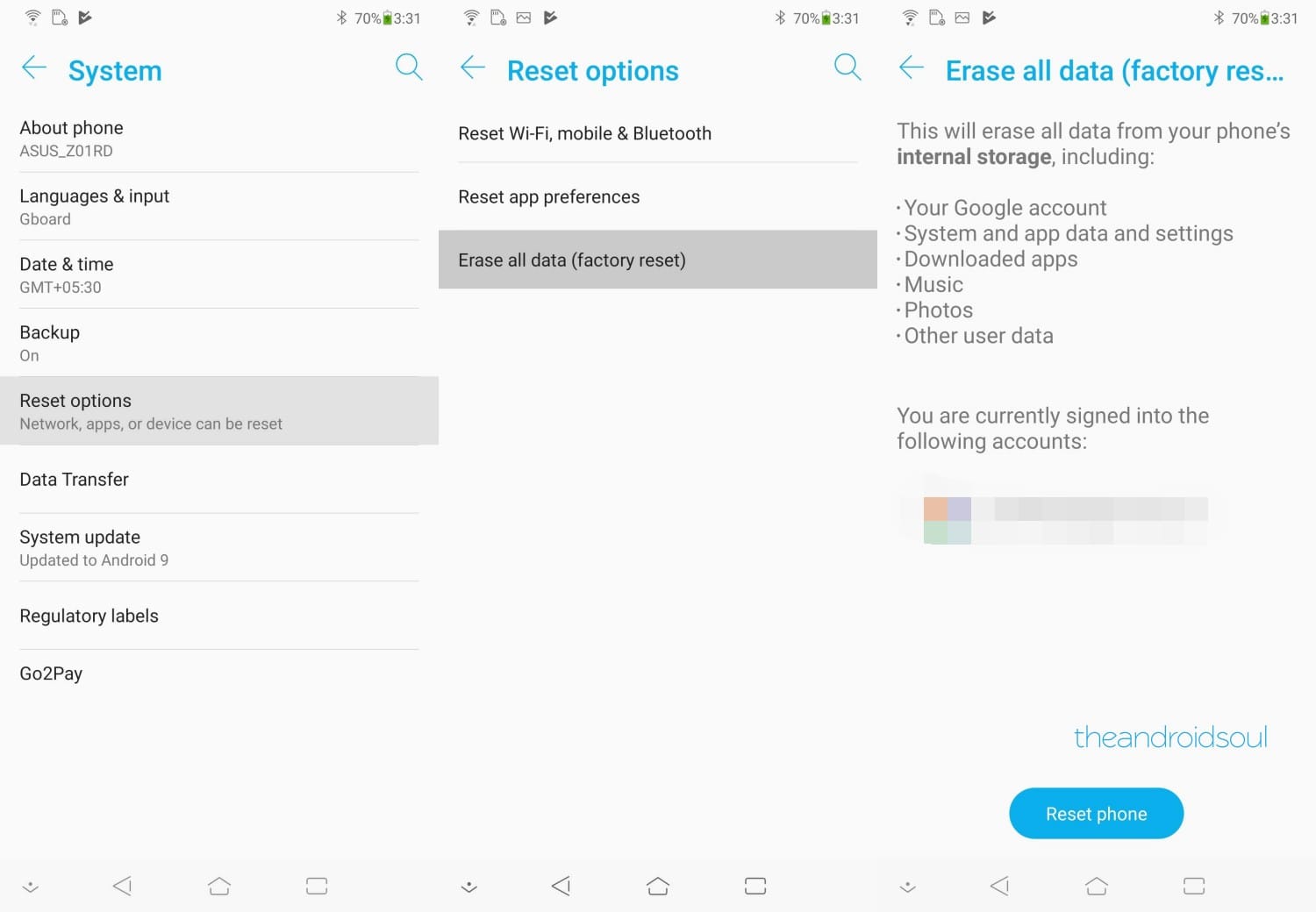











Discussion