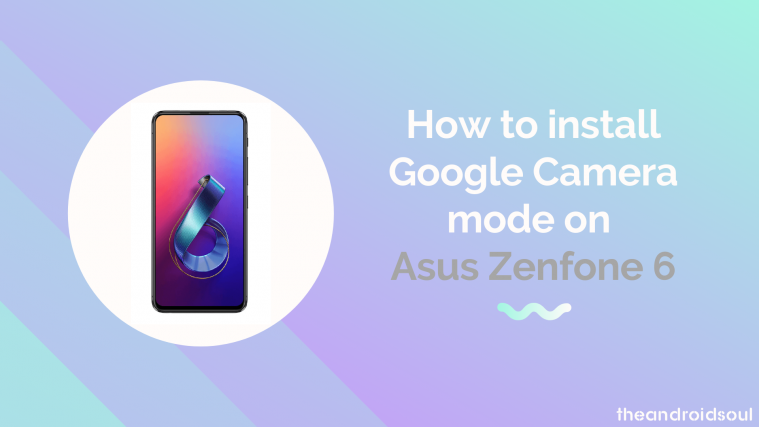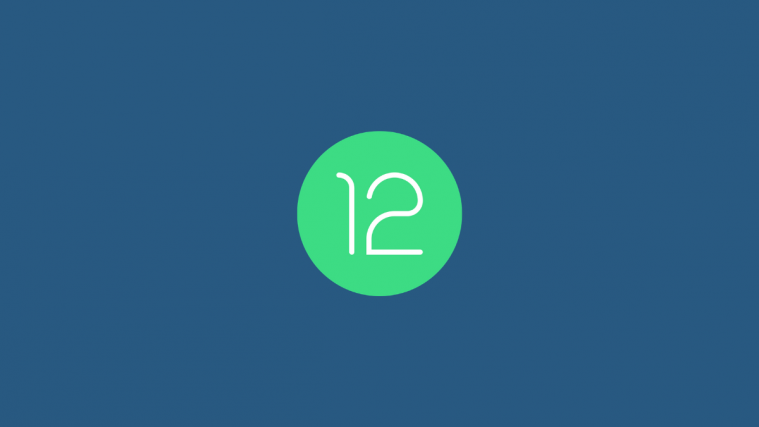The Asus Zenfone 6 is the most recent addition to the wave of exceptional phones in the mid-range budget. It’s 48 MP camera works as the primary and secondary camera. Also, it’s motorized to capture impossible angles including auto-panorama pictures without having to move the phone to do so.
You won’t be settling when it comes to performance either thanks to the Snapdragon 855 chipset and it’s 5000 mAh battery. Asus makes all this possible for just $499.
Now, picture the hardware of this phone running with features like Google’s Night Sight and HDR+ that run on the Pixel phones. Yes, it is possible to integrate Google’s advanced image processing technology and the ability to switch aperture between f/2.4 and f/1.5 in the Zenfone 6.
The mode is said to be working on practically any phone that is running on Snapdragon 820, 821, 835, 845 and 855. So yes, it will most definitely run on the Zenfone 6.
Asus Zenfone 6 Gcam download
A Gcam mod specifically ported for the ZenFone 6 is not available yet. But there are various builds that you can try.
If interested, you can get any Gcam mod APK file from the links below (latest is at the top):
- Option 1: GCam-Arnova8G2-1.3.030119.0645build-6.1.021
- Config file for this Gcam mod – Config1.xml
- FYI, this one was used in the sample photos comparison provided below. Check out the comparison, it’s incredible!
- Option 2: Gcam – MGC_6_1_021_xcam6_beta5
- Config file for this Gcam mod – xcam.xml
- Latest Gcam versions available:
These mods will optimize the Asus Zenfone 6 to function with the powerful Google Camera software and use features that are available for Google Pixel phones without a hitch.
How to install Gcam on Asus Zenfone 6
- Download the Gcam app’s APK file for the ZenFone 6 from the downloads sections above.
- Also download the config file if any for the particular Gcam app.
- After downloading the APK file, install the APK file on your device.
- You might have to enable the option to Install unknown apps from your Chrome browser or whichever browser you use to download the APK file from. Check out our guide on how to do this by clicking here.
- To use the Gcam, simply look for it in the app drawer. It’s another camera app on your ZenFone 6 now. So, look for it in the app drawer and tap on it to run it.
- Install the config file:
- Using any file manager app, go to the location where you saved the config file on your ZenFone 6.
- Copy it.
- Paste it to this location: Internal Storage > GCam > Configs
- Once you have the config file in the Configs subdirectory of Gcam directory, jump to next step.
- Open Gcam app.
- Double tap the black area next to the shutter button to open a dialog.
- Tap on the config file you want to use.
- Tap on Restore.
- Use the Gcam app. Have fun!
Keep in mind that this app has been modified to cater to the hardware of other Android phones. So you will definitely not get the same level of quality that a Pixel phone has to offer. However, users have reported a distinct difference in the picture quality of photos takes for Google Camera. Download the Google camera to get more depth in your photos. You will also find photos to be more crisp and detailed. The app also does some great things for low light images despite not having hardware support for Google’s Night Sight feature.
Let us know how this app works on your Asus Zenfone 6 in the comments.