October 12, 2021: A big update! Please note that you no longer need to replace the appraiserres.dll file in order to bypass the TPM check and fix the installation error when installing Windows 11. You can simply delete the appraiserres.dll file and then run the setup file.
If you are finding yourself at the receiving end of a rather unkind error called “This PC can’t run Windows 11”, then well, do not worry. This doesn’t mean your PC can’t really run Windows 11 or that it doesn’t fail the Windows 11 compatibility test or system requirements. Whether you were trying to install Windows 11 in a virtual environment using VirtualBox or not, the two solutions given below will fix the problems causing the error. One of the solutions is to replace the appraiserres.dll on your Windows 11 setup folder while the other is to try a different setting in VirtualBox.
How to remove appraiserres.dll file to bypass the Windows 11 installation error
Required
- Winrar | Download Link (Can also use 7-zip)
- appraiserres.dll | Download Link
Step-by-step guide to remmove appraiserres.dll
Download and install Winrar on your PC. Once installed, navigate to your Windows 11 ISO and right-click on it. Now select ‘Extract Files’.
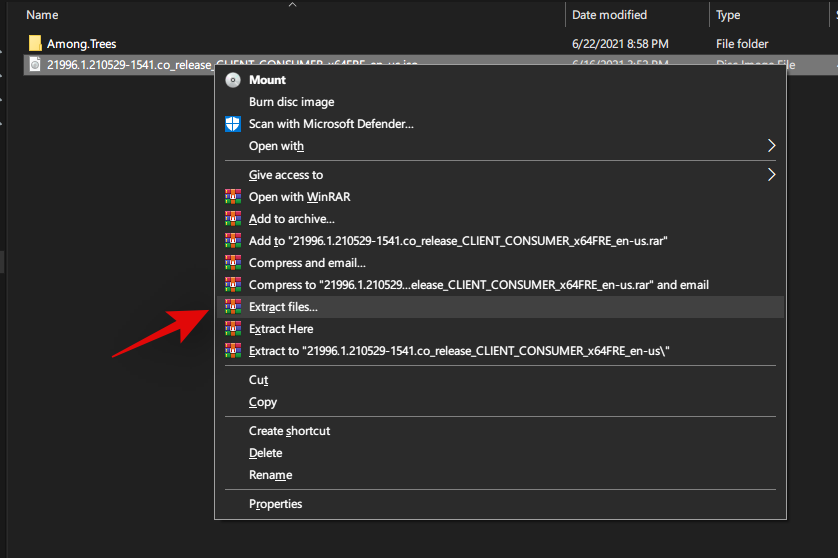
Press ‘Enter’ on your keyboard once the Winrar dialog box opens up.
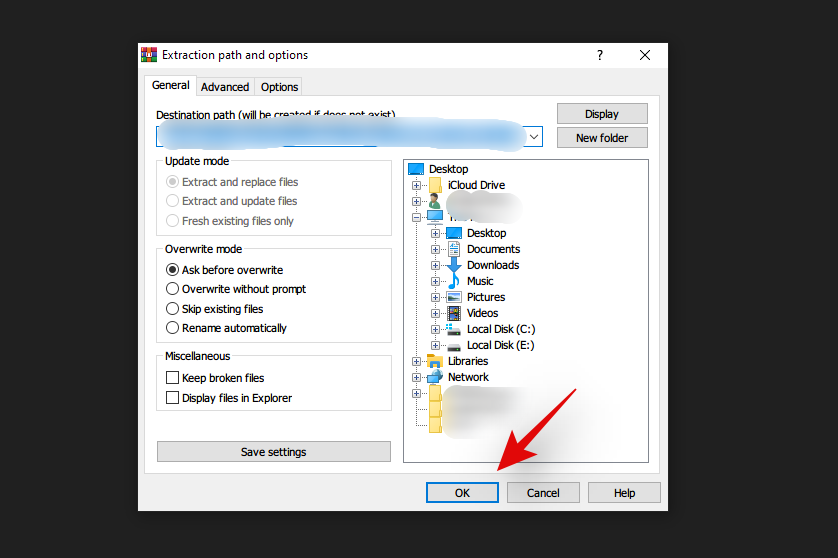
The files will be now automatically extracted in the same directory in a folder of the same name as the file.
Now go to your extracted ISO folder and open the ‘Sources’ folder in it.
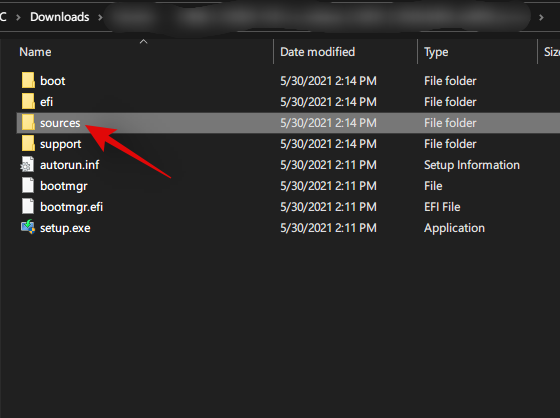
Find the appraiserres.dll file in this location and then simple delete this file. Go back to the parent folder again.
Simply run the setup.exe file now by double-clicking on it to run the Windows 11 installation again.
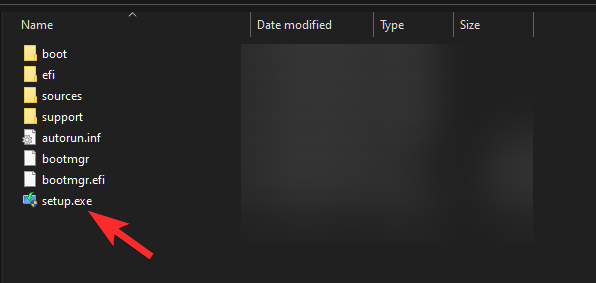
How to remove appraiserres.dll when creating a bootable USB drive
Here is how to modify Windows 11 ISO to remove the appraiserres.dll file and repack it so that you can use a tool like Rufus to create a bootable Windows 11 USB drive that will bypass the TPM requirement.
Download and install Anyburn on your PC using the link below.
- Anyburn | Download Link
Once installed, launch the app, and select ‘Edit Image file’.
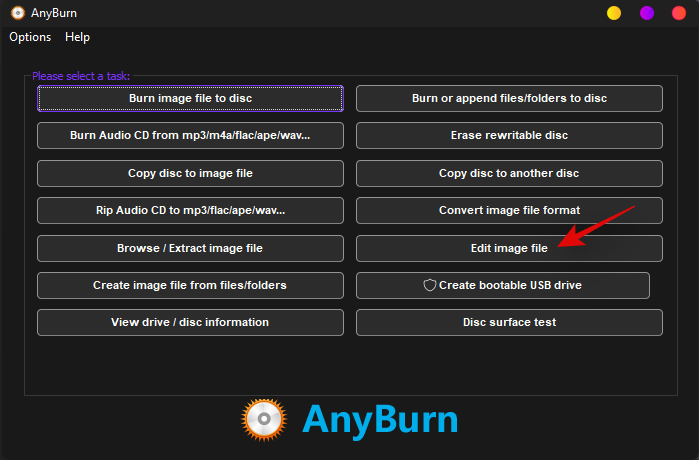
Now click on the ‘Folder’ icon and select the Windows 11 ISO from your local storage.
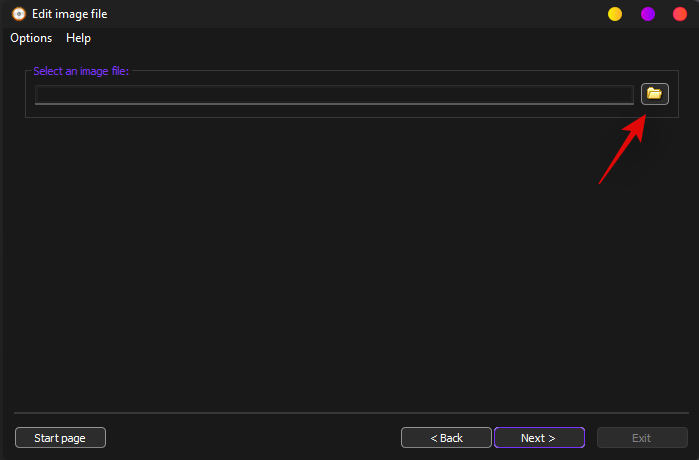
Click on ‘Next’.
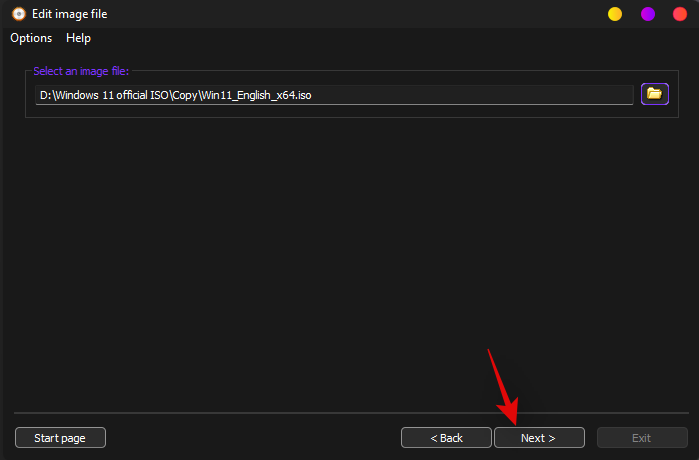
The image will now open in a file browser window. Click on ‘Sources’ on your left.
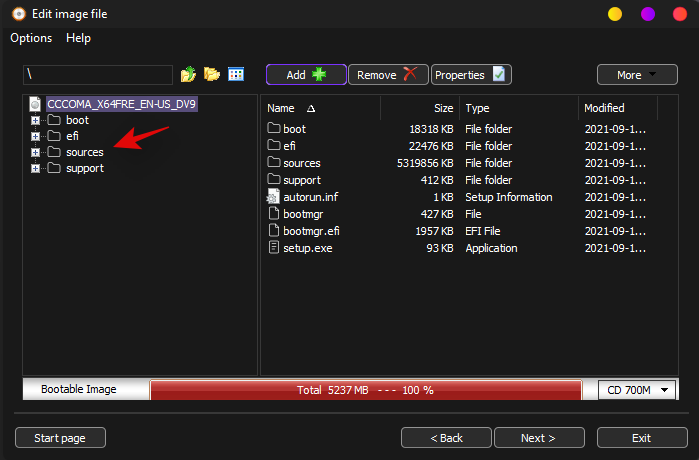
Locate ‘appraiserrs.dll’ on your right. Click and select the file.
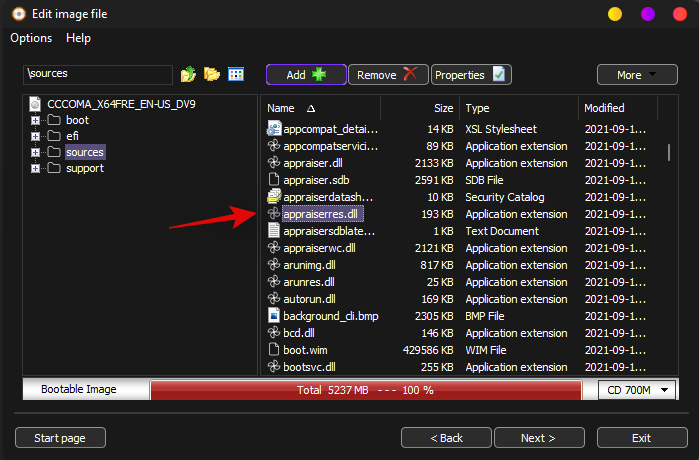
Now click on ‘Remove’ at the top.
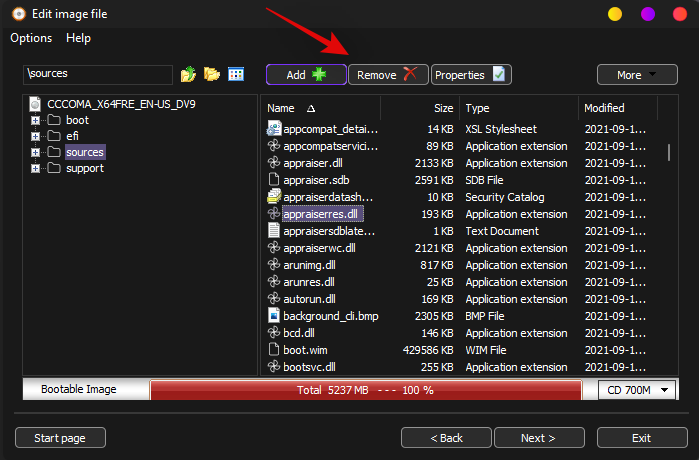
Click on ‘Yes’ to confirm your choice now.
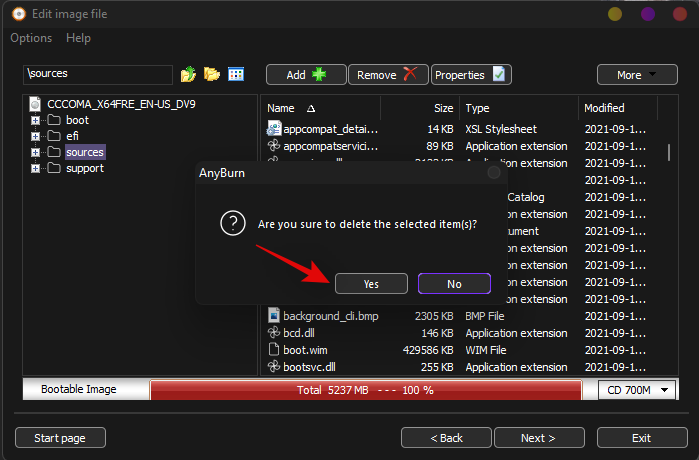
Now click on ‘Next’.
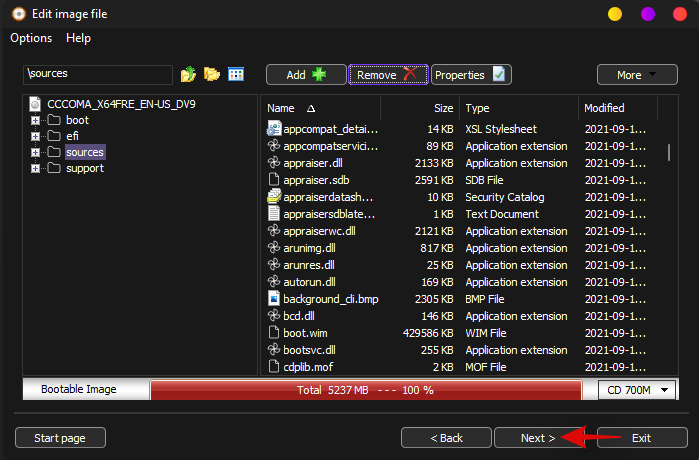
Enter a new name for your new ISO. This will allow you to save the modified in the same location on your local storage.
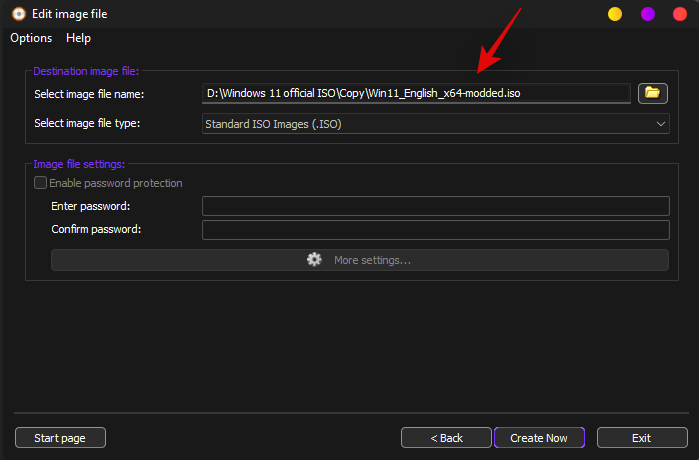
Do not make any changes to the ISO configuration and click on ‘Create Now’.
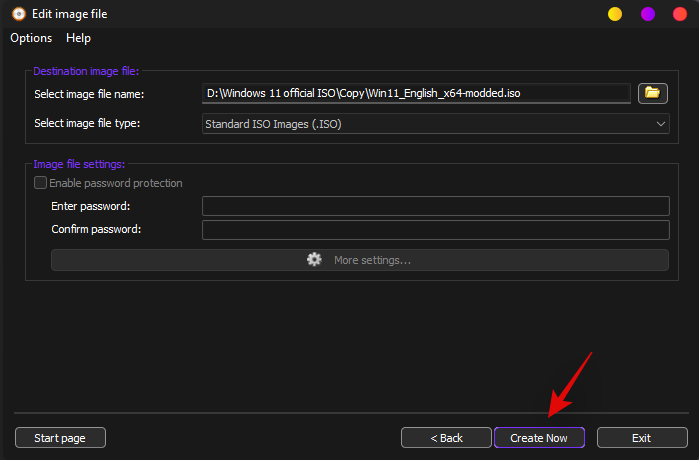
The process will now begin and you can track the progress for the same at the bottom of your screen.
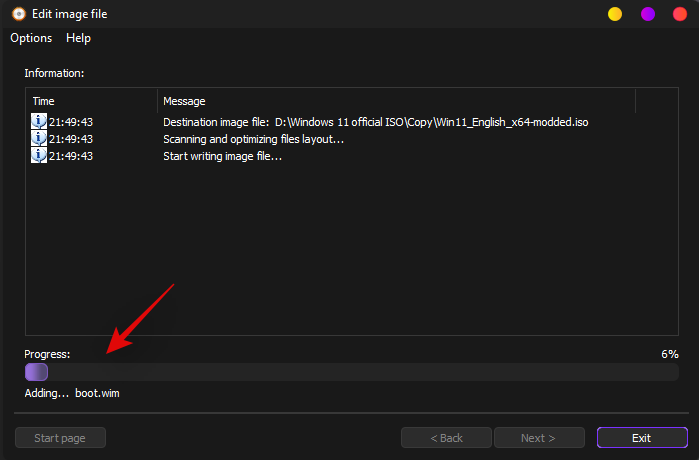
Click on ‘Exit’ once you are done.
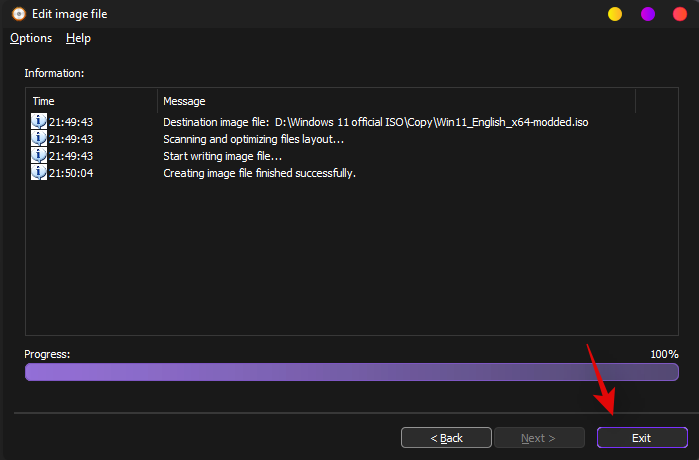
Anyburn will automatically exit and close itself. You can now use the modified ISO and upgrade to Windows 11 using one of the methods below.
Next, upgrade to Windows 11
You can upgrade to Windows 11 by either using the ISO to directly upgrade from your current installation of Windows or use the ISO to create a bootable USB if you wish to format your drives. You can use this comprehensive guide from us to upgrade using either of the methods depending on your preferences.
- Option 1: Run the Setup file
- Option 2: Create a bootable USB drive and install from BIOS/UEFI
How to replace the appraiserres.dll to bypass the Windows 11 installation error
October 12, 2021: You no longer need to replace the appraiserres.dll file as simply deleting it does the job — the TPM check will be disabled and you will be able to install Windows 11 on unsupported PC. Hence, ignore the guide below and use the first guide above on this page to simple delete the appraiserres.dll file and begin the installation.
Here is how to replace the appraiserres.dll to fix the “This PC can’t run Windows 11” error when installing Windows 11.
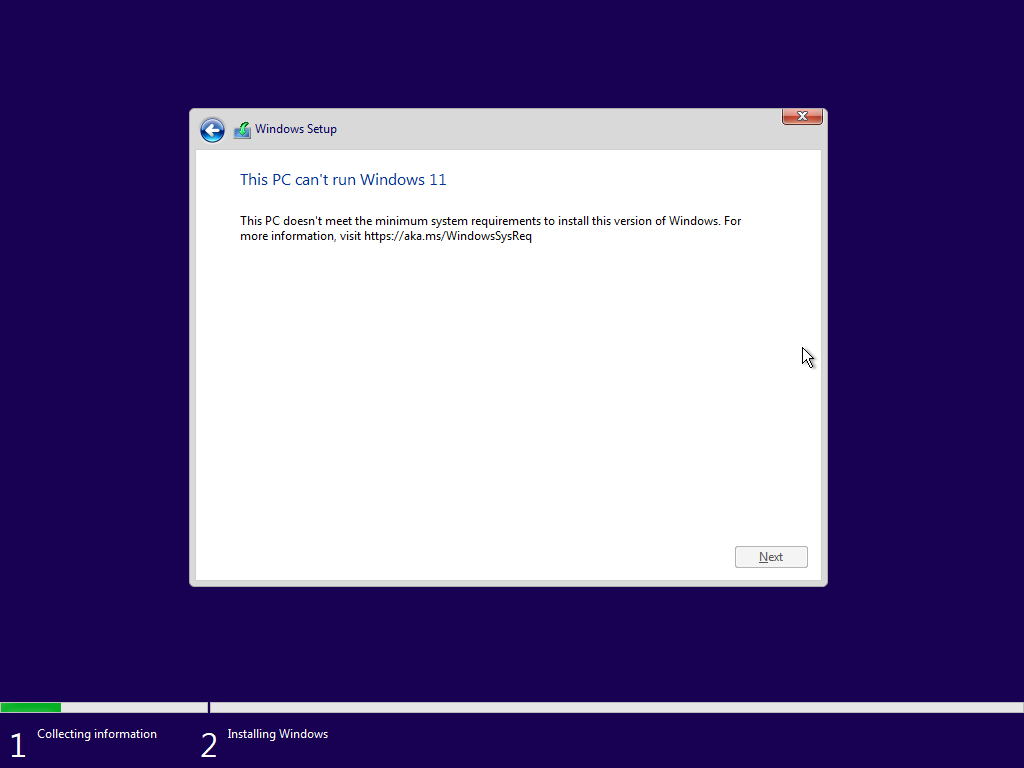
Required
- Winrar | Download Link (Can also use 7-zip)
- appraiserres.dll | Download Link
Step-by-step guide to replace appraiserres.dll
Download and install Winrar on your PC. Once installed, navigate to your Windows 11 ISO and right-click on it. Now select ‘Extract Files’.
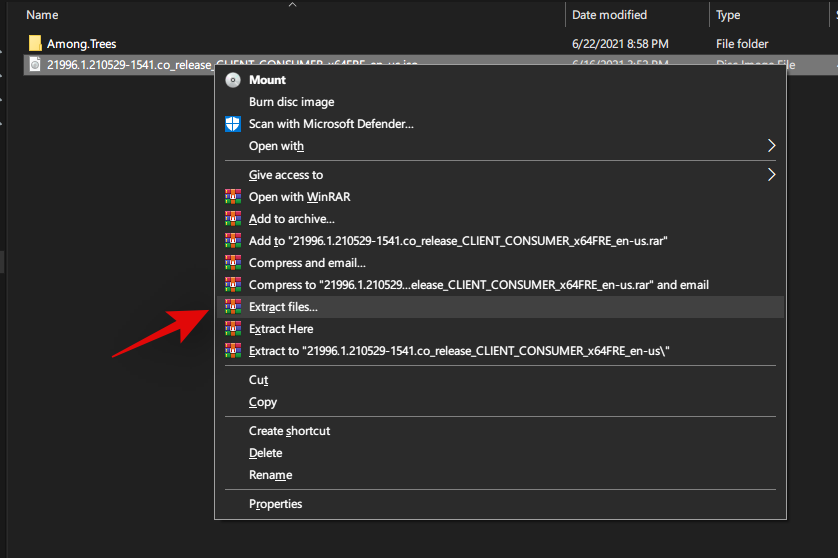
Press ‘Enter’ on your keyboard once the Winrar dialog box opens up.
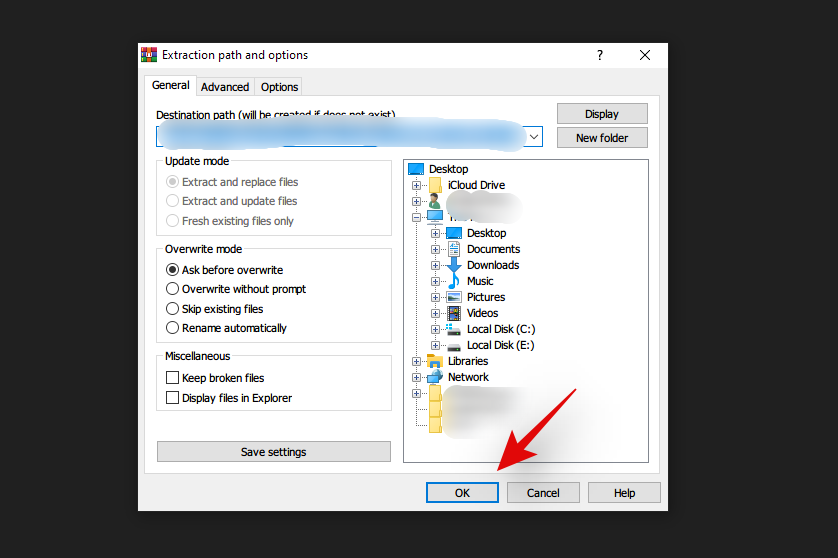
The files will be now automatically extracted in the same directory in a folder of the same name as the file.
Download the appraiserres.dll to your PC using the link above.
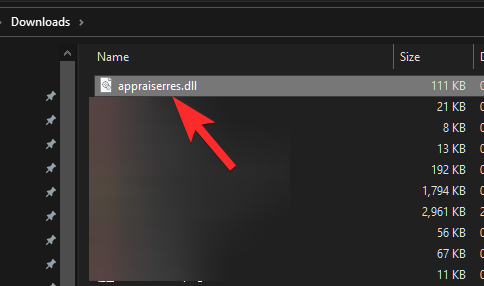
Copy the appraiserres.dll file. Right-click on the file and select ‘Copy’.
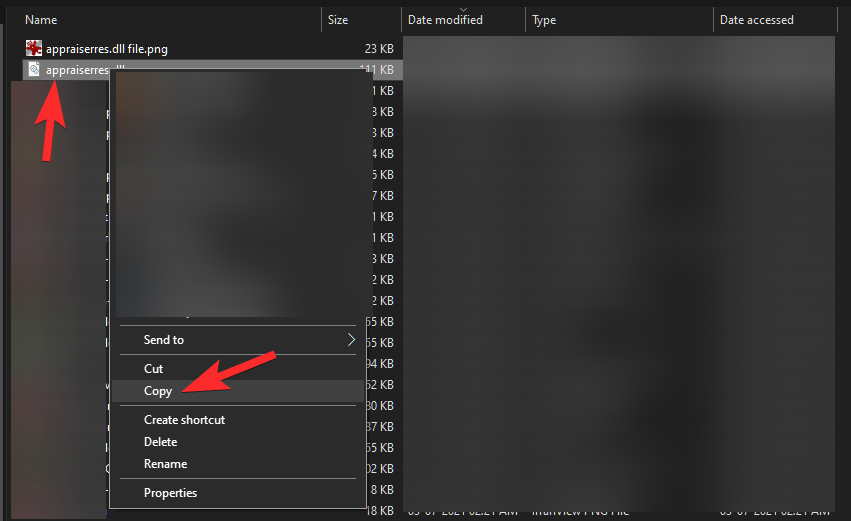
Now go to your extracted ISO folder and open the ‘Sources’ folder in it.
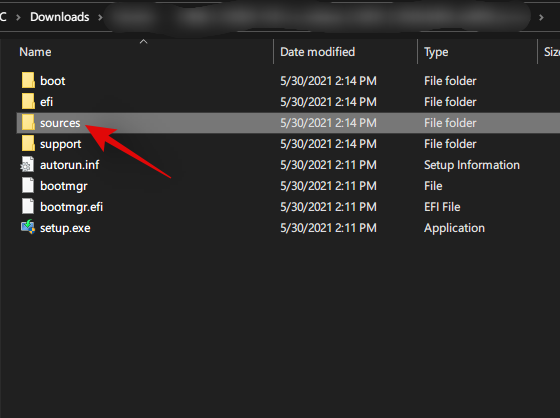
Paste the appraiserres.dll file in this location and click on ‘Replace the file in the destination’ when prompted. Once the file has been replaced, close the folder.
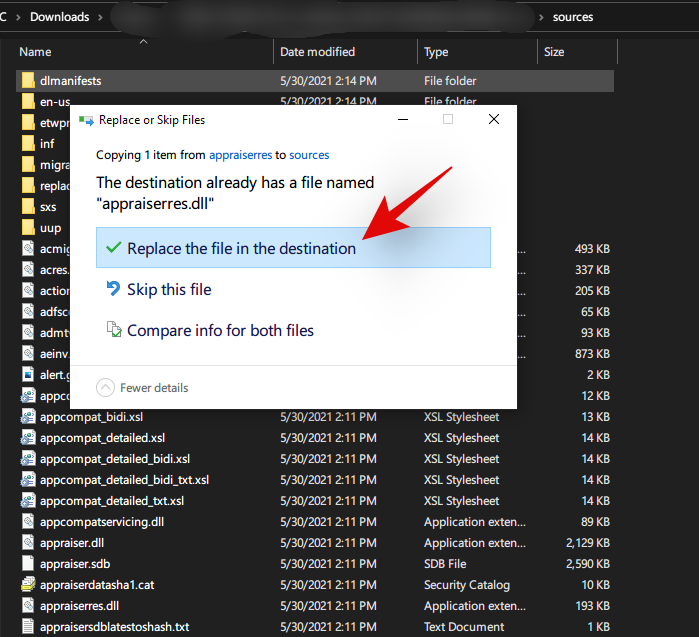
Simply run the setup.exe file now by double-clicking on it to run the Windows 11 installation again.
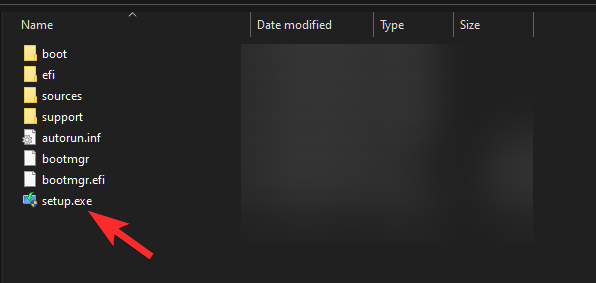
However, if you were looking to boot it from a USB stick, then you can now move the extracted ISO files to a USB stick and trigger the Windows setup either from your boot menu.
And that’s it! If you were unable to install Windows 11 due to an appraiserres.dll issue, then it should now be fixed on your system.

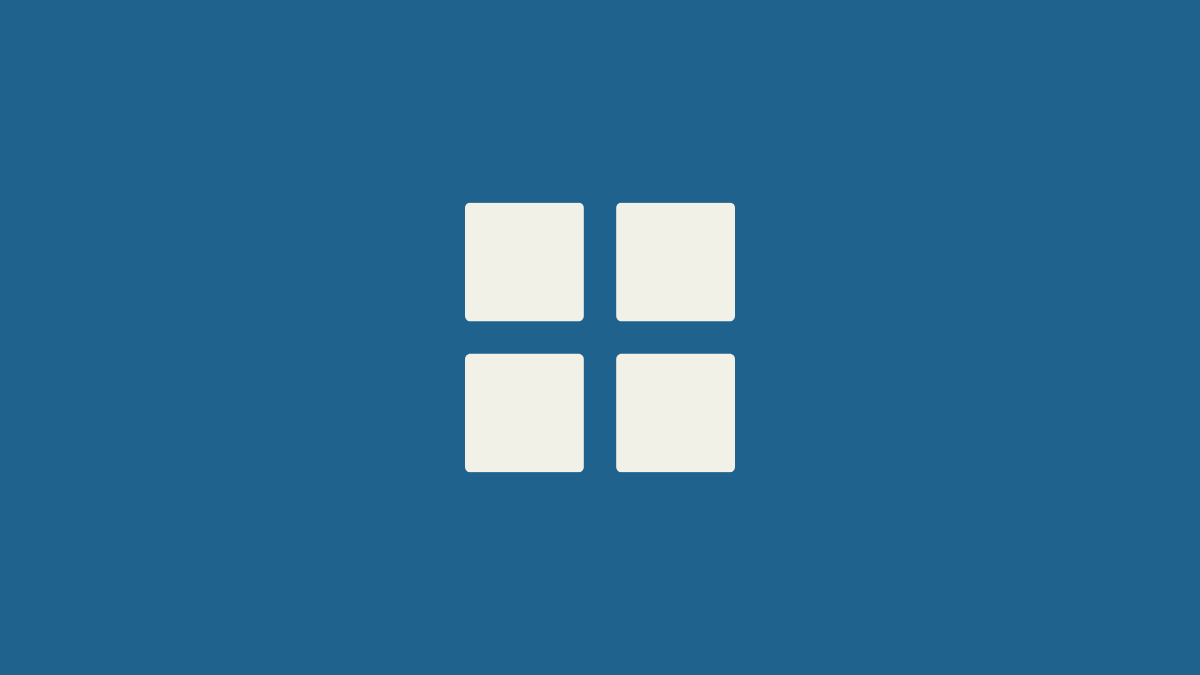










Discussion