Windows Insider builds and beta builds are a great way to get a taste of the upcoming update. Due to the upcoming Windows 11 release, many users around the world have joined the insider program to test out the new OS. However, some users are finding the ‘Evaluation copy’ watermark to be quite annoying. So what is it? Should you be worried about it? Has your copy of Windows expired? Let’s find out!
What is the evaluation copy watermark?
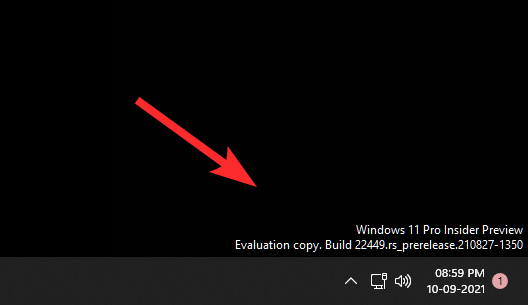
Evaluation copy watermark is a watermark added by Windows to your desktop in the bottom right corner of your screen. This watermark denotes your current build, your Windows edition, and its desired variant. This is intended for the user to know their current beta or dev build with a single glance.
However, if you use your machine for everyday tasks, then this can be an annoying addition to your desktop. In such cases, you can use the methods below to disable it on your system.
Why did you get the evaluation copy watermark?
Watermarked copies are a great way for companies to track where their software is distributed and if it is being used illegally. Many illegal copies of Windows tend to be final insider beta and dev builds that manage to get in the hands of malicious users. Adding a watermark helps identify such installations and more importantly helps you figure out that you are not using a genuine copy of Windows. Do keep in mind, however, that this is different from the ‘Your copy of Windows is not genuine’ watermark which never goes away and is a mark of shame. The evaluation copy watermark is only designed to make you aware of your build. The watermark automatically goes away after a certain period of time.
How to get rid of the watermark
You can get rid of the watermark in mainly two ways. The first is to use a third-party app that can help you disable your watermark while the other requires you to wait the set amount of time. Follow one of the guides below that best suits your current needs and requirements.
Note: Before proceeding with the guide below we recommend you create a system restore point on your system as we will be modifying system files.
Method #01: Just wait (for a few days!)
If you don’t wish to use a third-party app then we recommend you simply wait a few days. The ‘Evaluation copy’ watermark is not bad — it’s not a label about something wrong which a watermark like ‘This copy of Windows is not genuine’ is.
It is simply meant to notify you about the recently installed beta or dev build that you are using. The watermark is designed to automatically vanish after a few days upon its installation.
Hence if you don’t wish to use a third-party app then we recommend you simply wait a few days for the watermark to go away.
Method #02: Universal watermark disabler
Universal watermark disabler is a popular utility that helps remove the watermark from your beta or dev copy of Windows 11. This tool is quite popular and has been used since the early days of Windows 10. You can use the guide below to remove your watermark using the universal watermark disabler on Windows 11.
- Universal Watermark Disabler | Download Link
Note: Ensure that you save all your work and terminate all background tasks that you had open before proceeding with this guide.
Download the archive linked above and extract it to a convenient location on your PC. Once done, double click and launch the extracted .exe file.
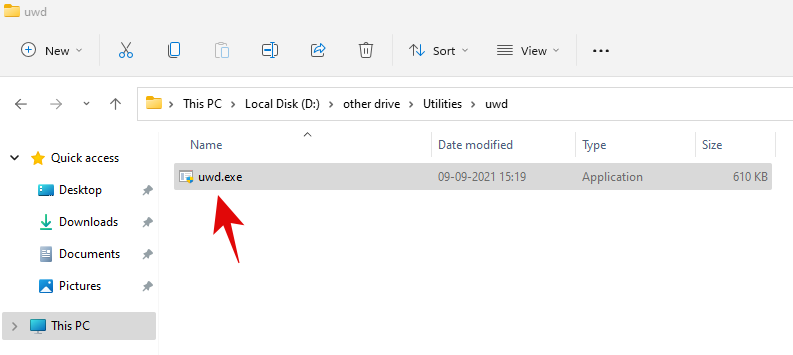
You will now be shown the installation screen for the Universal watermark disabler. Click on ‘Install’ to get you started.
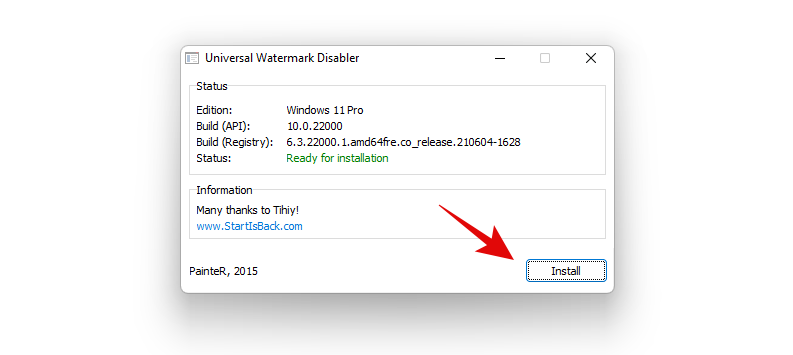
Click on ‘Yes’.
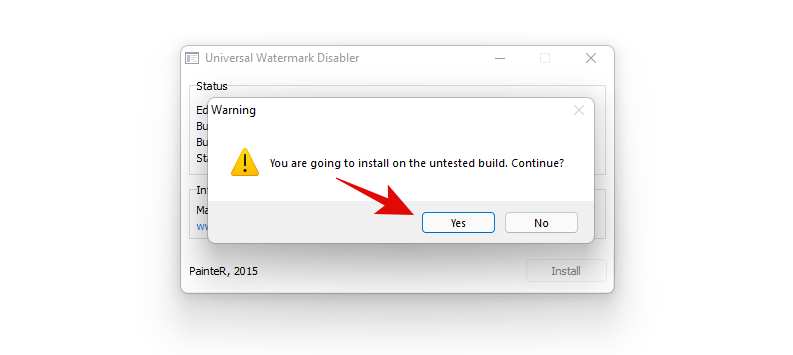
The application will now do its thing and explorer.exe will restart a few times on your PC during this process. This is completely normal and you shouldn’t be alarmed. Once the process completes, you will be signed out automatically and a warning for the same will be shown on your screen. Click on ‘Ok’ to sign out of your account.

Log back into your account and you should no longer have the evaluation copy watermark on your system.
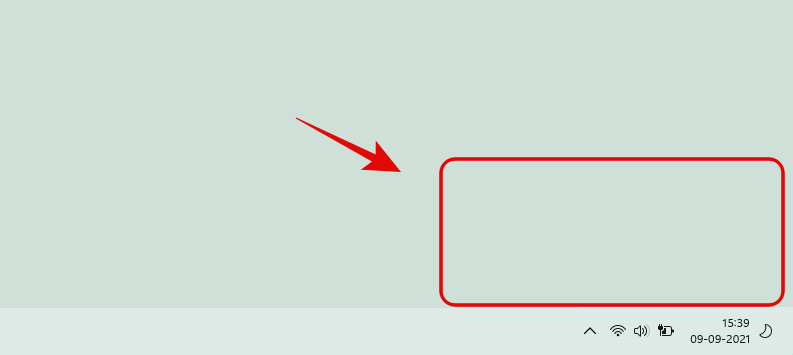
And that’s it! You will now have removed the evaluation watermark from your preview copy of Windows 11.
Should you use ‘Universal watermark disabler’?
Universal watermark disabler is a trusted utility that has been used for this purpose by many users. However, the utility is known to modify critical system files which if broken, could cause serious issues to your system. Hence its use depends on your prowess with the Microsoft OS.
If you’re an advanced user that can circumvent small errors and find your culprit then you shouldn’t have a problem using this tool. However, if you are using this on your daily driver or work machine then you could end up encountering serious conflicts with your work apps or a future version of Windows 11. Universal watermark disabler will modify your basebrd.dll.mui and shell32.dll.mui files located deep within your system.
These files will be restored to their original state once the app is removed from your system. Hence if you feel that modifying system files just to remove a watermark is not up your alley, then you can simply wait a few days. It has been some time since Universal watermark disabler was updated and isn’t officially compatible with Windows 11 yet. It could be a matter of time before an incompatible Windows 11 version sees the light of day that encounters serious issues due to the modified system files.
Hence, if you find Universal watermark remover to be too much of a hassle, then you can use the guide below to uninstall it from your system anytime you want.
Double click and launch the .exe file we had extracted from the archive at the time of installation.
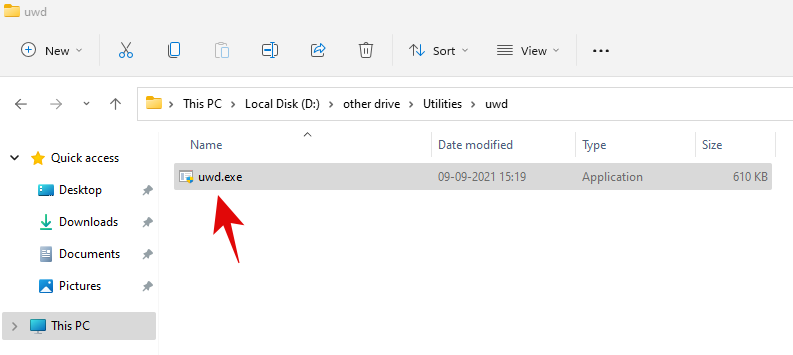
Click on ‘Uninstall’.
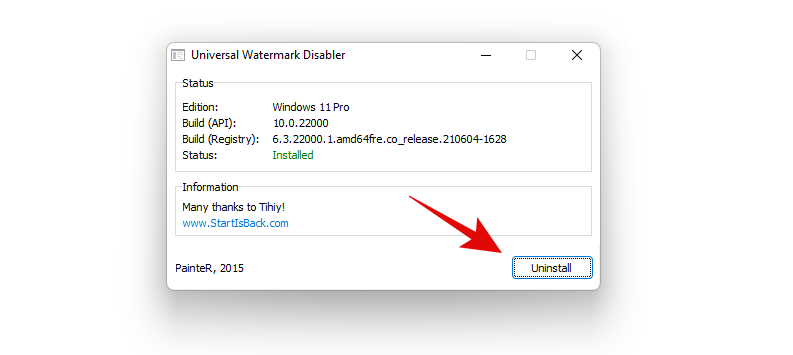
Click on ‘Ok’ to confirm your choice.

The basebrd.dll.mui and shell32.dll.mui files will now be returned to their original state and the universal watermark disabler should now be uninstalled from your system.
We hope you were able to remove your evaluation copy watermark using the guide above. If you have any more questions, feel free to drop them in the comments section below.
Related:

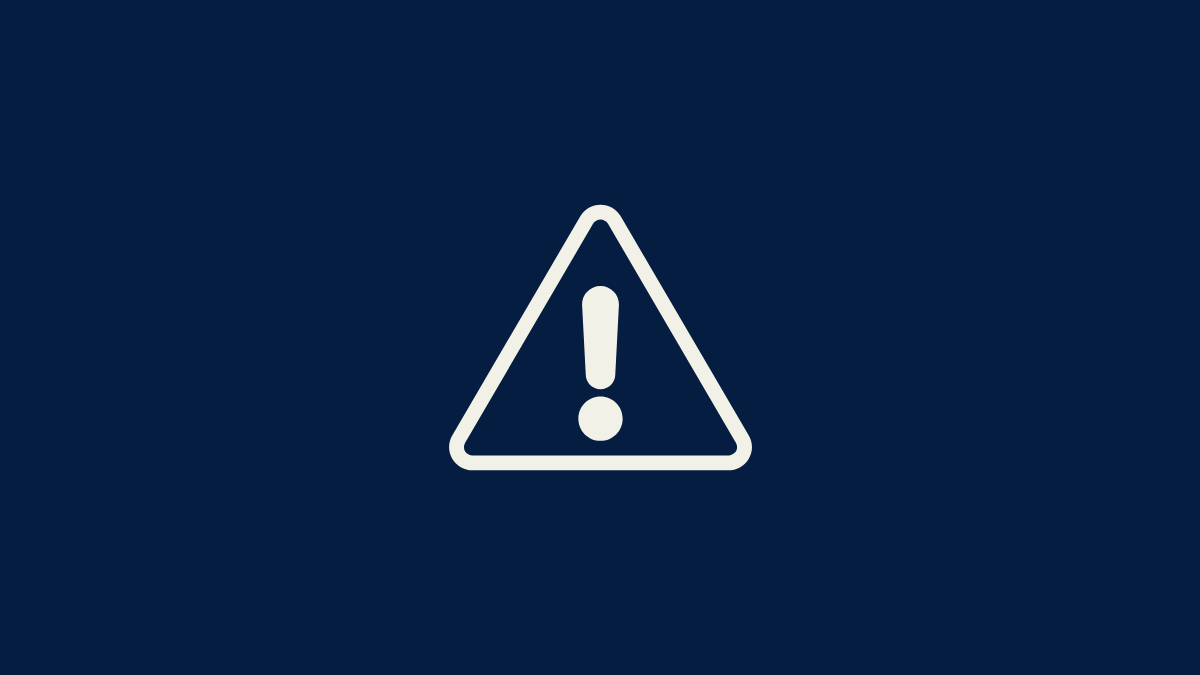










Discussion