Is the new Snapchat update causing issues for you? Maybe you want a missing feature back, or something else, but there are plenty of reasons why you would want to un-update your Snapchat app and roll back to the previous version. Let’s see how you can uninstall the new Snapchat update and even block your phone from auto-updating the app in the future.
We also have an automatic back up system below which shall proof your Snapchat app for future updates too by keeping a backup of the current copy so that you can easily rollback your Snapchat app after the update if you don’t like it.
Related: How To Fix ‘Random People Adding Me On Snapchat’ Problem
Why get rid of a Snapchat update?
While Snapchat is indeed constantly trying to improve its app, sometimes, their updates cause more trouble than they intended. Snapchat updates have been known to expose private locations, cause the Snap Map to glitch, and other such problems.
Additionally, some users may not like an experimental feature that the app has pushed out. In this case, you can roll back your app to a previous version. It is always important to know which version of the app you are using, in order to figure out which version to roll back to.
Related: Can you get rid of Discover on Snapchat?
Can you uninstall Snapchat updates?
Well, you can do that easily on Android but on iPhone and iPad, it’s not possible — at least officially, as you need to tamper your device to be able to uninstall app updates. The guides and talk below are all for Android before we move forward to iOS stuff once all the Android talk is done.
How to unupdate Snapchat update on Android
To get rid of the latest Snapchat update that you may have installed, you will need to replace your app with a previous version. Follow this guide below to install an older version of Snapchat on your device.
Back up your content
Before you go ahead with this process you should back up any saved snaps on your account. Saved snaps automatically backup over a wireless network. You can check to see if there are any snaps still backing up by going to your Memories.
Launch the Snapchat app and swipe up from the camera screen. You can identify snaps that have not yet been backed up by the ‘Backup symbol in the top right corner.
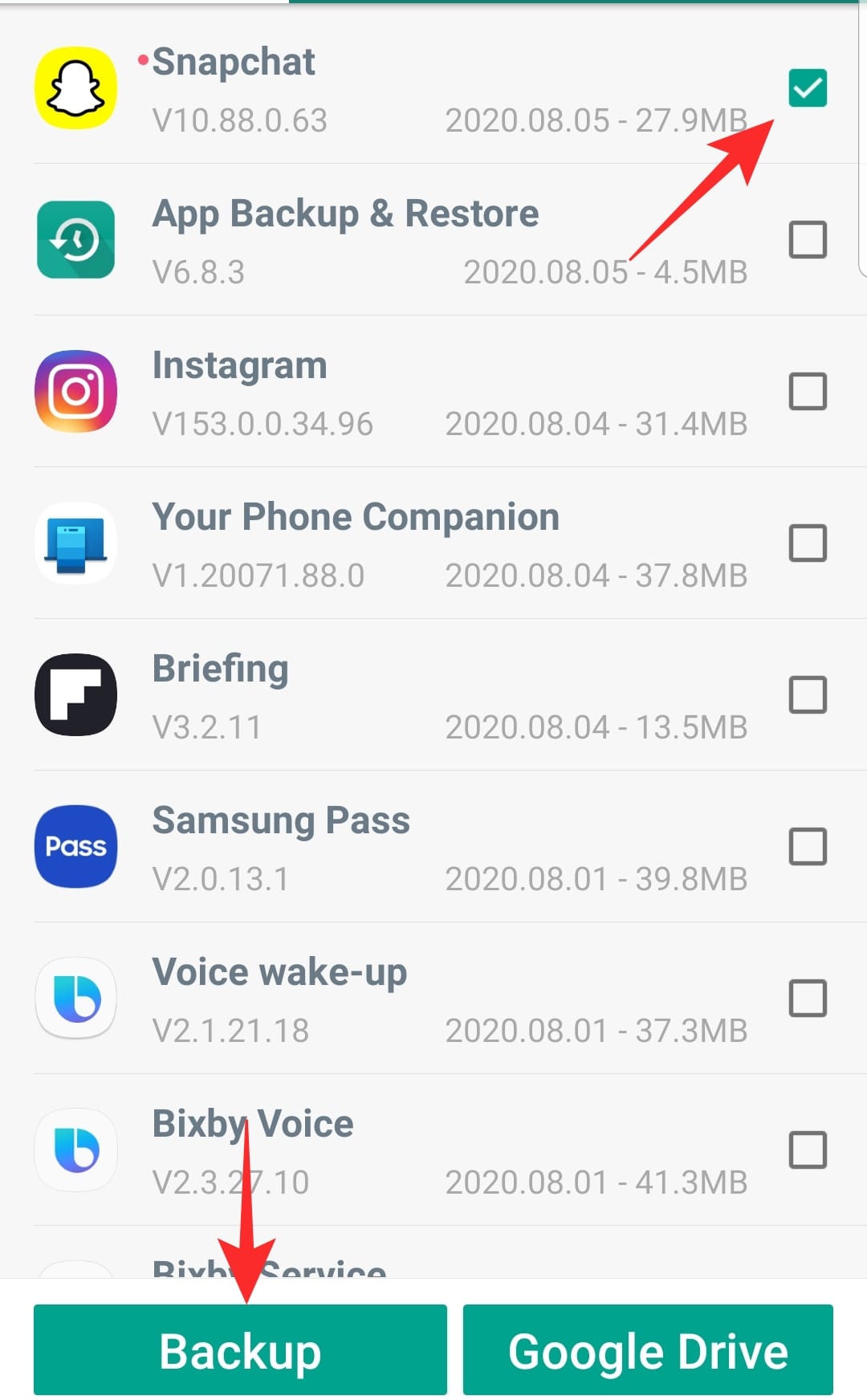
To complete the backup process, simply connect to a wireless network and wait till all the snaps are backed up. Don’t worry, you will not lose any of the content that you have already posted on your account.
Related: How to delete an unopened message in Snapchat
Uninstall the app
Next, you will have to uninstall the Snapchat app on your device. This is the only way to roll back to a previous version.
To uninstall the Snapchat app simply tap and hold on the app icon and select ‘Uninstall’.
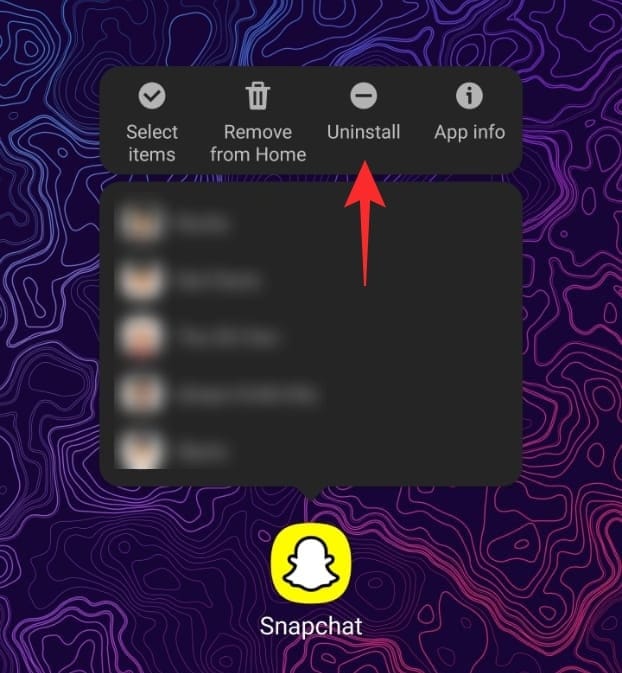
Don’t worry you will not lose any of your data or settings.
Related: How to unsave chats on Snapchat
Turn off automatic updates for Snapchat
In order to prevent the Snapchat app from updating itself, you need to prevent Auto updates. The Google Play Store gives you an option to disable Auto-update on selected apps.
To do so, launch the Google Play Store app, and locate the Snapchat app. Now tap the three dots in the top right corner and untick ‘Enable auto-update’.
Related: How to Reverse Something on Snapchat?
Install an older version of the app
Now it is time to download and install the previous version of the app that you would like to run. To do this you will need the APK (Android application package) on that version of Snapchat. You should be cautious while installing an APK though. It is always a good idea to get an APK from a trusted site like APKMirror or APKPure
Select an APK of the Snapchat app from a list. If you know the exact version that you would like to use, all the better. If not, select one from a few weeks prior. You can use the APK in the link below to get version 10.86.5.61 of the app.
Download: Snapchat APK version 10.86.5.61
Download the APK and run it on your device. You will be asked to allow installation of third-party apps. Accept it to continue installing the older version of Snapchat. If you need help with this, check our article on ‘How to install an APK file on Android’.
How to update proof your Snapchat app on Android
Here is how to back up your current Snapchat app to keep so that if you don’t like the new update, you can easily roll back using the backup, without needing to download anything from the web.
If you’re worried about future updates ruining your Snapchat experience, you can use a 3rd-party ‘APK Backup’ app from the Play Store which will back up the Snapchat app for you automatically before update — you can even choose how many versions you would like to keep backed up.
Thus, even when you update your app to a newer version, you will still have the previous version backed up, so if you wish to roll back, you can simply uninstall the new update, and then install the backed-up version from the backups — thus avoiding the need to download an APK from the web. See the guide right below for more help.
How to back up before Snapchat updates automatically
We will be using an app called ‘Apps Backup and Restore’ back up the Snapchat app. Use the link below to download the app on your device.
Download: Apps Backup and Restore
Launch the ‘Apps Backup and Restore’ app on your device. Now locate the Snapchat app > select it using the checkbox > tap ‘Backup’ at the bottom of the screen.
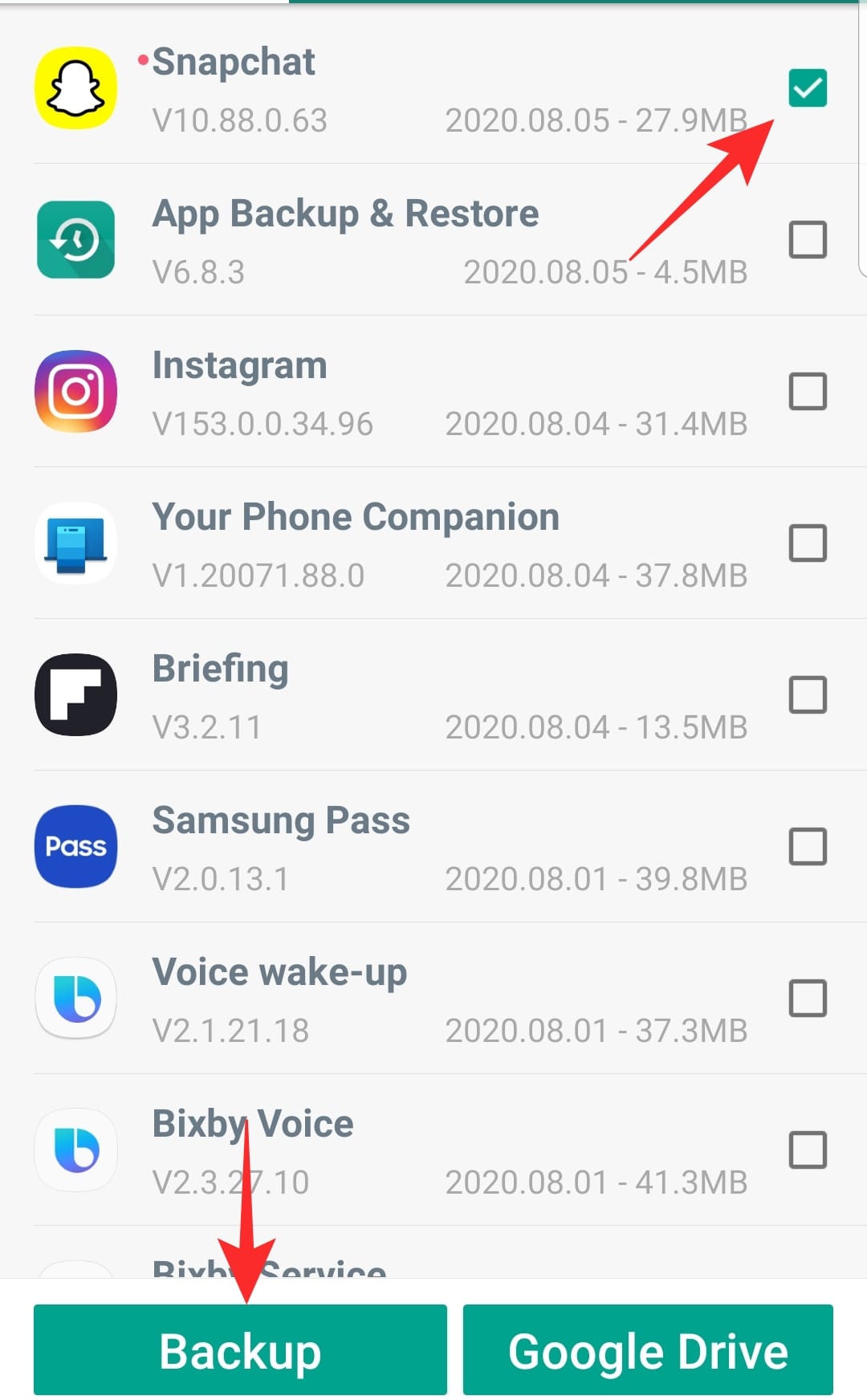
How to set number of versions to be backed up
To adjust the number of versions the app should keep, tap the hamburger menu in the top left corner, and go to ‘Settings’.
Now scroll down to ‘How many versions to keep’ and select your number.
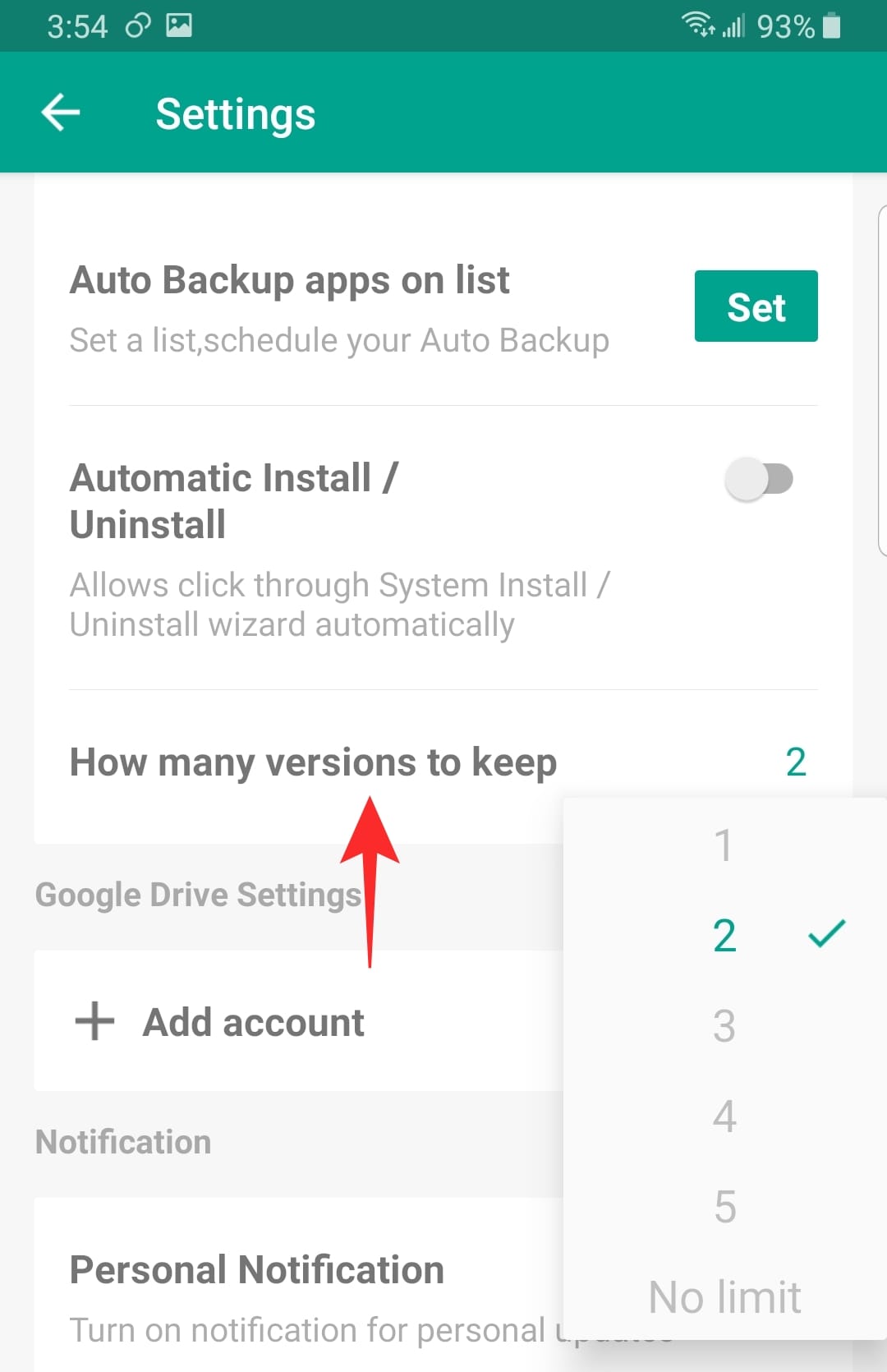
How to reinstall old Snapchat after the new update
To restore a previous version of the app, go to the ‘Archived’ tab, and select the version that you would like to restore.

Also, in order to block the Play Store from updating the Snapchat app to the latest version again, be sure to disable auto-update for Snapchat in the Play Store, as given in the section called ‘Disable auto-update app for the app’ above.
Note: Remember to always back up your content before restoring a previous version of the app. Before restoring a previous version, make sure you uninstall the current one first.
Important note for the Snapchat Android app!
To get the latest security and bug fixes, you will need to update your app to the latest version. If you used an APK, simply visit the Google Play Store and update the app.
If you used a Backup app, simply delete the previous versions of the app or install a fresh version from the Google Play Store.
We hope this article helped. If you have any queries, feel free to reach out to us in the comments below.
Can you unupdate Snapchat on iPhone and iPad?
Sadly, going back to a previous version of Snapchat on iOS devices is not possible for now. Apple has put in restrictions to maintain privacy which prevents you from rolling back to previous unsupported versions of the app that could have potential bugs and exploits that could cause you to lose all your private data.
It is for the same reason that Apple does not allow you to downgrade your device to previous, older, and better-performing versions of iOS on your device.
Related: How To Fix Pending On Snapchat and What Does It Mean?
How to avoid issues on iOS devices?

Well, you should be extremely careful when updating apps and OS on iOS, especially if you have an older device. New apps and features are developed with modern-day devices and processors in mind which could lead to a significant impact in performance on older devices.
Thus, if you receive a Snapchat update via the app store, you should wait for a few days before updating it to the latest version. This could give you time to check out the new version online and gather reviews from other users on the same device. If there are persistent bugs in the new update then you could wait until Snapchat releases a new version with bug fixes.
Related: What Does S Mean On Snapchat
What are the disadvantages of staying on an older version of Snapchat?
Snapchat is a private app that will have your private messages and location stored.
The first risk involved with an outdated version of the app is the risk of getting your data stolen. More often than not, companies release bugs fixes and security patches for their apps that close gateway to public exploits. These public exploits are easily accessible and can be used by anyone to gain access to your account. If you are using an older version of the app then there is a high chance that exploits have been discovered for that version of the app which can be used against you if you get targeted by a malicious user.
Related: How To Create A Snapchat Shortcut For A Group Of People?
The second disadvantage is losing out on feature updates. You will not be able to apply the latest and greatest features added by Snapchat which could take a hit on your viewership if you are a social media influencer. Most notably, Snapchat’s new ‘Dance filters’ will be missing on older versions of the app. You will also be unable to access any new lenses and filters added by Snapchat.
Lastly, you run the risk of getting a forced update if you are on a quite old version of the app. A few feature updates later, Snpachta stops supporting older versions of the app. This means that users on an outdated version of the app will no longer be able to use it unless you update it to the latest version. This can prevent you from accessing your Snapchat account altogether.
Related: How To Fix ‘Random People Adding Me On Snapchat’ Problem
Is there any way to rollback app updates on iOS?
The only way to rollback updates on iOS is to jailbreak your device. Jailbreak not only gains access to the root directory of your iOS device but also allows you to install unsigned versions of apps from the app store.
This is the reason why you will be able to rollback updates as the older version app will not need to be signed by a developer certificate. There are dedicated tweaks that can help you along with this process and if you are keen on downgrading Snapchat on an iOS device then you should look into jailbreaking.
Related: How To Snapchat On Mac? Step-by-step Guide With Screenshots.
Note: While legal, Jailbreak is in the gray area when it comes to laws. Some Apple stores are known to refuse service if your device is found to be jailbroken. On the other hand, jailbreaking and un-jailbreaking is usually a simple process. A simple reset of your iOS device will remove the jailbreak which will be undetectable by the Apple Store. So just make sure to go back to the latest iOS version without a jailbreak before taking your device in for servicing.
Related:


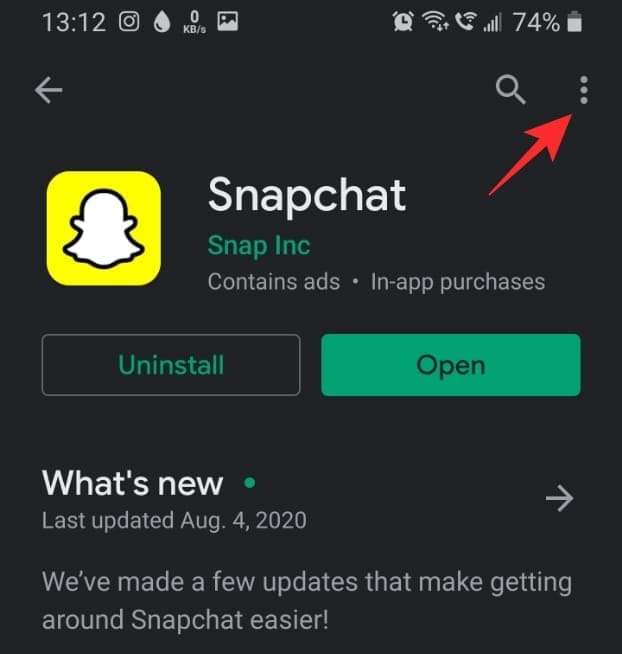
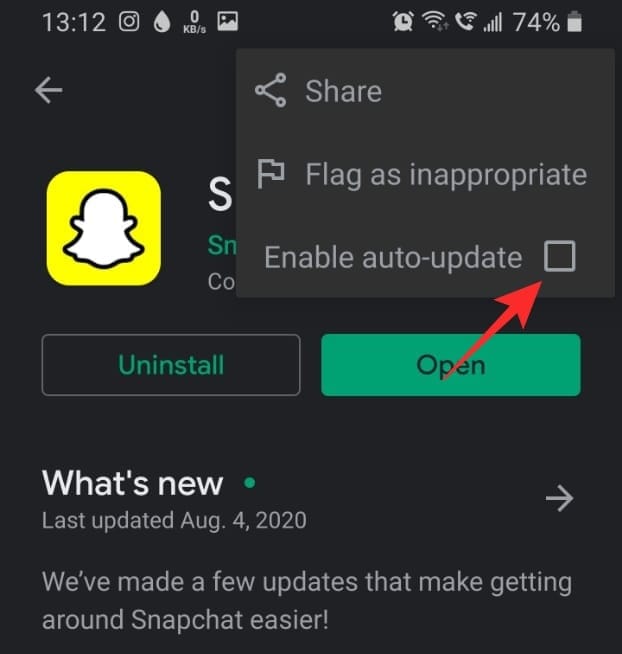
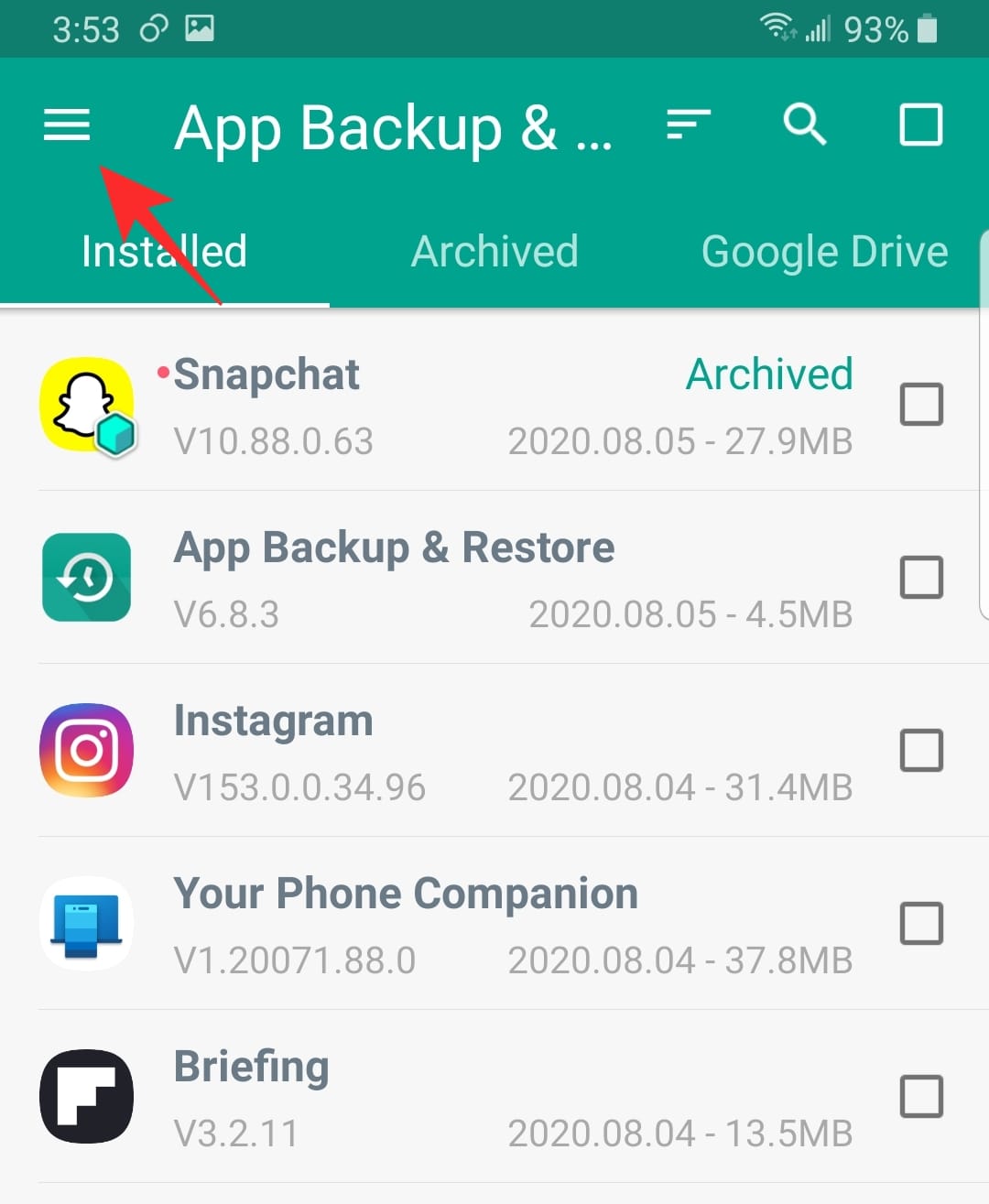
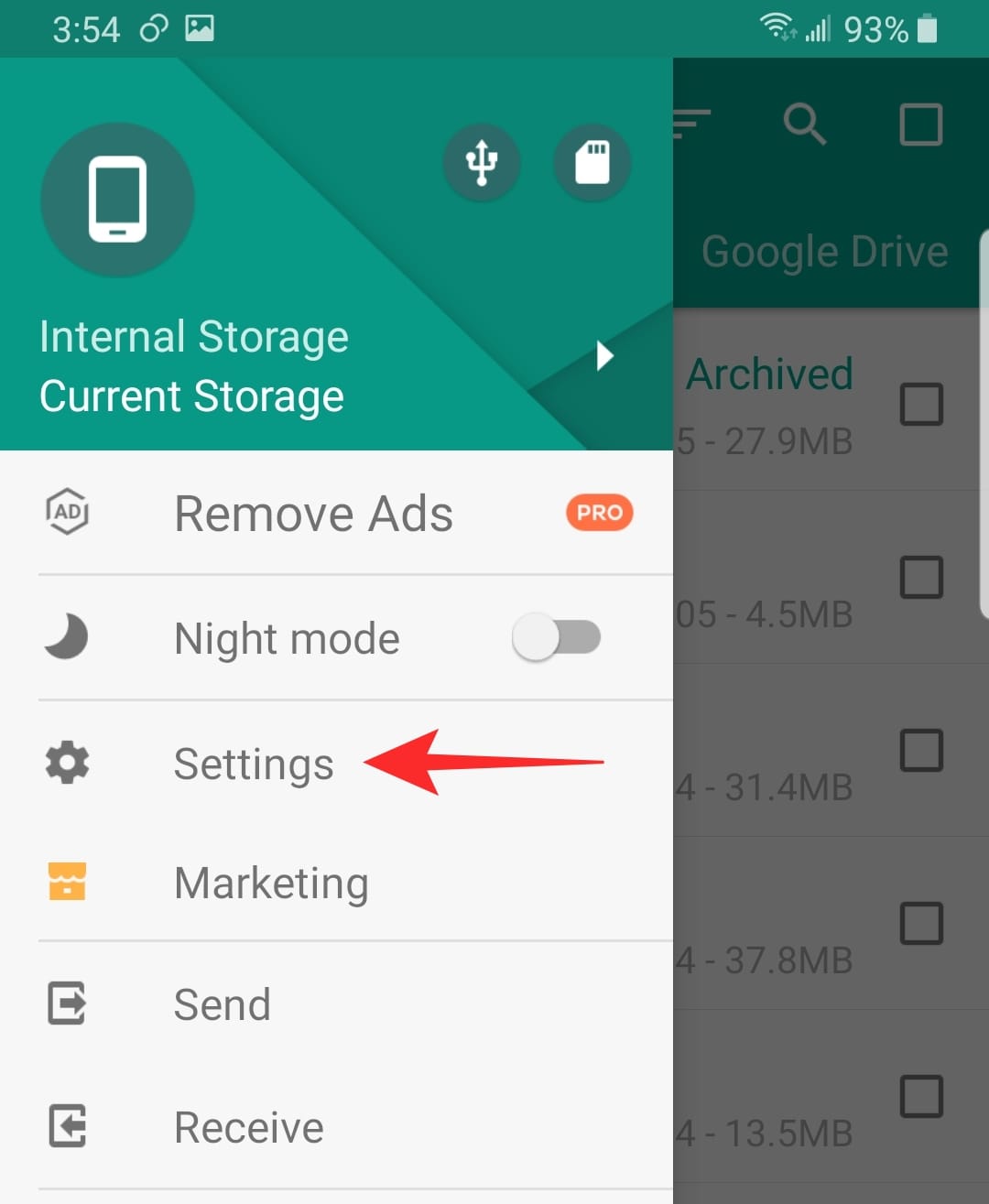



![Solution For Quiz - Where Did the Dragon Hall Deal a Major Blow to the Khitan Navy [Where Winds Meet]](/content/images/2026/01/1-15.png)







Discussion