Despite Microsoft’s best attempts to woo you in using Teams, if you still don’t like it, then you may want to remove it from the taskbar. Well, you can easily do that and get more space on your taskbar. Here’s how to get rid of the Team Chat icon from the taskbar.
Related: Windows 11 Shortcuts: Our Complete List
Press Windows + i on your keyboard to open the ‘Settings’ app. Now, click ‘Apps’ on the left side.
![]()
Now click on ‘Apps & features’.
![]()
Scroll the list of apps installed on your system and click on the ‘3-dot’ icon beside ‘Microsoft Teams (Preview)’.
![]()
Click and select ‘Uninstall’.
![]()
Click on ‘Uninstall again to confirm your choice.
![]()
And that’s it! Microsoft Teams integration should now be removed from your Windows 11 system.
In case you want to get back the Teams app on your taskbar again, here’s how to enable the Teams integration on Windows 11.
RELATED
- How to Stop Pop Ups on Windows 11
- How to Uninstall Apps on Windows 11: Everything You Need to Know
- How To Fix Windows 11 BSOD (Black Screen of Death)
- What Windows 11 Services to Disable Safely and How?
- How to Get Back the Old Context Menu in Windows 11 on Right-Click [Update, 16th July: Doesn’t work anymore]
- How to Show Hidden Files on Windows 11

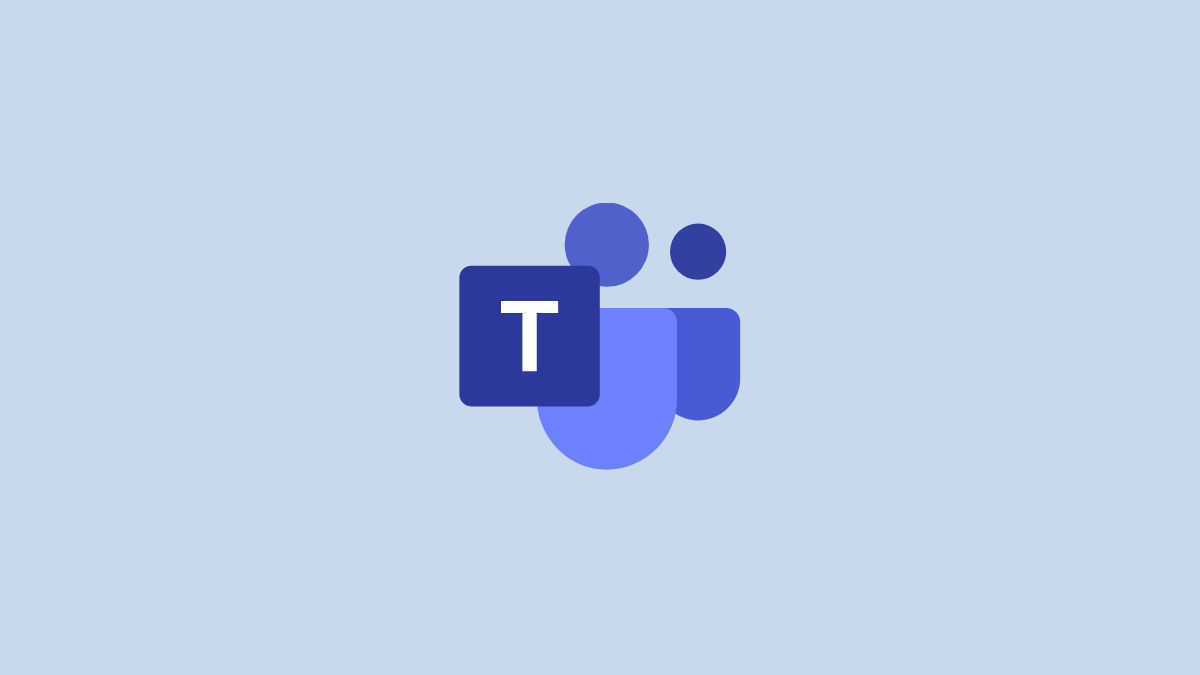










Discussion