Windows 11 will have to cater to varied screen sizes depending on its user’s preference. Unlike previous updates, the general assumption from Windows this time is that the screen is going to a gigantic one with a natural requirement for huge icons and UI items.
With the intention of catering to this audience, the default size of icons and UI items on Windows 11 will be set at 150%. Of course, this means that users with a smaller screen will need to manually reduce the size of icons and UI items in Windows 11. Here’s everything you need to know about how to go about this process.
How to change the scale in Windows 11
Right-click anywhere on your desktop wallpaper till a menu opens. Click Display settings from the menu. (Alternatively, press Win+I to open Settings app, and then click Display under System.)
![]()
The Display settings will now open. Scroll down to the Scale & layout section, and then for the Scale option, click the dropdown menu with the percentage.
![]()
The default percentage might be at 150%, which is why everything is so big, from pop-up menus to taskbar icons and everything else. Simply choose a lesser percentage from the dropdown list i.e 125% or 100% depending on the size of your screen and what font you are comfortable with. Click the percentage scale of your choice.
![]()
The icons and UI items will reduce once you decrease the scale. You can try both the scale options before settling for one.
We hope you found this article helpful! If you have any queries regarding how to set the size of icons on Windows 11, do let us know in the comments. Take care and stay safe!



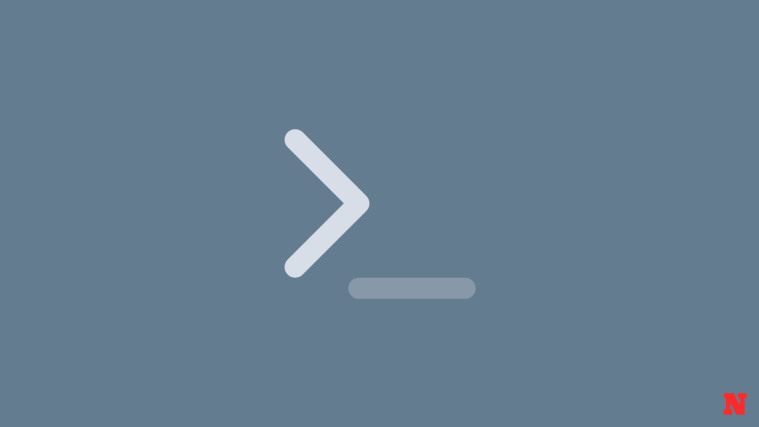
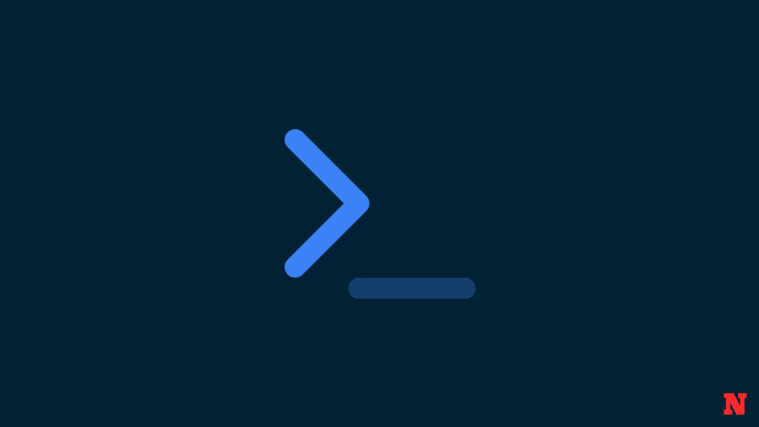

If you want to reduce the size of the icons and text on the desktop below 100%, you can manually adjust it with CTRL+mouse wheel. It was way too big for me and was uncomfortable to look at.
Great article on how to reduce icon sizes. But I still find so much wasted space at the top of File Explorer window:
1. At the very top, you get the file path. Then below that is the series of icons. The icons are nice and small, but the vertical space allocated to them is excessive. I think 2x too much vertical space.
2. The column names are nice and small but the rectangular area they are in is to high vertically.
What do you think, and any way to adjust these?
Note: I am using Compact View under View. Icons (adjusted via the Desktop) are set at 100%.
I do not see the titles of the icons, and I want to grow them.