What to know
- Midjourney’s Seed parameter can be used to generate images that are identical to your earlier creations.
- To recreate previously generated images that look identical, you need to first find the prompt and seed value of the original image grid.
- You can then use the
/imaginecommand to recreate the identical version of the initial image grid by adding the--seed (value)parameter to your input prompt. - Only Midjourney models like version 4 or higher can create exact duplicates of an image grid. Older models may create images with a similar composition and style but they won’t be identical.
What is the Seed parameter on Midjourney?
When Midjourney generates a set of images based on a specific prompt, it assigns a unique number as its seed value. This number will act like a field of visual noise and will be considered the starting point for the initial image grid.
The Seed or --seed parameter is what lets you create identical images and modify images that have already been created on Midjourney. During generation, you can specify a preferred seed value for the images you’re about to create.
When you generate an image grid without assigning a seed value, Midjourney will generate a random seed value for your creation. You will be able to obtain its seed value by requesting detailed info on your creation after they’re generated. You can then use this number to recreate images that you generated previously or want to modify them with other parameters.
The ability to recreate identical copies of previous generations is dependent on the Midjourney model you use for your image generation. You will be able to produce nearly identical images only when using versions 4, 5, and Niji of Midjourney. When using older models like versions 1, 2, 3, test, and testp, Midjourney will only be able to produce images with similar composition, color, and details but they won’t be 100% identical.
How to find the seed value of previously generated images on Midjourney
As we explained above, Midjourney will generate a random seed value for your creation when you enter a prompt without using the seed parameter. To find an image’s seed value, open the Midjourney server, Bot, or your Discord DM where you created the existing set of images and locate the images you previously generated.
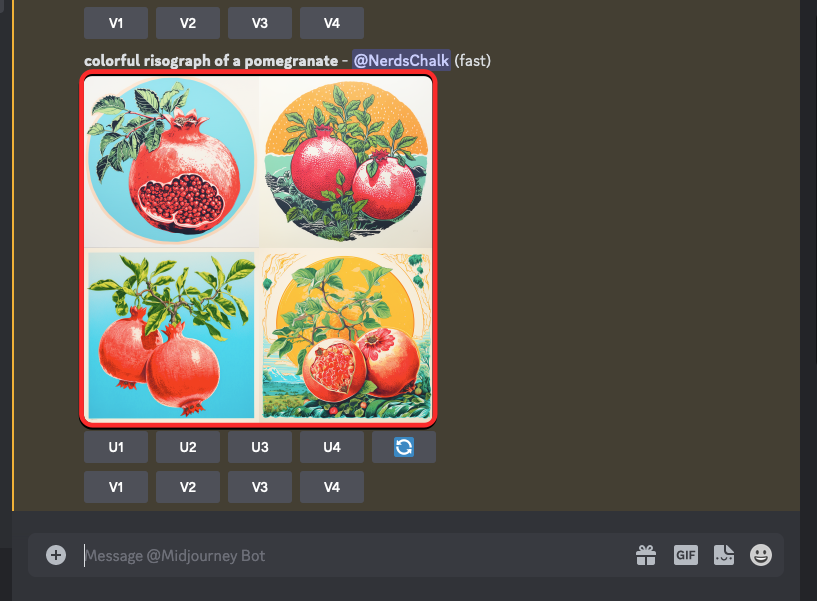
Once you locate the original image grid, hover over the response that has the image grid and click on the Add Reaction button (it’s a smiling emoji icon with a plus sign that appears at the top right corner of Midjourney’s response).
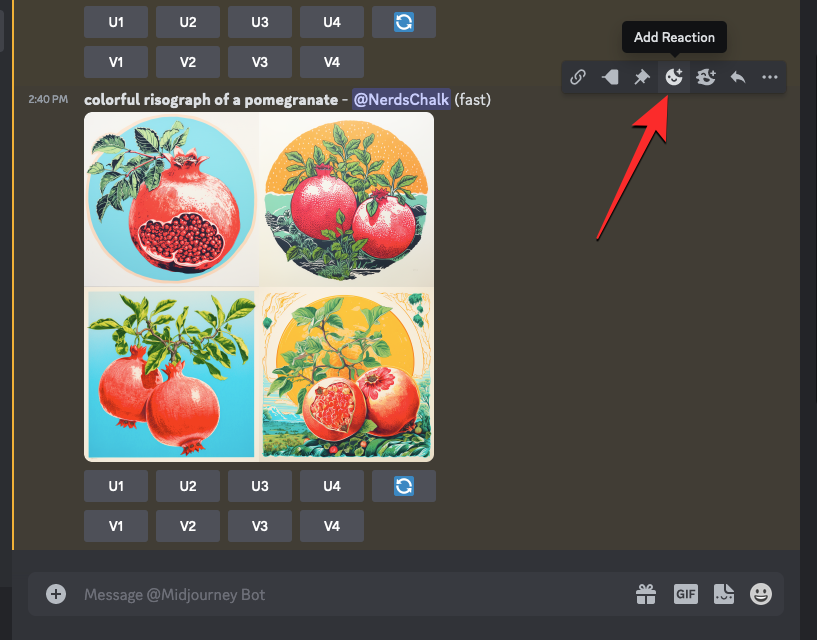
When the Reactions menu opens, type “envelope” inside the search bar at the top of this menu and click on the first envelope emoji that appears inside the search results.
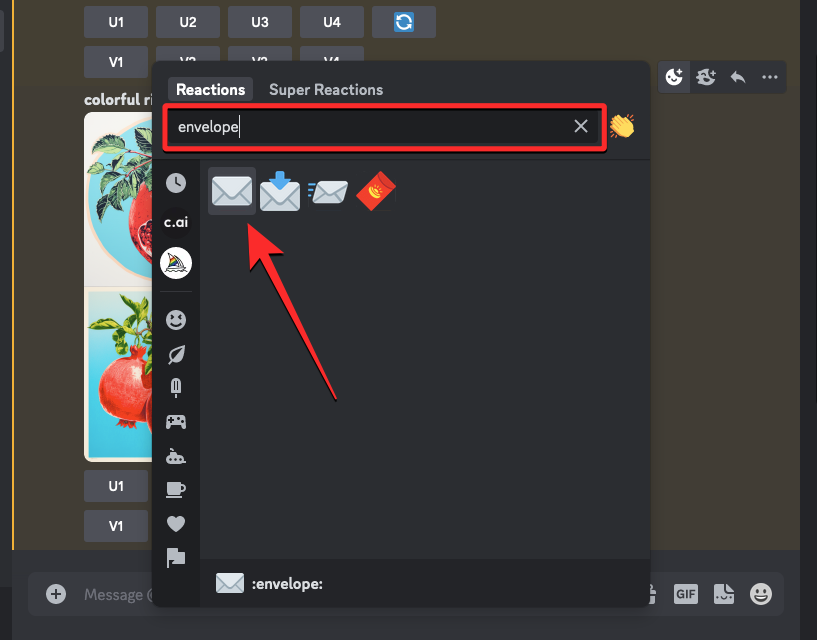
You will see this envelope emoji appear underneath the original response.
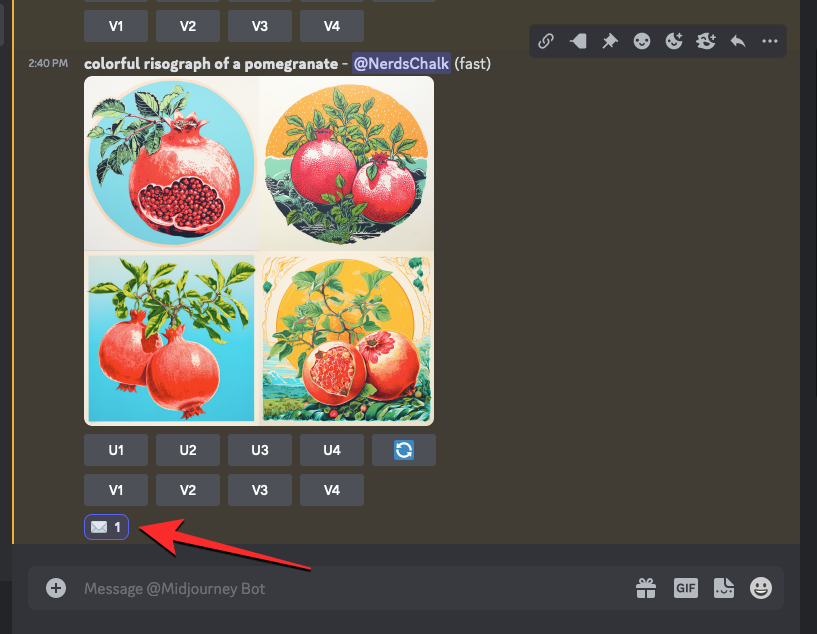
Within seconds of your reaction, Midjourney will show another response with detailed info about your generated images. Here, you’ll see the unique seed value that was assigned to the image grid by checking out the number adjacent to the “seed” section.
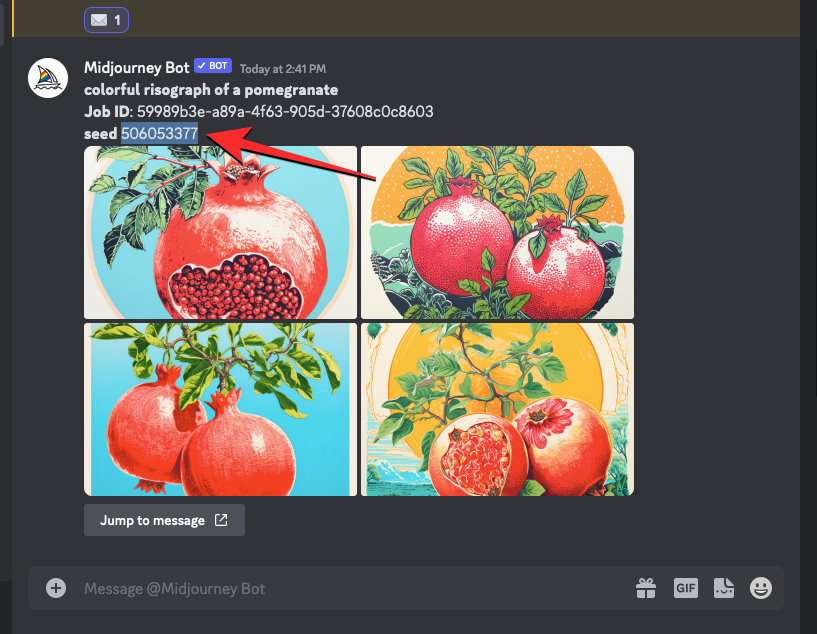
When recreating your original set of images, you’ll be required to copy the number next to “seed” from Midjourney’s response and jot it down somewhere.
How to recreate existing images identically on Midjourney
Once you’ve obtained the seed value of an image grid, there’s one more thing you need to do before you can proceed to recreate these images again on Midjourney. You need to find the original prompt you used to create the original images on the platform. For that, open the Midjourney server, Bot, or your Discord DM where you created the existing set of images and locate the images you previously generated.
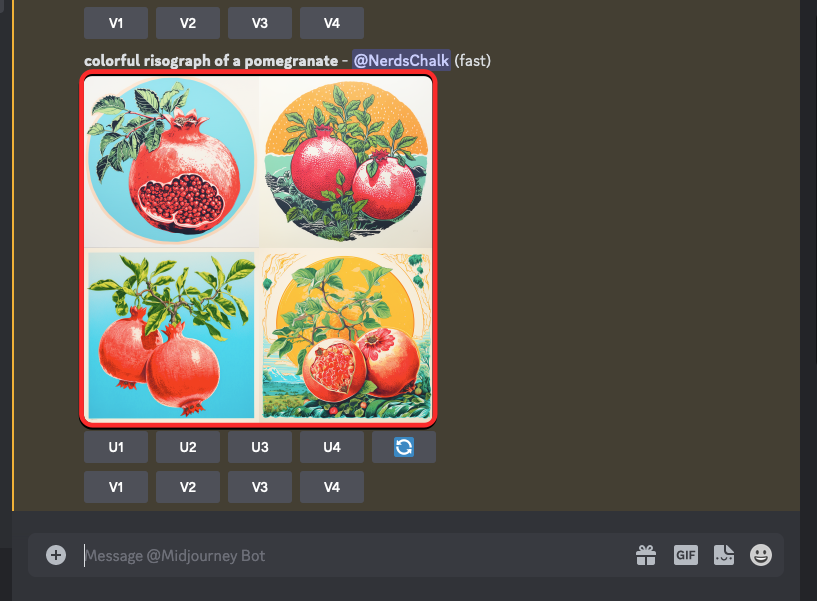
When you locate the response that contains the original image grid, select and copy the entire prompt above the image grid.
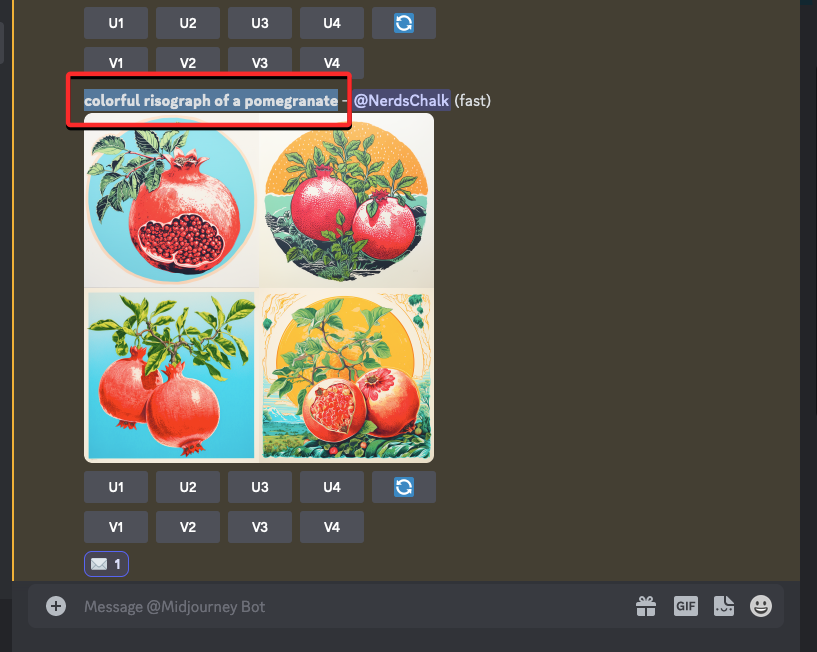
You can now start recreating these images by first clicking on the text box at the bottom, typing /imagine and selecting the /imagine option from the menu.

Inside the “prompt” box, paste the prompt you copied in the previous step. Don’t send the request just yet. Once you paste the original prompt, you will need to enter the seed value that you previously copied. To specify the seed value, type --seed value – replace “value” with the seed number you copied earlier.
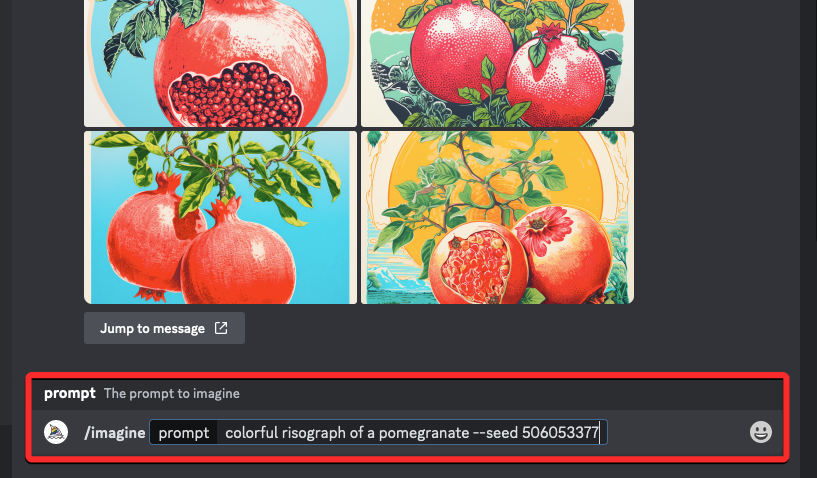
When you’ve furnished the prompt with the original prompt and seed value, press the Enter key on your keyboard.
Midjourney will now recreate the previously generated images in a new response.
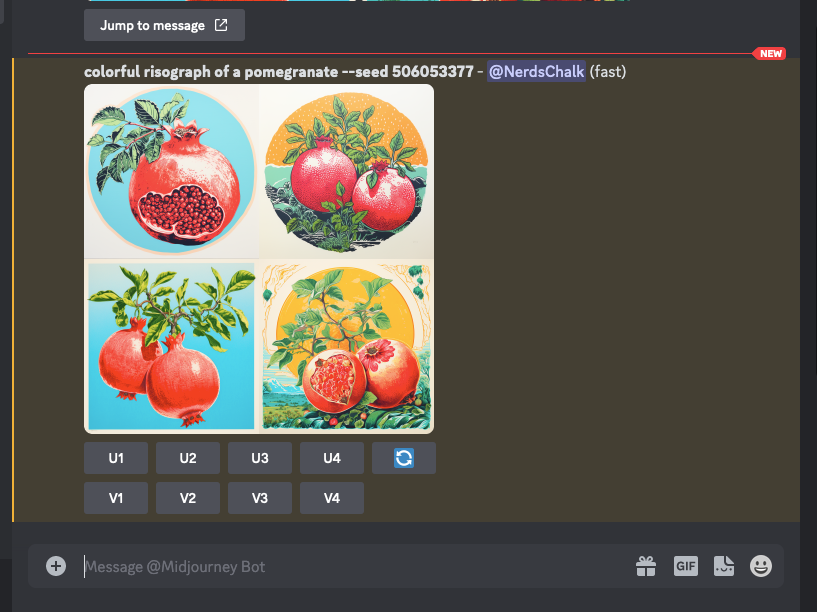
As you can see from the images below, Midjourney produces exact duplicate copies of images when you use the same prompt and seed values in the same session.
| Prompt | Original | Recreated |
| /imagine prompt colorful risograph of a pomegranate –seed 506053377 |  |
 |
How to assign seed values for upcoming generations
As we explained above, images can only be regenerated on Midjourney when you obtain the seed value of the original image grid that you want to recreate. Midjourney makes it easy for you to recreate generations by letting you assign your own seed value to an image grid.
You can specify seed values for the images you’re to generate using the syntax below:/imagine [description] --seed (value) – here, assign any value to the seed by replacing (value) with any whole number between 0–4294967295.
To learn more about using the Seed parameter and creating identical images, you can check out our dedicated guide below:
▶︎ How to Create Identical Images and Modify Them Using Seed on Midjourney
One thing to note about assigning and using seed values to the see parameter is that they’re not static by nature, meaning you won’t necessarily get reliable and near-identical creations using the same seed values across multiple sessions.
If you wish to produce nearly identical images, you will need to assign and use seed values for images in the same session, i.e., without logging off or closing the Discord tab on your browser. This is what happened when we used the same seed value with the same prompt across multiple sessions:
| Prompt | Original | Recreated (across sessions) |
| /imagine prompt clockwork hornbill –seed 3178629985 |  |
 |
Where can you use same seed values on Midjourney?
Apart from letting you generate identical images as you created before, the Seed parameter can also be utilized to modify existing images slightly without losing the original composition, color, and details. By adding certain parameters and replacing words in your prompt, you can alter certain things in your image creations using the same seed value and prompt description.
Seed values can be used to alter minor things in an image like:
- Changing the aspect ratio
- Using –stylize parameter to control Midjourney’s default styling
- Change subjects or their appearance
- Modify environments, surroundings, and lighting
- Alter the artistic style of an image
- Using different mediums
You can check out the creations we generated using the same seed values by checking out the “How to modify images using the Seed parameter on Midjourney” section in our dedicated post here.
Can you change the seed values of existing images?
No. Seed values are assigned to an image grid automatically when you don’t use the Seed parameter in your input prompt before a generation. These values cannot be changed once you’ve sent Midjourney the request to process your prompt.
The only way you can assign your desired seed value to an image grid is when you add the Seed parameter to your input when scripting a prompt for image creation. If there’s an image grid that you previously created and the prompt you used at the time doesn’t have a seed value assigned to it, Midjourney may have assigned it a random number as its seed value. In such cases, there’s no way to change the seed value of the images that have already been generated.
That’s all you need to know about recreating previously generated images using Seed on Midjourney.

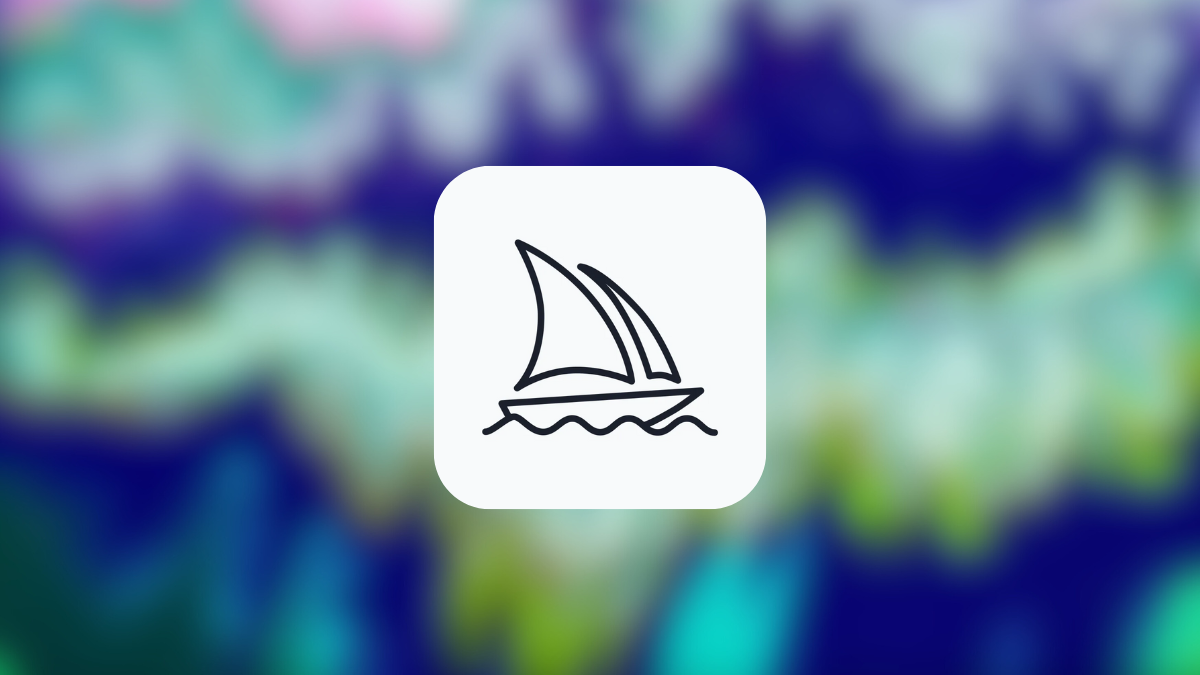



![Solution For Quiz - Where Did the Dragon Hall Deal a Major Blow to the Khitan Navy [Where Winds Meet]](/content/images/2026/01/1-15.png)







Discussion