Capping off weeks of speculation and leaks, Samsung has finally started rolling out Android 10 for the Galaxy S10 family. The global rollout could still take a couple more days, but One UI 2 beta has gone live in Korea, the US, and some parts of Europe.
Samsung, as we all know, uses a custom skin on top of Google’s vanilla Android called One UI. This year, we’re getting the second iteration of the popular after-market UI — One UI 2.
The South Korean OEM is bundling a lot of features in the One UI 2 beta, and in this section, we’re going to talk about one of the most highly-anticipated ones.
Google left out the native screen recorder in its final Android 10 build, but Samsung generously pulled the feature out from earlier betas and has blessed One UI 2 with it. Let’s see how to configure it.
Step 1: Go to Settings.
Step 2: Open Advanced features.

Step 3: Tap on Screenshots and screen recorder.
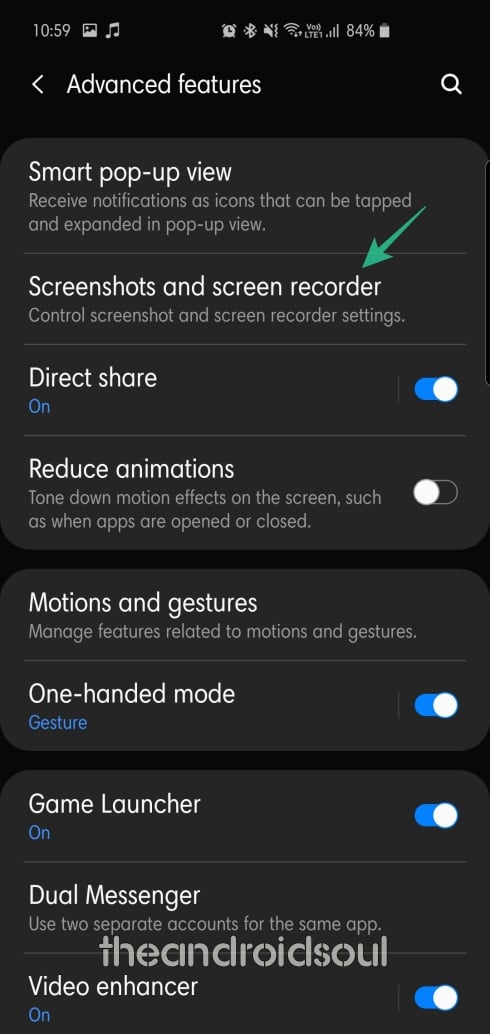
Step 4: Go to Screen recorder settings.

Step 5: Select Sound source from three options — No sound, Media sounds (internal audio), Media sounds and mic.
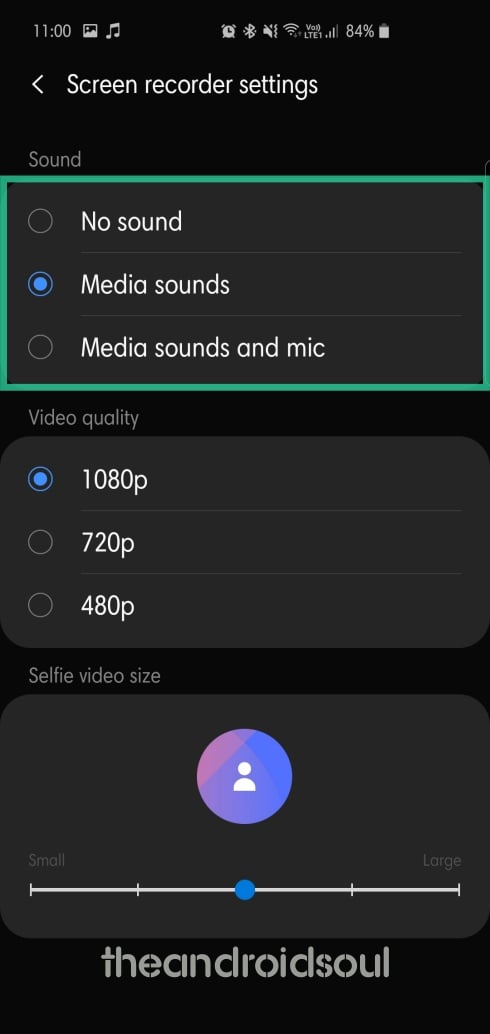
Step 6: Select Video quality — 1080P, 720P, or 480P.

Step 7: Finally, select the Selfie video size by adjusting the slider.
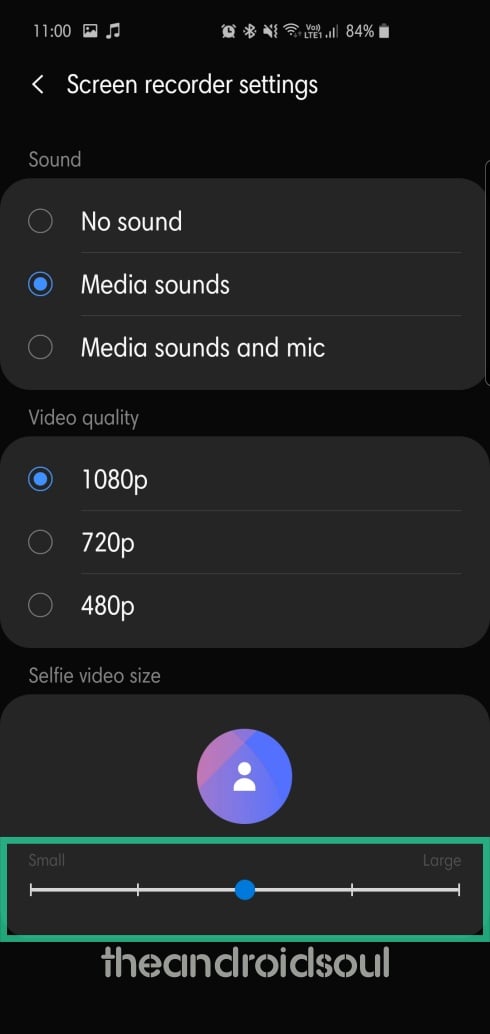
To toggle on the screen recorder anytime you want, simply pull down the Quick Panel and tap on the Screen recorder.





