Playstation games have come a long way and with Playstation 5 just on the horizon, everyone is wondering about their older consoles. Playstation 3 will be more than 14 years old at the end of this year which means that you should be able to emulate its games on your mobile devices right?
Is there an emulator for Android?
Sadly, no. PS3 though quite old was still a high powered unit with a lot of processing power. Today’s smartphones have come a long way since 14 years ago, but they still have a long way to go before they have enough multi-core processing power to emulate AAA titles compatible with PS3. Any emulator that you find on the Play Store claiming to emulate PS3 games is most definitely a scam that will redirect you to survey websites.
Related: How to get HBO Max on PS4
What about EmuPs3 (Early Access)?
EmuPS3 is one of the early access apps available on the Play Store that will be one of the first options that show up if you search for PS3 emulators. Sadly the app is a scam despite having crafted reviews on YouTube. EmuPS3 has been in early access indefinitely and it seems a way for scammers to escape Google’s security checks.
We won’t even recommend you to try to download the app as doing so might redirect you to a Bios download page where might be required to complete a survey. Even if you end up completing the survey, the file that will be downloaded to your local storage could turn out to be a malware. We advise you to stay away from such apps with false claims unless proper reviews are available on the Play Store once the app is out of early access and published.
So how to play PS3 games on Android?
You can play PS3 games on your Android device but the process is fairly complicated and requires hardware that will make emulating Ps3 games useless in most cases. To play PS3 games on your Android device you will be needing the PS4.
You can then use remote play to connect your PS4 to your Android device upon which you can use Play Station Now to access your PS3 library which is why playing PS3 games on your Android device using this method will not make sense in most cases.
If you are still keen on gaming PS3 titles on your Android device wirelessly and own a PS4, then follow the guide below.
Note: Yet another caveat of this situation is the fact that your game should be available on the PlayStation Now library. Visit the game list using this link and check the library for your game. If your preferred game is not on the list then you won’t be able to stream it to your Android device.
Things you will need
- Playstation 4
- Subscription to Playstation Now
- Your Android device and PlayStation 4 connected to the same WIFI network.
Procedure
We have divided the procedure into different sections which will make it easier for you to follow along.
Setup your Playstation Now service
If you already have PlayStation Now setup on your PS4 then you can skip this process. Start by powering on your PS4 and head over to the ‘Playstation Store’.
Navigate to and select ‘Playstation Now‘ and start your subscription depending on your budget. Playstation might be offering you a free trial depending on your purchase date.
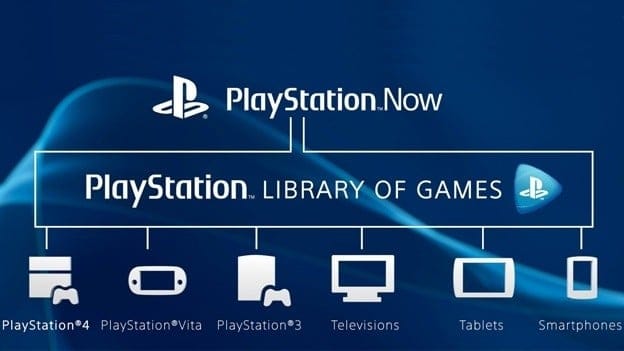
Click on ‘Download‘ when you are on the app screen. The option should be underneath the app icon for Playstation Now.
Now simply head back to your home screen and launch Playstation Now by selecting the app icon.

You will now see a game library where you will find the most popular titles available for PS3. Select the game you wish to play and check if everything works properly.
If the game runs smoothly and your network connection holds up properly, move on to the next step.
Setup PS4 remote play on your PS4 and Android device
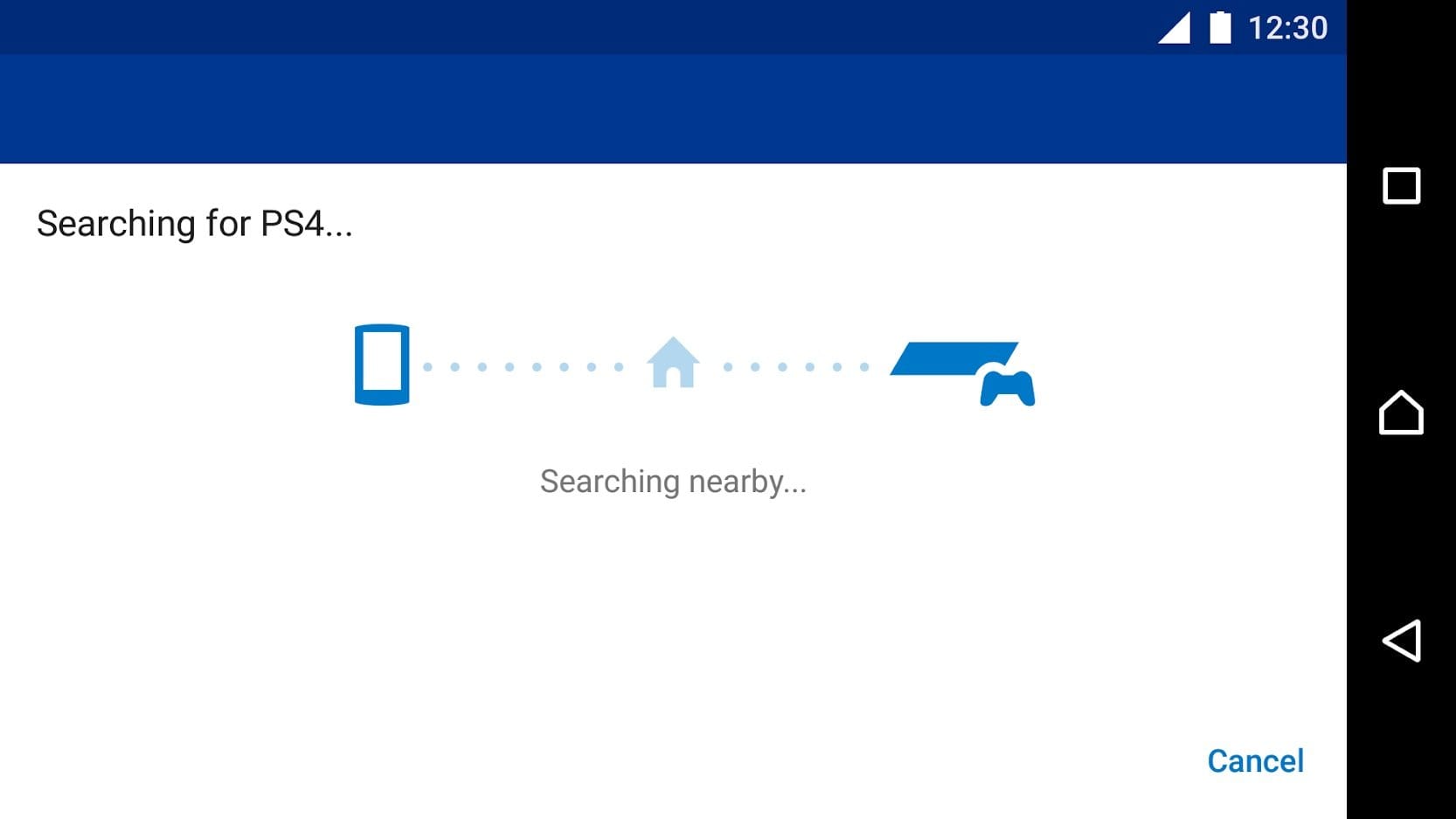
Turn on your PS4 and navigate to ‘Settings‘.
Now Select ‘Remote Play Connection Settings‘ and ensure that you have checked the box for ‘Enable Remote Play‘.
Now head over to your Android device and download the Playstation 4 Remote Play app.
Tap on install and wait for the application to install on your device.
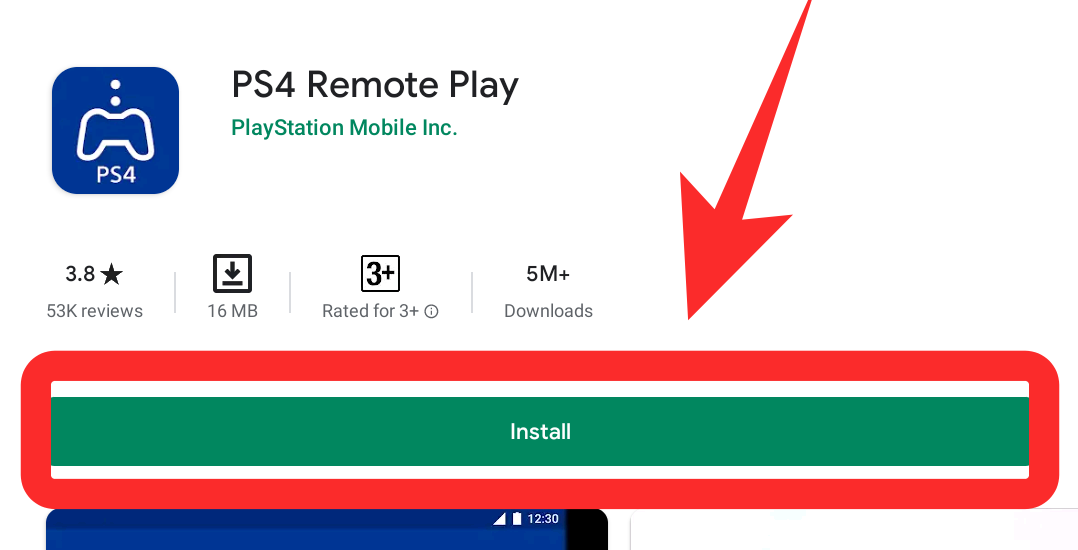
Launch the application with your PS4 connected to the same broadband network and it should connect to your PS4.
Once connected, you will be able to see your PS4 home screen.
Now simply select and launch the Playstation Now application and you should be able to play older titles on your Android device.
How to pair your Dualshock 4 controller with your Android device?
Head over to the Bluetooth settings on your Android device and turn on your Bluetooth.
Now hold down the ‘Share‘ and ‘PlayStation‘ button on your Dualshock 4 controller until the front light flashes. This means you have now entered pairing mode on your controller.
Head over to your Android device and you should see your controller listed under available devices. Tap on it and the controller will automatically connect to your Android device.
You will now be able to use your Dualshock 4 controller with PS4 remote play.
Is there any other way to emulate PS3 games?
Yes, if you have a PC from the last 5 years with decent gaming performance, then you are in luck. There is a PC emulator for PS3 called RPCS3 that lets you play every PS3 title directly on your PC. The emulator is completely open sourced and has been supported by the community for quite some time. Let’s take a look at how you can play games on RPCS3.
Note: You will have to dump games directly from your PS3 discs. You can also download ISOs online but that will lead to piracy which could get you prosecuted in your country. We advise you to source games in a legal manner.
System Requirements
CPU
- If you are an intel user then you will need at least a 4 core CPU that is 4th gen or higher.
- If you are an AMD user then you will need a minimum of 6 cores in your CPU. Currently, only Ryzen generation of AMD processors is supported by RPCS3.
GPU
- Any modern-day AMD or Nvidia card that is compatible with the latest Vulkan drivers.
RAM
- You will need at least 8GB RAM or higher to emulate PS3 games properly on your system.
Storage
- Minimum 20GB free storage space for RPCS3 to perform properly and more depending on the size of games you wish to play.
Note: 32-bit processors are not supported by RPCS3.
Procedure
Download RPCS3 on your desktop/laptop by visiting this link from your browser. Click on ‘Download for Windows‘ once you are on the download page.
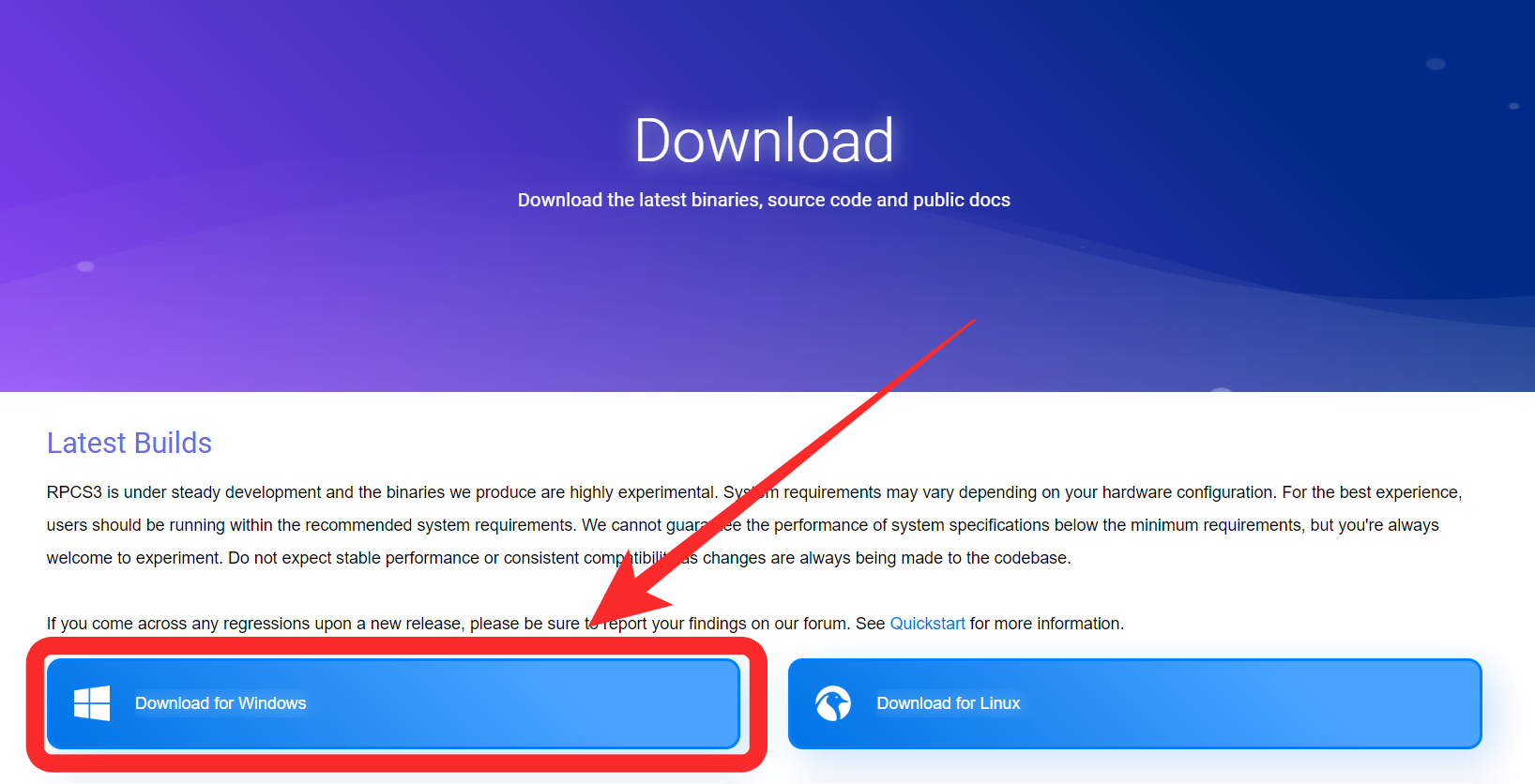
Now head to the Playstation support page and click on ‘Agree and download now‘ to download the latest PS3 firmware on your system.
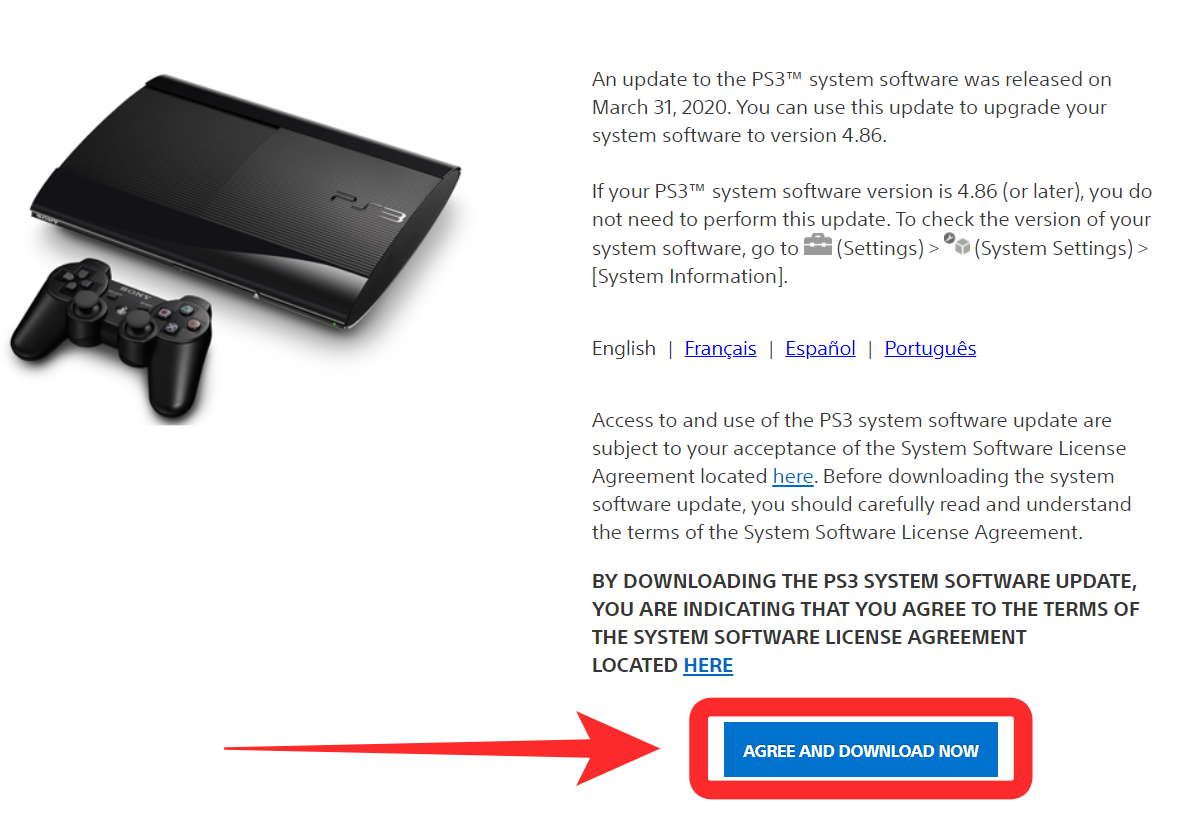
Open your downloads folder and you will find the latest build of RPCS3 in a .7z/.zip format. Use your preferred extractor and extract its contents to a dedicated folder on your desktop.
Note: We suggest you rename the folder to something easier as it will help you maintain the files on your computer in an orderly fashion.
Now open your downloads folder and move the PlayStation firmware file to the RPCS3 folder we just created.
Tip: This might be a good time to move the folder to a different drive if you wish. Moving the folder from your desktop will help keep your boot drive free from clutter. Moreover, after you install games, DLCs, and updates, this folder will become quite large which is why changing directories might be beneficial to you.
Now open the RPCS3 folder and launch the emulator by double-clicking the ‘.exe‘ file.
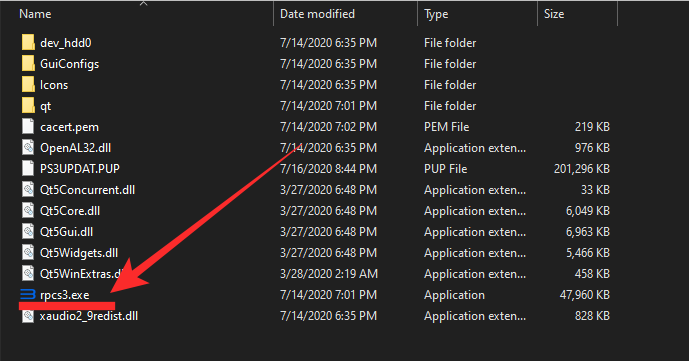
Once the emulator launches, agree with the terms and conditions.
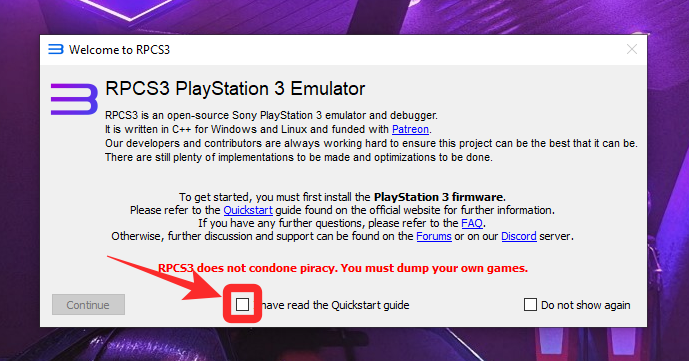
Click on ‘Continue‘ in the bottom left corner of the window.
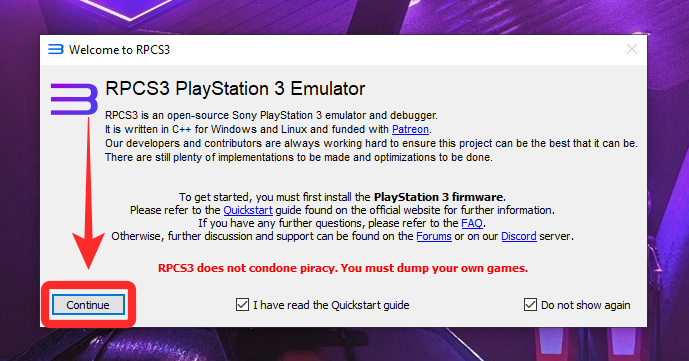
Now click on ‘File‘ in the top left-hand corner of your screen and select ‘Install firmware‘.
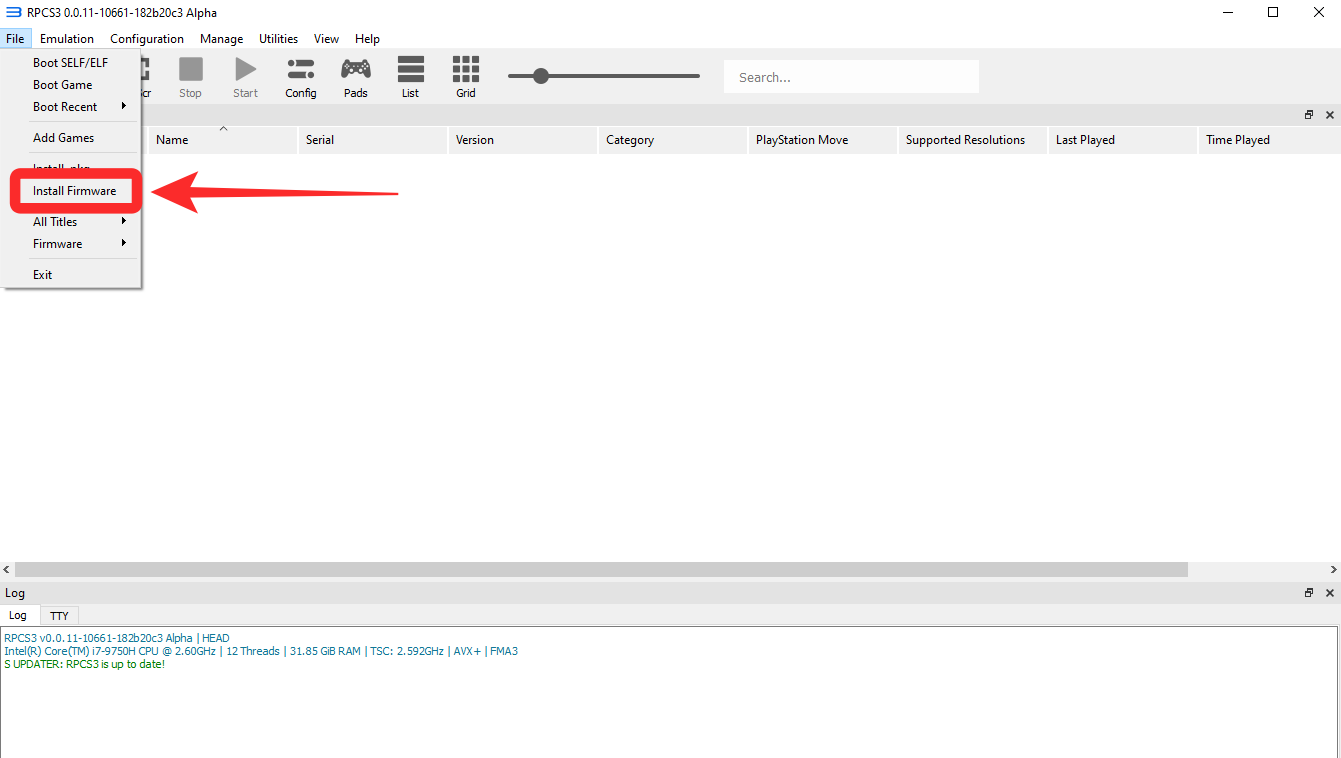
Select the firmware we just moved to the RPCS3 folder.
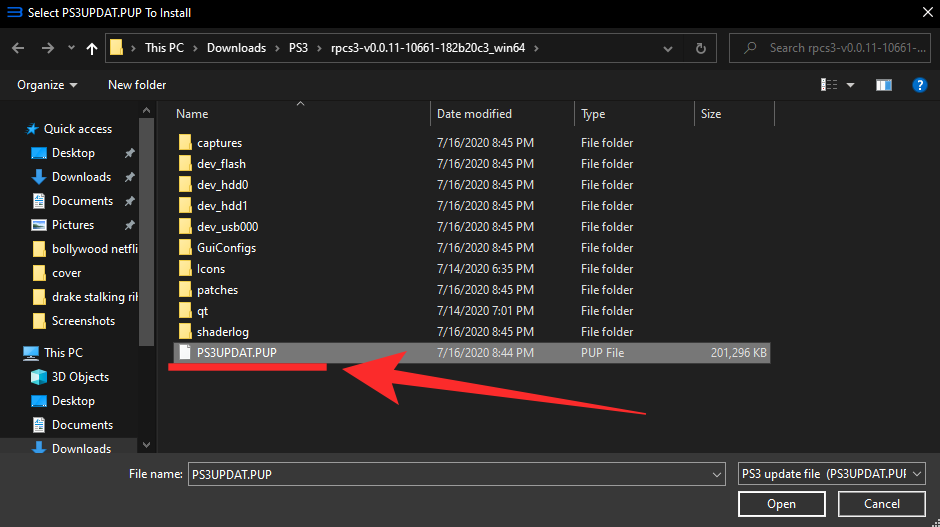
The emulator will now load up the firmware files. Wait for the process to complete.
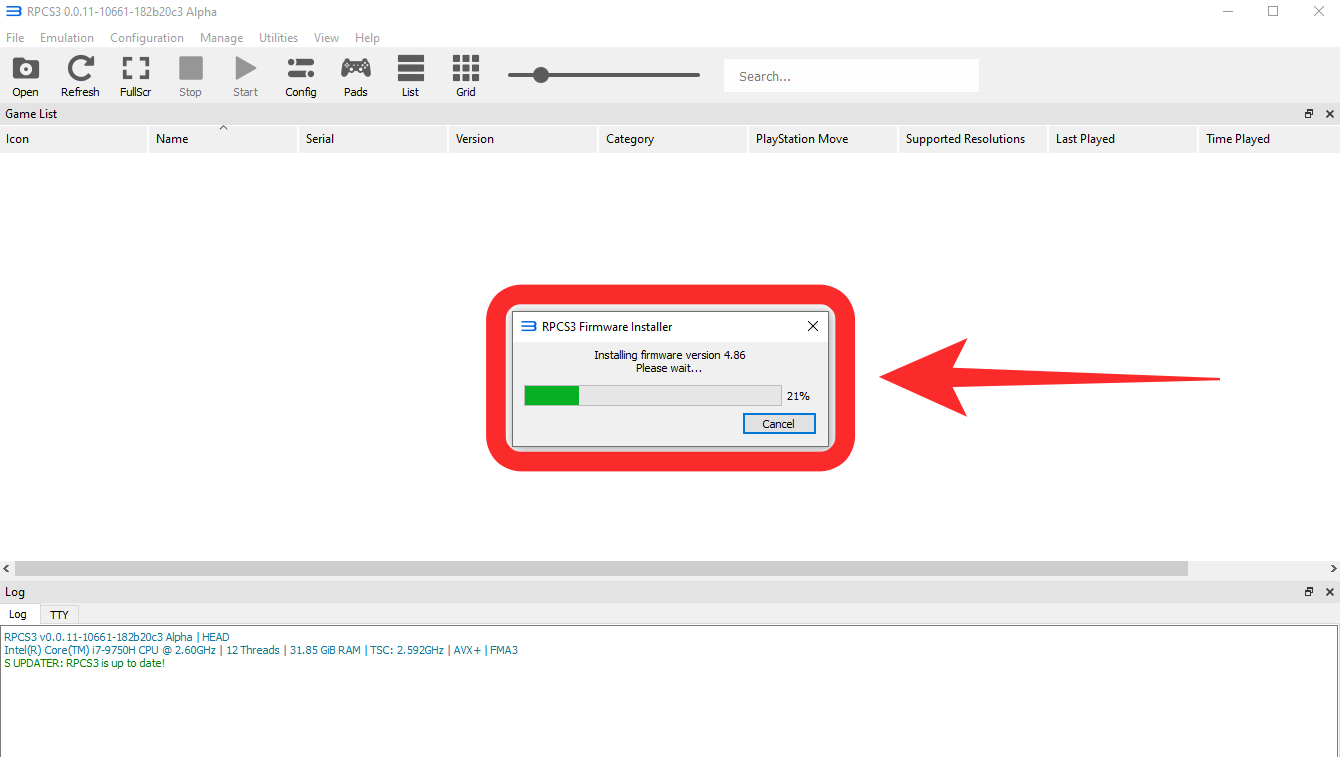
Once the process is completed, you will see a dialog box that says ‘Successfully installed PS3 firmware‘. Simply click on ‘Ok‘ to proceed further.
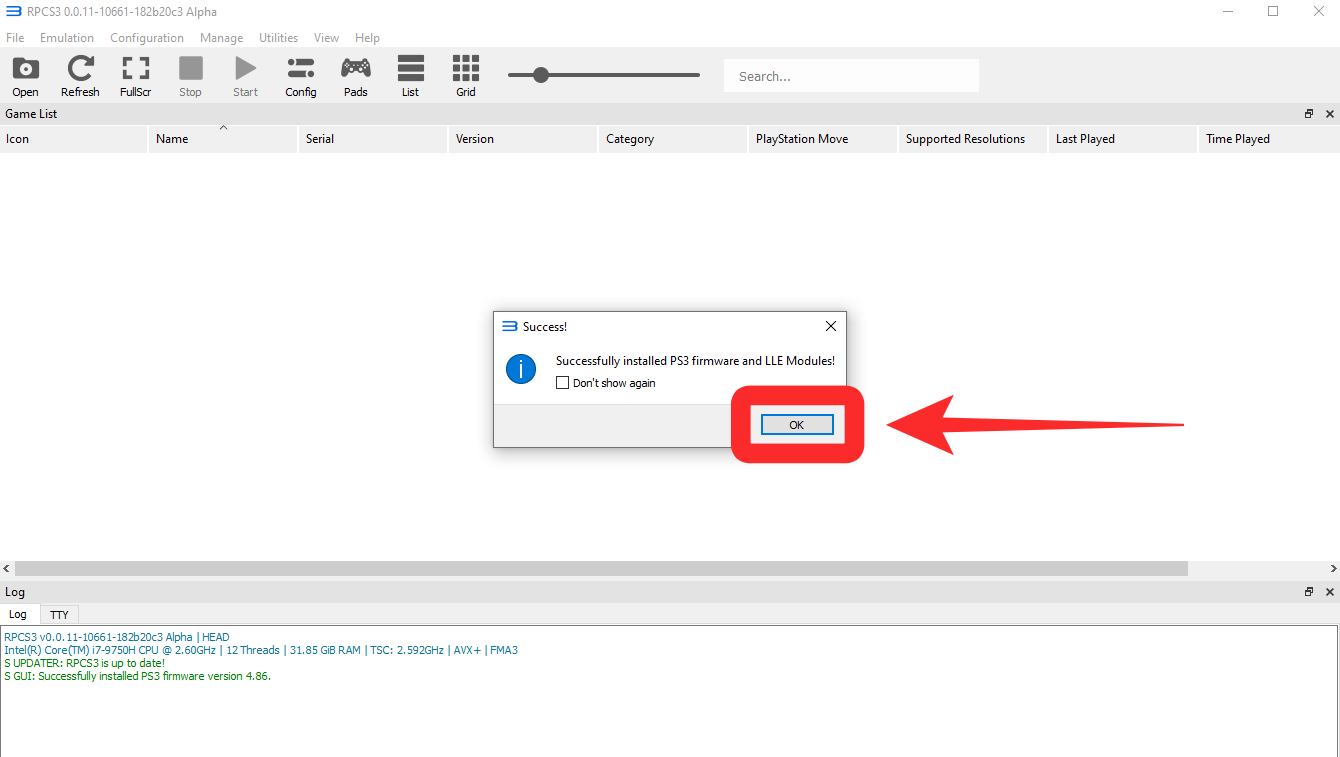
Another process for the compilation of your PPU modules will now be initiated. Wait for the process to complete.
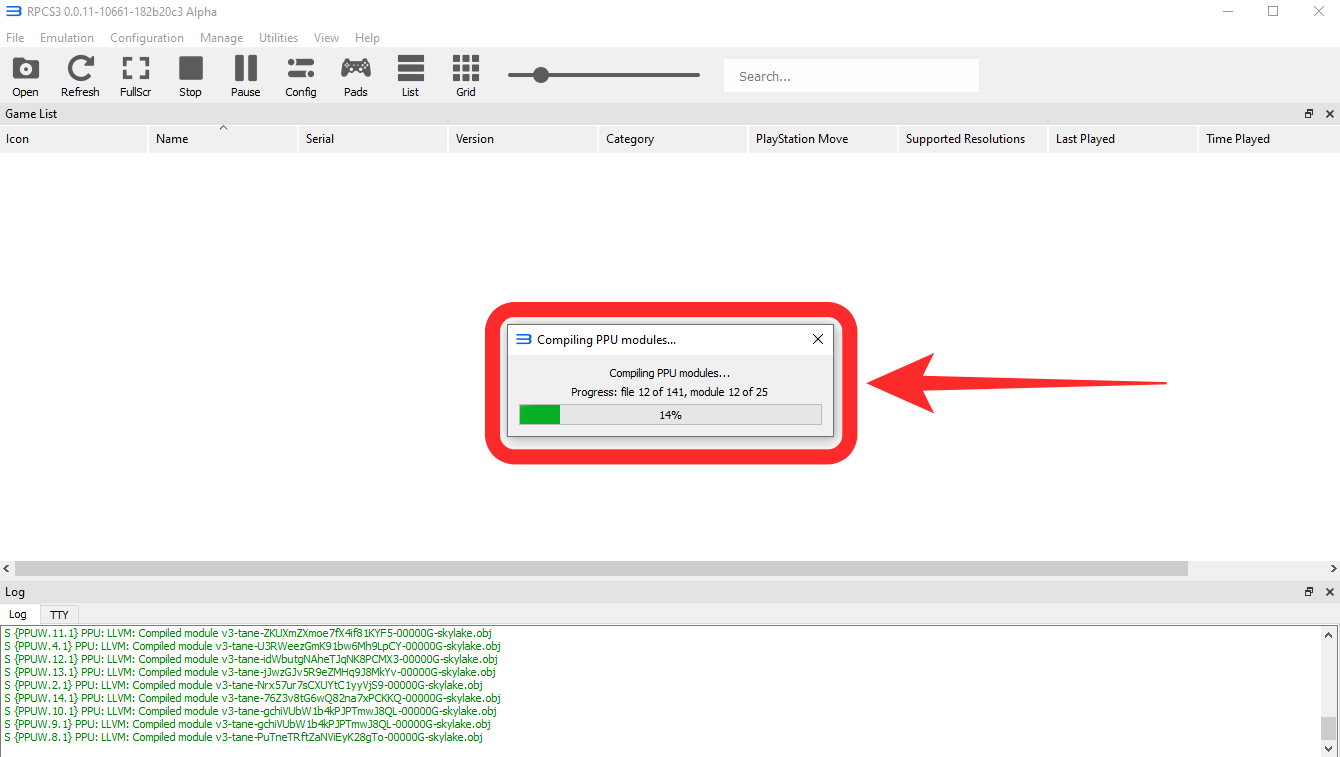
Now click on ‘File‘ and select ‘Add Game‘.
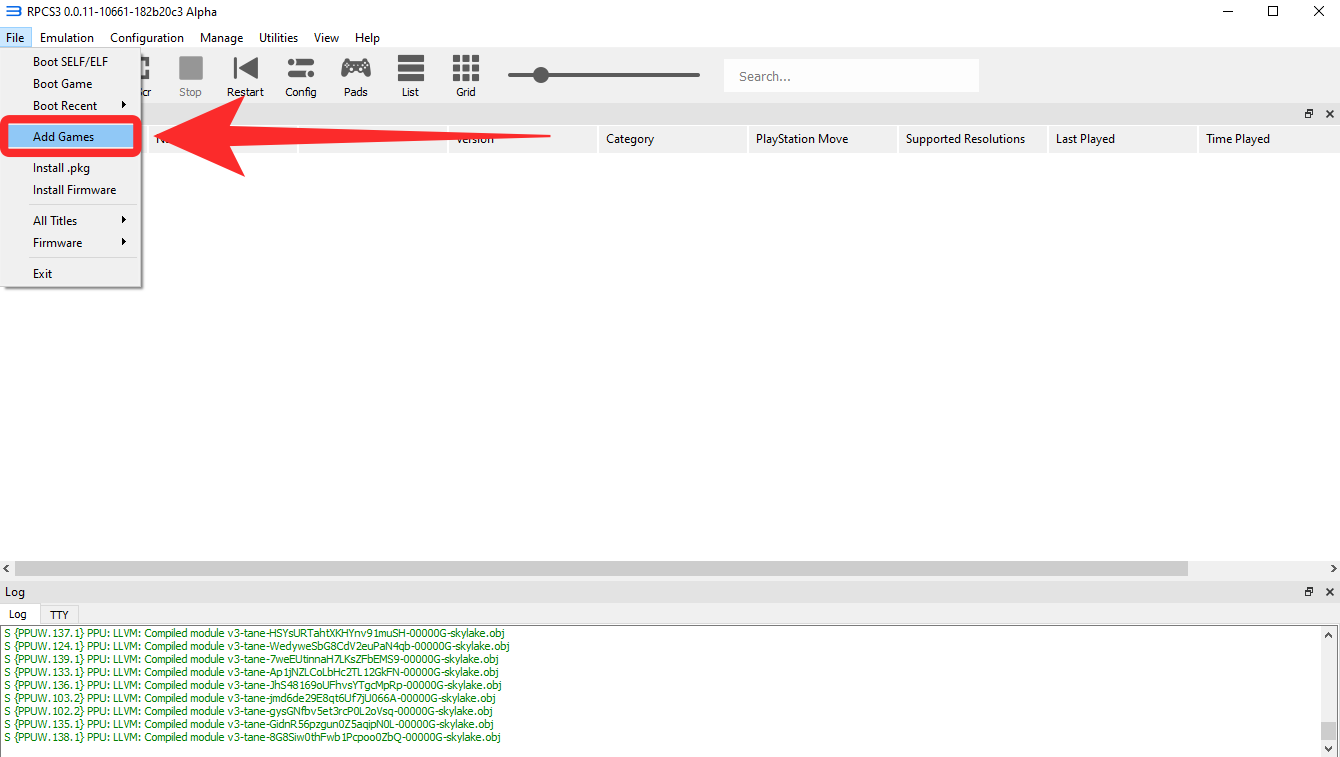
Navigate to the location where you have stored your PS3 games and select that particular folder.
Note: Instead of doing this for each game, you can directly select your main game storage folder as well.
Once you click on the ‘Select folder‘, RPCS3 will automatically scan the concerned folder and display all the compatible titles on your screen.
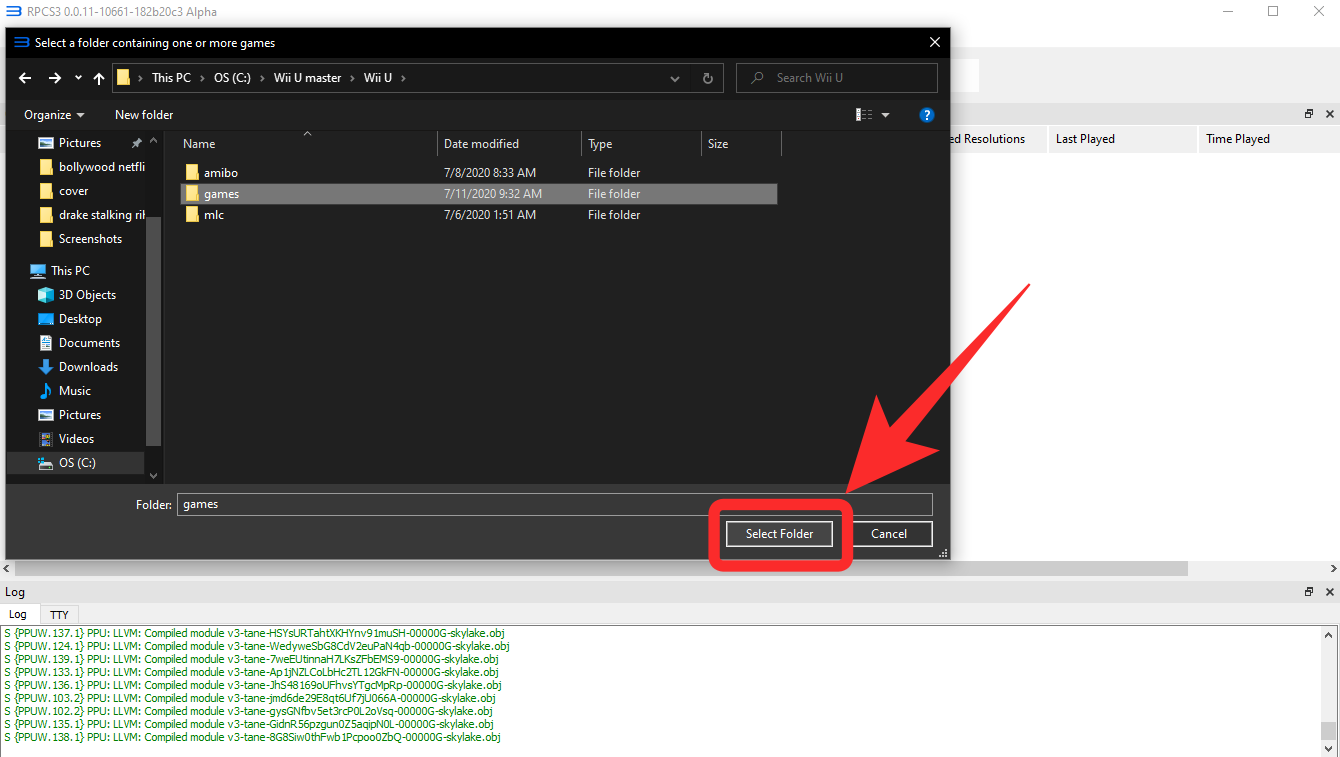
Now simply double click your game title to launch it and you will be able to play your PS3 games on your PC.
Things you should keep in mind
- This guide only helps you install and launch games. You can change your CPU, GPU, and input settings in the emulator which can help you increase performance and optimize your gameplay further.
- You will get lower frame rates when you first start any game. This is how emulation works. Your graphics shader cache is built over time as you play the game which will help increase your performance.
- PS3 and XBOX 360 were usually locked at 30FPS out of the box. These systems were designed to be played on a TV which is why 30FPS seems more than enough. If you wish to achieve higher frame rates then you will have to opt for mods to your emulation to improve performance.
You can check out all these details and more on the RPCS3 wiki page.
We hope this guide helped you easily play your PS3 games on your Android device. If you have any questions for us or face any hurdles, feel free to reach out to us using the comments section below.
Related:













Discussion