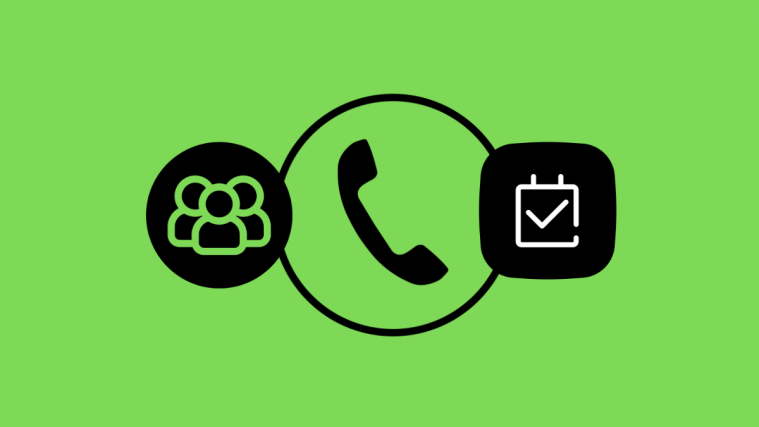The release of Android 10 has brought us many goodies in terms of features and devices, but the most popular one seems to be the ability to connect your traditional console controllers to your Android 10 device. Previously these controllers would get recognized as generic controllers by your device but this was changed with the launch of Google Stadia.
Not to mention other game streaming services like PS4 Remote Play & Microsoft xCloud that already allow you to enjoy AAA titles on the go. Whether you want to stream resource-intensive titles to your Android device or simply play your favorite mobile game using a controller, Android 10 makes it simple.
We have compiled this step by step guide that will help you pair your existing XBOX or PS4 controller to your Android device.
RELATED: Top 5 controllers for your Android phone for easier and better gaming!
How To Pair An Xbox Controller To Your Android Device
Step 1: Turn on your XBOX controller.
Step 2: Hold down the XBOX logo in the middle of the controller until it flashes.
Step 3: Once the logo flashes, it means your controller has entered the ‘pairing’ mode.
Step 4: Unlock your phone and open the ‘Settings’ app.
Step 5: Turn on Bluetooth and search for nearby devices.
Step 6: Tap on ‘Xbox Wireless Controller’ once your Android device discovers it.
Step 7: If the pairing succeeds, your XBOX controller will flash white color.
Step 8: Confirm that the controller is working by going to the ‘home screen/app drawer’ and using the left analog stick to change pages.
Your XBOX controller should now be paired to your Android device.
How To Pair A PS4 Controller To Your Android Device
Note: Pairing the DualShock 4 to your Android device will give you the ability to use the in-built touchpad as a Mouse input on your device. This is an added perk that is unavailable in XBOX controllers.
Step 1: Power on your ‘DualShock 4’ controller.
Step 2: Navigate to your settings and turn on ‘Bluetooth’ on your Android device.
Step 3: Find the ‘PS’ and ‘Share’ button on the DualShock 4 at either side of the touchpad and hold them down.
Step 4: Your controller will now enter ‘pairing mode’. The white light should flash on the light bar of your controller to confirm the same.
Step 5: Open ‘Settings’ on your Android device and navigate to Bluetooth. Click on ‘Search Nearby Devices’.
Step 6: Tap on ‘Wireless Controller’ once it is discovered.
Step 7: If the two devices have been paired, the light bar on your controller will turn completely ‘Blue’.
Step 8: Confirm the same by running your finger across the touchpad. You should now have mouse input control over your Android device.
Your DualShock 4 should now be connected to your Android device.