What to know
- Ping someone: You can ping someone using the @ symbol followed by their username, player tag, or server role. You can also use the same format to ping moderators and admins whenever needed.
- Types of ping: You can soft ping someone, ping everyone, or use @here to ping every server member currently online.
Discord is a great way to catch up with your community. The platform allows you to text chat, voice chat, and video chat with server members whenever needed and offers the ability to link your games on the platform. This can help server members identify whenever you’re gaming so they can join you if they like. Discord communities can end up being quite huge with 1000s of members. This can make it a tad bit difficult to hold a conversation with someone in particular or to reach out to a particular server member. In such cases, you can choose to ping someone on Discord. Let’s find out more about pinging on the platform and how you can use it to your advantage.
Why ping someone on Discord
Pinging will send a dedicated notification to the pinged user, which will allow them to jump to your message instantly by clicking on it. Thus you might want to ping someone to grab their attention, send them a personalized message, or start a dedicated conversation in a text channel with tons of ongoing conversations.
Pinging can also help you reach out to offline users as well as members with special roles, moderators, and administrators in case of an emergency. Thus, whenever you need to reach out to someone in particular on Discord, you can ping them to grab their attention easily.
Types of ping on Discord
There are a few types of pings you can use on Discord. These mostly vary by what you use to ping someone and who you choose to ping. Here are all the different types of pings you can send on Discord.
- @username: This is the most common type of ping that allows you to reach out to a particular server member using their username. This will send a notification to the user allowing them to jump to your message instantly by clicking on it.
- @nickname: This is another alternative to the soft ping mentioned above. Discord allows you to choose your nickname, which can be used by other users to mention and ping you in conversations. You can use the @nickname method to reach out to someone using their nickname if they have a complicated or too hard-to-remember username.
- @player tag: Discord also assigns numeric player tags to each server member. This numeric player tag can also be used to ping someone in different channels. Just like a nickname, the player tag can come in handy with users that have complicated or large usernames that are too hard to memorize and remember.
- @here: This ping can be used to reach out to all online server members in cases of emergency or pressing matters. This ping is only available for moderators, administrators, and server members with roles that have permission to use the @here ping. It is meant to be used for official announcements and server updates or in cases of emergencies where you might need to reach out to every possible server member that is online.
- @everyone: This ping can be used to reach out to everyone subscribed to the concerned channel. Every user, whether online or offline, will be pinged when using @everyone. This ping can be used like @here but by all members for announcements and other pressing matters. Keep in mind that some servers might restrict the usage of @everyone. You should check your community server rules for more information on the same.
- @Role: You can ping all members of a specific role by typing “@” followed by the role name. For example, if you have a role called “Mods,” you can type “@Mods” to ping all members of that role.
- #Channel: You can also ping all members of a specific channel by typing “#” followed by the channel name. For example, if you have a channel called “General,” you can type “#General” to ping all members of that channel.
How to ping someone on Discord
Here’s how you can ping someone on Discord. Use the relevant section below to help you ping someone on Discord, depending on the device you’re currently using.
On PC
Here’s how you can ping someone when using Discord on your PC.
Open Discord for the web or the desktop app, depending on your preferred method, and log in to your account if needed.

Click and select the preferred server from the left sidebar.

Now click and select the channel where you wish to ping someone.

Click in the text box and use one of the formats mentioned below to ping someone or the channel depending on your current needs. Replace [username], [player tag], or [nickname] with the relevant information for the user you wish to ping.
- @[username]
- @[player tag]
- @[nickname]
- @here
- @everyone
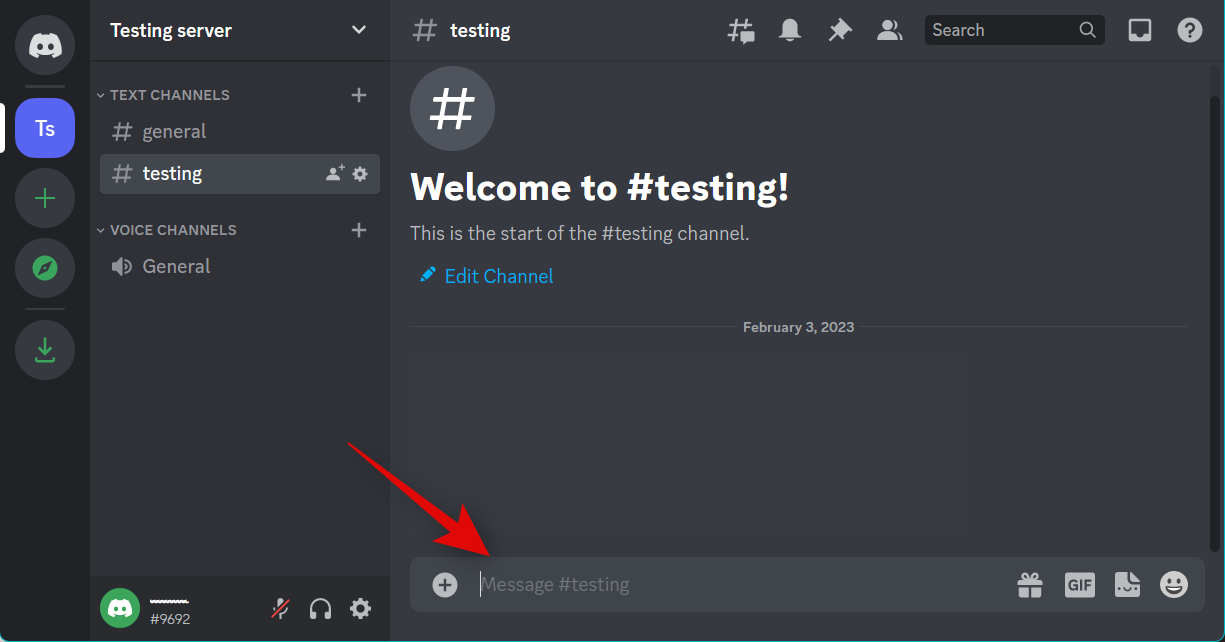
Once you’ve added the ping, click and select the concerned user from the list above your ping if there are multiple users with a similar username or nickname.

Now type in our message or announcement and press Enter on your keyboard.
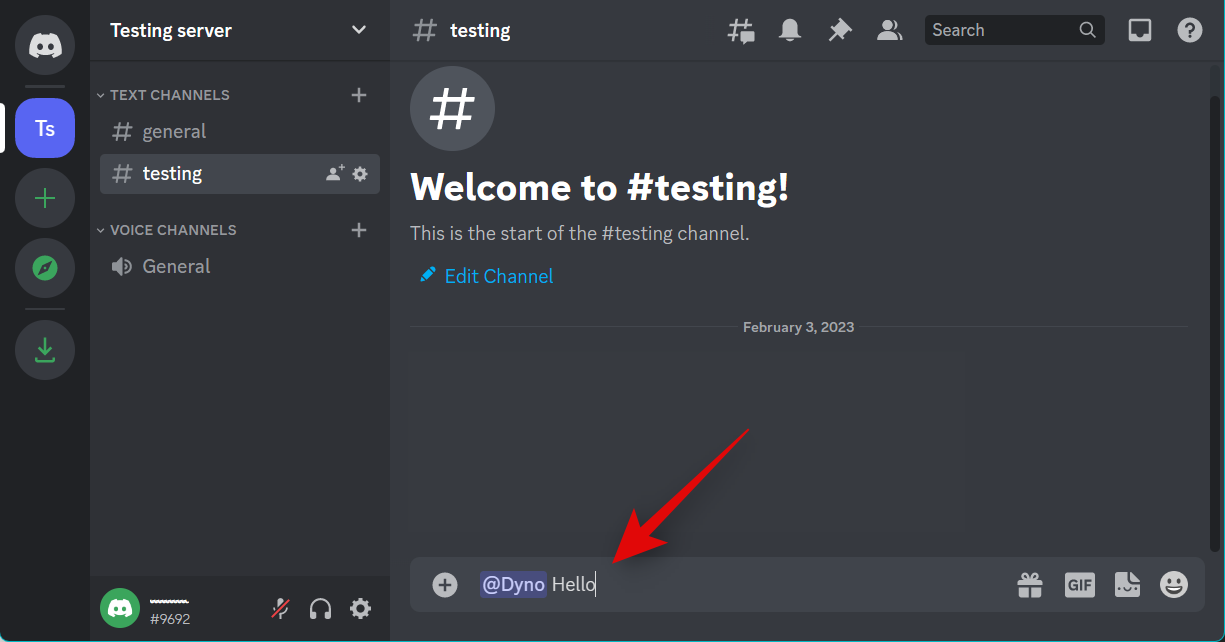
And that’s how you can ping someone on Discord.
On Mobile
You can ping someone on Discord using the iOS and Android mobile apps as well. The Discord app on both platforms has a similar UI, so you can use the steps below whether using an Android or iOS device. Let’s get started.
Open the Discord app and tap the server in the left sidebar where you wish to ping someone.
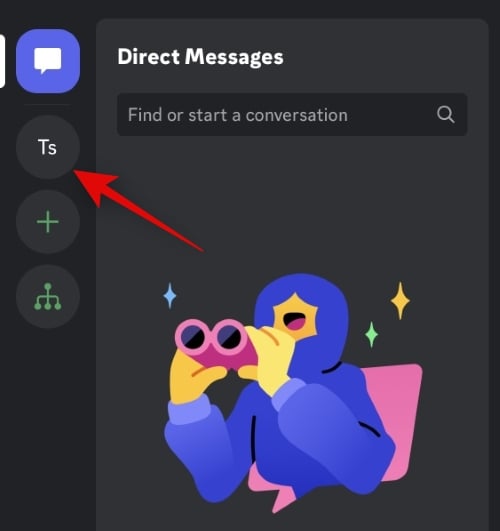
Tap and select the preferred channel.
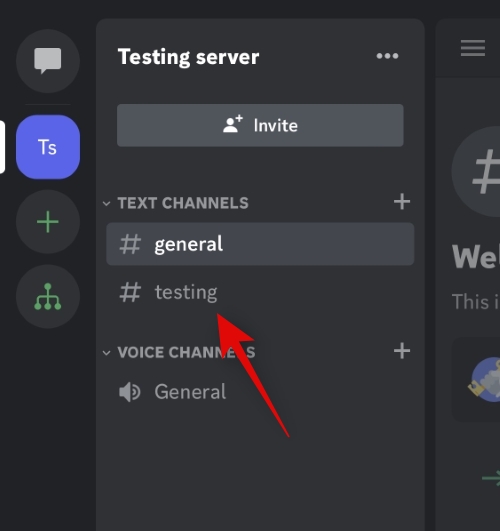
Now type in the preferred type of ping you wish to use in the text box at the bottom.
- @[username]
- @[player tag]
- @[nickname]
- @here
- @everyone

Tap and select the user from the list above your ping if you’re pinging a user that has a similar name to other server members.
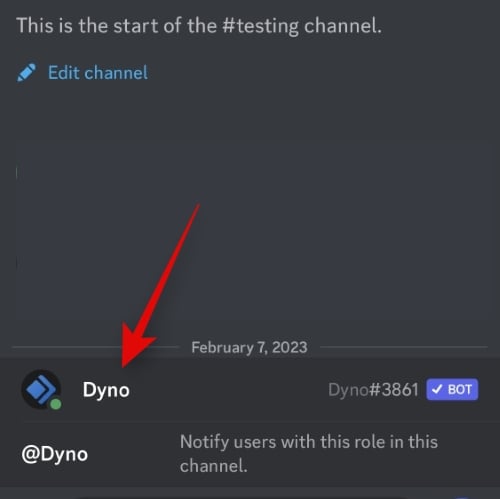
Type in the concerned message followed by the ping and tap the Send icon once you’re done.

And that’s how you can ping someone on the Discord mobile app.
We hope this post helped you easily ping someone on Discord. If you face any issues or have any more questions, feel free to reach out using the comments below.





